#Entity Screen Design
You will need to perform these steps 2 times. Once for Food (
FoodDisplayTask) and once for Drink (BeverageDisplayTask).
Navigate to your Kitchen Display screen.
Right-click and choose Design Mode.
Right-click and choose Add Widget > Task Editor.
Click on the Task Editor Widget, then Right-click and choose Settings.
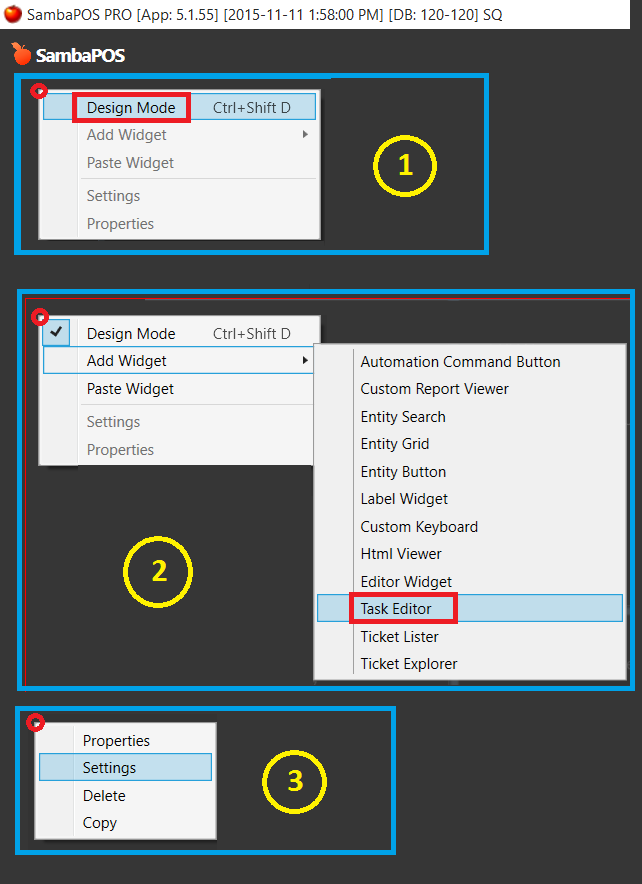
Configure the settings for the Task Editor Widget as shown.
Ensure you select a value for
Task Type Name Value
Task Type Name Value (Food): FoodDisplayTask
Task Type Name Value (Drink): BeverageDisplayTask
Column Count (Food): 4
Column Count (Drink): 1
Task Commands (Food):
Select All Orders=Select All
Toggle Order=Toggle
Mark as Completed=Complete
Task Commands (Drink):
Select All=Select All
Toggle=Toggle
Served=Complete
Duration Format (Food and/or Drink)
0-5: <color LightGreen><size 15>New Ticket</size></color>
5-10: <block 4 Yellow><color Black><size 15> Order is <m:> minutes old </size></color></block>
10-60:<block 4 red><bold><color white><size 15> ATTENTION: <m:> minutes passed!!! </size></color></bold></block>
60:<date:>
