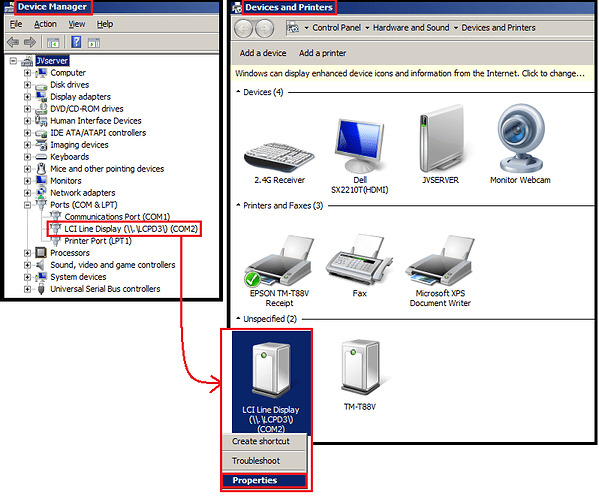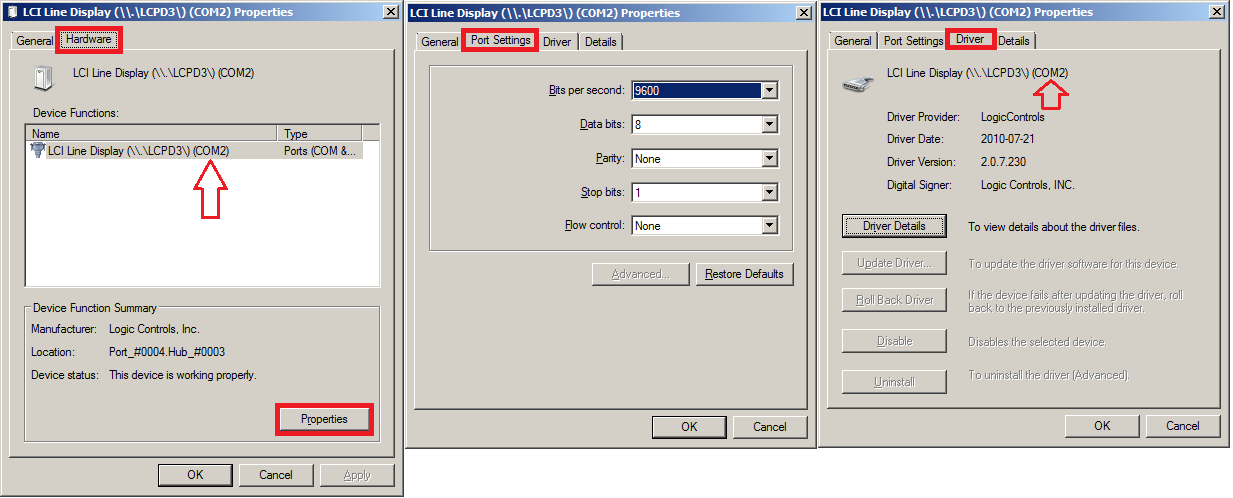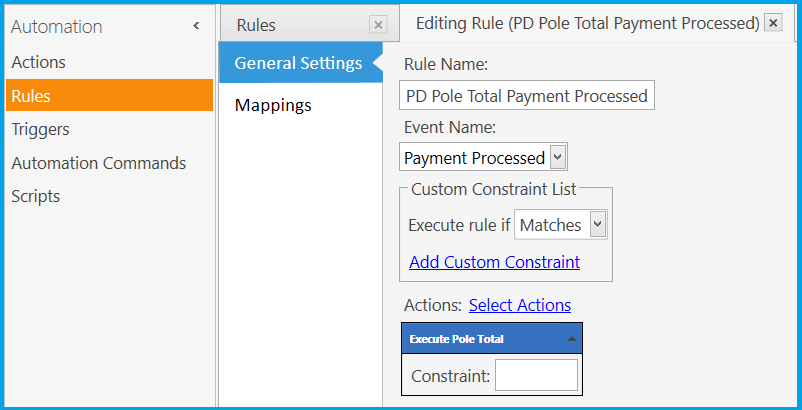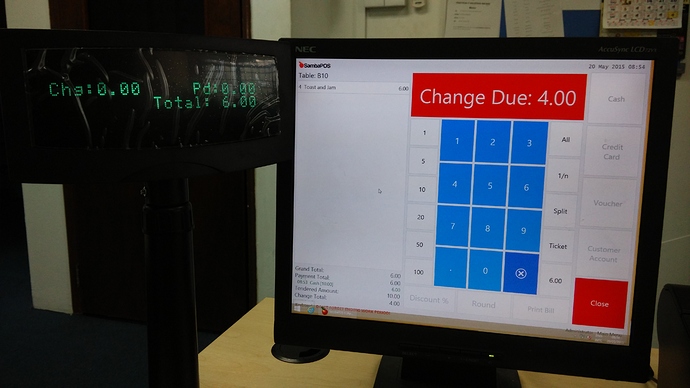First of all, you need to determine how your Display is connected to the computer, and how it communicates. If you cannot figure out this information, it will be very difficult to get your Display working with SambaPOS. There are many types of Displays, though most of them will communicate in a serial fashion via a serial port or COM emulation via USB.
The following screenshots show a Display connected via USB, that the Driver emulates as a serial port on COM2. This Display requires a driver in order to do port redirection/emulation.
Logic Controls PD3000 USB Pole Display:

You can test communication with your display by opening a Command Prompt and issuing an echo statement toward the correct COM port:
echo testing123>COM2
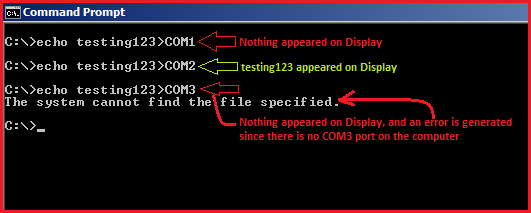
Once you have successfully produced a test message on your Display, you can continue to set up SambaPOS to use the Display. If you are unable to produce a test message, following the rest of this Tutorial probably will NOT work for you!
Configure a Printer for your Display.
Printer:
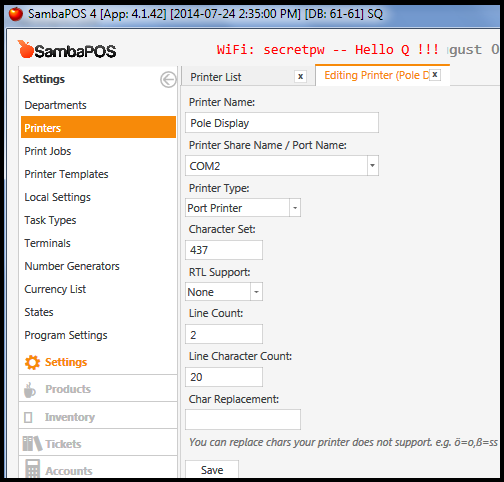
The settings shown are for a 2-line (20 characters per line) serial Pole Display connected via USB. The driver for this display creates a virtual COM Port that maps the USB to a serial port of your choosing - in this case, the display is mapped to COM2. Your settings may be different!
Printer Share Name / Port Name: COM2
Printer Type: Port Printer
Character Set: 437
Line Count: 2
Character Count: 20
Create 3 Printer Templates for Banner, Items, and Total.
Template - Pole Banner:

<XCT>31,20,17
<C>Welcome to
<C>My Restaurant
The Banner template is designed to display a welcome message.
The <XCT> command shown may be different for your display; in this case, the command is meant to clear the display, and set the printer to obey line feeds.
Template - Pole Items:
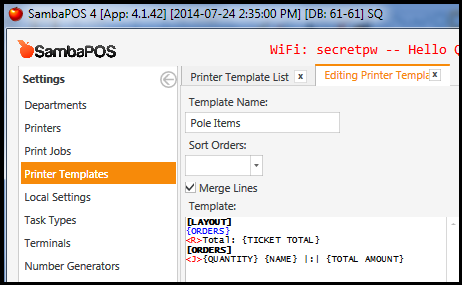
[LAYOUT]
{ORDERS}
<R>Total: {TICKET TOTAL}
[ORDERS]
<J>{QUANTITY} {NAME} |:| {TOTAL AMOUNT}
The Pole Items template is designed to display menu items as they are entered, as well as the Ticket Total.
Template - Pole Total:
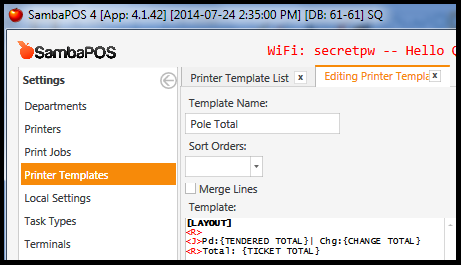
[LAYOUT]
<R>
<J>Pd:{TENDERED TOTAL}| Chg:{CHANGE TOTAL}
<R>Total: {TICKET TOTAL}
The Pole Total template is designed to display the Ticket Total, as well as any Payments made, and the Change Due
.
Create 3 Print Jobs - 1 for each Template: Banner, Items, and Total.
Print Job - Pole Banner:
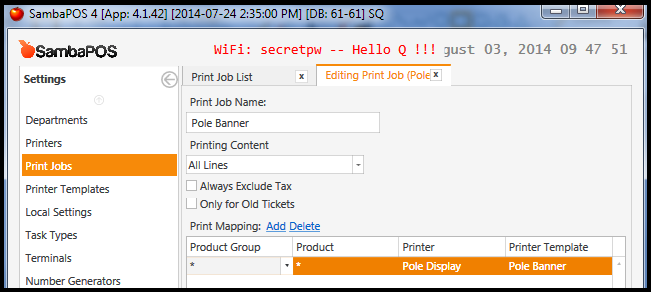
Print Job - Pole Items:
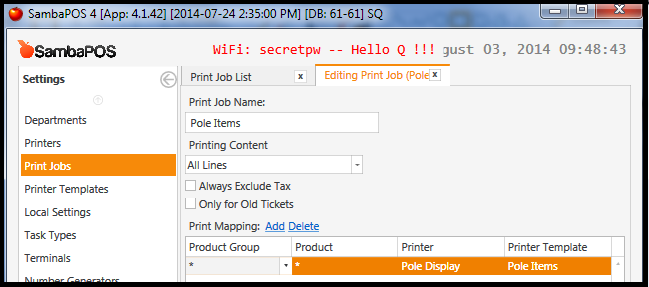
Print Job - Pole Total:
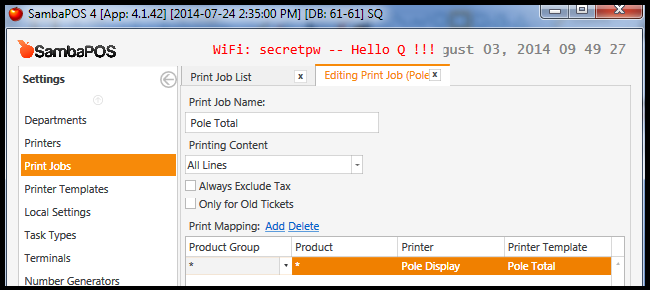
Create 3 Actions - 1 for each Print Job: Banner, Items, and Total.
Action - Pole Banner:

Action - Pole Items:
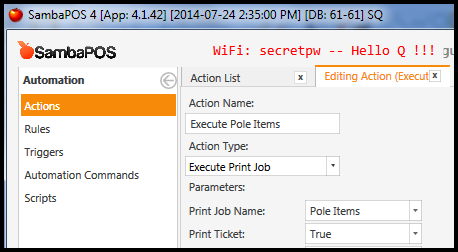
Action - Pole Total:
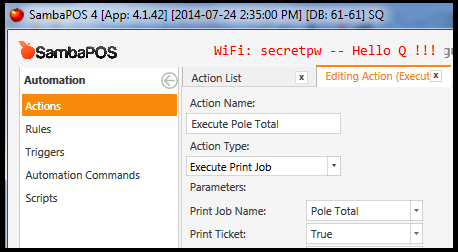
Create Rules to handle Events to change what is displayed to the customer. The number of Rules you create is up to you!
NOTE: all Rules need to have a Default Mapping!
NOTE: all Rules need to have a Default Mapping!
NOTE: all Rules need to have a Default Mapping!
Rules - Login & Logout:
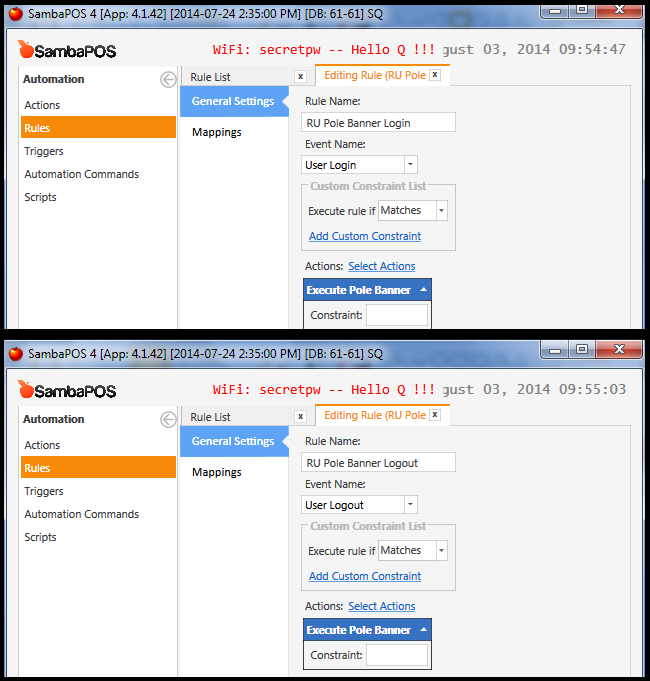
Rule - Ticket Closed:
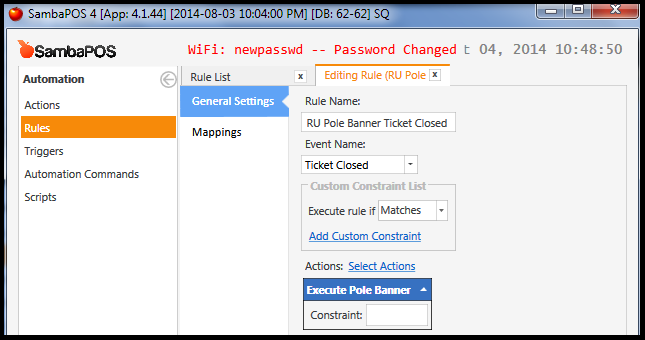
Rule - Ticket Total Changed:
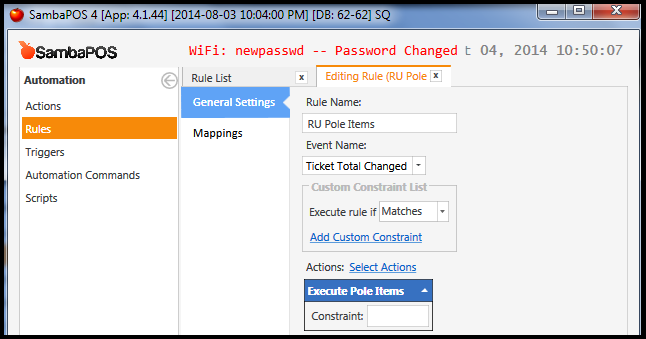
Rule - Change Amount Updated:
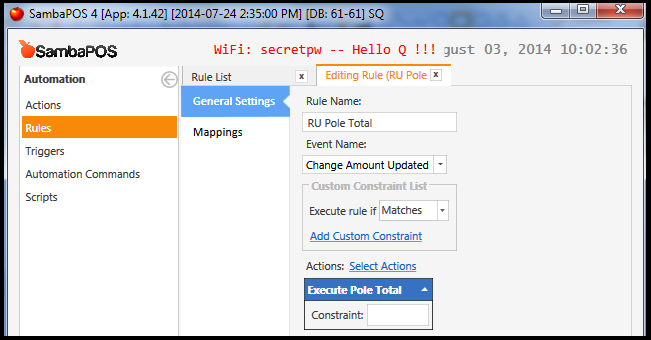
Rule - Ticket Opened:

Rule - Settle:
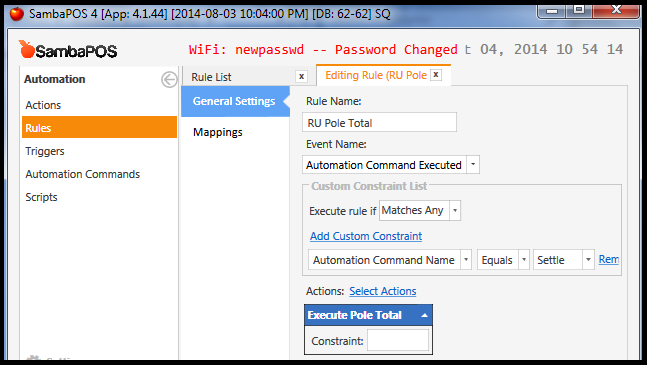
Rule - Payment Processed:
##DB Tools Import Files
Here is a DB Tools Import file if someone wants to test it… all Rules and Actions prefixed with PD and Tagged with PoleDisplay.
Automation:
PD_PoleDisplay_Automation.zip (1.2 KB)
Printer, Printer Templates, Print Jobs:
PD_PoleDisplay_Printing.zip (919 Bytes)
NOTE: You will want to change the Template named “
PD Pole Banner”
NOTE: The Printer configuration for “
PD Pole Display” is set to use Port Printer onCOM3
TIP: The Template named “
PD Pole Total” has a new expression in it for correct display of Change Due based on{TENDERED TOTAL}and{TICKET TOTAL}!
Template “PD Pole Total”
[LAYOUT]
<R>
<J>Pd:{TENDERED TOTAL}| Chg:[=( (TN('{TENDERED TOTAL}')-TN('{TICKET TOTAL}')) > 0 ? F(TN('{TENDERED TOTAL}')-TN('{TICKET TOTAL}')) : '0.00')]
<R>Total: {TICKET TOTAL}