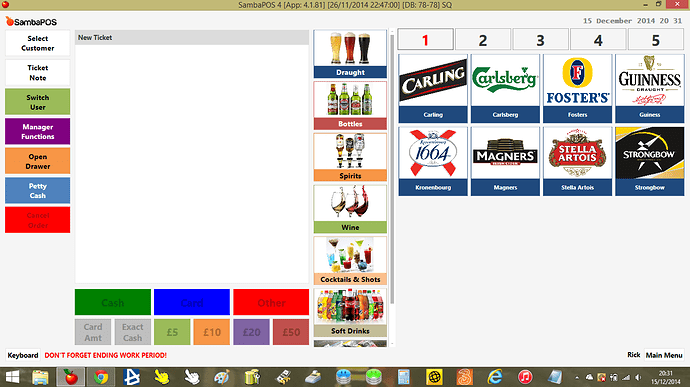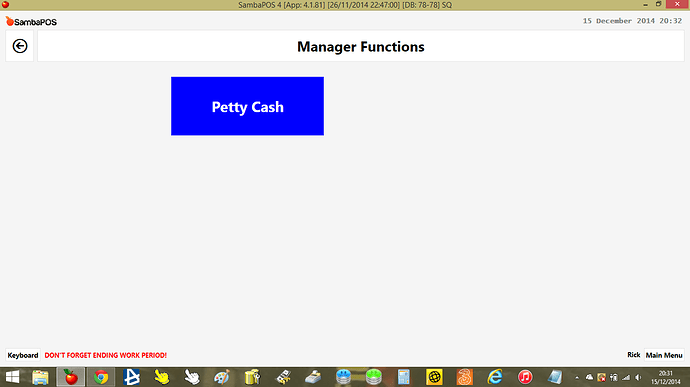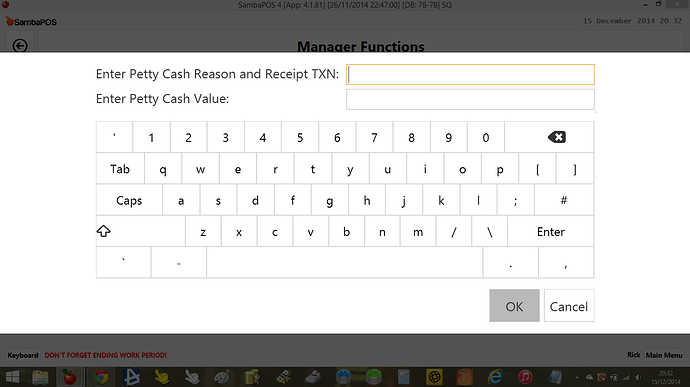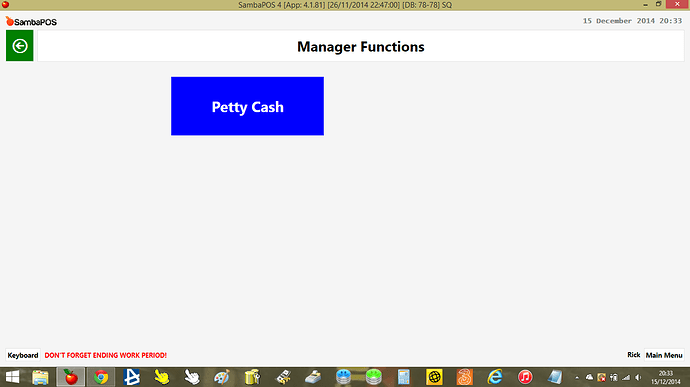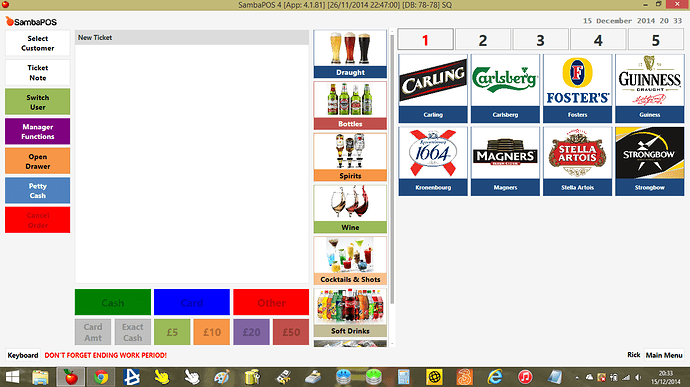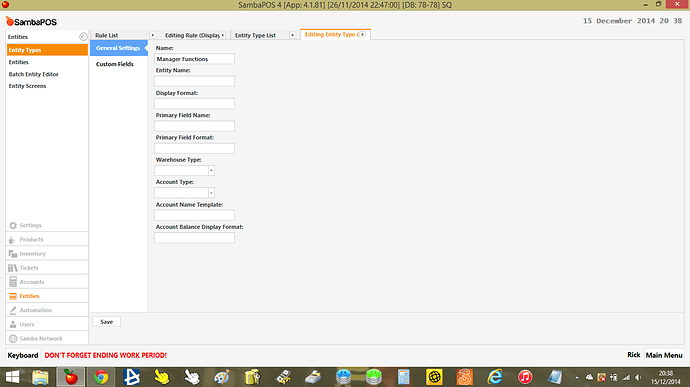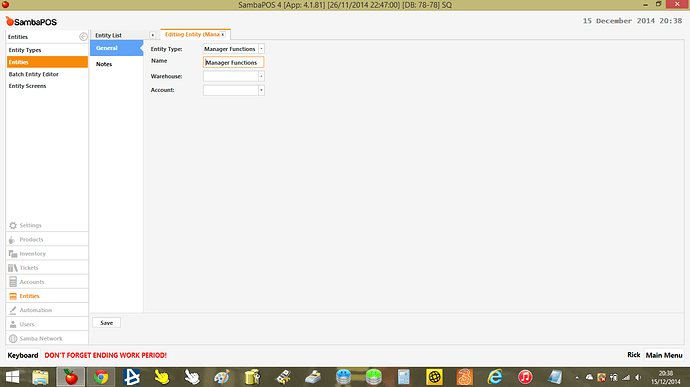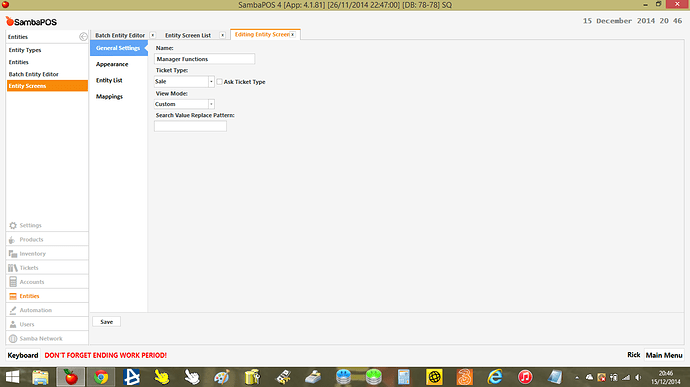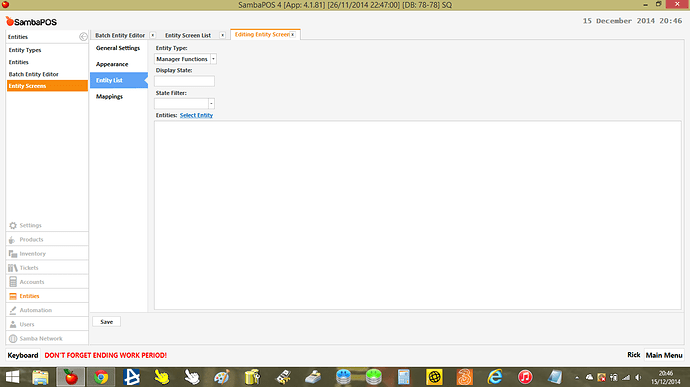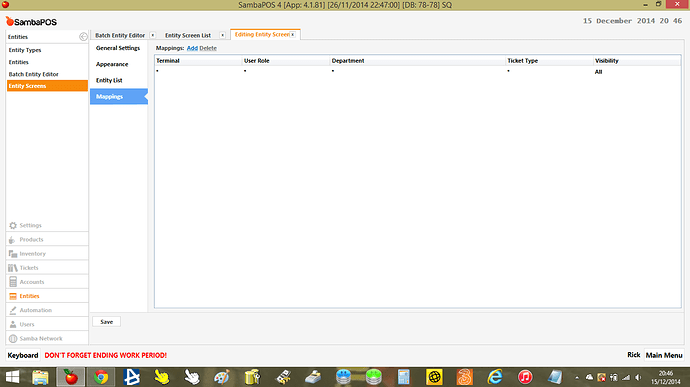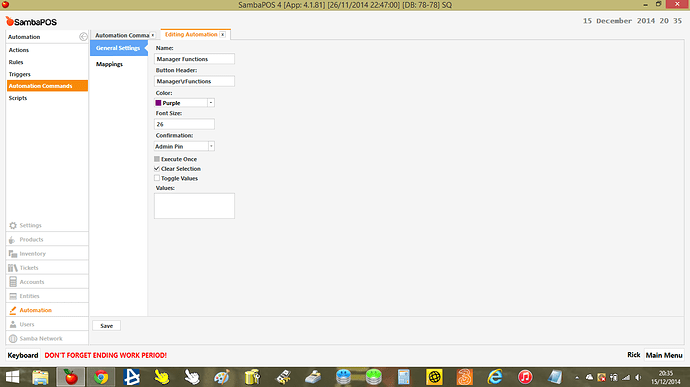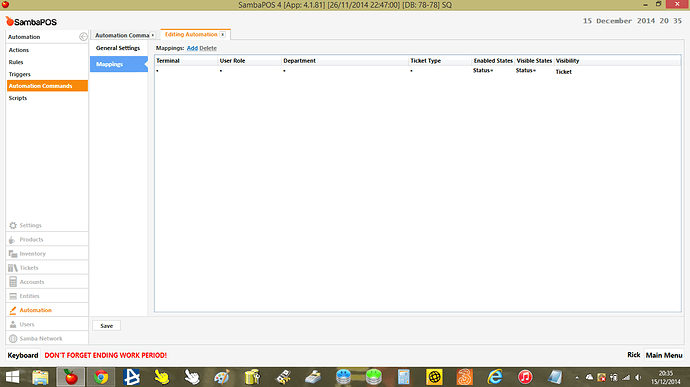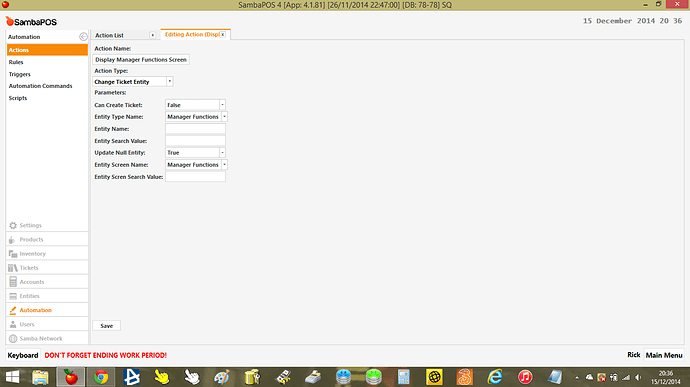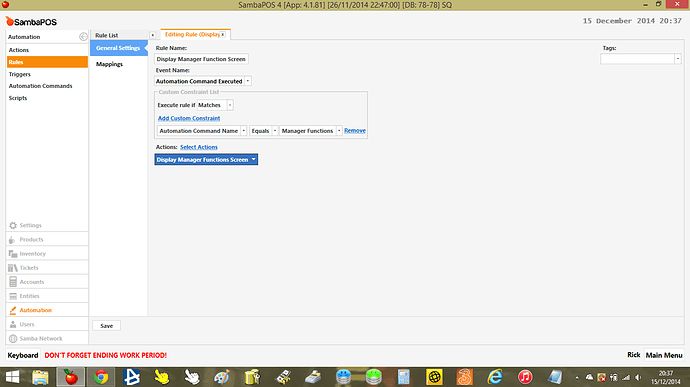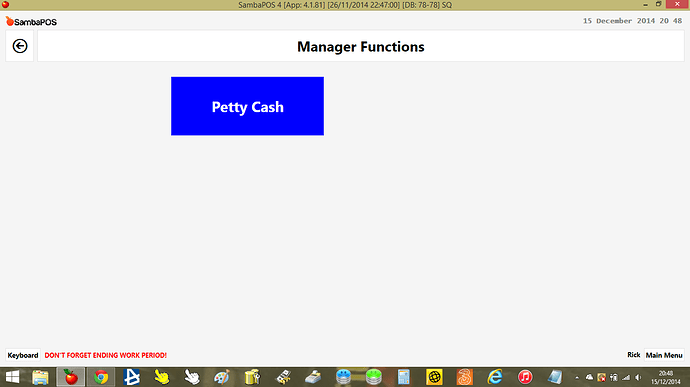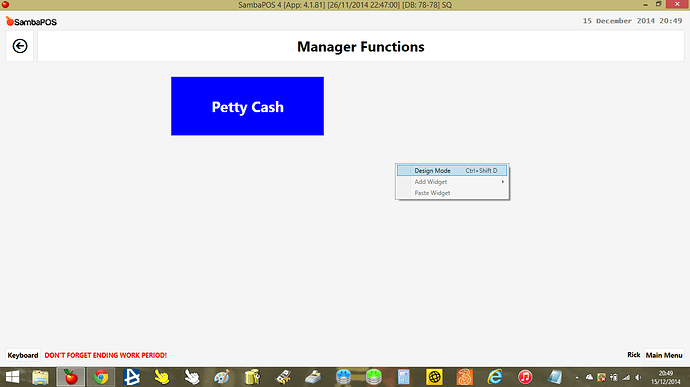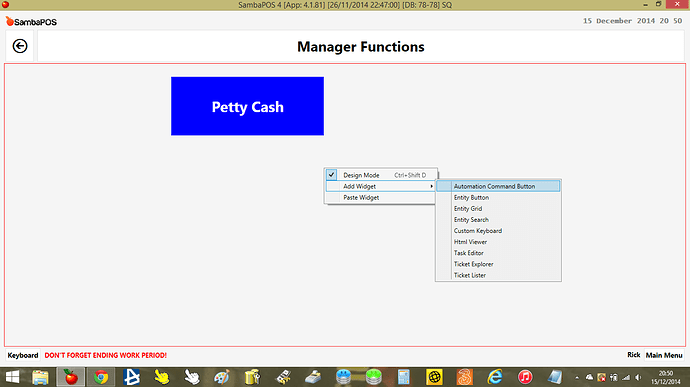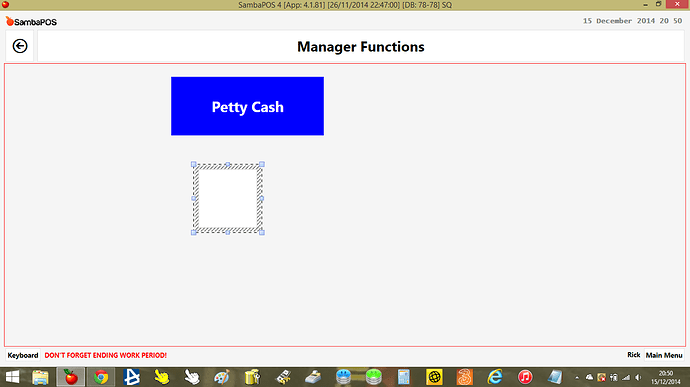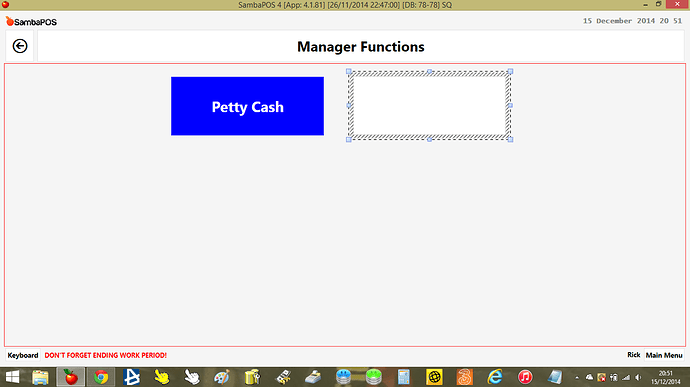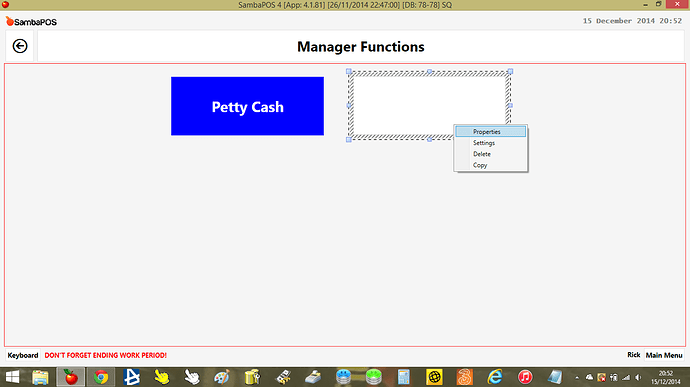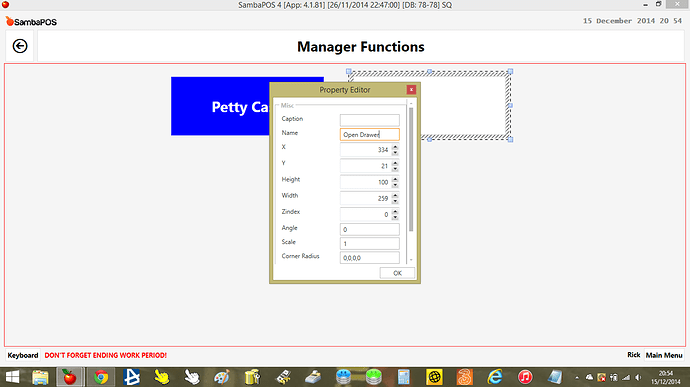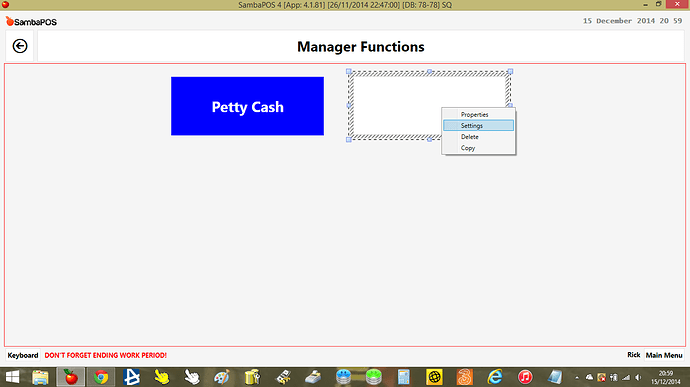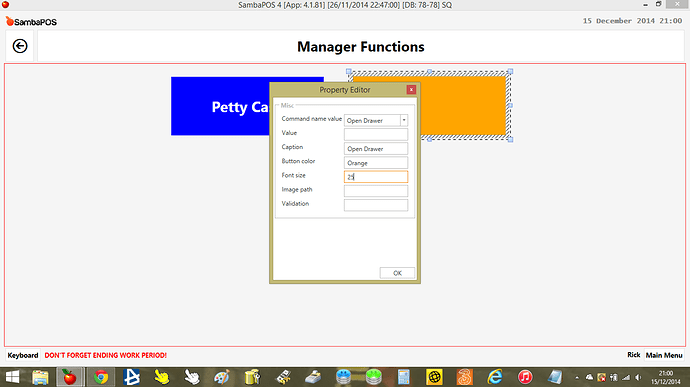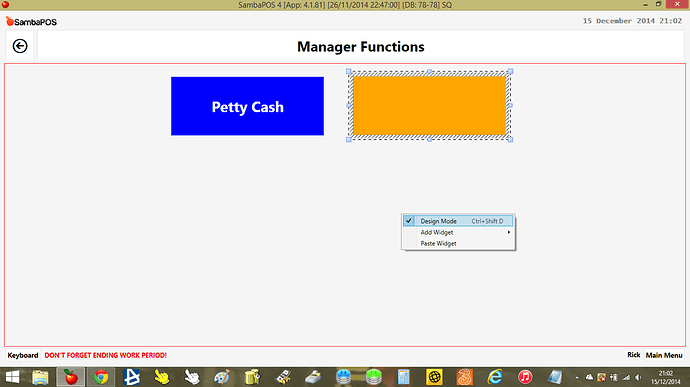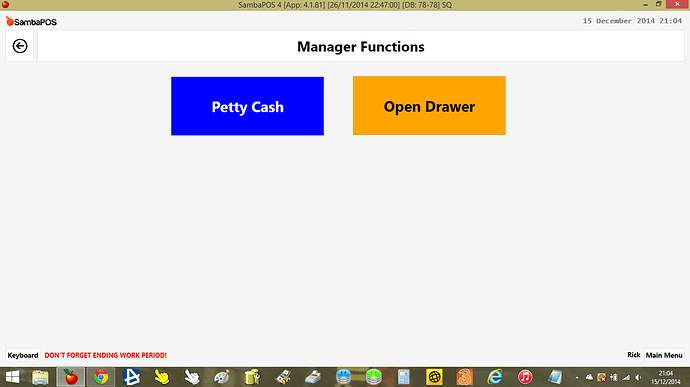This is a very quick setup so youll be able to tweak it to how you want but this is a custom entity screen for manager functions. This will limit the amount of buttons you have on the POS screen and put them “behind” one button on the POS screen with Admin PIN access only
Im by no way an expert on the setup of entity screens so if anyone sees any errors or things to improved let me know!
this is what my flow/screens look like
Manager Functions button on POS screen (purple button on left)
Press it to open custom entity screen, where i have added my petty cash button
press petty cash button and complete as normal
press arrow at top left of screen to go back to pos screen
The good thing about this is you can also set admin pin for the manager function button to restrict access
Steps to create:
-
Create Entity Type - Manager Functions
-
Create Entity - Manager Functions
-
Create Entity Screen - Manager Functions
-
Create Automation Command Button as below
-
Create Action - Change Ticket Entity
-
Create Rule - Display Manager Function Screen, with default mapping
-
Go to POS Screen, click manager functions button to load screen
-
Right click on the screen and select design mode
-
right click the screen again and select ADD WIDGET then AUTOMATION COMMAND
-
A box will appear, resize and drag to the position you want
-
Right click inside the box and select properties
-
Enter Name, im adding my open drawer button and you can also change the size and position of the box in these settings
-
Right click the box again and select settings
-
Select the command name value from the list, add caption, add button color by typing the word or colour code, change font size from 0, press ok
-
right click the SCREEN and click design mode again to exit design mode
-
Your button has now been added and should work like it would if you had it mapped to the ticket screen
Hope this helps you! im going to re-design some of my setup to have buttons on one screen. you can also in entity screen setting add an image to the screen back ground and on the buttons themselves i think there was also an option to add an image on the image path setting