@emre it seems something is off with the report syntax layout. It is no longer formatting the layout correctly.
Seems like there is a problem with new line parsing. That will work fine on next update.
Boo I was going to parse it manually 
Nice workaround but that will probably lead to duplicate new lines after it starts working fine.
Ok Ok I will stop yes your right I just ran into few other issues trying to do that.
EDIT: Retracted my comment so it does not confuse other users.
Well I got it to work but like Emre said it wouldnt last long before it messed up again so yeah lets wait.
Does YAML batch import format support price definitions?
Hi There,
I have tried to export my menu using Emre’s Script and import using the Batch Product Updater but seem to hit the following error :-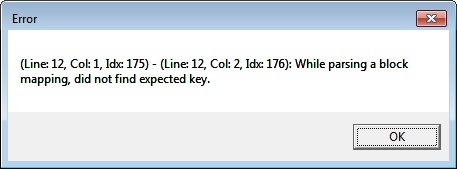
Is there anything I am missing in the process?
I recently found the exact same issue. Not sure if it’s a new issue in a recent version or has always been the case. (@emre?)
Basically the YAML that is generated from the data export is not valid YAML. It’s to do with the way spaces are handled in the report tags and spaces are critical in YAML. You will need to open the exported file in an editor like Notepad++ (free download - https://notepad-plus-plus.org/) and do a find / replace as follows:
(replace <space> with an actual space)
Portions: with <space><space>Portions:
Tags: with <space><space>Tags:
This will give you valid YAML and you will be able to copy and paste into the batch product creator.
Hmm it looks like to have an issue with line formats. I’ll check that.
Hi Mark,
Thanks for your response. I have tried finding “’[space]’” in the output file and could not find any. The problem still persists. I am including the output file for reference.Menu.zip (2.8 KB)
Sorry i couldnt get the “space” with the correct characters in the edit, used suare brackets instead
This was not what I said in my instructions - have a look again!
I mean, replace the parts I mentioned, so Portions: is replaced with the same but with 2 space characters in front (I can’t show a space character on the forum because it’s blank, so I used <space> to illustrate it. To avoid any confusion, a space character is when you press the space bar on your keyboard - you are not typing <space>.
So your find / replace dialog would look like this, for Portions::
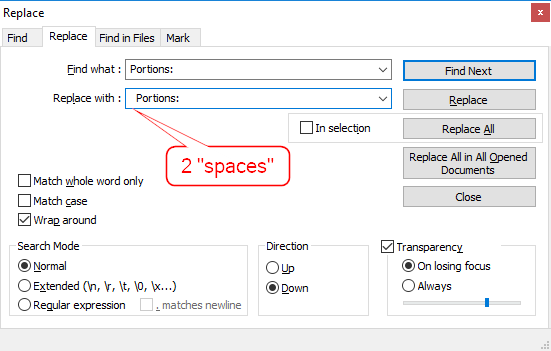
And you do the same for Tags:
Hope that makes sense now! ![]()
Thanks a million… you are a genius!! Worked a treat
