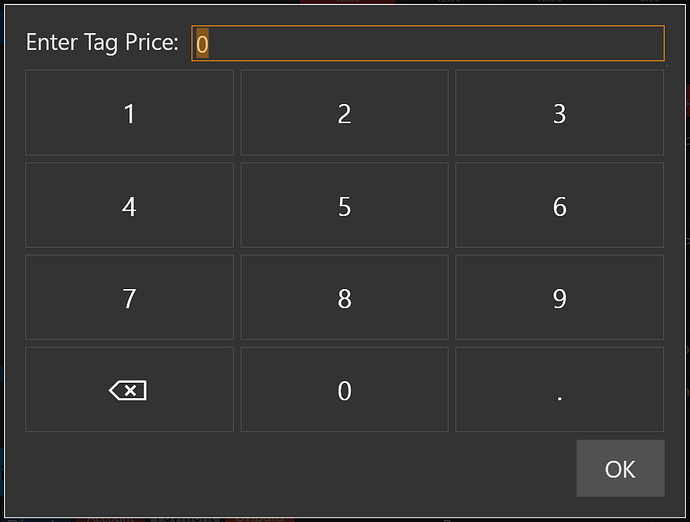You will need to build out your own Custom Keyboard for that to override the default Numeric Keyboard.
For
[?prompt]notation, the syntax is:
[?<prompt>;<mask>;<default value>;<flags>;<keycodes>]
<prompt>is the question or prompt to display<mask>is a regular expression to define what type of characters (and how many) are allowed<default value>allows for a common value to be pre-entered<flags>lets you define the keyboard type and which buttons appear on itOdisplays OK buttonCdisplays Cancel buttonNdisplays Numeric keyboardSdisplays Alphanumeric keyboard<keycodes>allows for specifying available characters or keys
The export is using this:
[?Enter Tag Price;;0;ONC]
That means it will supply default value of 0, use a Numeric keyboard, and have Ok and Cancel Buttons.
To remove the Cancel button:
[?Enter Tag Price;;0;ON]
To replace the default Numeric keyboard with our own custom keypad:
55,56,57|52,53,54|49,50,51|8,48,190
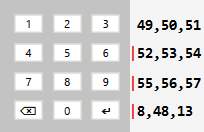
49,50,51|52,53,54|55,56,57|8,48,190
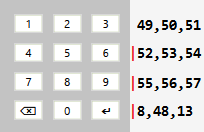
Assuming we want the 2nd picture:
[?Enter Tag Price;;0;O;49,50,51|52,53,54|55,56,57|8,48,190]
Or you can use the following which is much easier to read and understand thanks to Custom Keyboard syntax improvements:
[?Enter Tag Price;;0;O;"1","2","3"|"4","5","6"|"7","8","9"|<backspace>,"0","."]
Both of the above produce the same result: