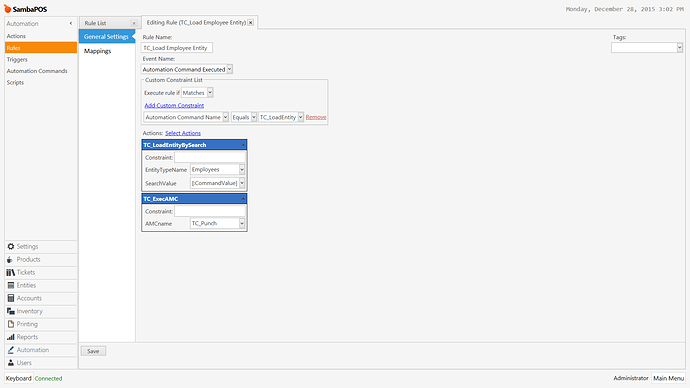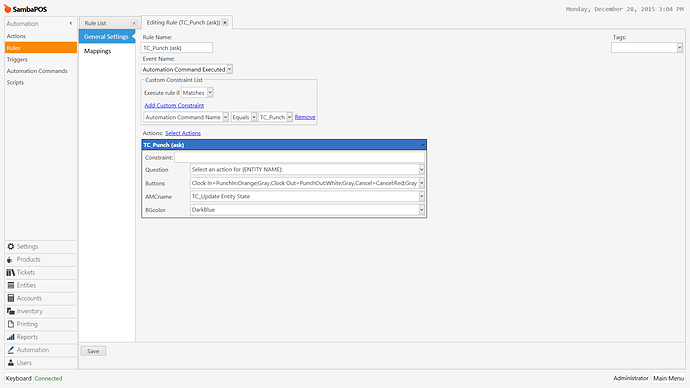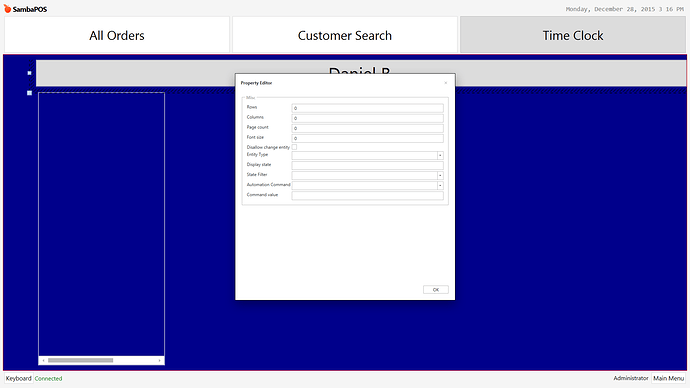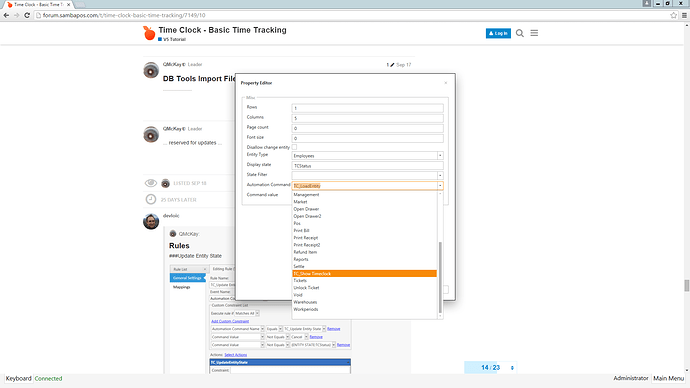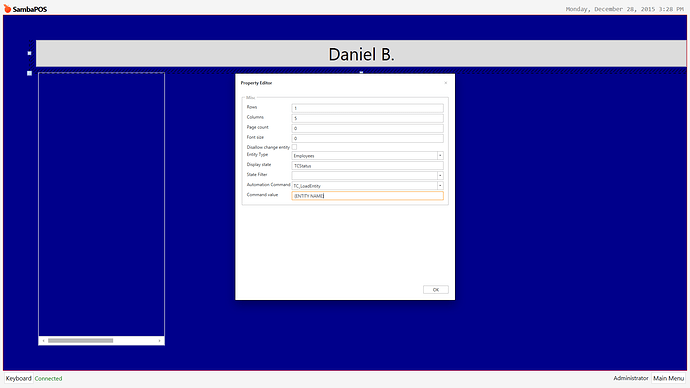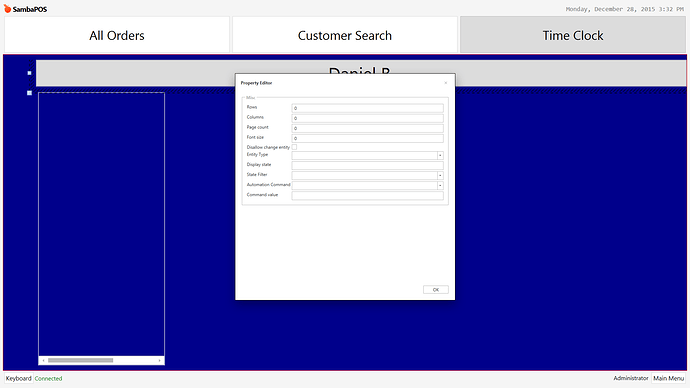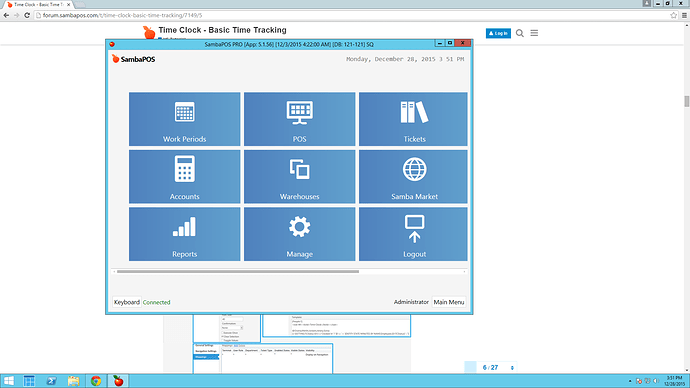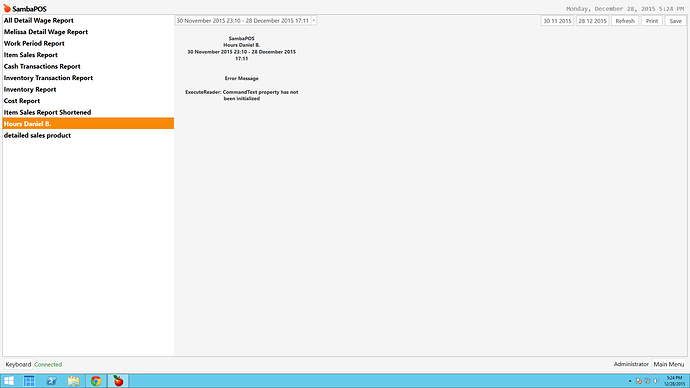They look good. Show Widget Settings for the Entity Grid (the button containing “Daniel B.” on the Timeclock Screen) .
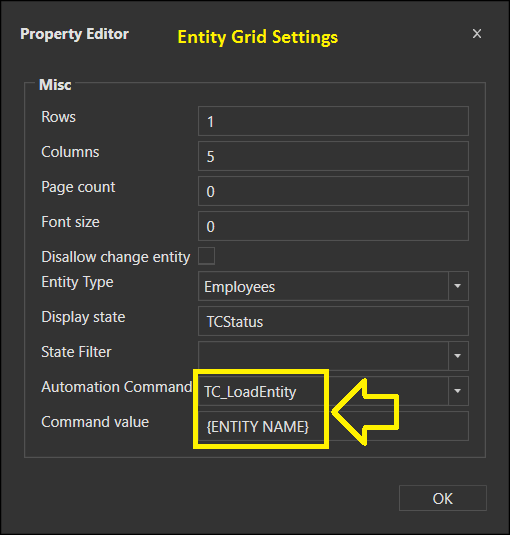
You don’t need to have the command defined. Just type it in the box.
The setup only requires 1 defined command, for TC_Show Timeclock. No other command definitions are required.
So when I’m entering these values:
then I press OK, go back to the Main Menu, I right-click to deselect Design mode, I press “Daniel B.”, and it does the SAME THING. I don’t see the “Select Time Clock Action for” message. When I check back for the settings, the settings revert back to normal.
Very odd. Try deleting the Entity Grid and re-create it.
What version are you running? What type of DB? Double-click on SambaPOS next to the Apple Icon in the upper-left to go into Windowed mode so we can see version and DB info in the Title Bar.
What error? That report has nothing to do with Timeclock.
Sorry I took the wrong screen shot. I edited it.
Need to see the Report Template and the SQL code.
@emre, what would cause Entity Grid Widget Settings to not be saved and revert back to blank?
Entity Grid Widget Settings? or Properties?
@emre, what would cause Entity Grid Widget Settings to not be saved and revert back to blank?
rightguys is having an issue with the parameters not saving, and reverting to blank…
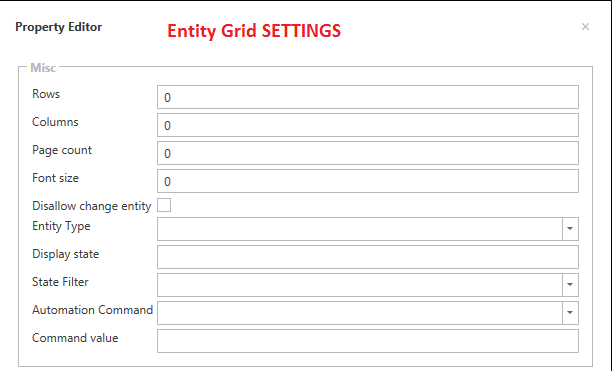
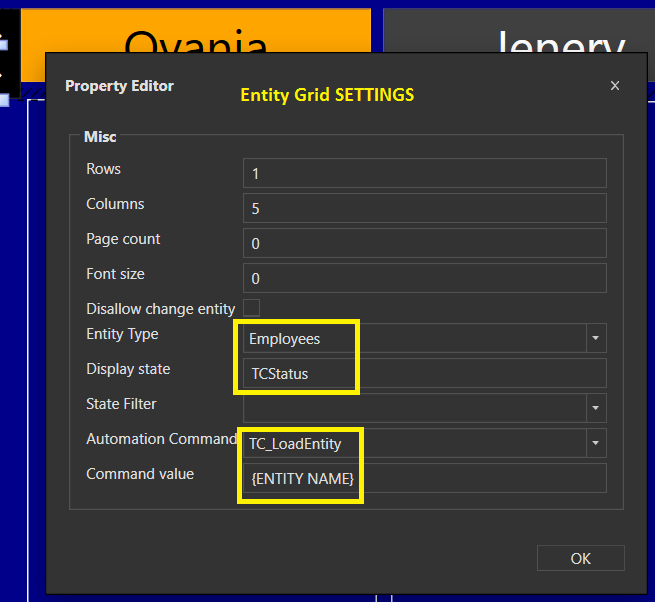
Can you PM me a database backup zip?
[Current Hours Daniel B.:13,12, 12, 12, 20, 16, 7]
@@EmployeePunchInLatest:Employee,Daniel B.
[Previous Hours Daniel B.:13,12, 12, 12, 20, 16, 7]
>Date|Day|Start|End|Hours|OT|H
@@EmployeeHoursDaily:Employee,Daniel B.
>@@EmployeeHoursTTL:Employee,Daniel B.
I don’t know what the SQL code is.
I am uploading it now. It should take just a few.
You can upload zip file inside your PM…
Well, I remote desktoped into the server computer, saved a copy of a back up, opened up a PM to you, and tried to upload it using the built-in upload feature, but the Upload percentage kept resetting to 0%. So I just copied and pasted the backup onto my personal computer’s desktop and I plan on uploading the backup through here instead.