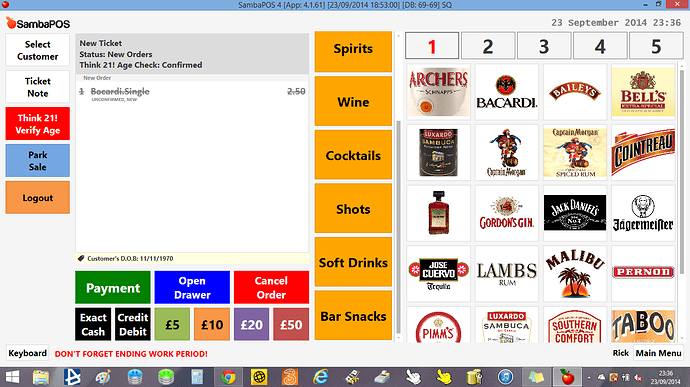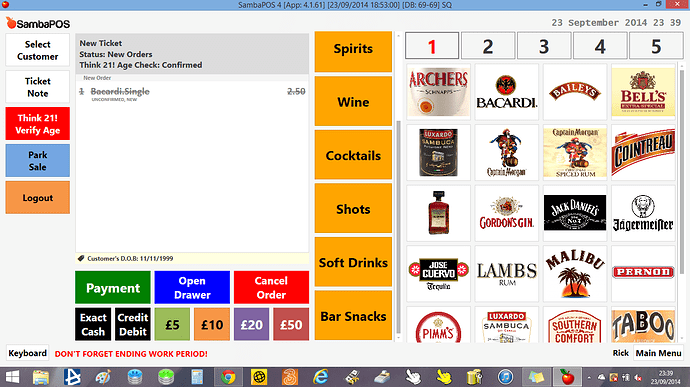ive added my age restricted product and keyboard appeared to enter birthday, as in @emre example i enter date 11/11/1970.
- Age Check Status should become confirmed - IT DOES
- Order Status should be comfirmed - IT DOESNT MINE SAYS “Unconfirmed, New”
ive checked the implementation so far and cant see where i went wrong
And the reverse happens when entering a birthday younger than 18 years
- Age Check status should become unconfirmed - IT DOESNT MINE STILL SAYS “Confirmed”
- Order Status should be unconfirmed - IT DOES (but still shows “new”, emre’s example doesnt have “new”)
not sure what ive done for those values to be wrong?