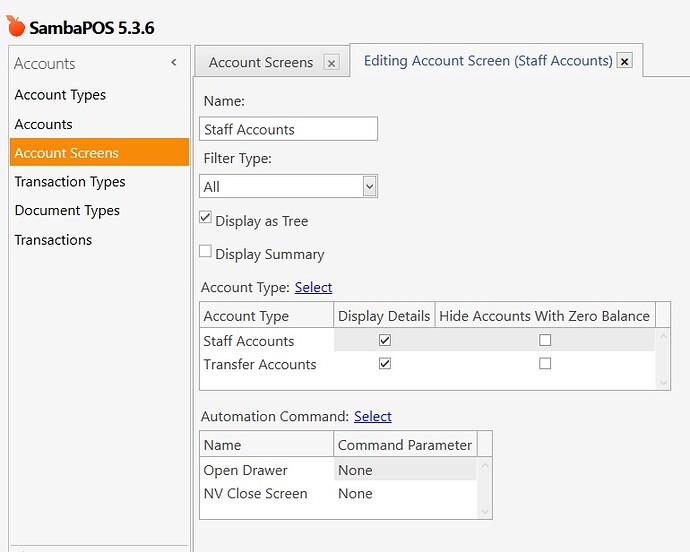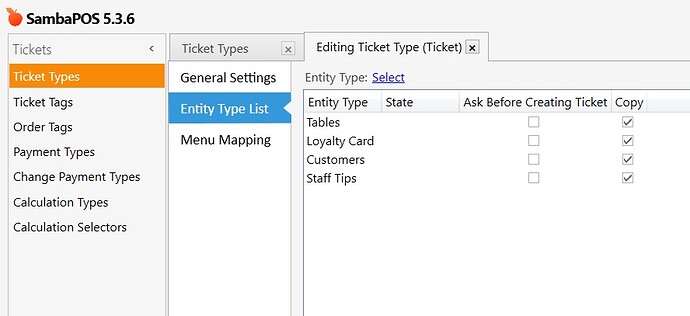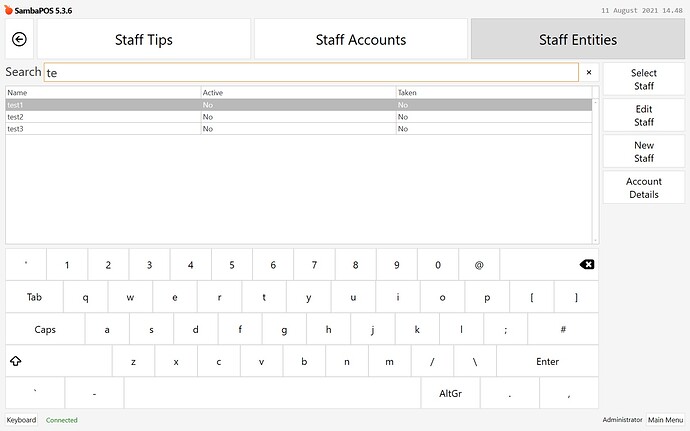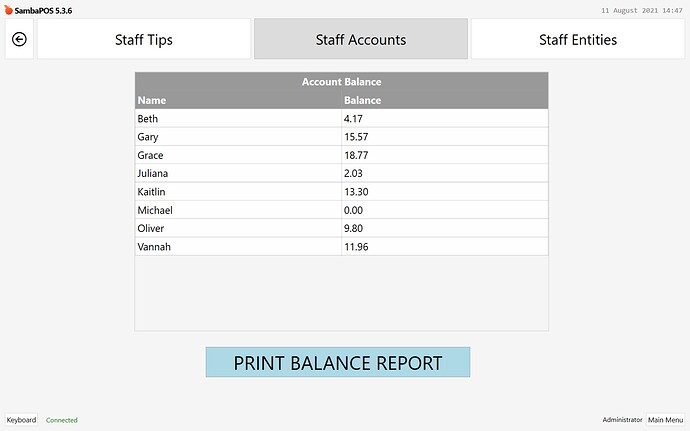Until now I have always used pen & paper to record tips given to staff on a shift then split them afterwards - sometimes some members of staff may have already left work for the evening before the tips are split and therefore a record needs to be kept so they can collect their tips on their next shift. I also at the moment find I am always short on change so encouraging staff not to take their tips until they reach £5 or £10 (or multiples thereof) has become a regular thing. This piece of paper may get lost or changed that often it becomes illegible - that’s where this new automated system comes in 
There are roughly 24 rules, 15 actions , 3 entity screens, 1 script, 1 entity type, 2 account types, 3 transaction types, 3 document types, 1 payment type, 1 report
This could probably (definitely) be streamlined a little more and there may even be a redundant action/rule but hey it works 
If you decide to give this a whirl as always make sure you backup your database first.
Optional
NV Close Screen Button (for Account Screen)
Create a new Automation Command
Name: NV Close Screen
Category: Navigation
Button Header: X
Color: Black
Font Size: 26
Tick Clear Selection
Delete any Mappings
Create a new Action
Name: NV Show Navigation Screen
Action Type: Navigate Module
Module Name: Navigation
Create a new Rule
Name: NV Close Screen
Event Name: Automation Command Executed
Custom Constraint:
Automation Command Executed Equals NV Close Screen
Actions:
NV Show Navigation Screen
Close Entity Screen Button (for Entity Screen)
Create a new Automation Command
Name: Close Entity Screen
Category:
Button Header: < CLOSE >
Color: Black
Font Size: 26
Tick Clear Selection
Delete any Mappings
Create a new Action (You may already have a similar action to this)
Name: Close Entity Screen Open New
Action Type: Display Ticket
Ticket Id: 0
Create a new Rule
Name: NV Close Screen
Event Name: Automation Command Executed
Custom Constraint:
Automation Command Executed Equals Close Entity Screen
Actions:
Close Entity Screen Open New
Required
Accounts
Go to Manage > Accounts
Create a new Account Type
Name: Staff Accounts
Create a new Account Type
Name: Transfer Accounts
Add a new Account (This is used as a holding account before tips are split between staff)
Account Name: Staff Tips
Account Type: Transfer Accounts
Create a new Account Screen (This can then be accessed via the admin navigation menu)
Name: Staff Accounts
Tick Display as Tree
Account Type > Select > Staff Accounts & Transfer Accounts
Automation Commands (optional) > Select >
Open Drawer (this opens cash drawer) & NV Close Screen (this takes us back to the navigation menu)
Create a new Entity Type
Name: Staff Tips
Entity Name: Staff
Custom Fields > Add Custom Field
Active (Field Type: String) (Mask Type: None)
Taken (Field Type: String) (Mask Type: None)
Accounting >
Account Type: Staff Accounts
Account Name Template: [Name]
Create a new Transaction Type
Name: New Tips Withdraw From Staff Account Transaction
Source: Staff Accounts
Target: Payment Accounts
Create a new Transaction Type
Name: New Tips Transaction
Source: Receivable Accounts
Target: Transfer Accounts
Default Source: Receivables
Default Target: Staff Tips
Create a new Transaction Type
Name: New Tips To Staff Account Transaction
Source: Transfer Accounts
Target: Staff Accounts
Default Source: Staff Tips
Create a new Document Type
Name: New Tips Transfer to Hold Account
Button Header: Transfer Cash
Account Type: Transfer Accounts
Default Amount: Balance
Description Template: Transfer Cash Tips Payment
Document Type >
Add Transaction Type > New Tips Transaction
Create a new Document Type
Name: New Tips Transfer from Hold Account
Button Header: Transfer Cash
Account Type: Staff Accounts
Default Amount: Balance
Description Template: Transfer Cash Tips Payment
Document Type >
Add Transaction Type > New Tips To Staff Account Transaction
Create a new Document Type
Name: New Tips Withdraw from Staff Account
Button Header: Withdraw Cash
Account Type: Staff Accounts
Default Amount: Balance
Description Template: Withdraw Cash Tips Payment
Document Type >
Add Transaction Type > New Tips Withdraw from Staff Account Transaction
Add a Payment Type
Template Name: Staff Account
Account Transaction Type: Staff Cash Payment
Mappings: Add default mapping * * * etc
Ticket Types
Go to Ticket Types > Ticket > Entity Type List > Select Staff Tips (tick copy)
Entity Screens
Go to Entities > Entity Screens
Create a new Entity Screen
Name: Staff Tips Screen
Button Header: Staff Tips
Ticket Type: Ticket
View Mode: Layout
Entity List: Entity Type: Staff Tips
Mappings: Add default mapping * * * etc
Create a new Entity Screen
Name: Staff Tips Account Screen
Button Header: Staff Tips
Ticket Type: Ticket
View Mode: Custom
Entity List: Entity Type: Staff Tips
Mappings: Add default mapping * * * etc
Create a new Entity Screen
Name: Staff Tips Edit Accounts Screen
Button Header: Staff Entities
Ticket Type: Ticket
View Mode: Search
Entity List: Entity Type: Staff Tips
Mappings: Add default mapping - Map to Admin only
Reports
Go to Reports > Reports
Create a new Report
Name: Staff Account List
Template:
[Account Balance:1,1]
>Name| Balance
{REPORT ENTITY DETAILS:E.Name.asc,E.Balance:(ET=Staff Tips) AND (EC.Active=Yes) :{0}|{1}}
Scripts
Many thanks to Markjw whom I shamelessly stole this script from
Go to Automation > Scripts
Create a new Script
Name: Clear Entity Data Field
Handler: @@ClearEntityDataField
Script:
function clearCustomField() {
var entityType = 'Staff Tips';
var entityCustomField = 'Taken';
// Get entities
qry = "SELECT count([Name]) as [CT] FROM [Entities] WHERE [EntityTypeId]=(SELECT [Id] FROM [EntityTypes] WHERE [Name]='"+entityType+"')";
var entityCount = sql.Query(qry).First;
qry = "SELECT [Name] FROM [Entities] WHERE [EntityTypeId]=(SELECT [Id] FROM [EntityTypes] WHERE [Name]='"+entityType+"') ORDER BY [Name]";
var entities = sql.Query(qry).Delimit(',').All;
for (var n = 0; n < entityCount; n++) {
entityName = entities[n];
// Clear custom field
api.Entity(entityName).Data(entityCustomField).Update('No');
}
return true;
}
Automation Commands
Go to Automation > Automation Commands
Create a new Automation Command
Name: ST_New Tips
Category:
Button Header: New Tips
Tick Clear Selection
Delete any Mappings
Create a new Automation Command
Name: ST_Take Tips
Category:
Button Header: Take Tips
Tick Clear Selection
Delete any Mappings
Edit Entity Screens
Go to POS
Click Select Staff
Enter Design Mode on the Staff Tips Entity Screen
Create a new Automation Command Button
Settings >
Command Name: ST_New Tips
Caption: Add Tips to Account
Font Size: 40
Create a new Automation Command Button
Settings >
Command Name: ST_Take Tips
Caption: Withdraw Tips from Account
Font Size: 40
Create a new Automation Command Button
Settings >
Command Name: PayWithTips
Caption: Pay Ticket with Tips
Font Size: 40
Optional (This button closes the entity screen and returns to the POS - similar to the big X at the top left of your screen)
Create a new Automation Command Button
Settings > Command Name: Close Entity Screen
Caption: Go back to EPOS
Font Size: 40
Position the buttons where you think best and add colour if you wish
Exit Design Mode
Go to Staff Accounts Entity Screen
Enter Design Mode
Add a custom Report Viewer
Report Name: Staff Accounts List
Create a new Automation Command Button
Settings >
Command Name: PrintBalanceReport
Caption: PRINT BALANCE REPORT
Font Size: 40
Position the report and button as you see fit
Exit Design Mode
Now the fun part …
ACTIONS
Go to Automation > Actions
Show Actions
Create a new Action
Action Type: Print Report
Report Name: Staff Account List
Printer Name: Ticket Printer
Create a new Action
Name: ST_Ask Question
Action Type: Ask Question
Question: [:Question]
Buttons: [:Buttons]
Description: [:Description]
Automation Command Name: [:Automation Command Name]
The next two parameters are optional should you wish to customize the colour of the popup box
Background Color: [:Background Colour]
Transparent Color: [:Transparent Colour]
Multi Select: False
Create a new Action
Name: ST_Change Staff Entity
Action Type: Change Ticket Entity
Can Create Ticket: True
Entity Type Name: Staff Tips
Entity Name: [:Entity Name]
Entity Search Value: [:Entity Search Value]
Create a new Action
Name: ST_Change Transfers Entity
Action Type: Change Ticket Entity
Can Create Ticket: True
Entity Type Name: Transfers
Entity Name: [:Entity Name]
Entity Search Value: [:Entity Search Value]
Create a new Action
Name: ST_Create Account Transaction Document
Action Type: Create Account Transaction Document
Account Transaction Document Name: [:Transaction Document Name]
Account Name: [:Account Name]
Account Id: [:Account Id]
Date: [:Date]
Description: [:Description]
Amount: [:Amount]
Create a new Action
Name: ST_Execute Automation Command
Action Type: Execute Automation Command
Automation Command Name: [:Automation Command]
Command Value: [:Command Value]
Background: [:Background]
Delay: [:Delay]
Create a new Action
Name: ST_Execute Script
Action Type: Execute Script
Function: [:Handler.Function]
Run In Background: False
Create a new Action
Name: ST_Load Entity
Action Type: Load Entity
Entity Type Name: Staff Tips
Entity Name: [:Entity Name]
Entity Search Value: [:Entity Search Value]
Create a new Action
Name: ST_Transfers Entity
Action Type: Load Entity
Entity Type Name: Transfers
Entity Name: [:Entity Name]
Entity Search Value: [:Entity Search Value]
Create a new Action
Name: ST_Navigate to POS
Action Type: Navigate Module
Module Name: Pos
Create a new Action
Name: ST_Show Message
Action Type: Show Message
Message: [:Message]
Create a new Action
Name: ST_Update Entity Data
Action Type: Update Entity Data
Entity Type Name: Staff Tips
Entity Name: [:Entity Name]
Field Name: [:Field Name]
Field Value: [:Field Value]
Create a new Action
Name: ST_Update Program Setting
Action Type: Update Program Setting
Setting Name: [:Setting Name]
Setting Value: [:Setting Value]
Update Type: Update
Is Local: True
Create a new Action
Name: ST_Update Program Setting Number
Action Type: Update Program Setting
Setting Name: [:Setting Name]
Setting Value: [:Setting Value]
Update Type: Decrease
Is Local: True
Create a new Action (you may already have a variation of this)
Name: Close Entity Screen Open New
Action Type: Display Ticket
Ticket Id: 0
Now the really really fun part …
RULES
Go to Automation > Rules
Print Report
Create a new Rule - This rule prints off a balance report so you can have a paper copy of current staff balances
Name: ST_PrintBalanceReport
Event Name: Automation Command Executed
Custom Constraint:
Automation Command Name Equals PrintBalanceReport
Actions:
Print Staff Balance Report
Pay Ticket with Tips
Create a new Rule - This rule allows staff to pay for products directly from their tips account
Name: ST_Pay With Tips Open New Ticket Load Entity
Event Name: Automation Command Executed
Custom Constraint:
Automation Command Name Equals PayWithTips
Actions:
ST_Change Staff Entity
Entity Name: {SETTING:CURRENTUSER}
ST_Navigate to POS
Withdrawal of Staff Tips
Create a new Rule
Name: ST_1 Take Tips AC Pressed
Event Name: Automation Command Executed
Custom Constraint :
Automation Command Name Equals ST_Take Tips
Actions:
ST_Ask Question
Question: Please select staff member to take tips
Buttons: {REPORT ENTITY DETAILS:E.Name.asc,E.Balance.sum:(ET=Staff Tips):{0}::($2 != 0):,},Cancel=TakeCancel
Description: Select staff member to withdraw tips from account. (Note - Only staff with credit will be shown)
Automation Command Name: ST_AskTipsTake
Create a new Rule
Name: ST_2 Take Tips Load Entity
Event Name: Automation Command Executed
Matches All
Custom Constraint :
Automation Command Name Equals ST_AskTipsTake
Command Value Not Equals TakeCancel
Actions:
ST_Update Program Setting
Setting Name: ST_StaffEntity
Setting Value: [:CommandValue]
ST_Change Staff Entity
Entity Name: {:ST_StaffEntity}
ST_Execute Automation Command
Automation Command: ST_AskAmount
Create a new Rule
Name: ST_3 Take Ask Amount
Event Name: Automation Command Executed
Custom Constraint:
Automation Command Name Equals ST_AskAmount
Actions:
ST_Update Program Setting
Setting Name: ST_TakeDescription
Setting Value: {:CURRENTUSER}
ST_Ask Question
Question: How much would you like to take?
Buttons: 5,10,15,20,25,30,Cancel=TakeCancel
Description:
Automation Command Name: ST_AskAmountCheck
Create a new Rule
Name: ST_3a Take Ask Amount Check
Event Name: Automation Command Executed
Matches All
Custom Constraint:
Automation Command Name Equals ST_AskAmountCheck
Command Value Not Equals TakeCancel
Actions:
ST_Update Program Setting
Setting Name: ST_AmountTake
Setting Value: [:CommandValue]
ST_Ask Question
Question: Are you sure you wish to take £{:ST_AmountTake} from {:ST_StaffEntity}
Buttons: Yes=TakeYes,No=TakeCancel
Description:
Automation Command Name: ST_ApplyDebit
Create a new Rule
Name: ST_4 Take Tips Apply Debit
Event Name: Automation Command Executed
Matches All
Custom Constraint:
Automation Command Name Equals ST_ApplyDebit
Command Value Equals TakeYes
[=F(TN('{REPORT ENTITY DETAILS:E.Balance.asc:(EN={:ST_StaffEntity})::}'))] Greater [=F(TN('{:ST_AmountTake}'))]
Actions:
ST_Create Account Transaction Document
Transaction Document Name: New Tips Withdraw from Staff Account
Account Name: {:ST_StaffEntity}
Date: {DATE} {TIME}
Description: Current User Logged in recorded as {:ST_TakeDescription}
Amount: [=F(TN('{:ST_AmountTake}'))]
ST_Show Message
Message: Please take your tips {:ST_StaffEntity}
ST_Execute Automation Command
Automation Command: ST_TakeClearSettings
Clone the above rule and edit it (ST_4 Take Tips Apply Debit)
Change the name so it does not clash with the existing rule name
Name: ST_4a Take Tips Apply Debit
Change the 3rd constraint to Equals like this:
[=F(TN('{REPORT ENTITY DETAILS:E.Balance.asc:(EN={:ST_StaffEntity})::}'))] Equals [=F(TN('{:ST_AmountTake}'))]
Create a new Rule
Name: ST_4 Take Tips Apply Debit Insufficient Funds
Event Name: Automation Command Executed
Matches All
Custom Constraint:
Automation Command Name Equals ST_ApplyDebit
Command Value Equals TakeYes
[=F(TN('{REPORT ENTITY DETAILS:E.Balance.asc:(EN={:ST_StaffEntity})::}'))] Less [=F(TN('{:ST_AmountTake}'))]
Actions:
ST_Show Message
Message: Sorry you have insufficient funds in your account to withdraw £{:ST_AmountTake}
ST_Execute Automation Command
Automation Command: ST_TakeClearSettings
Create a new Rule
Name: ST_5 Take Clear Settings
Event Name: Automation Command Executed
Matches All
Custom Constraint:
Automation Command Name Equals ST_TakeClearSettings
Command Value Not Equals TakeCancel
Actions:
ST_Update Program Setting
Setting Name: ST_StaffEntity
Setting Value:
ST_Update Program Setting
Setting Name: ST_TakeDescription
Setting Value:
ST_Update Program Setting
Setting Name: ST_AmountTake
Setting Value:
Open Cash Drawer ( or whatever your existing Action is to do this)
Close Entity Screen Open New
Staff Tips Close Ticket
Distribution of Staff Tips
Create a new Rule
Name: ST_1 New Tips AC Pressed
Event Name: Automation Command Executed
Custom Constraint:
Automation Command Name Equals ST_New Tips
Actions:
ST_Change Transfers Entity
Entity Name: Staff Tips
ST_Update Program Setting
Setting Name: ST_TotalTips
Setting Value: [?Amount of Tips £;;;ONC]
ST_Update Program Setting
Setting Name: ST_TotalStaff
Setting Value: [?Amount of Staff;;;ONC]
ST_Execute Automation Command
Automation Command: ST_NewTipsAsk
Create a new Rule
Name: ST_2 New Tips Ask
Event Name: Automation Command Executed
Matches All
Custom Constraint:
Automation Command Name Equals ST_NewTipsAsk
{SETTING:ST_TotalTips} Is Not Null
{SETTING:ST_TotalStaff} Is Not Null
Actions:
ST_Ask Question
Question: Total Tips £: {:ST_TotalTips}\rTotal Staff: {:ST_TotalStaff}\rIs this correct?
Buttons: Yes=TipsCorrect,No=TipsWrong,Cancel=TipsCancel
Description:
Automation Command Name: ST_AskTipsStaffCorrect
Create a new Rule
Name: ST_3 Select Staff Tips Blank TotalStaff Input
Event Name: Automation Command Executed
Matches All
Custom Constraint:
Automation Command Name Equals ST_NewTipsAsk
{SETTING:ST_TotalStaff} Is Null
Actions:
ST_Show Message
Message: Please input number of staff working
ST_Execute Automation Command
Automation Command: ST_New Tips
Create a new Rule
Name: ST_3 Select Staff Tips Blank TotalTips Input
Event Name: Automation Command Executed
Matches All
Custom Constraint:
Automation Command Name Equals ST_NewTipsAsk
{SETTING:ST_TotalTips} Is Null
Actions:
ST_Show Message
Message: Please input number tips amount
ST_Execute Automation Command
Automation Command: ST_New Tips
Create a new Rule
Name: ST_3 Select Staff Tips Wrong
Event Name: Automation Command Executed
Matches All
Custom Constraint:
Automation Command Name Equals ST_AskTipsStaffCorrect
Command Value Equals TipsWrong
Actions:
ST_Execute Automation Command
Automation Command: ST_New Tips
Create a new Rule
Name: ST_3 Select Staff Tips Correct
Event Name: Automation Command Executed
Matches All
Custom Constraint:
Automation Command Name Equals ST_AskTipsStaffCorrect
Command Value Equals TipsCorrect
{SETTING:ST_TotalTips} Is Not Null
{SETTING:ST_TotalStaff} Is Not Null
Actions:
ST_Update Program Setting
Setting Name: ST_SplitTips
Setting Value: [=F(TN('{:ST_TotalTips}') / ('{:ST_TotalStaff}'))]
ST_Update Program Setting
Setting Name: ST_TotalStaffRemaining
Setting Value: [=TN('{SETTING:ST_TotalStaff}')]
ST_Create Account Transaction Document
Transaction Document Name: New Tips Transfer to Hold Account
Account Name: Staff Tips
Date: {DATE} {TIME}
Description: Transfer new tips to temporary account
Amount: [=F(TN('{:ST_TotalTips}'))]
ST_Execute Automation Command
Automation Command: ST_AskWhichStaff
Create a new Rule
Name: ST_4 Ask Which Staff
Event Name: Automation Command Executed
Custom Constraint:
Automation Command Name Equals ST_AskWhichStaff
Actions:
ST_Ask Question
Question: Please select staff members who are working
Buttons: {REPORT ENTITY DETAILS:E.Name:(ET=Staff Tips) && E.GetCustomData("Active") = "Yes" && E.GetCustomData("Taken") = "No":,},Cancel=TCancel
Description: Select staff member ( {:ST_TotalStaffRemaining} remaining) to share £ {:ST_TotalTips} which is £ {:ST_SplitTips} each
Automation Command Name: ST_WhoWorking
Create a new Rule
Name: ST_5 Confirm Who Working or Cancel
Event Name: Automation Command Executed
Custom Constraint:
Automation Command Name Equals ST_WhoWorking
Actions:
ST_Update Program Setting
Constraint: '[:CommandValue]' != 'TCancel'
Setting Name: ST_StaffEntity
Setting Value: [:CommandValue]
ST_Ask Question
Constraint: '[:CommandValue]' != 'TCancel'
Question: Please confirm {:ST_StaffEntity} is to receive {:ST_SplitTips}
Buttons: Confirm=TipsConfirm,Cancel=TipsCancel
Description: Once you confirm this can not be undone
Automation Command Name: ST_LoadEntity
ST_Ask Question
Constraint: '[:CommandValue]' == 'TCancel'
Question: You have selected cancel. There are still unissued tips of £{:ST_SplitTips}
Buttons: Go Back=TipsCancel,Cancel=SuperCancel
Description: Once you confirm cancel this can not be undone
Automation Command Name: ST_LoadEntity
Create a new Rule
Name: ST_6 Load Entity Tips Confirm or Cancel
Event Name: Automation Command Executed
Custom Constraint:
Automation Command Name Equals ST_LoadEntity
Actions:
ST_Change Staff Entity
Constraint: '[:CommandValue]' == 'TipsConfirm'
Entity Name: {:ST_StaffEntity}
ST_Execute Automation Command
Constraint: '[:CommandValue]' == 'TipsConfirm'
Automation Command: ST_CheckAllocated
ST_Execute Automation Command
Constraint: '[:CommandValue]' == 'TipsCancel'
Automation Command: ST_AskWhichStaff
Create a new Rule
Name: ST_7 Check if Tips Already Allocated
Event Name: Automation Command Executed
Custom Constraint:
Automation Command Name Equals ST_CheckAllocated
Actions:
ST_Execute Automation Command
Constraint: '{REPORT ENTITY DETAILS:EC.Taken:(EN={:ST_StaffEntity})::,}' != 'Yes'
Automation Command: ST_ApplyCredit
ST_Show Message
Constraint: '{REPORT ENTITY DETAILS:EC.Taken:(EN={:ST_StaffEntity})::,}' == 'Yes'
Message: £{:ST_SplitTips} Tips have already been allocated to the account of {:ST_StaffEntity}\rPlease choose a different staff member.
ST_Execute Automation Command
Constraint: '{REPORT ENTITY DETAILS:EC.Taken:(EN={:ST_StaffEntity})::,}' == 'Yes'
Automation Command: ST_AskWhichStaff
Create a new Rule
Name: ST_8 Apply Credit
Event Name: Automation Command Executed
Custom Constraint:
Automation Command Name Equals ST_ApplyCredit
Actions:
ST_Create Account Transaction Document
Transaction Document Name: New Tips Transfer from Hold Account
Account Name: {:ST_StaffEntity}
Date: {DATE} {TIME}
Description: Staff Tips allocated by {:CURRENTUSER} to {:ST_StaffEntity}
Amount: [=F(TN('{:ST_SplitTips}'))]
ST_Update Entity Data
Entity Name: {:ST_StaffEntity}
Field Name: Taken
Field Value: Yes
ST_Show Message
Message: £{:ST_SplitTips} Tips have been allocated to the account of {:ST_StaffEntity}
ST_Execute Automation Command
Automation Command: ST_UpdateAllocatedTipsSettings
Create a new Rule
Name: ST_9 Update Staff Remaining
Event Name: Automation Command Executed
Custom Constraint:
Automation Command Name Equals ST_UpdateAllocatedTipsSettings
Actions:
ST_Update Program Setting Numner
Setting Name: ST_TotalStaffRemaining
Setting Value: 1
ST_Execute Automation Command
Automation Command: ST_CheckAllTipsAllocated
Create a new Rule
Name: ST_10 Check if All Tips Allocated
Event Name: Automation Command Executed
Custom Constraint:
Automation Command Name Equals ST_CheckAllTipsAllocated
Actions:
ST_Refresh Ticket
ST_Execute Automation Command
Constraint: [=TN('{:ST_TotalStaffRemaining}')] != 0
Automation Command: ST_AskWhichStaff
ST_Show Message
Constraint: [=TN('{:ST_TotalStaffRemaining}')] == 0
Message: All Tips Have Been Allocated
ST_Execute Automation Command
Constraint: [=TN('{:ST_TotalStaffRemaining}')] == 0
Automation Command: ST_ClearSettings
Create a new Rule
Name: ST_11 Clear Settings All Tips Applied
Event Name: Automation Command Executed
Custom Constraint:
Automation Command Name Equals ST_ClearSettings
Actions:
ST_Execute Script
Handler.Function: @@ClearEntityDataField.clearCustomField()
ST_Update Program Setting
Setting Name: ST_TotalTips
Setting Value:
ST_Update Program Setting
Setting Name: ST_TotalStaff
Setting Value:
ST_Update Program Setting
Setting Name: ST_SplitTips
Setting Value:
ST_Update Program Setting
Setting Name: ST_Staff Entity
Setting Value:
Close Entity Screen Open New
Staff Tips Close Ticket
Open Cash Drawer (or what ever your existing action is called)
Now go to the POS screen
Click Select Staff > Staff Entities (Entity Screen) >
Now create your staff member entities, for each one set:
Active: Yes
Taken: No
Also click Create Account
If a staff member was to leave you can change the Active to “No” to prevent them showing in the Staff Accounts Report Screen and as an option in the ask questions.
That’s it your all setup and ready to give it a try 
Once you have finished testing you can delete the test transactions via Manage > Accounts > Transactions