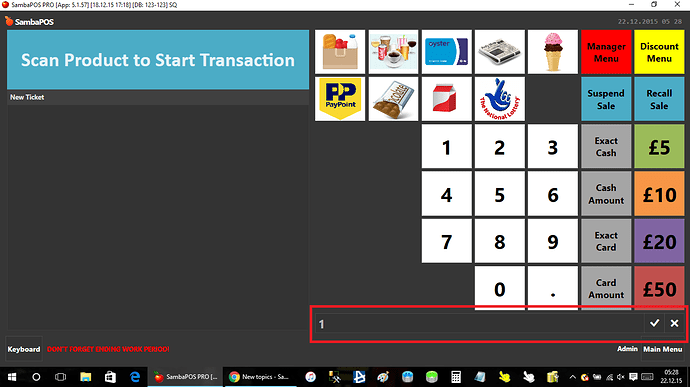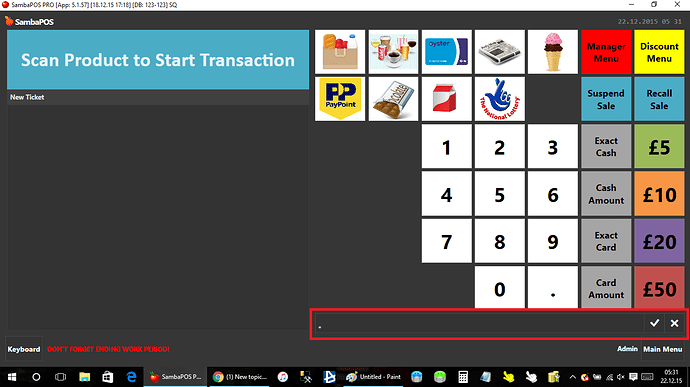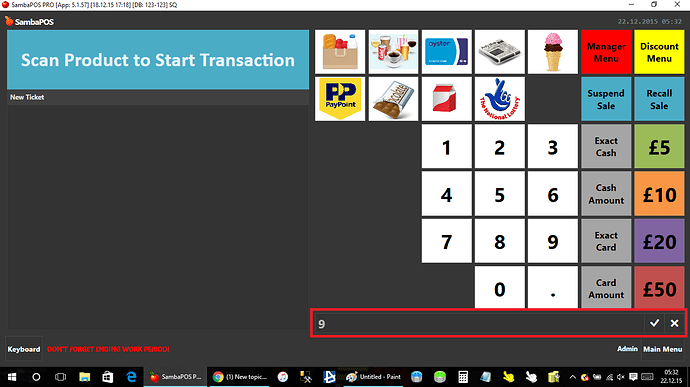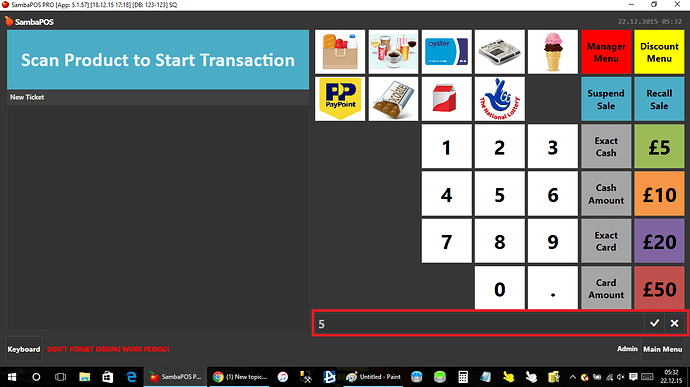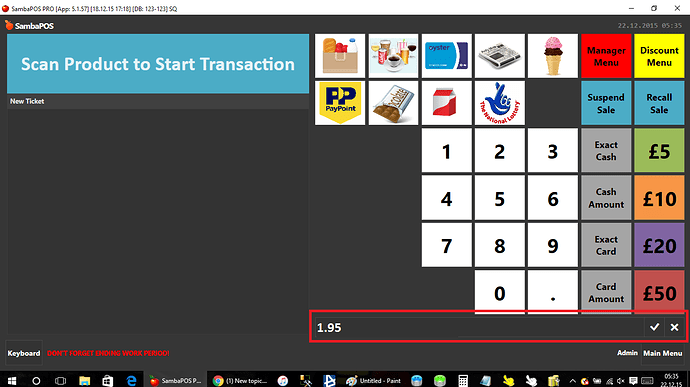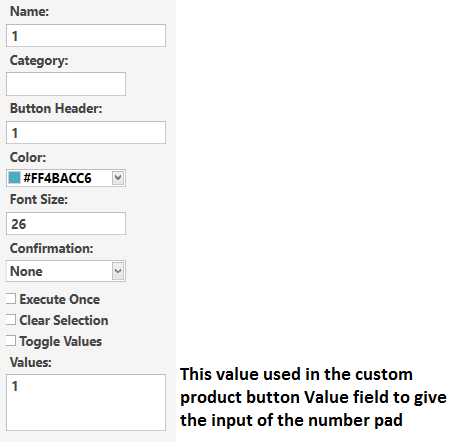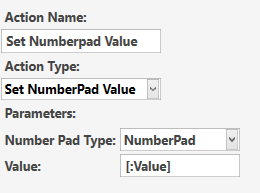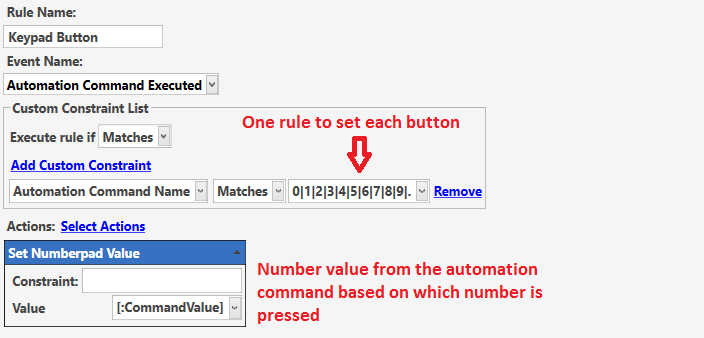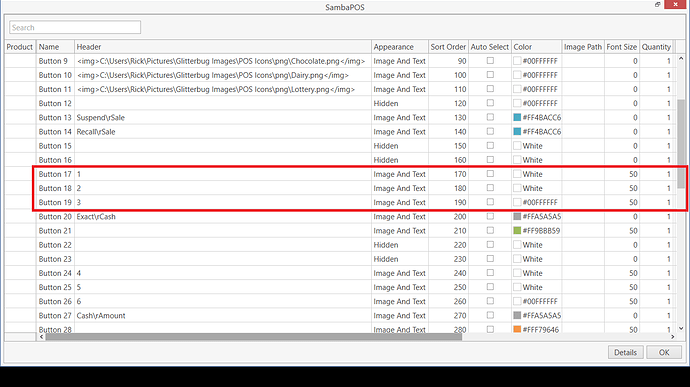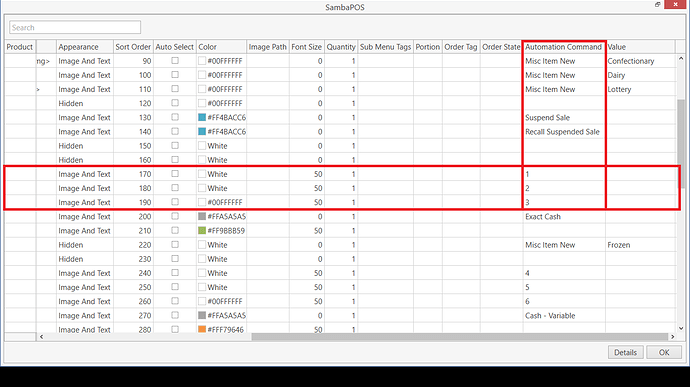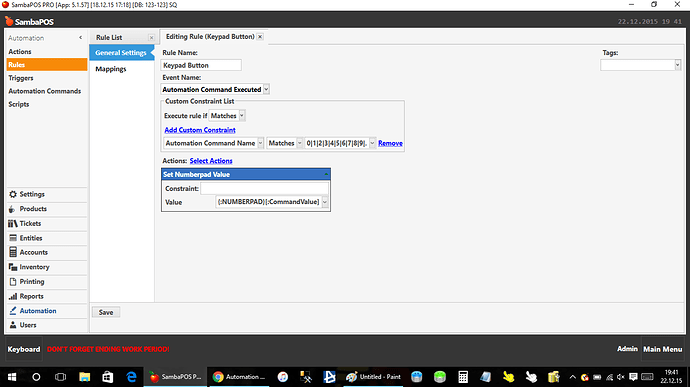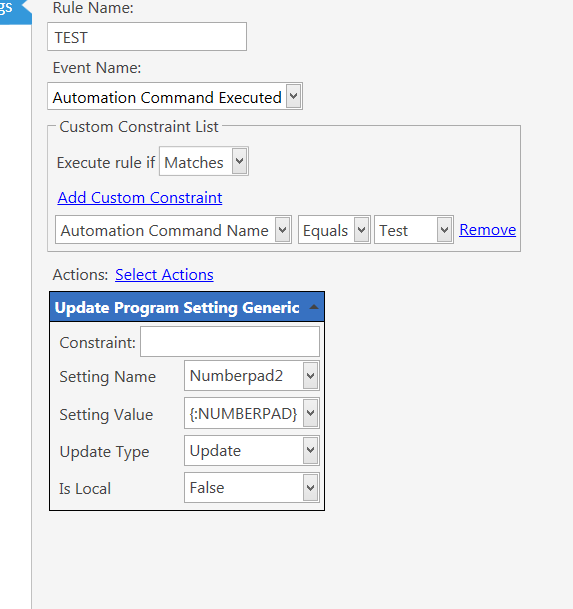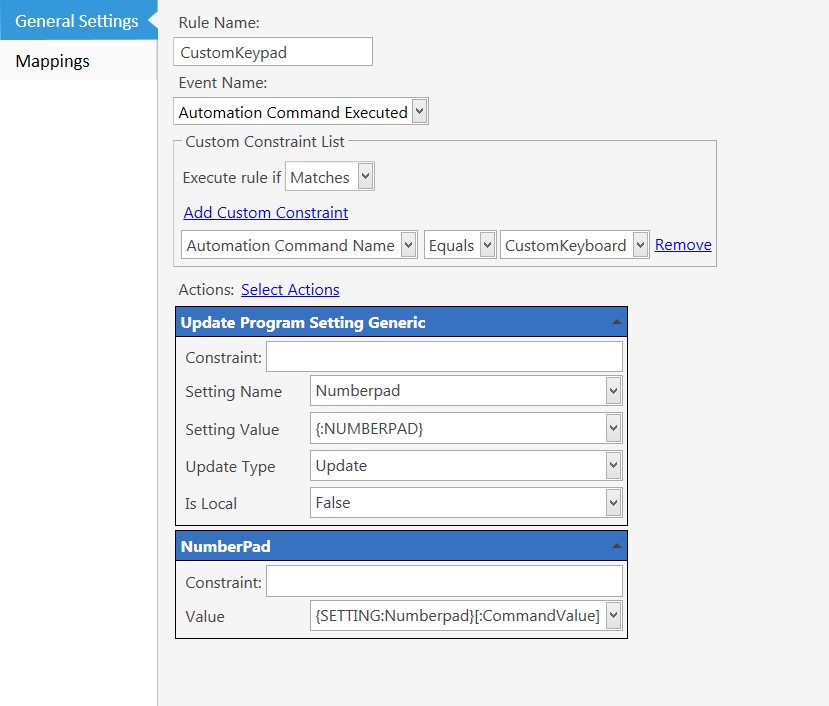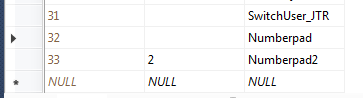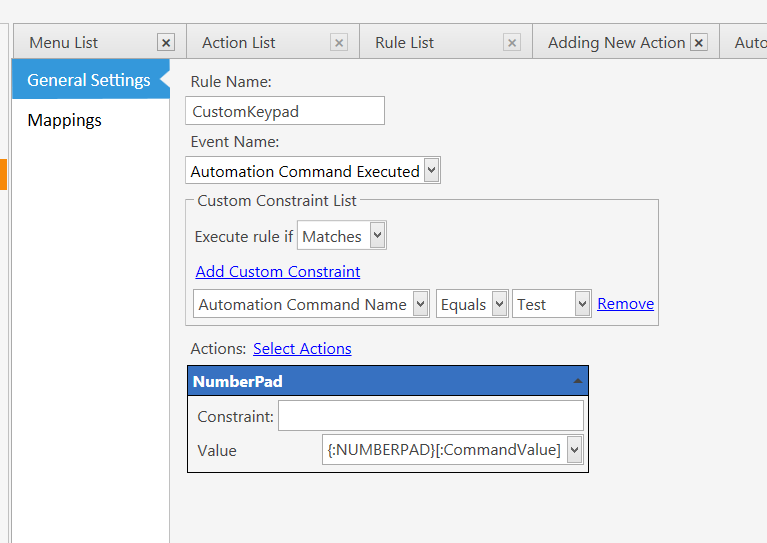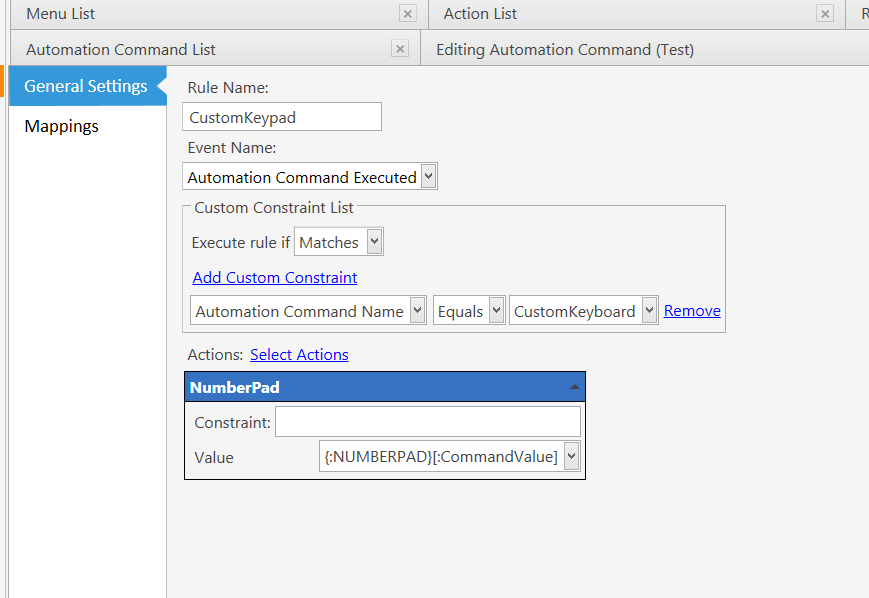@emre I need your help on this one.
In the retail setup im creating I want to have a keypad on the screen created by the custom product buttons so that im not using the ‘built in’ keypad from the category settings as this fills the entire width of the area and cant be customised. It also then creates a scroll bar as the pos buttons dont fit on the screen due to the size of the built in keypad
What i have done is created auto commands for each keypad button, the issue I have is that when I press a button it correctly appears in the text bar, BUT when I Press the next number it overrides the first number entered instead of adding it as the next number. Is there a way you could add a setting or enable a way that this ‘override’ doesnt happen and that the auto commands ive created will act like the built in keypad?
Some screen shots of the issue
- Built in keypad at 50% of screen
Takes up a lot of space and creates a scroll area above hiding pos buttons
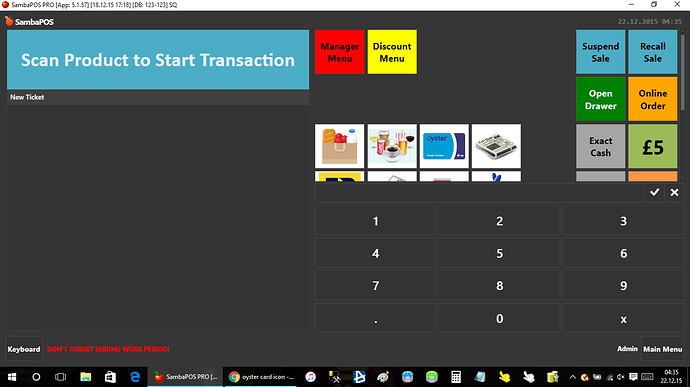
- Built in keypad at 25% of screen
Shrinks keypad to a not very user friendly size and still creates scroll bars above
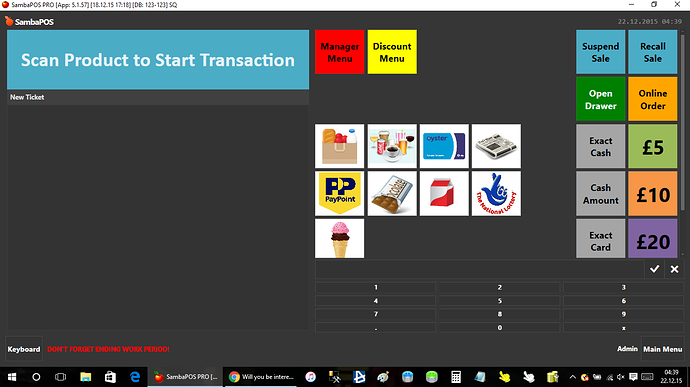
- My Proposed Solution, automation command number pad
Fits in with the pos theme being created, buttons can be customised in colour, font, font size, images etc etc (and looks really good IMO)
But here comes the issue
Press number 1 and as you can see below the number 1 appears in the text bar at the bottom of the screen, this is Perfect!
BUT, if i now press the next number, for example if i was using it to change the price of an item to 1.95 when i press the decimal point button this overrides the 1 to just show the decimal point
and the same when i press 9, then 5
What i want it to do is keep all the numbers entered in the text field so that we can use that value as the {NUMBERPAD} or [:NumberpadValue] what ever the correct format is, inside actions like we do for the built in number pad. So it should display the following when pressing 1.95, then i could press for example the price change button and it would change the price to be 1.95
Is there a way you can make this possible, or a way to not reset the text field every time a new number (automantion command) is pressed?