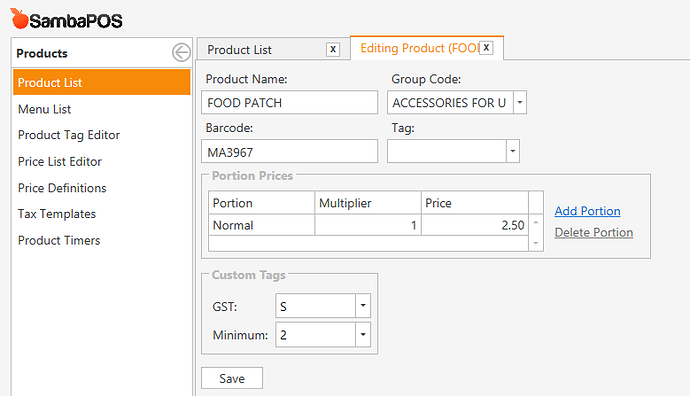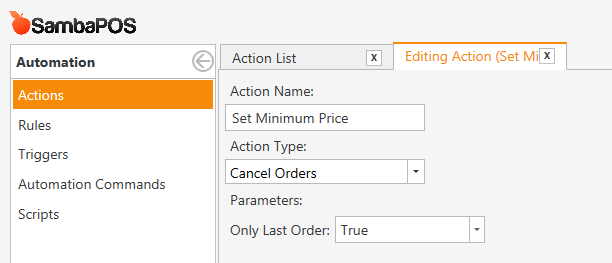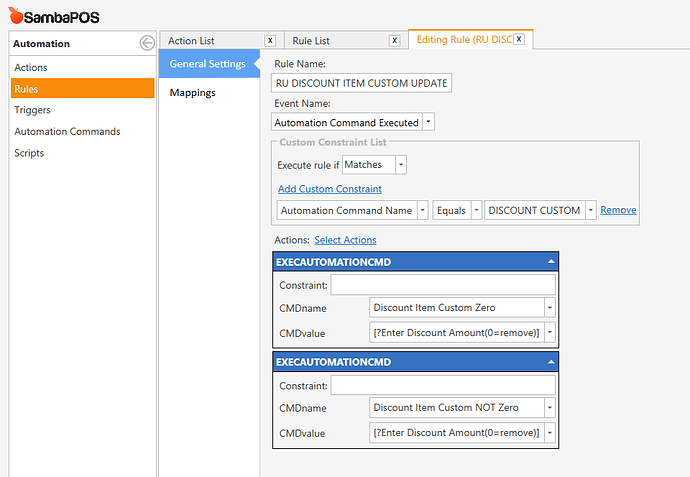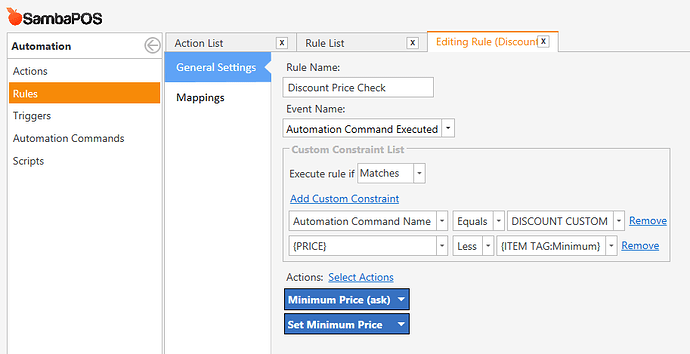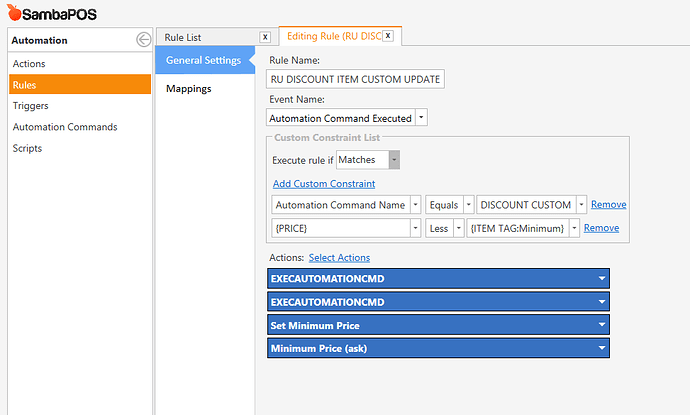How can i add a notification or restriction when i add a single item with below cost which i added in inventory or any setting of minimum selling price range?
Add it where? Can you be more clear?
You have to tell us how your work flow is. ie. user add regular price item first then change the price later or something else
This request is for retail shop, cashier always selling item in POS with below cost price, which i know the cost price is insert in inventory transaction.
my question is, how do i limit my selling price in POS without selling below cost price or any places to set each item’s minimum price?
Are you not setting the selling price when you create a product? That would be the price to sell at which i presume you would set greater than cost???
You define your selling price when you enter the item in inventory. You are probably entering them wrong. Can you show us screenshots of your inventory itms so we can see what you mean. Also show an item when added to ticket.
I assume you are using a Discount or Price Change function to alter the selling price, correct?
One possible way would be to set a Custom Product Tag for the Cost, then check this value when attempting the discount. This can easily be done in V4, but it effectively doubles your work, since you will need to enter cost into inventory and in the product tag.
Even in V5 there is no method for comparing Product Cost to Inventory Cost. There are some report tags that are tied to inventory, but I don’t think there are any that can be read for individual base inventory cost on a per-product level. And in fact, you would need to look at the total cost of the Recipe to determine this properly.
In the case of Retail, you could probably assume that the recipe cost is the same as the inventory cost since they likely have a 1:1 correlation. In that case, we should be able to query the DB for Inventory Cost (Default Base Cost) to make our discount restriction. This scripting ability is only available in V5 however.
please refer this
QMcKay, exacly, may i have the Actual operation?
Start by reading the implementation for Custom Product Tags …
First set your discount price check rule to MATCHES ALL and not matches and try that
Try executing Discount Price Check as third automation command that executes inside RU DISCOUNT ITEM CUSTOM UPDATE rule.
Tried, no luck, even custom discount button have no function, seems {PRICE} or {ITEM TAG:x}is not a valid string in rules
They do work in rules ive used them in others ithink you need to rework the rules for this to work something like changing the price then a rule to check if its lower than cost it doesnt do anything and if its higher than cost it will discount/change price
EDIT in any case you still need to change matches to MATCHES ALL in your rule or it wont work properly
But i think thats why it isnt working, you custom constraints of the auto command name Discount Custom which is the button you press but you also have the price and item tag constraint which at this point you havent told the pos the price your changing to.
The rule will only execute the actions if the custom constraints are met and since the price constraint is happening before the action to actually change the price is fired it wont work
You need to set it to enter the new price first then do a check if it is above or below cost and take the appropriate action
Think this is what Emre was saying here
“Try executing Discount Price Check as third automation command that executes inside RU DISCOUNT ITEM CUSTOM UPDATE rule.”
Yes I didn’t say add Discount Price Check actions inside RU DISCOUNT ITEM CUSTOM UPDATE rule. You already executing two automation commands inside that rule. (EXECAUTOMATIONCMD). What I’m saying is… Add third Execute Automation Command action that triggers Discount Price Check rule.
I think what you’re trying to implement is adding discount first, reading final amount and if it is below product tag value, cancel the order. Maybe you should focus on checking that before applying the discount and do not apply discount if resulting amount will be below cost.
This is not true. In this case, Matches and Matches All will both work as expected. It won’t hurt to change it, but there is no need to do so.
Matches All: must match every constraint
Matches: must match every constraint, except those which have the same “left part” … for those conditions which contain the same “left part”, only 1 of the “left part” conditions must be met, while all other conditions which do not have the same “left part” must also be met.
Matches is a “special” case that lets you specify AND with OR conditions