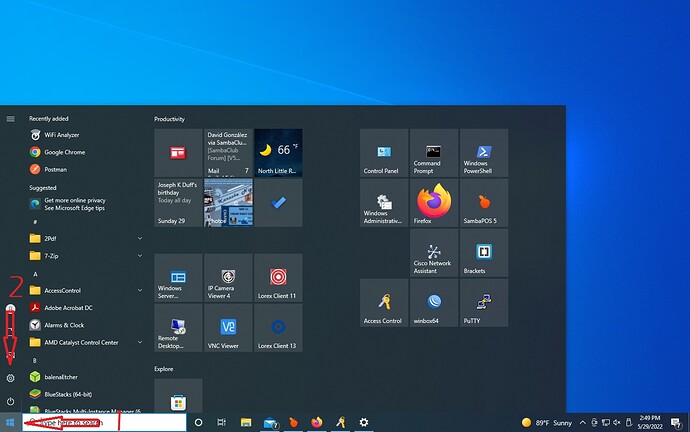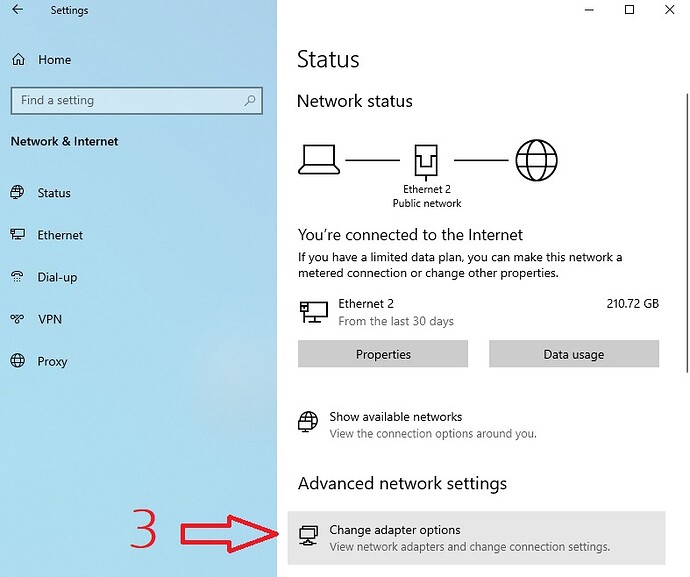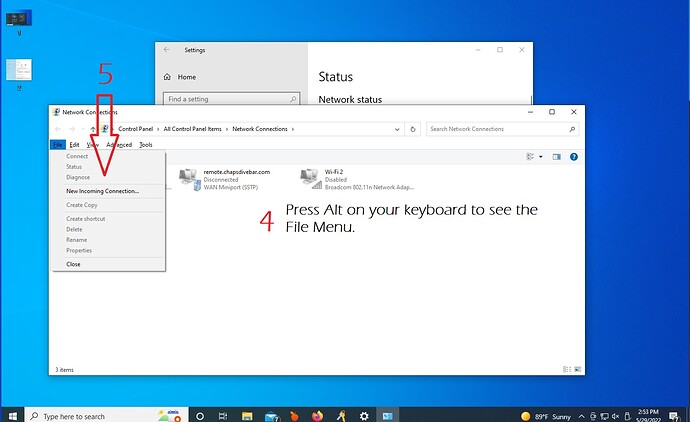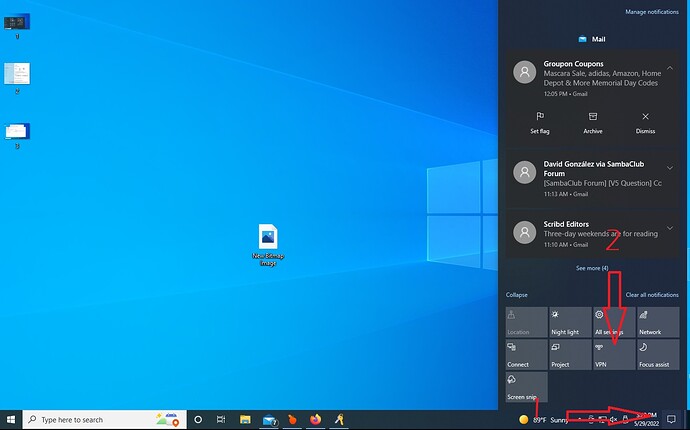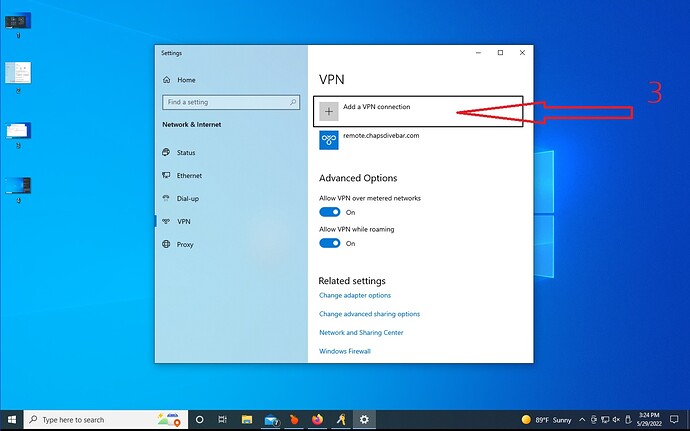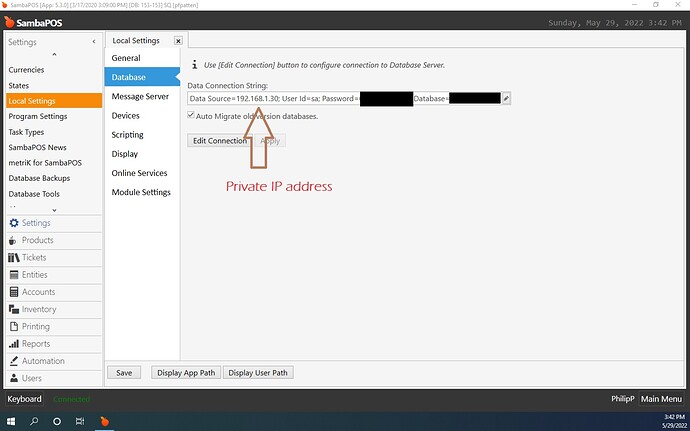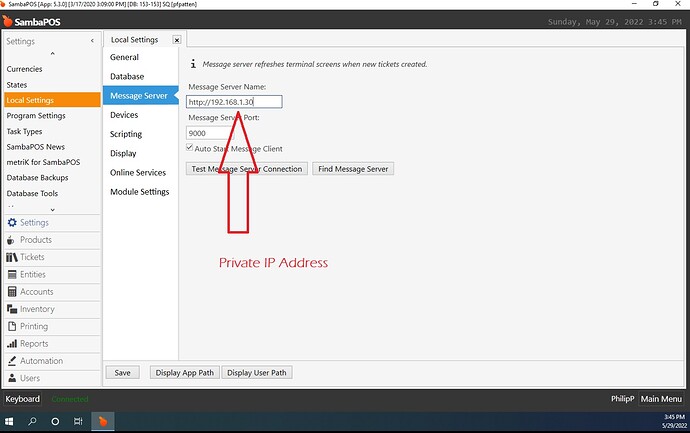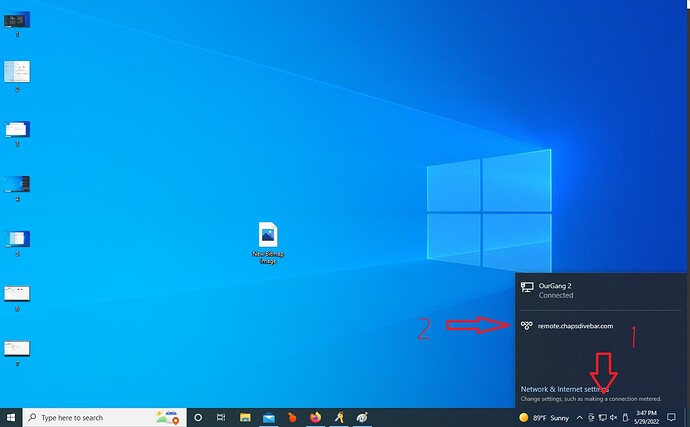i have sambapos installed on 2pc at my restaurant and i want to connect my home pc to the same data base and use sambapos as if im at the restaurant so when there is purchases and transactions done and view tickets.Sometimes i need to work from home and have all the features of sambapos at home and work as if im at the restaurant…how do i connect my sambapos from home to sambapos at the restaurant via networking, is there an app i can download to my home pc and restaurant pc to connect together or vpn connection i can do.
There are several options for you to do this. Before I continue DO NOT expose your SQL server directly to the internet. Whilst certainly the easiest, it’s the least secure.
Anydesk has an option for you to forward ports through a connection. You could map, say, local port 1435 to remote 1433. Then configure a shortcut for SambaPOS with a hard-coded connection string in the shortcut with the remote server’s port.
Using the above method, you could also enable RDP on your remote host, pass the ports through an anydesk connection, then RDP into the remote host over the tunnel. The draw back would be to streams of video coming through the tunnel which could affect usability.
You could setup a PC running PFSense that acts as your router (or, they have pre-made devices for sale). Then, install OpenVPN and you can then VPN into your remote network.
Installing the OpenVPN software onto one of your remote computers is also an option. You’ll have to open the required ports in your router and hope your ISP doesn’t block them.
thanks i think i will just use Any desk or teamviewer to connect to the pc in my office restaurant
We use Splashtop. Switched from teamviewer. I think it’s smoother than TeamViewer.
All I did was set up a VPN connection on my server and connect to it from my laptop remotely. The only changes I had to make in Samba was to use the IP address in all the settings (Message Server, Database, etc) instead of the server name. It works very well for me. This way I can also access shared folders, and resources outside of Samba at the same time. Windows has a built in and easy way of adding the VPN functionality out of the box.
thank you, i will look into that as well, if i come up with any problems i will let you know so you can help me out
can you share photos please how did you do the whole process?
Incoming Connection
I believe this is available on all versions of windows 10 but I don’t know that for sure. The machine I used to create this VPN into the network (The computer which is onsite and directly connected to the physical network on which you run Samba) was running Windows 10 Pro.
From your desktop click Start and Settings…
On the following screen click Network and Internet and then Change adapter options.
In the Network Connections Window press the Alt key on your keyboard. This will show the File Menu above the adapter icons/list. Click File and then New Incoming Connection
Then you simply follow the onscreen instructions which should only consist of 3 questions: Which users you want to give access to the connection (your choice), how you want to connect to the computer (Through the Internet), and what protocols to use (just accept the defaults unless you know what you are doing). Then lastly you click Allow Access. If all goes well after a few moments you should get confirmation and see the new incoming virtual adapter in the Network Connections window. If you receive an error that it could not create the connection due to routing and remote access issues it probably means you have limitations due to group policies set on the machine.
Outgoing Connection
These steps are done on the remote computer/laptop that you want to use to remotely connect to SambaPOS.
You’ll need to create the VPN connection to connect to the host from the previous steps.
Click Notifications and then VPN
Now Click Add a VPN Connection and follow the steps that follow.
The VPN Provider will be Windows. Connection name will be whatever you want to call the connection. The Server Name or Address is the IP address of the computer you created the Incoming Connection on. This will in most cases be the PUBLIC IP address of your router or if you have dynamic DNS it will be that address. This can be a URL or IP. Either will work. And lastly you can set the username and password for the connection. This will be the username and password of the user you allowed access in the setup for the incoming connection.
Keep in mind if you have a router and/or firewall anywhere between the two computers (chances are there will be more than one) you will need to open the GRE protocol and port 1723 for the PPTP protocol to be able to negotiate a connection. This took a little trial and error when I set this up the first time. On that note. If you are unfamiliar with the PPTP protocol you really should at least give it a cliffs notes glance. Its the oldest protocol used for VPN connections and is pretty much obsolete. There are MUCH safer methods to use for this. I used this method because I was extremely pressed for time and I can turn it off by simply closing the ports on my router. DON’T LEAVE THIS CONNECTION OPEN! I did my due diligence. ![]()
Lastly Samba
On the remote computer you will need to tell Samba where the Messaging server and Database are on the HOST network. In Samba go to Settings and Local Settings. Under Database change the connection string to that of the server hosting your database Internally. (As though you are directly connected to the network even though you are not). Do the same for your Message Server settings.
Now if the planets aligned and you’re standing on one foot while rubbing your belly you should be able to be anywhere but the office and use Samba on your Laptop as though were onsite. (albeit a little slower)
Fire up your laptop, log in, and click the Network Connection Taskbar Icon Then select your VPN.
You will have to enter your username and password if you didn’t set it in the previous steps which should ultimately result in a connection to the VPN. If not check your ports. Finally, load Samba POS and its business as usual.
Thank you very much bro, I am going to carry out that procedure, I will inform you if I succeed.
i use hamachi and rdp
![]()
![]() Hamachi ran very very slow for me in my setup for some reason. I always prefer using stock tools to overcome obstacles rather than additional software.
Hamachi ran very very slow for me in my setup for some reason. I always prefer using stock tools to overcome obstacles rather than additional software.
![]() On the flip side Hamachi is much easier to setup than the method I used.
On the flip side Hamachi is much easier to setup than the method I used.
Ha! Learning something new every day! Amazing tutorial for this