As I removed browser borders I wasn’t expecting that. Maybe it is coming from your html/css or maybe you tested it with an old version.
This is how it appears for me in dark theme.
As I removed browser borders I wasn’t expecting that. Maybe it is coming from your html/css or maybe you tested it with an old version.
This is how it appears for me in dark theme.
yes @emre you were right, my html was unresponsive and had a slight white border
Thank You
@Dash as you can notice still has some glitches, but will solve this soon I will share here my configuration.
Cazz,
Thanks for the reply however am I missing something ! I can only see the screen shot not how to implement the customer portal . Would appreciate clarification .
Cazz,
Sorry to ask have you been able to update the following and can you supply me with what you have so I can see if I can progress my system.
Cheers
Cazz,
Have you been able to setup the Customer Search Login Screen, would it be possible to assist in sending me what you have so I can learn how to do it . I have tried and tried but still unable to complete on my own.
Cazz,
I would really appreciate any assistance here , I’m still stuck with my implementation of this customer portal.
Can anyone assist me ???
Show us your work so far. Screenshots of Entity Screen, Rules, Actions etc.
please full tutorial for this
I have only been able to create screen and search however can not understand how to search by one of the following
I can get the search to work on name but it shows all name as you type , I only want to show the specific entry. for example if I have a phone number and start typing it should not show me all numbers starting with 0 as I type or 012 . Same with name if I type D it should not show me all the names with D.
What I’m trying to do is have the customer put the full name, or phone, or email and only show the entry that matches if it doesn’t match exactly then I would like a message to say member not found .
I have create the entity , the screen but unable to get logic to work.
Screens
Actions
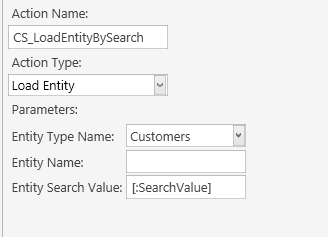
Rule
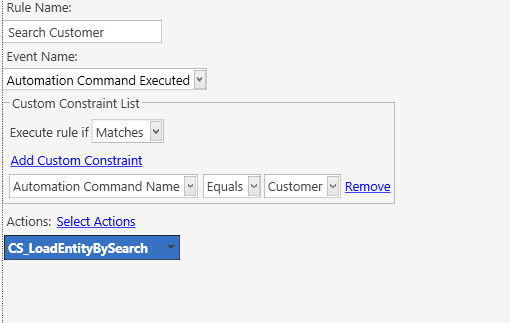
hello @Dash , sorry for not replying sooner you, I was long out of the forum.
first you need to configure the display costumer
You’ll need to create 7 Actions and Rule 1
1- GC Change Ticket Entity
2-GC Load Entity
3-Close Ticket
4-Customer Display - Welcome
5-GC Show Entity Screen Navegation
6-Show Message
7-Execute Automation Command
1 Rule you need
Rule Name: WELCOME PORTAL CUSTOMER
Evente Name: Automation Command Executed
Execute Rule If:Matches
Custom Constraint: Automation Command Name -Equals - WELCOME PORTAL CUSTOMER
Create an entity screen with the name: Welcome
Add Widget : Entity Search
Rigth Click On
Settings (Entity Search)
Propertie (Entity Search)
Printer: Customer Display
Printer Template: Show Customer Detail Template
Copy This:
<!doctype html>
<html>
<head>
<title>Customer Account Details</title>
<p><center><img src=""></center>
</head>
<body style="overflow:hidden;">
<p style="font-family:calibri; width:100%; height:auto; color: white; background-color: #FFAE9C; text-align: center;"><span style="font-size:50px;"><strong>{ENTITY NAME:Customer}</strong></span></p>
<p style="font-family:calibri; width:100%; height:auto; color: white; background-color: #3DCBC9; text-align: left;"><span style="font-size:30px;"><strong>ID Account: {ENTITY ACCOUNT NAME:Customer}</strong></span></p>
<p style="font-family:calibri; width:100%; height:auto; color: white; background-color: #EED7D2; text-align: left;"><span style="font-size:30px;"><strong>Customer ID: {ENTITY DATA:Customers:Customer ID}</strong></span></p>
<p style="font-family:calibri; width:100%; height:auto; color: white; background-color: #3DCBC9; text-align: left;"><span style="font-size:30px;"><strong>Phone: {ENTITY DATA:Customers:Phone}</strong></span></p>
<p style="font-family:calibri; width:100%; height:auto; color: white; background-color: #3DCBC9; text-align: left;"><span style="font-size:30px;"><strong>home address: {ENTITY DATA:Customers:Address}</strong></span></p>
<p style="font-family:calibri; width:100%; height:auto; color: white; background-color: #3DCBC9; text-align: left;"><span style="font-size:30px;"><strong>E-mail: {ENTITY DATA:Customers:E-mail}</strong></span></p>
<p style="font-family:calibri; width:100%; height:auto; color: white; background-color: #3DCBC9; text-align: left;"><span style="font-size:30px;"><strong>VIP level: {ENTITY DATA:Customers:VIP level}</strong></span></p>
<p style="font-family:calibri; width:100%; height:auto; color: white; background-color: #3DCBC9; text-align: left;"><span style="font-size:30px;"><strong>Birthday: {ENTITY DATA:Customers:DOB}</strong></span></p>
<p style="font-family:calibri; width:100%; height:auto; color: white; background-color: #FFAE9C; text-align: center;"><span style="font-size:50px;"><strong>Balance available: {ENTITY BALANCE:Customers}</strong></span></p>
<button onclick="window.external.ExecuteAutomationCommand('ShowMessage','Hello');">Click me</button>
Print Jobs Name: Customer Display - Welcome
@QMcKay
I believe that would not be necessary as many actions, but that’s how it worked for me.
sorry for my English, I hope you understand
@Jesse
Maybe we should find a more right way to do this setting
sorry for my English, I hope you understand me
Popup Browser
16-MSG TEST
Show Message Teste Rule
to find the URL, you need to go to C: \ Users \ your User name \ Documents \ SambaPOS5 \ CustomerDisplay.html
then open this file with any browser, and copy the URL in the address bar.
then paste URL in POPUP BROWSER ACTION
cant find it in that directory ?!!
can you export file and post ??