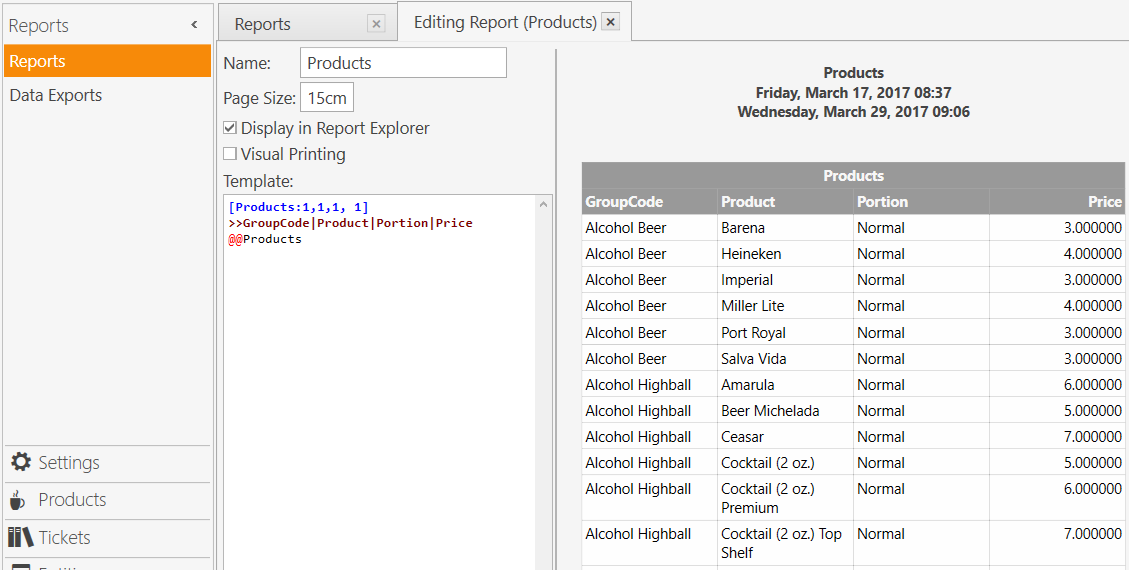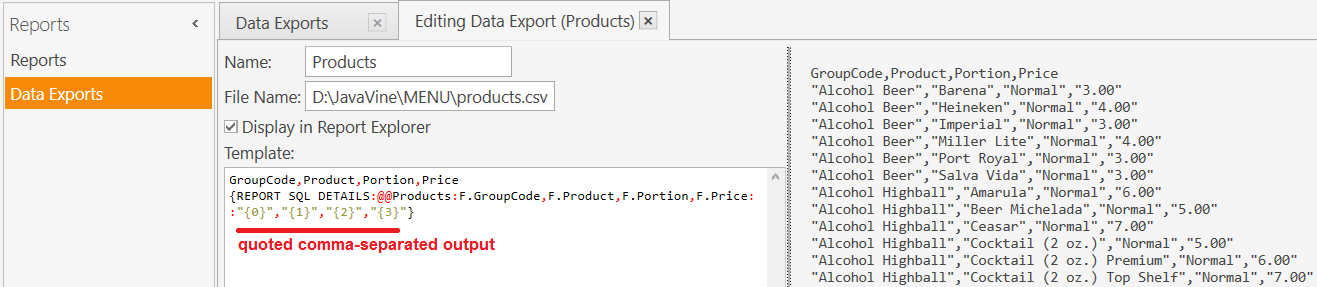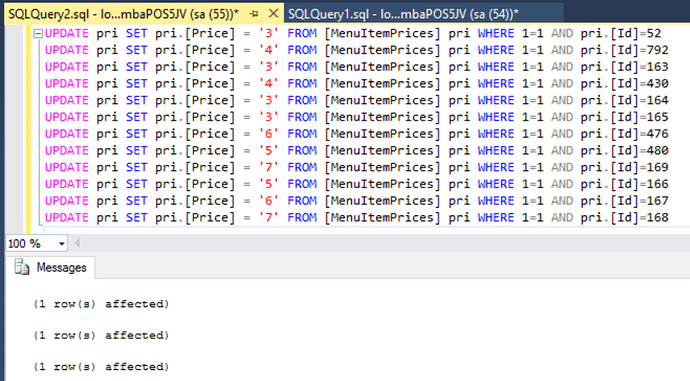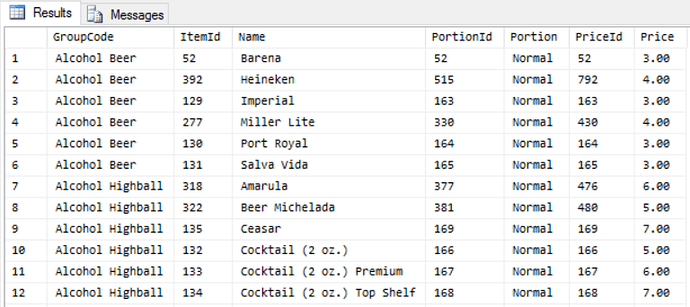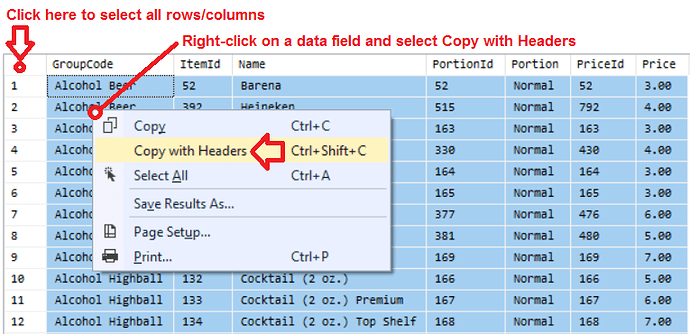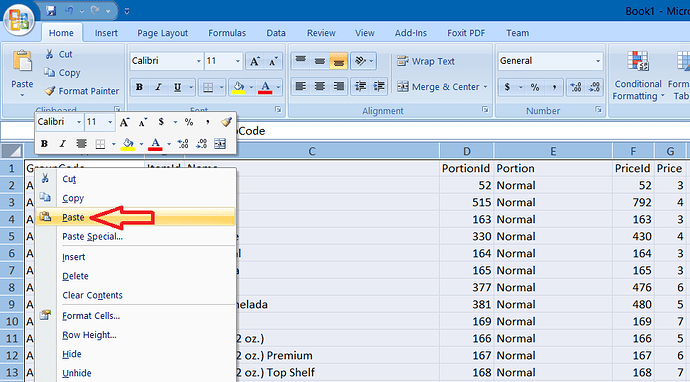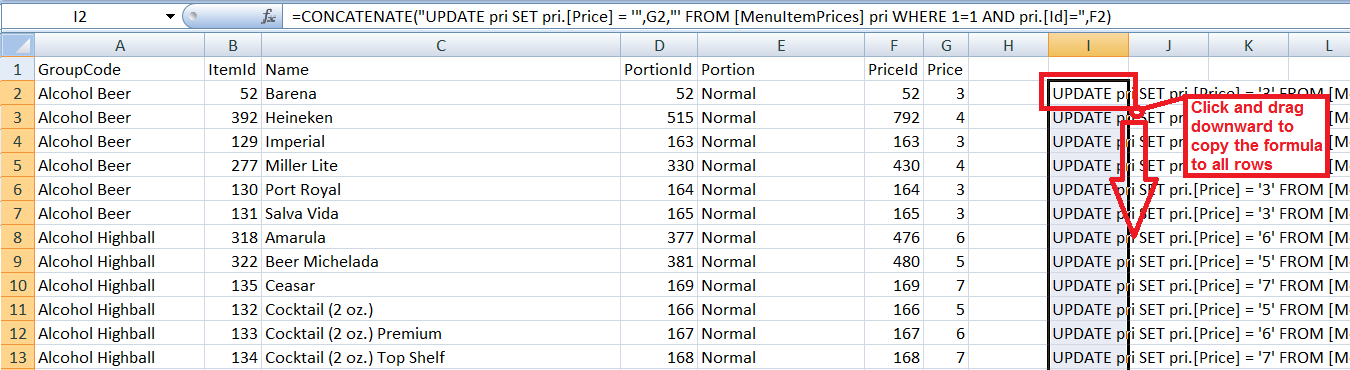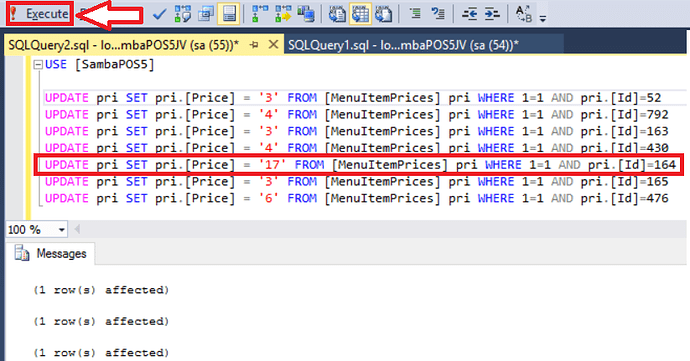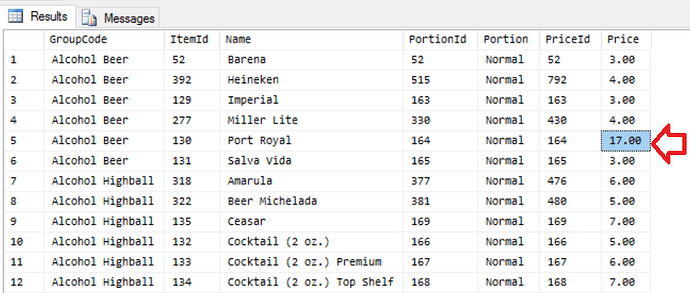Hi all.
I am trying to export from my script test with handler @@test:
select MenuItems.Name,MenuItemPrices.Price
from MenuItems
left join MenuItemPortions on MenuItemPortions.MenuItemId=MenuItems.Id
left join MenuItemPrices on MenuItemPrices.MenuItemPortionId=MenuItemPortions.Id
Data export looks like this: (ISR)
[test:1,1]
Name|Price
@@test
but the export result as csv: c:\unisa\ISR.csv
Name,Price
AN001 - Full ti 240,00
AN002 - Full ti 280,00
AN003 - Full ti 320,00
AN004 - Full ti 320,00
but it is suppossed to look like this:
Name,Price
AN001 - Full tips -Square,240,00
AN002 - Full tips -Oval,280,00
AN003 - Full tips -Stiletto,320,00
AN004 - Full tips -Ballerina,320,00
Is there any way to achieve this.
For Extra Reference, This is a report i made using the same script:
[NamesPrices:1,1]
Names|Prices
@@test
with this output
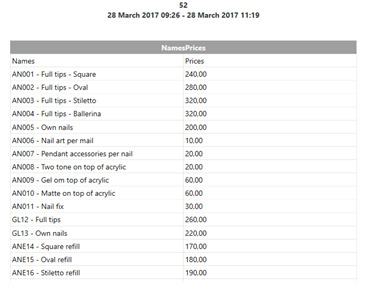
Then I would like to be able to import this csv file to change the prices.
Thanks in advance.
By the way, I don’t know sambapos reporting functions as well as I know SQL; so please do let me know if this is possible without a SQL script