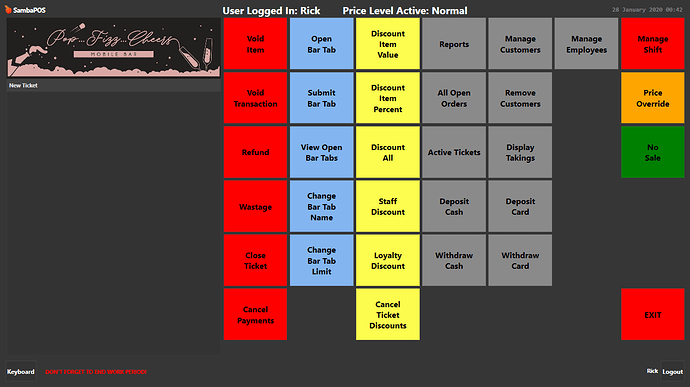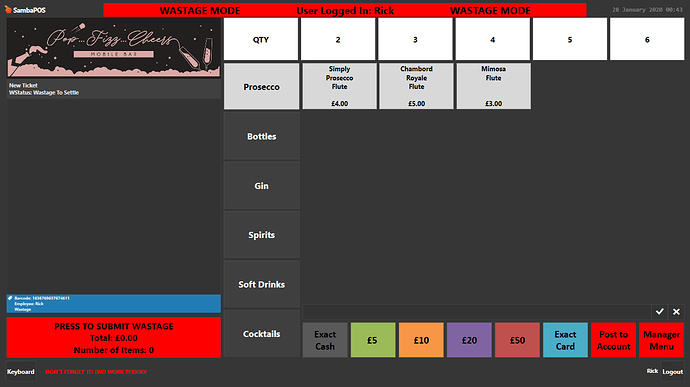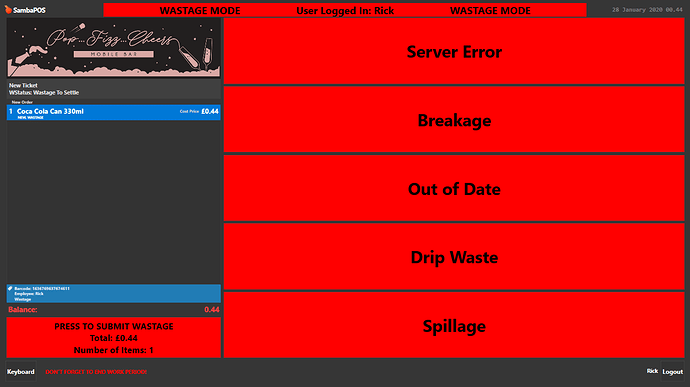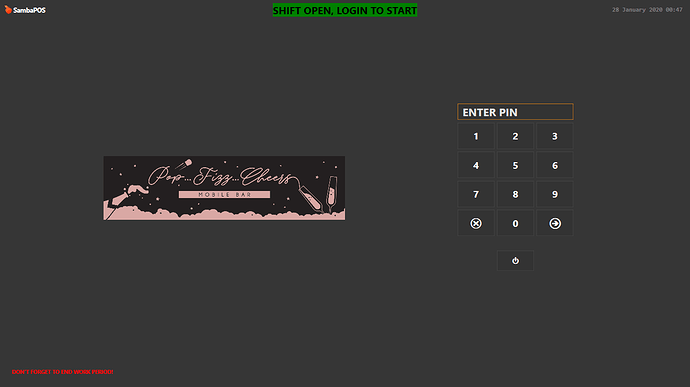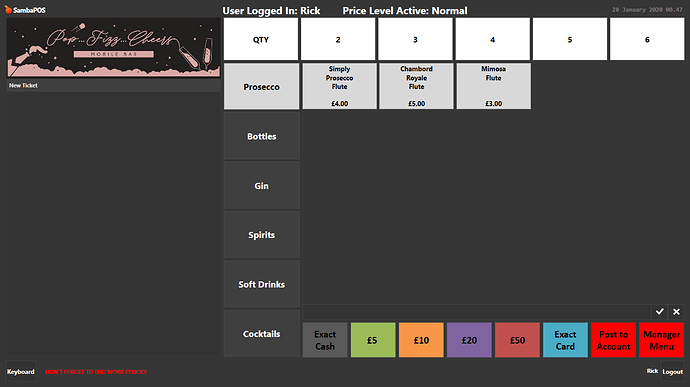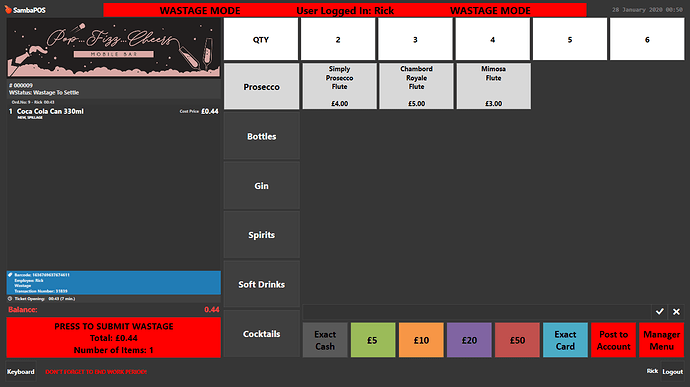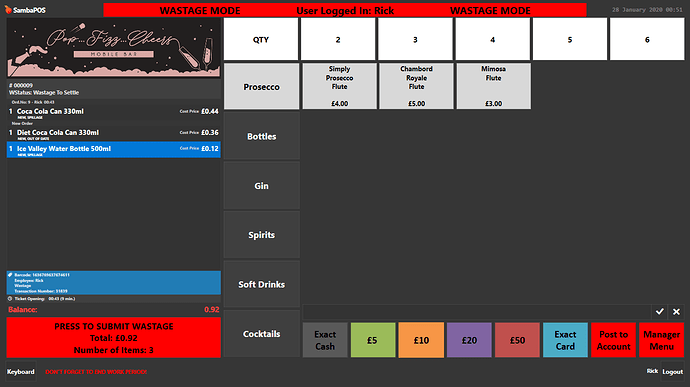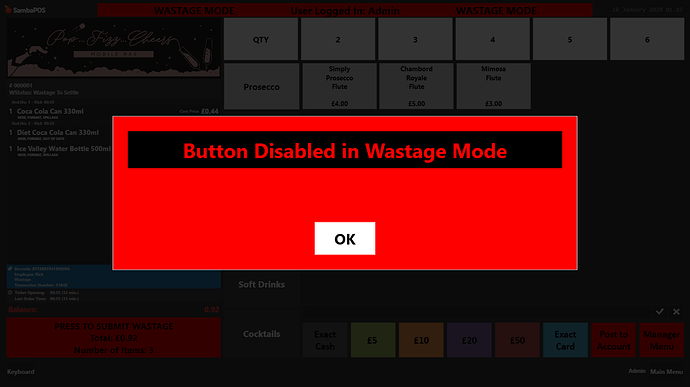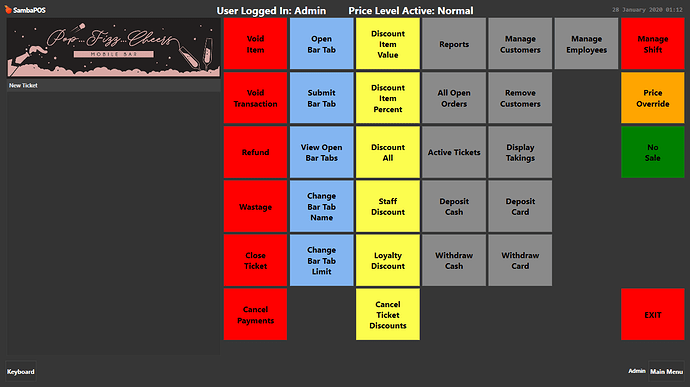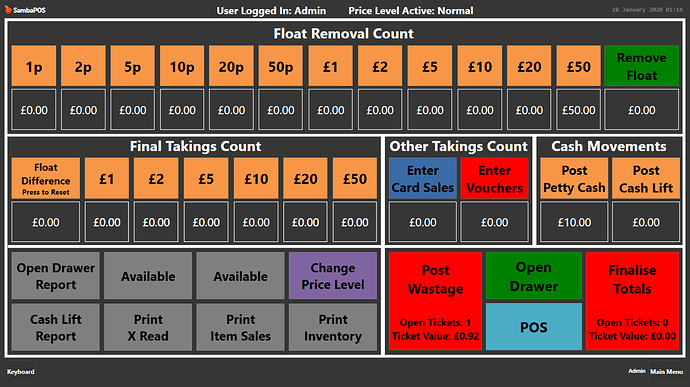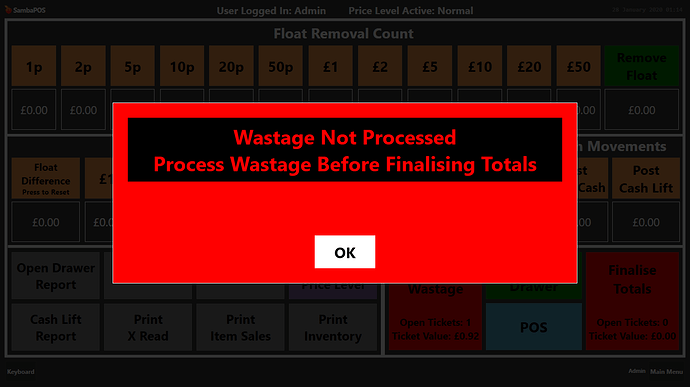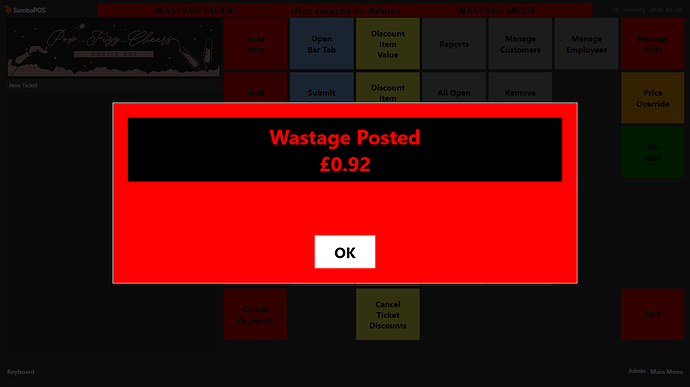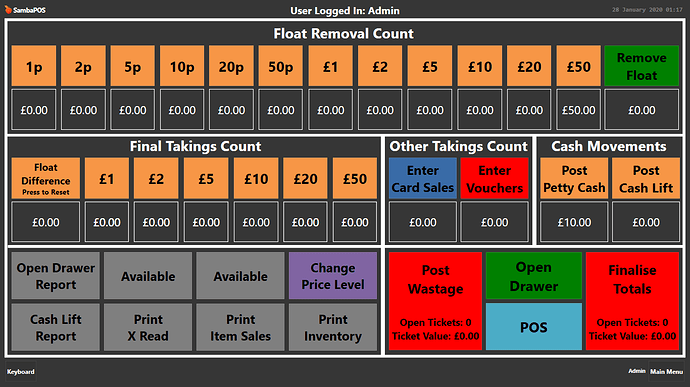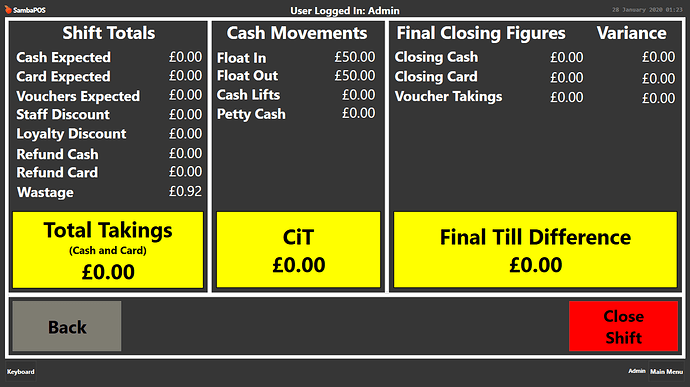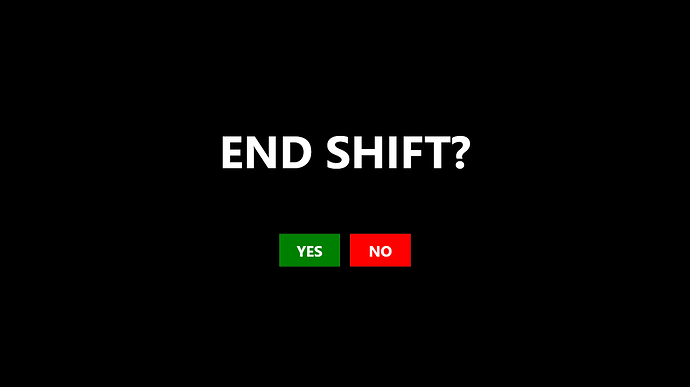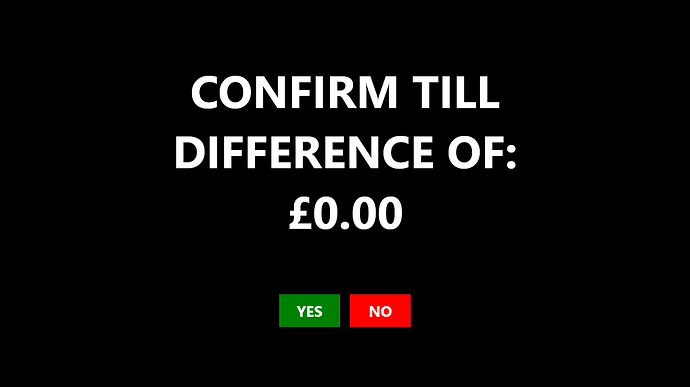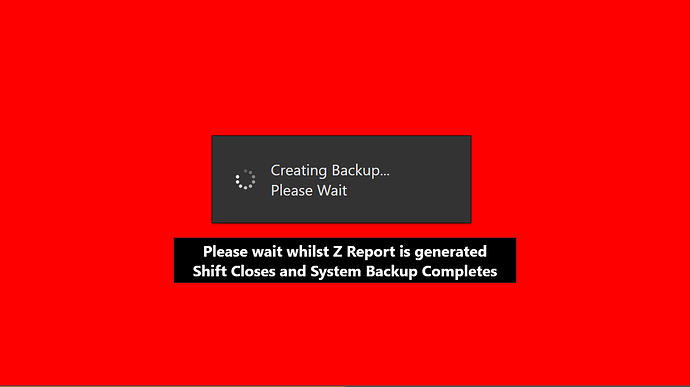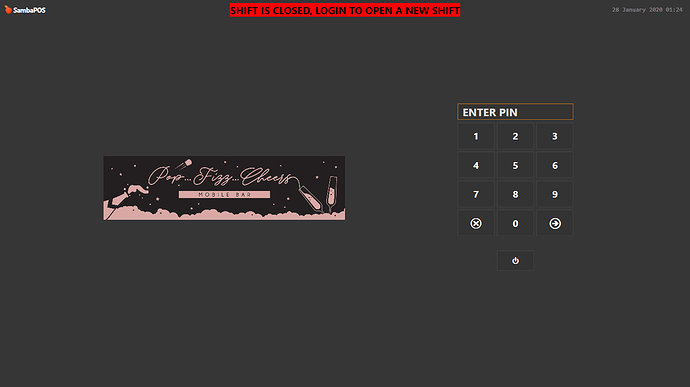This is how i setup my wastage, this took a lot of time to get right with a lot of automation, but heres my example of how a wastage system can be done with the standard actions and rules within Samba
-
Select Wastage
-
This enables Wastage Mode
-
Using the normal menu add products that need wasting, Selecting a reason why you are wasting for each one
-
Product is added to ticket, you can see ticket state is “Wastage to Settle” and the order state is the wastage reason, and the price definition has been changed to “Cost Price”
-
Pressing the submit wastage button at bottom of ticket closes the wastage ticket, keeping it “open” to add more to throughout the shift, my system closes and auto logs out
-
now you can log in and sere again as normal back in “Sales Mode”
-
The system is setup so that only 1 ticket for wastage ever exists in a single shift, so now if i want to enter more wastage the system will see if there is already a wastage ticket open. If not a new one is created, but if there is it will open that wastage ticket so we can add more items to it as below
Entering wastge mode again bring up previously “submitted” wastage ticket
- Add more items and submit again
also to note is that the fast payment buttons you see are disabled in “Wastage Mode” if they are pressed you get the following error, forcing the user to select the only option available which is the “Press to submit wastage button” at the bottom of the ticket
-
As part of my end of day process i cannot close a shift with any open tickets, including wastage tickets. Once all wastage has been entered and verified, i can then go to my cash management screen to start the cashup and close shift process. I press Manage Shift button at the top right
-
You can now see in the bottom right 2 big red buttons, Post Wastage and Finalise Totals. If any of those buttons shows a number of open tickets with values we cannot close the shift. You can see the post wastage button has 1 open ticket for £0.92.
-
If you try to finalise whilst there are open wastage tickets you get the following error
-
Simply press the Post Wastage button to “Settle” that ticket as wastage
-
At this point a wastage receipt will print detailing all the wastage submitted and the reasons why, and you are directed back to the cash management screen where you can see the wastage button now show there are no tickets open
-
You can now press Finalise Totals to move to the final screen to check the till balances before closing the shift. Here you can see on the right hand side under shift totals the wastage amount for £0.92 and everything else balances
-
I can now close the shift
-
Shift closed and ready to start a new one