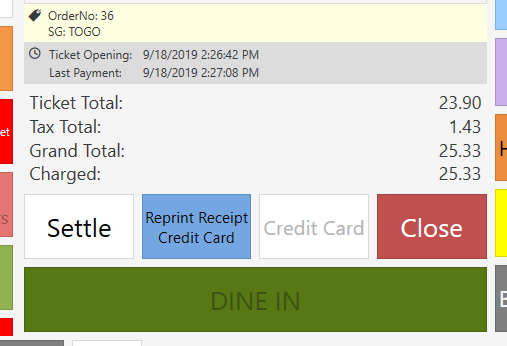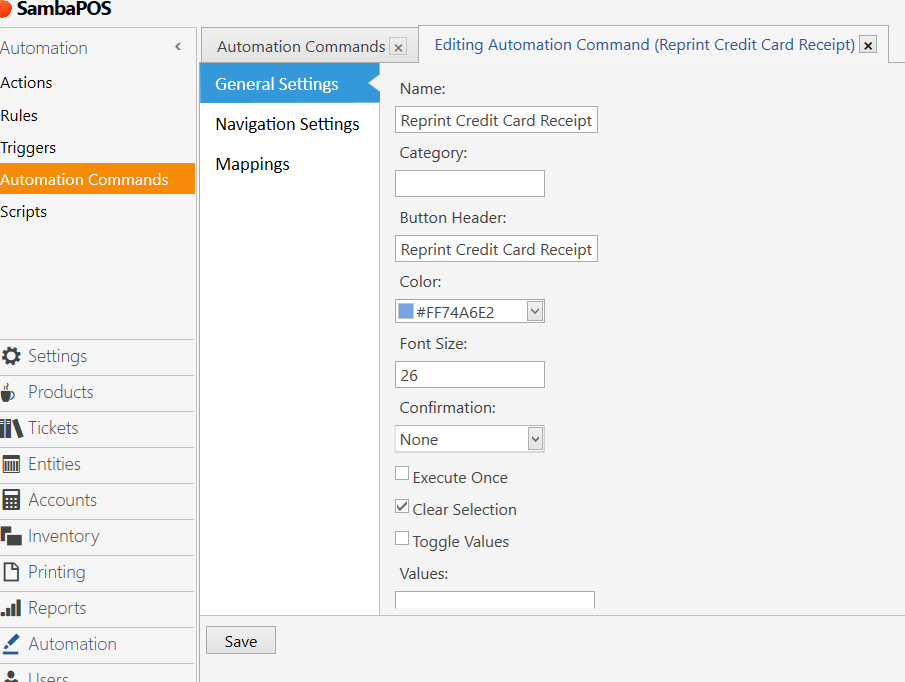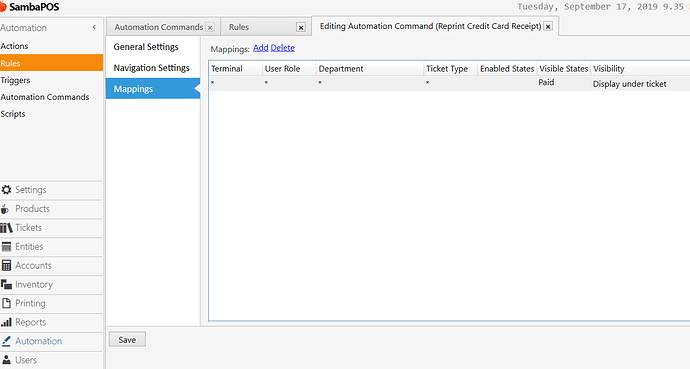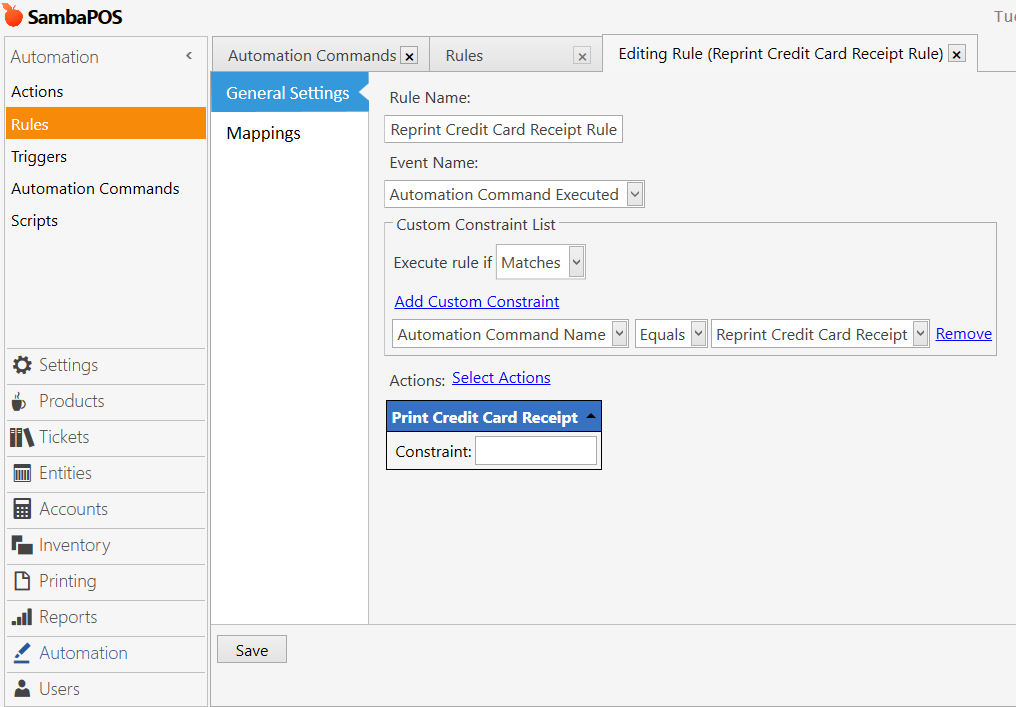I’m been using OpenEdge card processing integration for a little over a week now and it has been working well. However, it lacks the function to reprint the credit card receipt in case your thermal printer runs out of paper. I managed to figure out these simple steps (in hindsight) after an embarrassing amount of time reading tutorials on how SambaPOS automation works. Now, I’m sharing it for others who will inevitably ask for this feature.
1. Create an Automation Command named “Reprint Credit Card Receipt”
Manage > Automation > Automation Commands > Add Automation Command
i. define Name as Reprint Credit Card Receipt
ii. define Button Header as Reprint Credit Card Receipt
iii. choose a color for the button (optional)
iv. click Save
2. In the Mappings section of the new Automation Command you just created-
i. define Visible States as “Paid”
ii. delete the asterisk under Enabled States and leave it blank
iii. define Visibility as "Display Under Ticket
iv. click Save
3. Create a Rule named “Reprint Credit Card Receipt Rule” with the following parameters:
Manage > Automation > Rules > Add Rule
i. define Rule Name as Reprint Credit Card Receipt Rule
ii. define Event Name as Automation Command Executed
iii. click on Add Custom Constraint and set Automation Command Name Equals Reprint Credit Card Receipt
iv. click on Select Actions, move over Print Credit Card Receipt, and click Ok
v. click Save
4. Done
Note: you can change the way the formatting of the button by editing the Button Header field in the Automation Command you created. In my case, I later on changed the Button Header from “Reprint Credit Card Receipt” to “Reprint Receipt\rCredit Card”