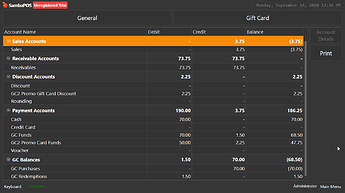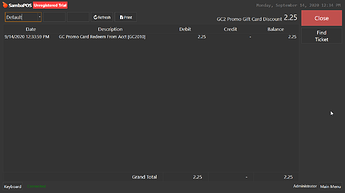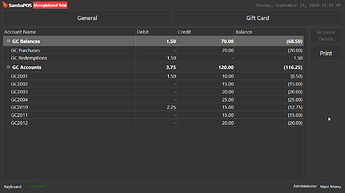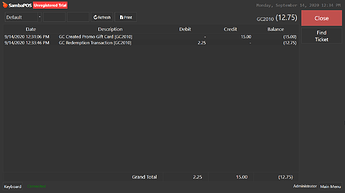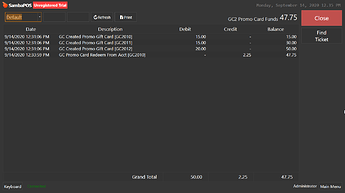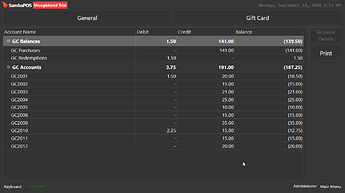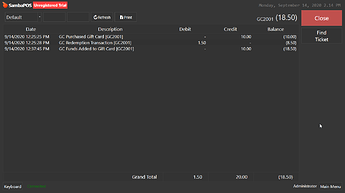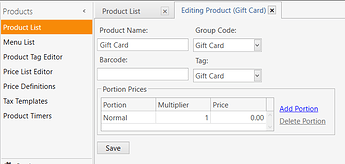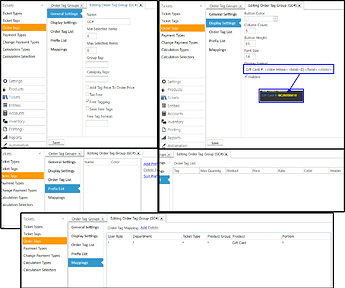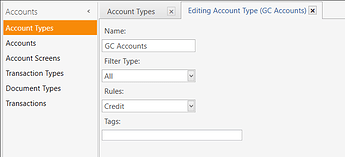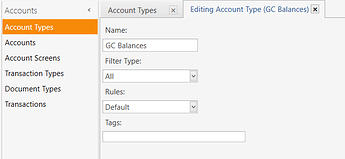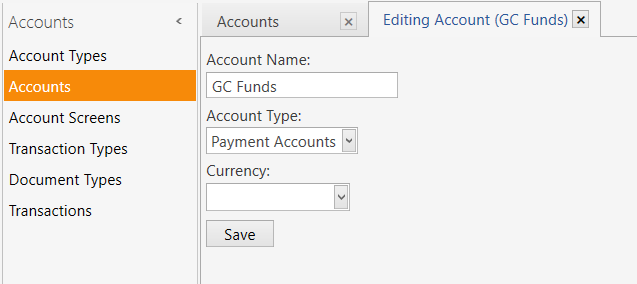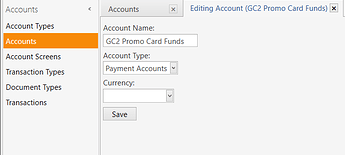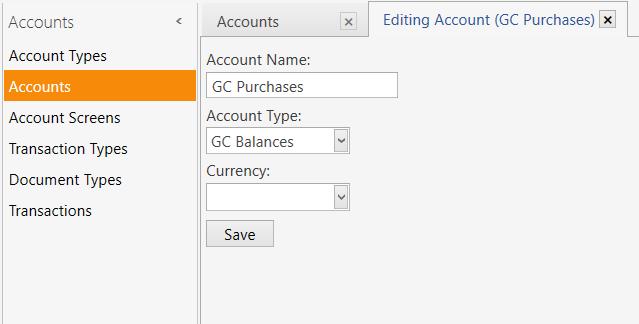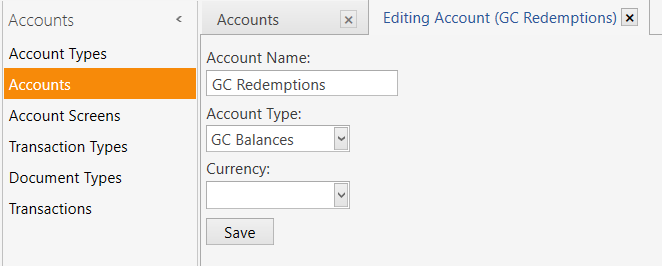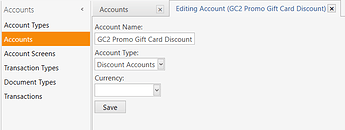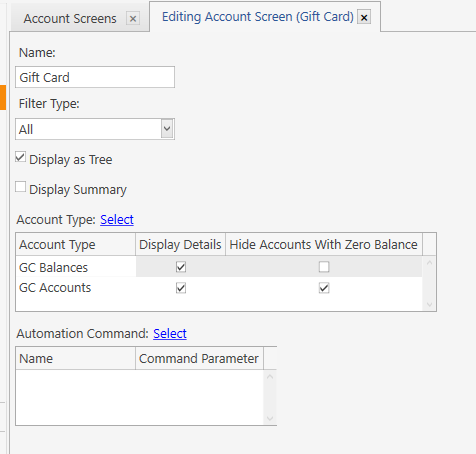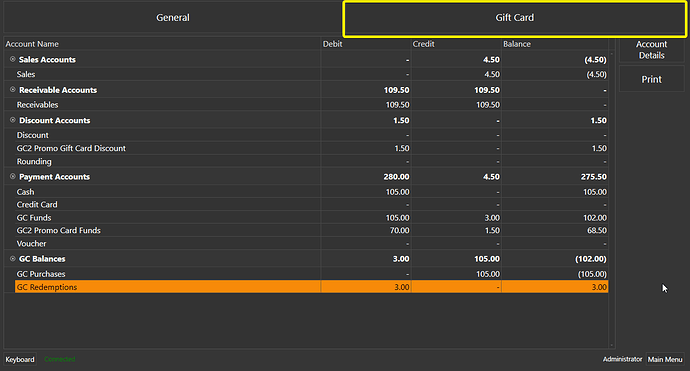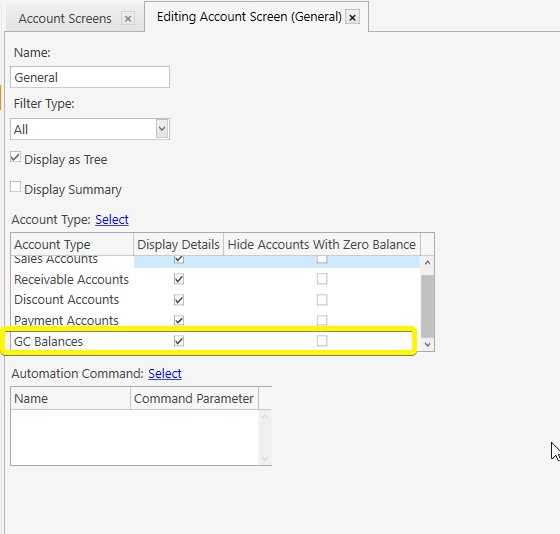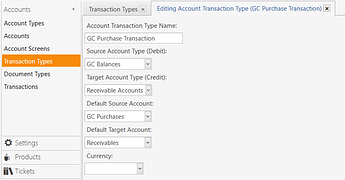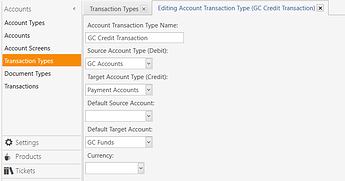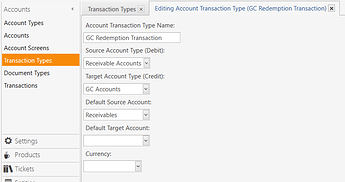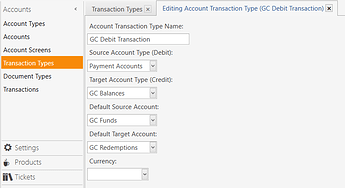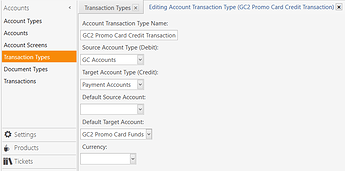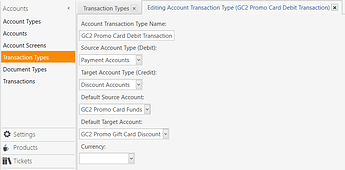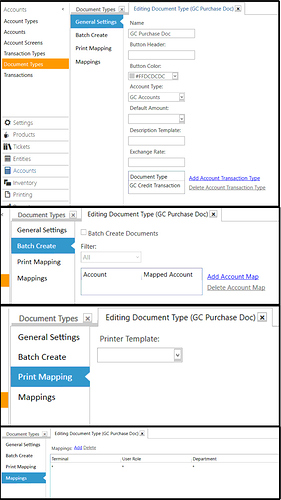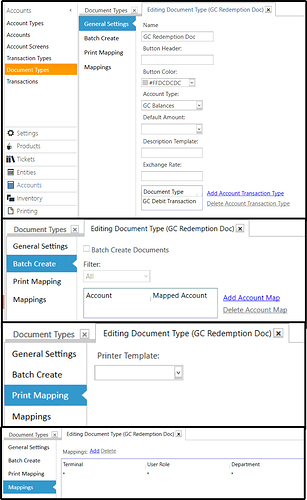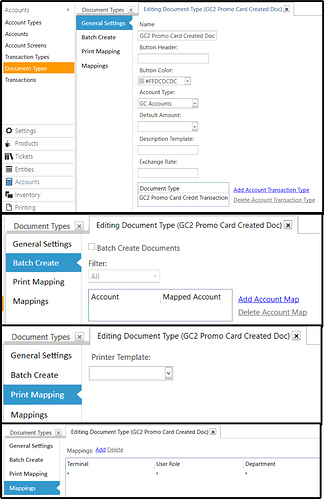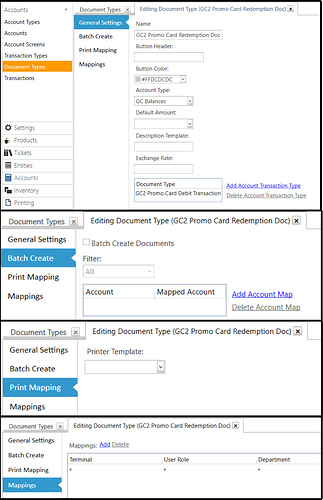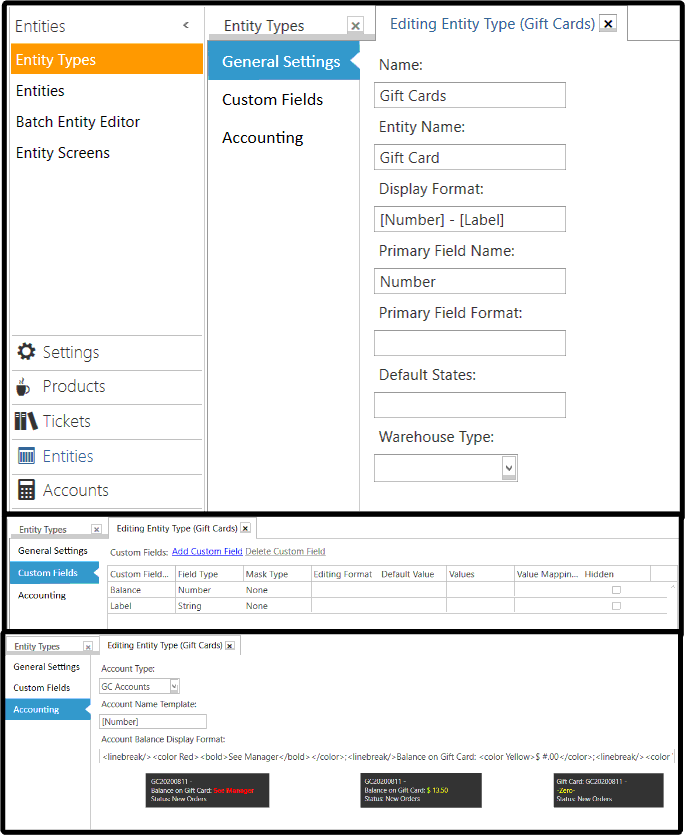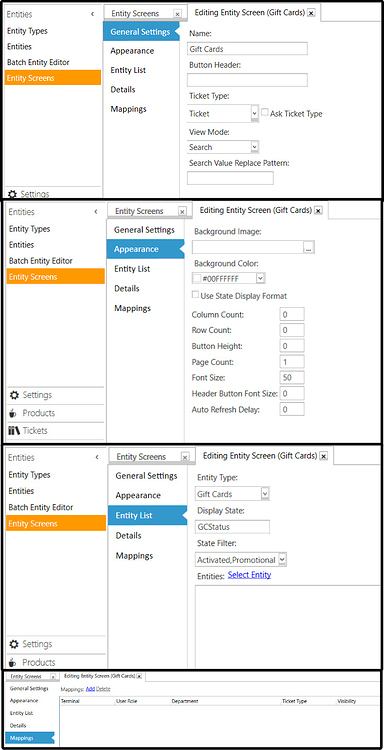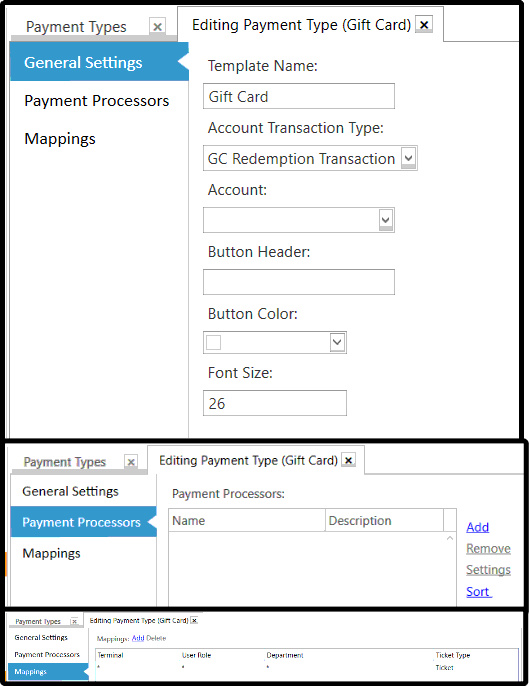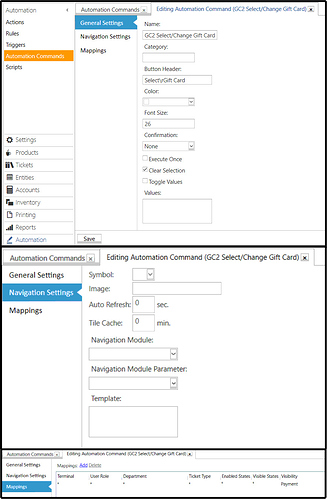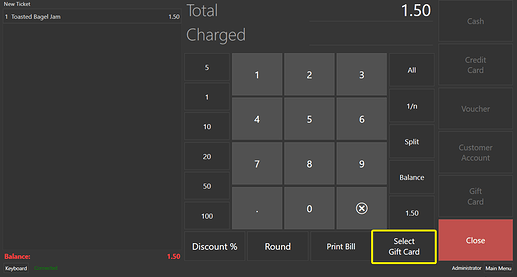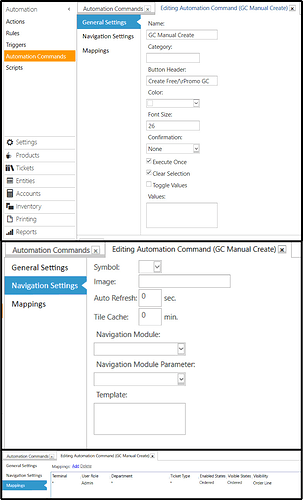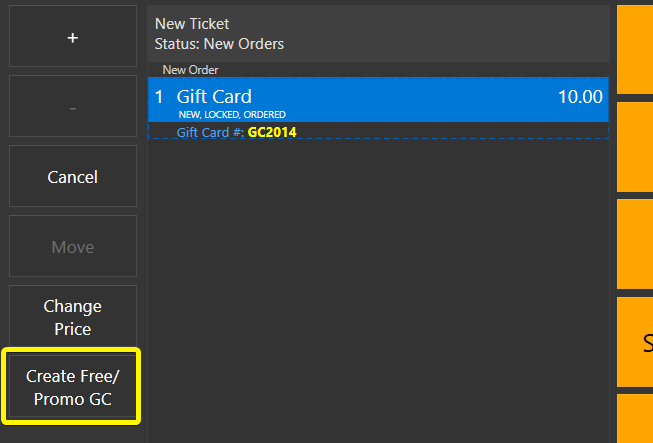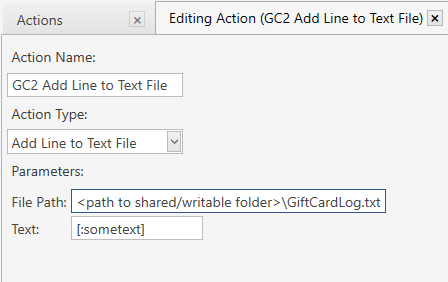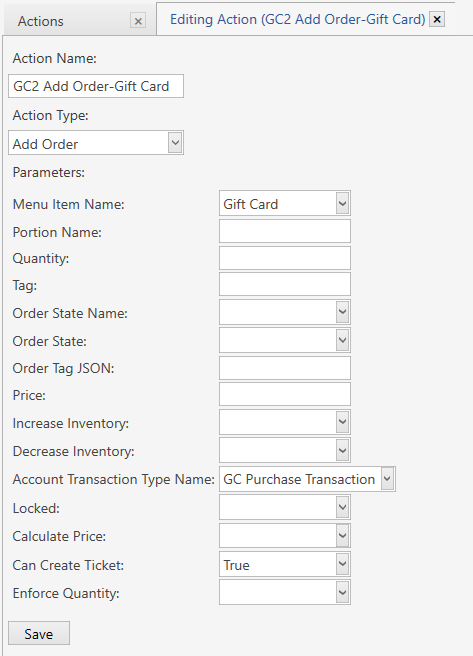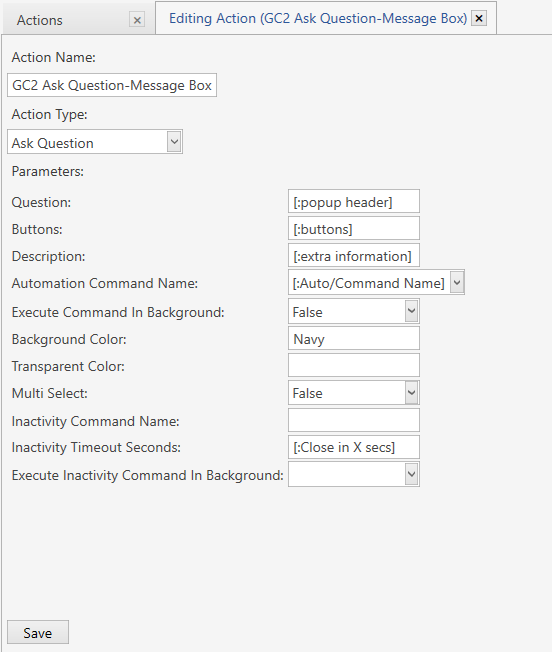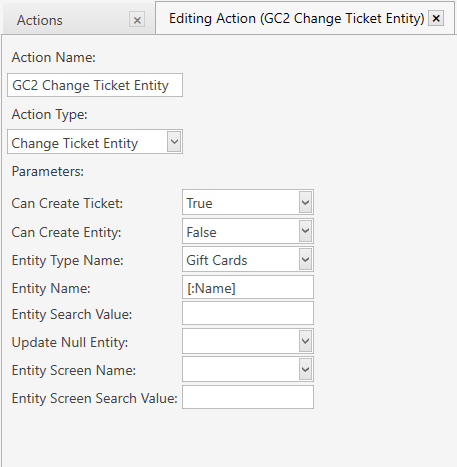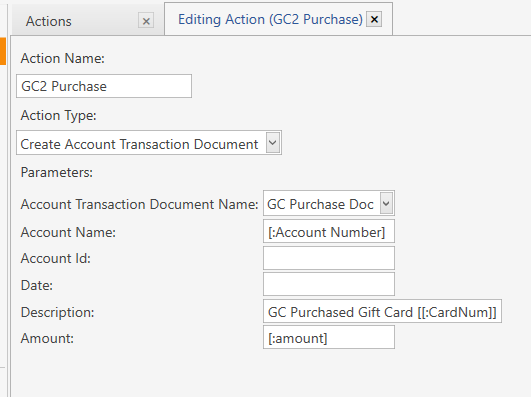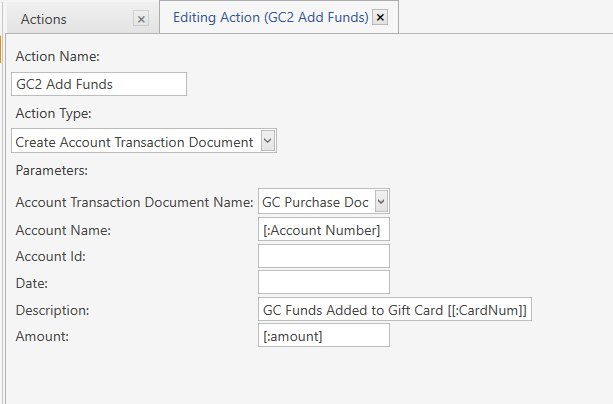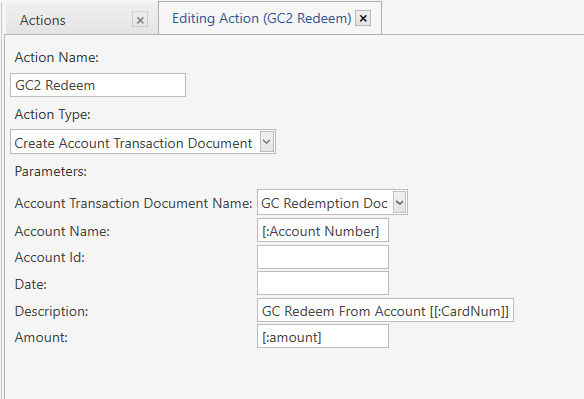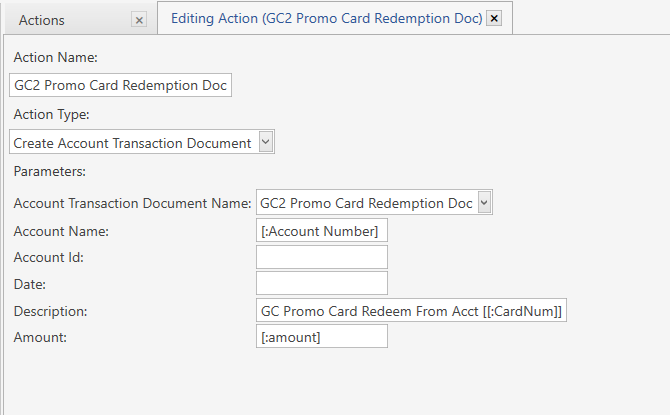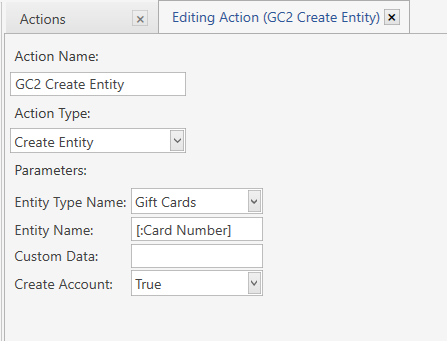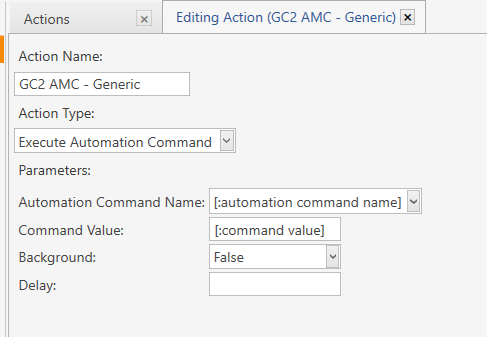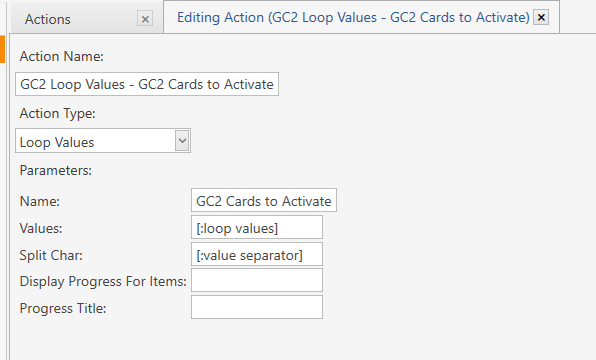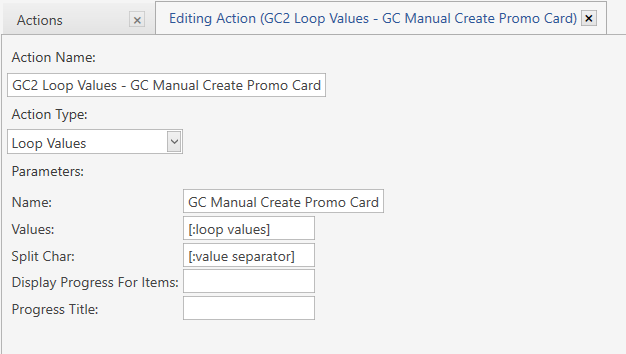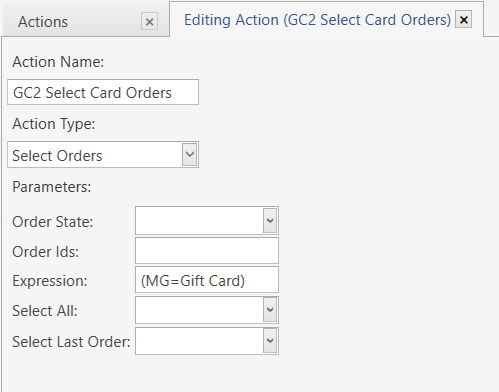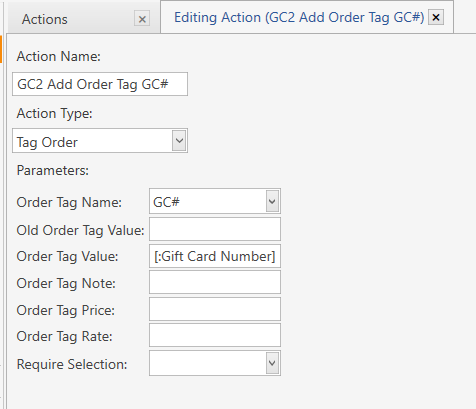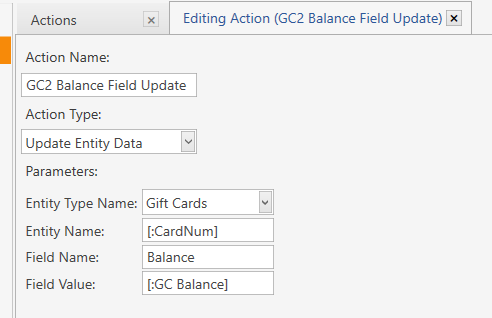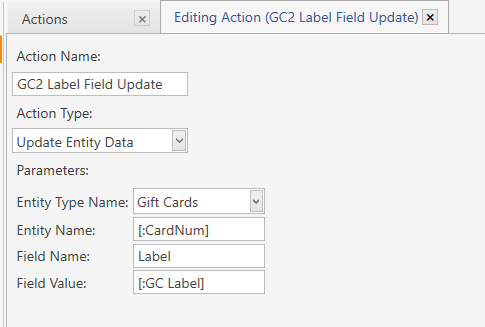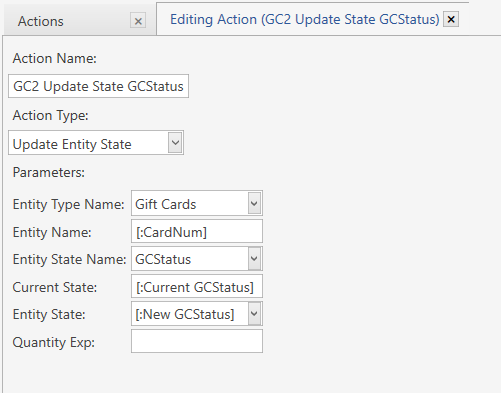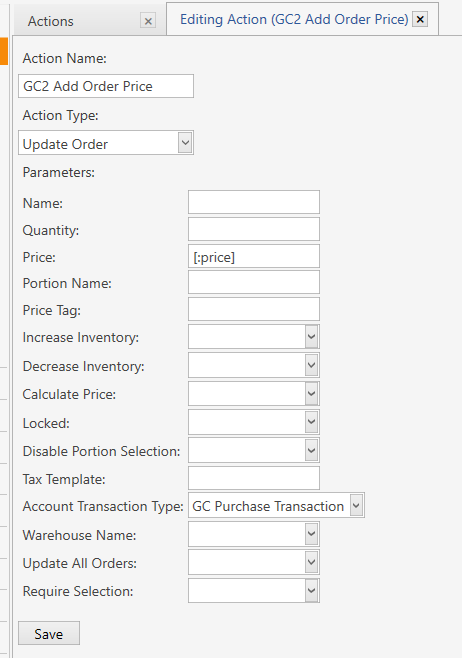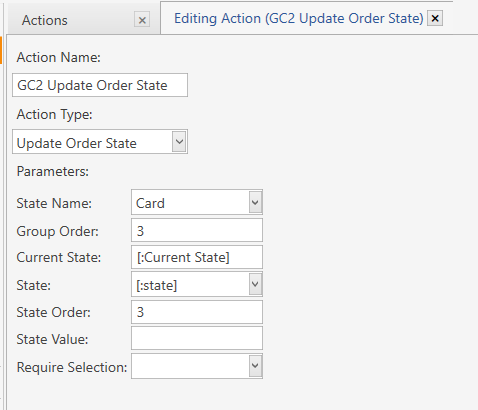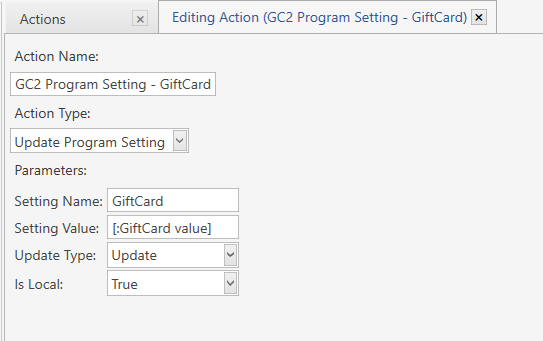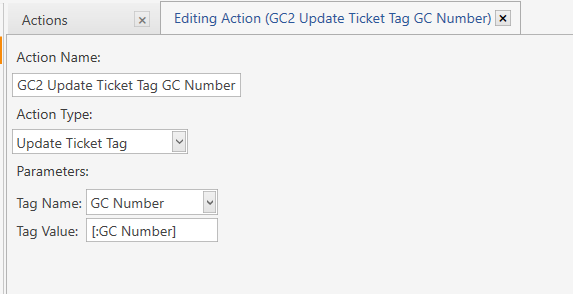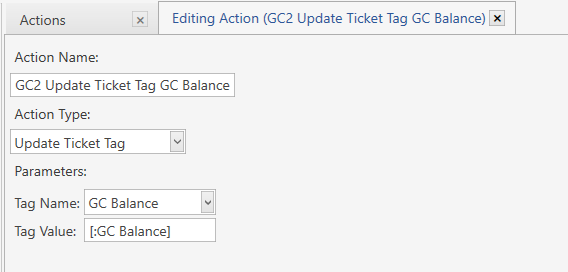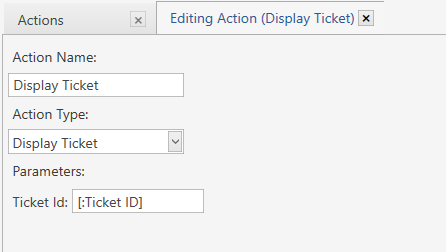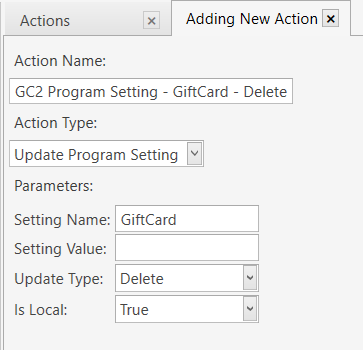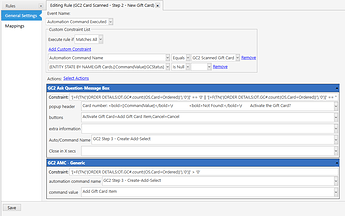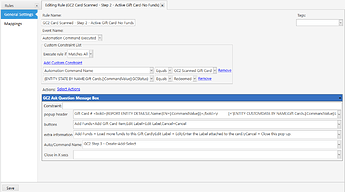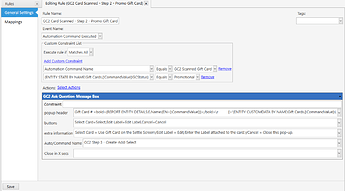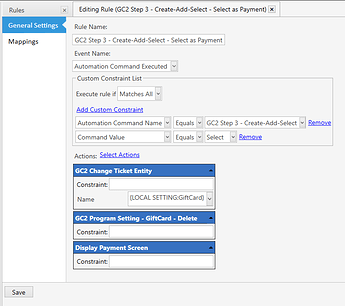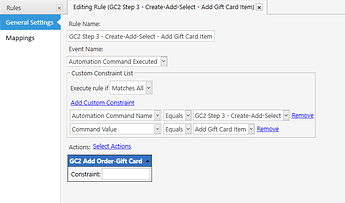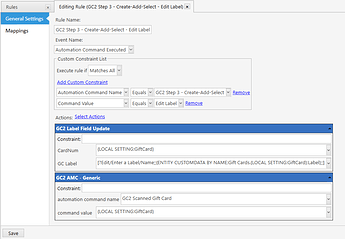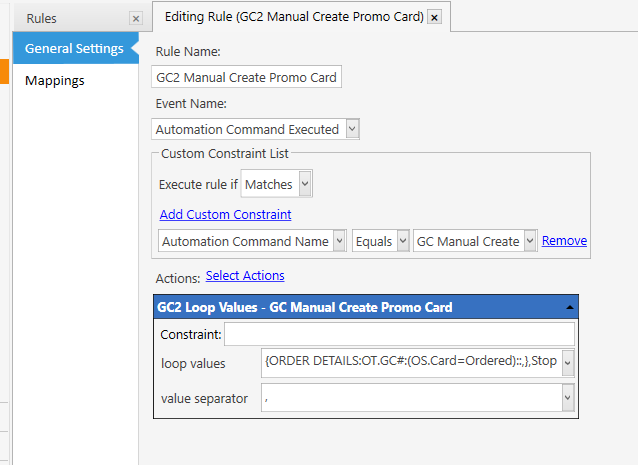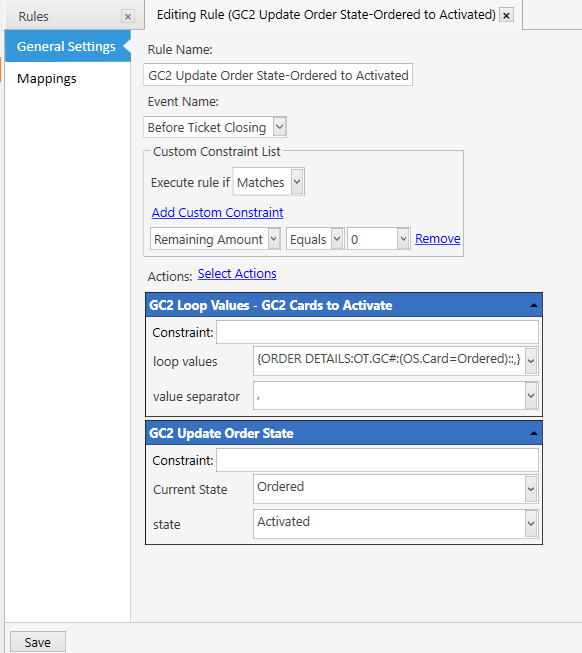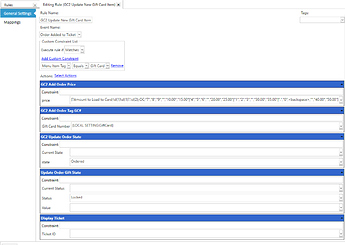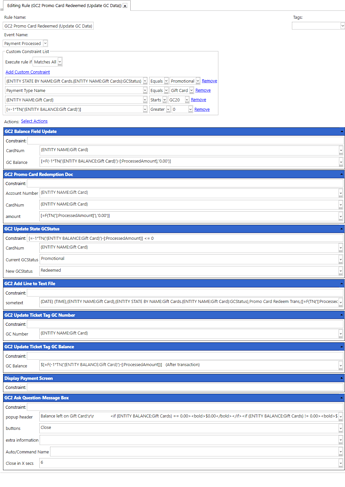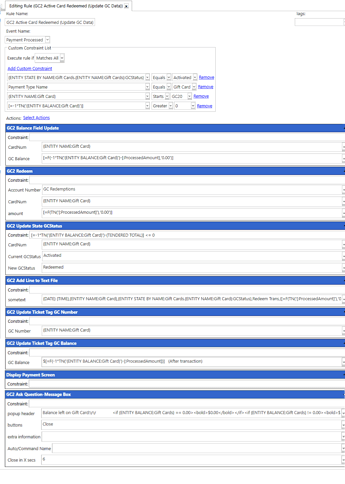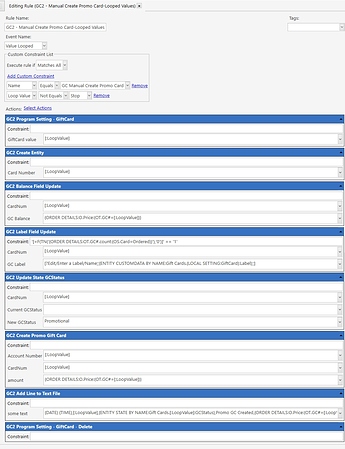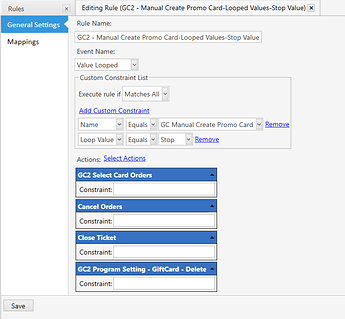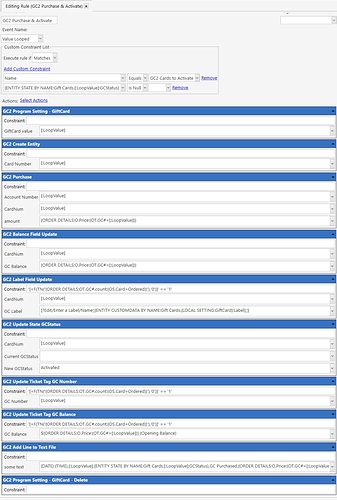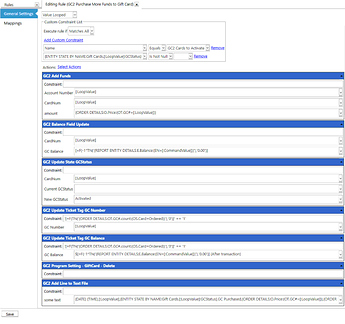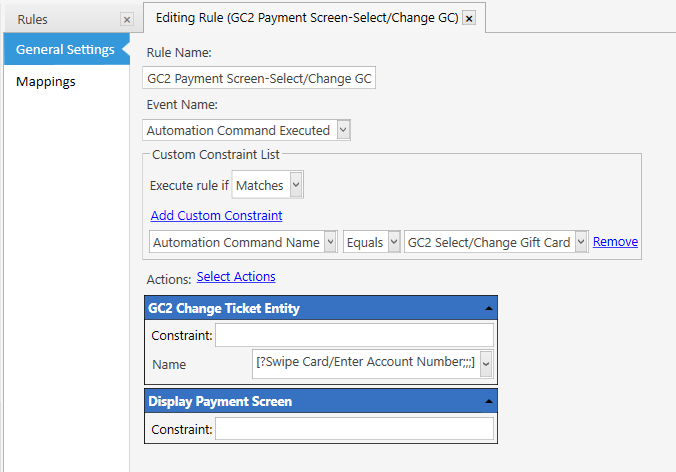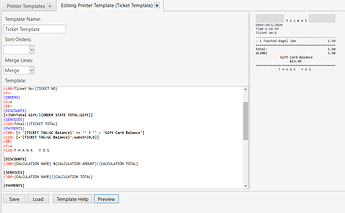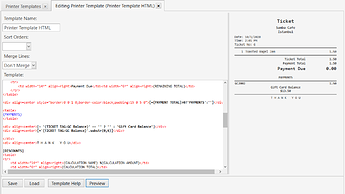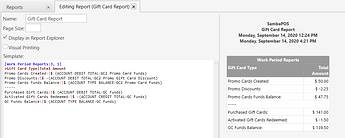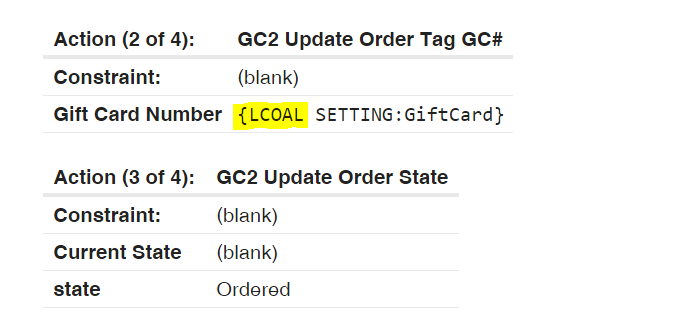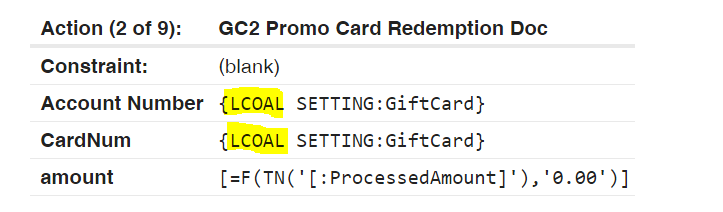A little overview on how this gift card setup works.
This first animation will show the activation, adding a name/label to the card, changing the name/label, using the gift card for a sale.
- To start the process simply scan a card from the POS screen. (I’m hand typing card number to keep things simple)
- A pop up appears with the options to activate the gift card or cancel out.
- If activating, a gift card menu item is automatically added to the ticket.
- Followed by an automatic pop up asking for a price to load on the gift card.
- After settling the ticket, another pop up will appear asking for a name/label (optional).
To use the gift card as a payment:
- Add items to the ticket.
- Scan the gift card.
- Use Select Card to use a payment and automatically go to the settle screen.
- At the settle screen, add the payment amount then select the Gift Card payment button.
- A final pop up appears showing the balance left on the gift card. (pop up will disappear after 6 seconds-not demonstrated)
This animation shows activating 3 gift cards on the same ticket.
What’s a little different when activating multiple gift cards:
- The Activating popup will only appear for the first gift card, any other, non activated, gift cards will not show the activating pop up.
- Different gift cards can have different prices (amount to load on gift card).
- After the sale, the name/label pop will not appear. (scanning each card after the sale can set the name/label field, if desired)
- After the sale, I show that each gift card is activated with the proper amount.
- GC2002 = $15.00
- GC2003 = $20.00
- GC2004 = $25.00
Sometimes business want to give a gift to loyal customers, give away a promotional gift card, donate a gift card to charity, etc. This setup has the ability to create a free gift card and track the redemption (using the gift card as a payment) of the Promo Gift card (Promo Gift Card is what we will be calling these type of cards).
Scan Gift Cards is the same as before. For this animation I am going to show creating multiple Promo Gift Cards, the procedure is the same for creating 1 Promo Gift Card. The only expectation, when creating 1 Promo Gift Card, you will be asked for a name/label.
- After scanning the cards you want to create as Promo Gift Cards, select one of Gift Card items (no need to select all items). We need to access the Order Tag screen to show the “Create Free/Promo GC” button. This button is only available to Administrators and for Gift Card menu items.
- After pressing the button, the Promo Gift Cards will be created and all Gift Card items will be removed from the ticket.
This next animation is using a Promo Gift Card as a payment. You will notice, there is no difference from a regular gift card. This is designed to keep things simple for the user. The only way to tell the difference between a regular (sold) Gift Card and a Promo Gift Card, is the pop up after scanning. A regular Gift Card will have a “Add Funds” button. A Promo Gift Card will not have that button. This is designed to Promo Gift Card Funds and Paid Gift Card funds separated.
Accounting Screens after transactions
GC Promo Card Funds has the 3 cards we created, totaling $50 ($15, $15 & $20) & the $2.25 that was used as Gift Card payment
This Account is used as a total that used a Promo Gift Card payment.
This screen is all the Gift Cards that we have (Promo & Paid) with their balances. If a Gift Card (Promo & Paid) have a zero balance, it will not show.
This is the transactions for gift card # GC2010
This is the holding account for Promo Gift Cards, funds that have not been redeemed.
Question: But what about reloading a gift card? What about selling non-gift card items and Gift Card items? What if you could Activate, Add funds and add regular menu items all to one ticket?
Answer:
- Order doe not matter. I forgot to mix menu items and Gift Card items on the ticket.
Breakdown on what happened
| GC # | Beg Bal | Added $ | Ending Bal |
|---|---|---|---|
| GC2005 | N/A | $10 | $10 |
| GC2006 | N/A | $15 | $15 |
| GC2001 | $8.50 | $10 | $18.50 |
| GC2003 | $20 | $1.00 | $21.00 |
| GC2010 | Promo GC | Can not add funds | |
| GC2008 | N/A | $35 | $35 |
N/A = Not Activated
Gift Card Screen after transaction:
Gift Card account screen (GC2001), showing activation, Redemption & funds added.