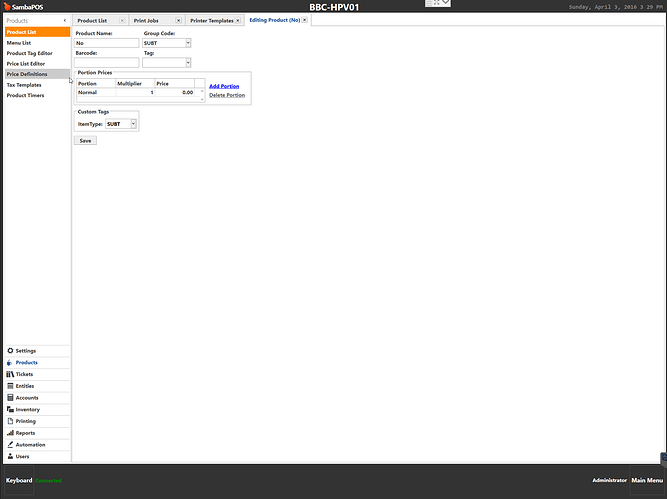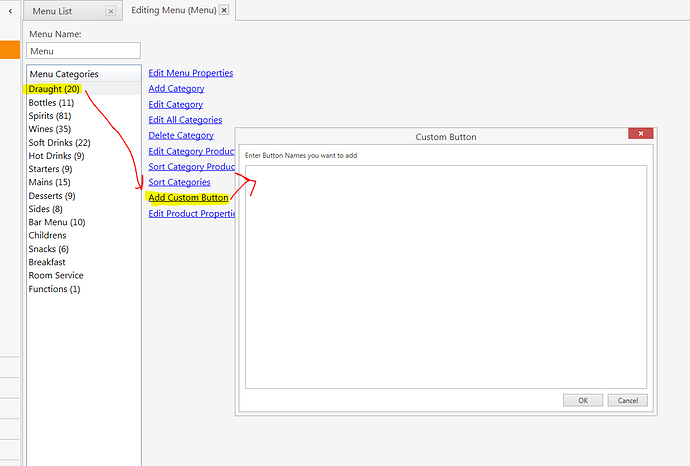Yes …
On to the RED …
According to your Product screenshot…
- your Group Code is set to SUBT
{GROUP CODE}
- you have no Product Tag defined.
{ITEM TAG}
- you have a Custom Product Tag defined and set to SUBT
{ITEM TAG:ItemType}
In your Template…
This won’t work because your Custom Tag is called ItemType, NOT SUBT:
[ORDERS]
<L>- {QUANTITY} {NAME} {ITEM TAG:SUBT}
{ORDER TAGS}
If you were to change it to this:
[ORDERS]
<L>- {QUANTITY} {NAME} {ITEM TAG:ItemType}
{ORDER TAGS}
That ^ will print, for example the following (which is not what you are want):
- 1 No SUBT
You have not set the default Product Tag, so this will always be blank:
{ITEM TAG}
This is not a valid section:
[ITEM TAG:SUBT]
But that ^ is close…
If you look to the right of the Template, you will see all the Tags you can use which are valid:
These are valid Tags
GROUP CODE Group Code
PRODUCT TAG Product Tag
ITEM TAG Item Tag
ITEM TAG:X Item Tag:X
These are Grouping Sections and Tags:
[ORDERS GROUP|ORDER STATE:x] Order State
[ORDERS GROUP|ORDER TAG:x] Order Tag
[ORDERS GROUP|PRODUCT GROUP] Group Code
[ORDERS GROUP|PRODUCT TAG] Product Tag
[ORDERS GROUP|BARCODE] Product Tag
[ORDERS FOOTER] Group Footer
{GROUP KEY} Group Key
{GROUP SUM} Group Total
{QUANTITY SUM} Quantity Total
So these look interesting:
[ORDERS GROUP|PRODUCT GROUP] Group Code
[ORDERS GROUP|PRODUCT TAG] Product Tag
So try this is your Template:
[ORDERS GROUP|PRODUCT GROUP:SUBT]
<XCT>27,114,1
<L> {NAME}
<XCT>27,114,0
That should print the Product Name (without Quantity) for any Product that has the Group Code of SUBT, for example, according to your Product Card (and assuming your Mayo Product also has Group Code of SUBT):
No
Mayo