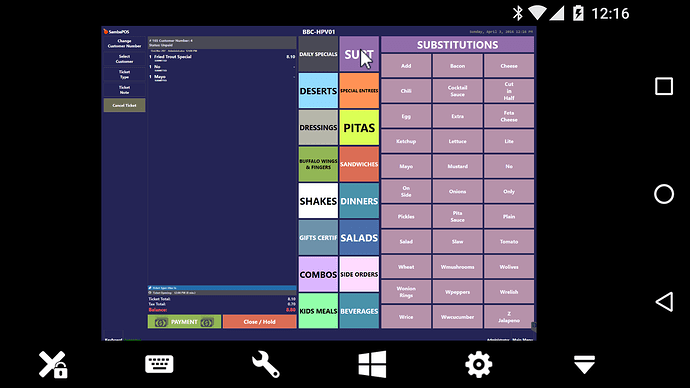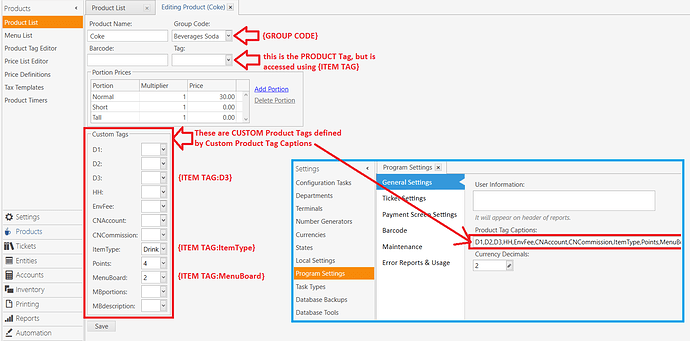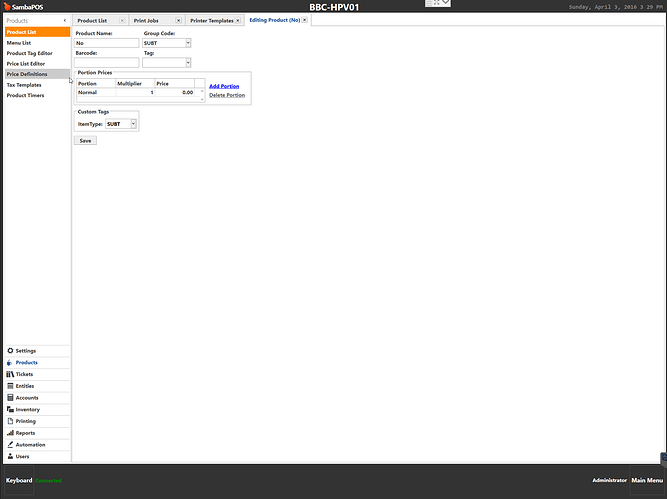Is it possible to print any product in a specific category in red?.. And also remove the 1 from in front of an item on the kitchen ticket when it prints if it’s part of that category? We have a special menu category with extra items that we can add to orders and we want those categories in red and no number next to them in the kitchen ticket.
Yes to both.
Obviously, your Printer needs to support printing in Red, and if it does, then you need to find the ESC/POS code required to turn the feature on then insert that code into your Kitchen Printer Template.
Having the Quantity on a printed Ticket (or not) is also within your Kitchen Printer Template.
I already have order tags printing in red I just need a specific set of menu items to only print in red and also not show up on the print out with a number in front. I’ll post a picture of the ticket tomorrow when I am onsite.
Post your Kitchen Printer Template here, and advise which Products are to be in Red.
There are different ways to filter products in the Template, including the Group Code and Product Tag.
I’ll have to do this tomorrow. Right now it’s very basic and I know that I don’t want those items grouped a certain way on the kitchen ticket. I want them to just print in red. My setup is a little unorthodox in the sense that most of our substitutions for orders aren’t order tags but a actual menu item in the system. I tried to get my uncle go use the other tags for the reason that it would make the tickets print right he’s stuborn.
This is a screen shot of the menu items that I want to show in red and in order under a main menu item. See how they are products and not order tags.
You would need to diferentiate them in some way like an order state so you can specify the format for that state similar to the VOID formating part on customer receipt defines no template so voids dont print.
States are not the only way to go however. You can use Group Codes and Product Tags to distinguish formatting on a per-Order Item basis, not just Order Tags.
When we have a better idea of how your Products are set up and how they are being added to a Ticket, we should be able to come up with a decent solution.
LOL, I just looked at your screenshot. Interesting way to do things  That might be difficult to achieve on a printed Ticket because you are looking for an exact sequence rather than grouping, but none-the-less …
That might be difficult to achieve on a printed Ticket because you are looking for an exact sequence rather than grouping, but none-the-less …
So what’s the difference between item tag… Product tag and group?
OK, tomorrow I’m going to play with this and see if I can get it… Or post some stuff to see if I’m on the right track.
found some time to remote into my system just now to start messign with the template… this is what i have but it doesnt seem to do anything…
<XCT>27,33,16
<T>Kitchen Order
<L>{TICKET DATE} {TICKET TIME}
<L>Tbl:{ENTITY NAME:Customer}{ENTITY NAME:Customer Number} Chk:{TICKET NO}
<F>-
<XCT>27,114,1
<L>{TICKET TAG:Ticket Type} {TICKET TAG:Ticket Type} {TICKET TAG:Ticket Type}
<XCT>27,114,0
<F>-
{ORDERS}
[ORDERS]
<L>- {QUANTITY} {NAME} {ITEM TAG:SUBT}
{ORDER TAGS}
[ORDERS:Void]
<J>- {QUANTITY} {NAME}|**Void**
{ORDER TAGS}
[ORDER TAGS]
-- Format for order tags
<XCT>27,114,1
<J> {ORDER TAG NAME}
<XCT>27,114,0
[ITEM TAG]
-- Format for item tag
<XCT>27,114,1
<J> {ITEM TAG}
<XCT>27,114,0
I didn’t know we had a printer tag for ITEM TAG like that but if that is correct pretty sure you need to define the tag the other way round.
[ORDERS]
- {QUANTITY} {NAME} {ITEM TAG}
{ORDER TAGS}
and
[ITEM TAG:SUBT]
-- Format for item tag
27,114,1
{ITEM TAG}
27,114,0Ok ill give that a shot. im testing right now with a notepad so its hard to tell if its working on not since im not onsite with the printer.
The other thing i noticed since I have things setup this way if i choose an item twice it puts the item once and adds the number two… is there a way to keep it from grouping items like this so it show every item separately?
I think the setting is in your template, theres a tick box to group or separate the same items, cant remember the name off top of my head but theres definitely a simple setting for that
Yes …
On to the RED …
According to your Product screenshot…
- your Group Code is set to SUBT
{GROUP CODE} - you have no Product Tag defined.
{ITEM TAG} - you have a Custom Product Tag defined and set to SUBT
{ITEM TAG:ItemType}
In your Template…
This won’t work because your Custom Tag is called ItemType, NOT SUBT:
[ORDERS]
<L>- {QUANTITY} {NAME} {ITEM TAG:SUBT}
{ORDER TAGS}
If you were to change it to this:
[ORDERS]
<L>- {QUANTITY} {NAME} {ITEM TAG:ItemType}
{ORDER TAGS}
That ^ will print, for example the following (which is not what you are want):
- 1 No SUBT
You have not set the default Product Tag, so this will always be blank:
{ITEM TAG}
This is not a valid section:
[ITEM TAG:SUBT]
But that ^ is close…
If you look to the right of the Template, you will see all the Tags you can use which are valid:
These are valid Tags
GROUP CODE Group Code
PRODUCT TAG Product Tag
ITEM TAG Item Tag
ITEM TAG:X Item Tag:X
These are Grouping Sections and Tags:
[ORDERS GROUP|ORDER STATE:x] Order State
[ORDERS GROUP|ORDER TAG:x] Order Tag
[ORDERS GROUP|PRODUCT GROUP] Group Code
[ORDERS GROUP|PRODUCT TAG] Product Tag
[ORDERS GROUP|BARCODE] Product Tag
[ORDERS FOOTER] Group Footer
{GROUP KEY} Group Key
{GROUP SUM} Group Total
{QUANTITY SUM} Quantity Total
So these look interesting:
[ORDERS GROUP|PRODUCT GROUP] Group Code
[ORDERS GROUP|PRODUCT TAG] Product Tag
So try this is your Template:
[ORDERS GROUP|PRODUCT GROUP:SUBT]
<XCT>27,114,1
<L> {NAME}
<XCT>27,114,0
That should print the Product Name (without Quantity) for any Product that has the Group Code of SUBT, for example, according to your Product Card (and assuming your Mayo Product also has Group Code of SUBT):
No
Mayo
Is the group code the product category? Or is it the item tag?.. I think I’m getting confused now haha.
Group code is the field with dropdown option on top right of product page.
It’s the reporting group (category is bad term to use as cause confusion with menu category).
It’s the field which gives you your sales summary on bottom of work period report.