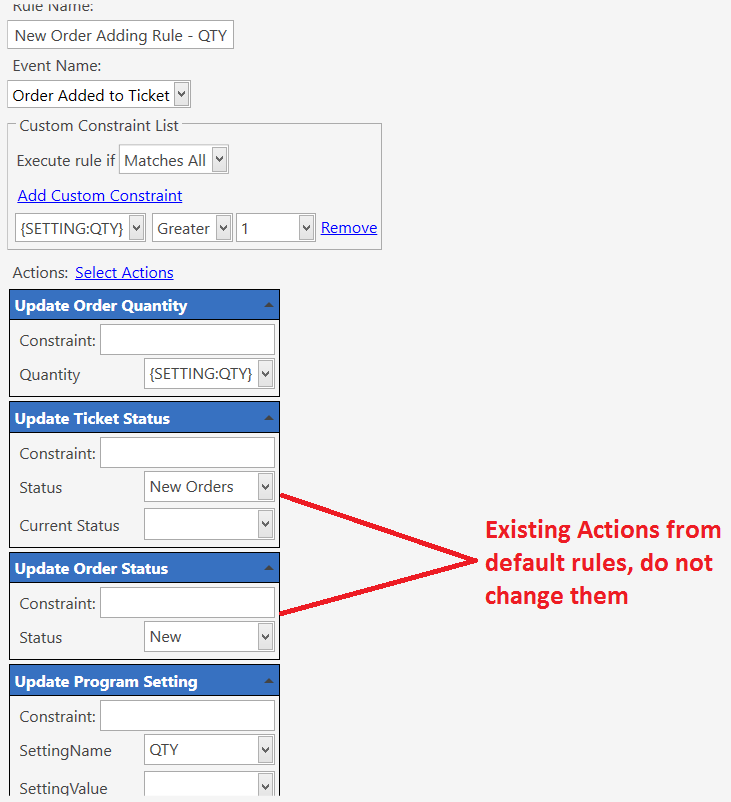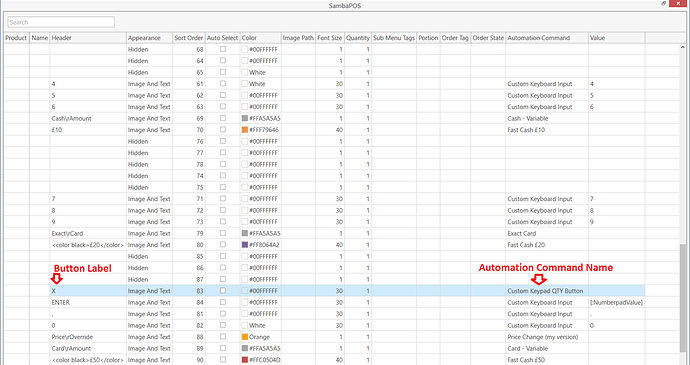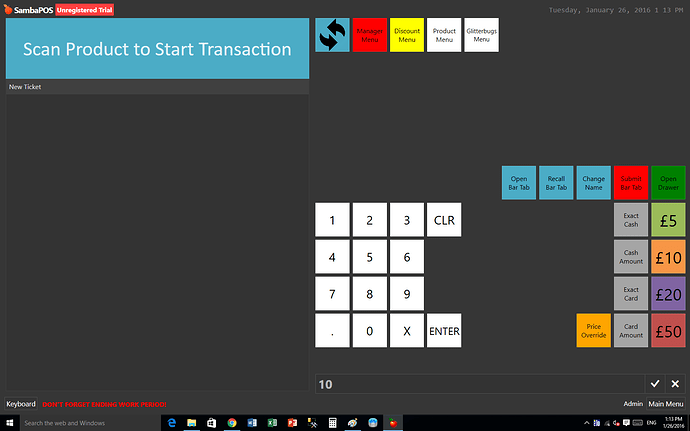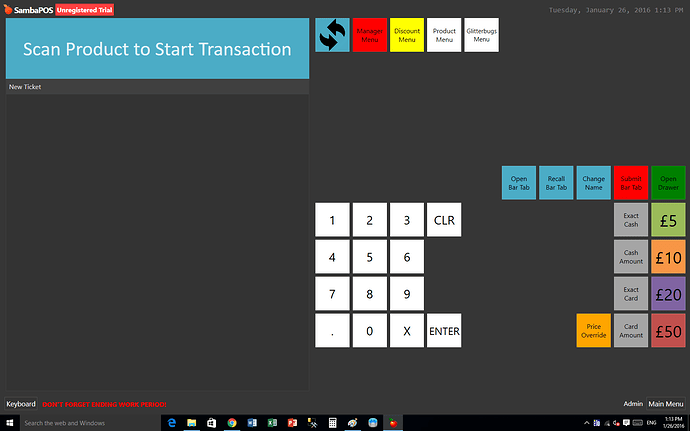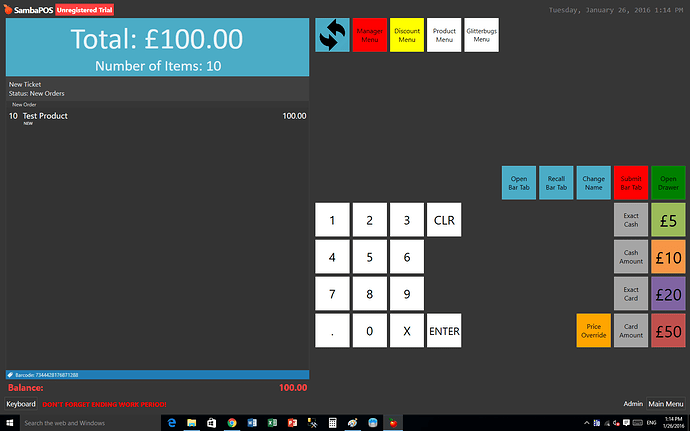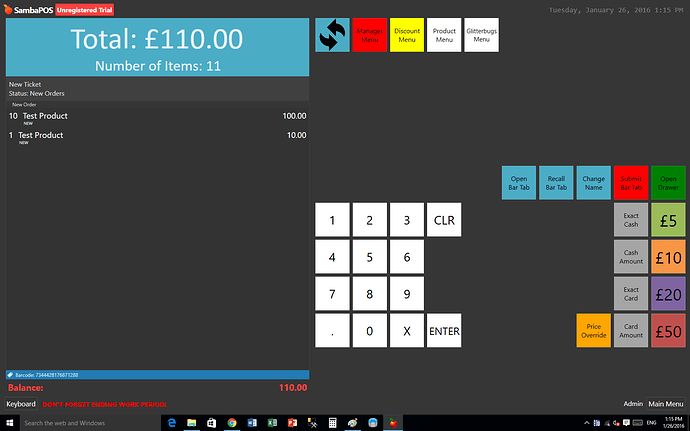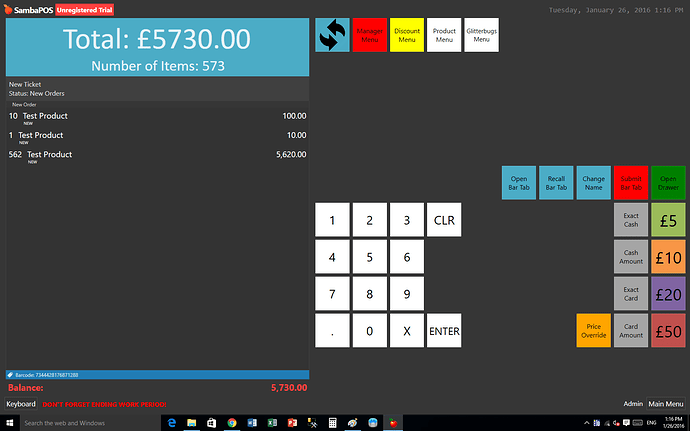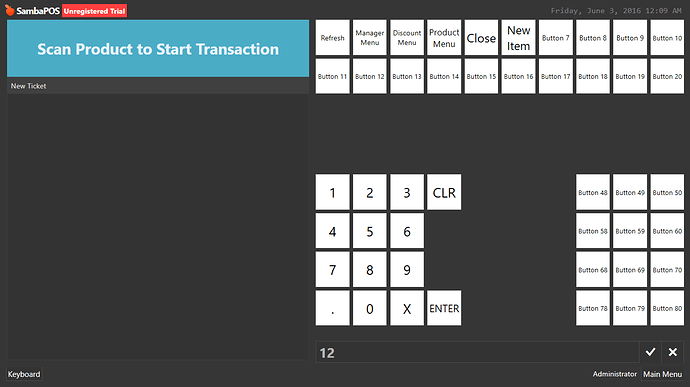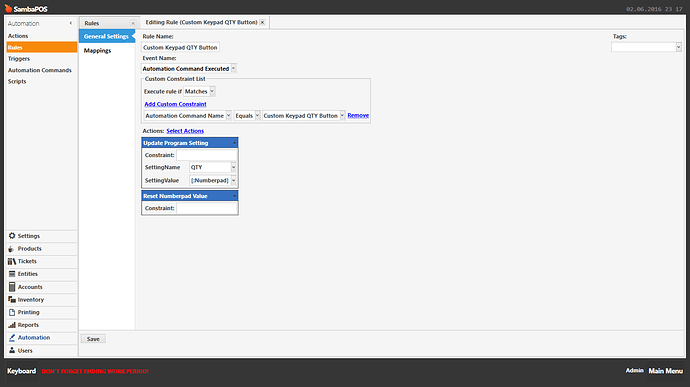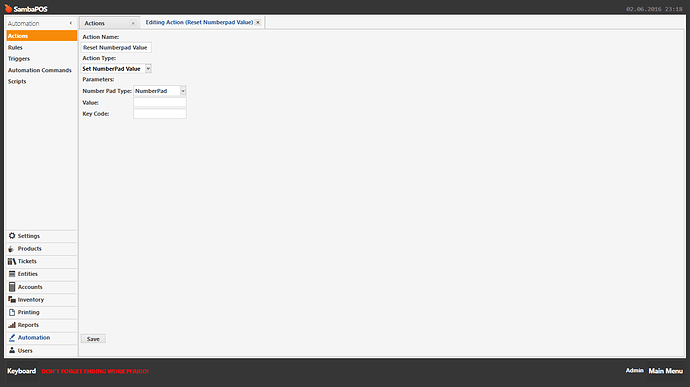This tutorial will show you how to setup a button add a certain quantity of a product to the ticket when using the retail custom product setup ive created (you may need to adapt this slightly to use for standard auto command buttons).
So instead of scanning or pressing the product button to add 10 of the same item to the ticket simply press 10, then the quantity (X) button then either scan your barcode or press your product button to add 10 of that item to the ticket
Step 1 - Create Auto Command Button for Quantity (X)
No mapping is needed so ensure any mapping is removed
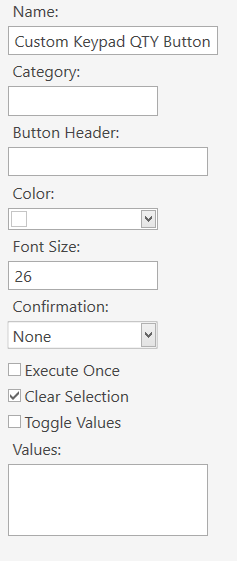
Step 2 - Create an Update Program Setting Action
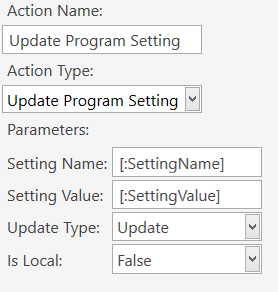
Step 3 - Create an Update Order Quantity Action
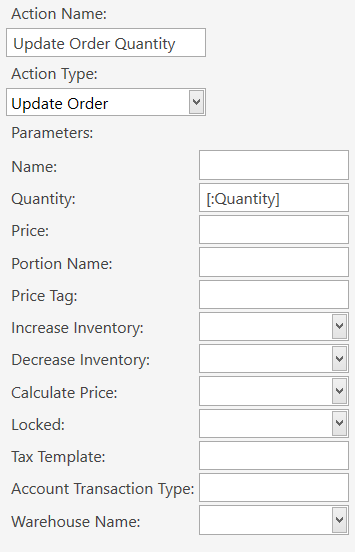
Step 4 - Create an Auto Command Executed RULE
Add the Update Program Setting Action with the below settings
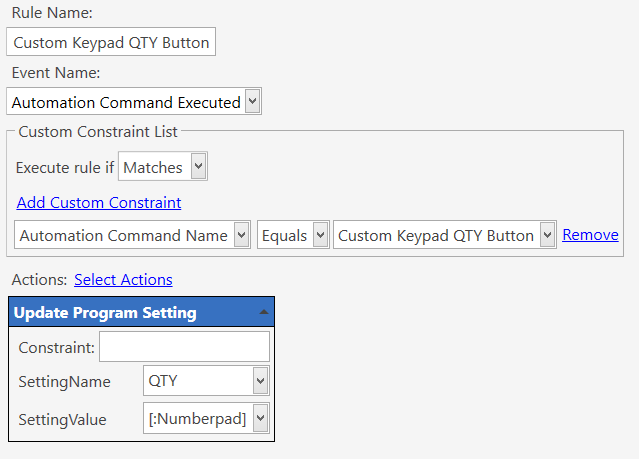
Step 5 - Create a New Order Added Rule
(clone the existing or edit the default rule, I find it easier to clone and create a new rule in case i mess up the default rules  )
)
- Add the Update Order Quantity Action with the below settings
- Add the Update Program Setting Action with the below settings
It is important that in this update program setting action you leave the SettingValue field empty, this will reset the setting to zero so that when the next order is added it wont add it with the same quantity as the previous order that was added when using the quantity button.
The reason why the next item isnt added with quantity of ZERO is because in the new order adding rule we created we added a custom constraint that it will only work when {SETTING:QTY} is greater than 1
Step 6 - Add the Auto Command as a custom product button
This is the result:
Key in 10 in the keypad
press the Quantity (X) button
the keypad is cleared and 10 is now saved as a setting
Press a product button or scan an item, i have entered 00001 as this is the barcode for my test product, you can see it is added with quantity of 10
Enter or scan another item WITHOUT the quantity button and it will only add one, as we added the update program setting to zero action
Enter another quantity etc etc