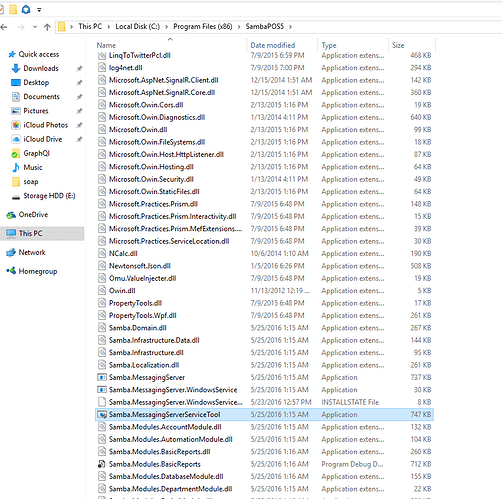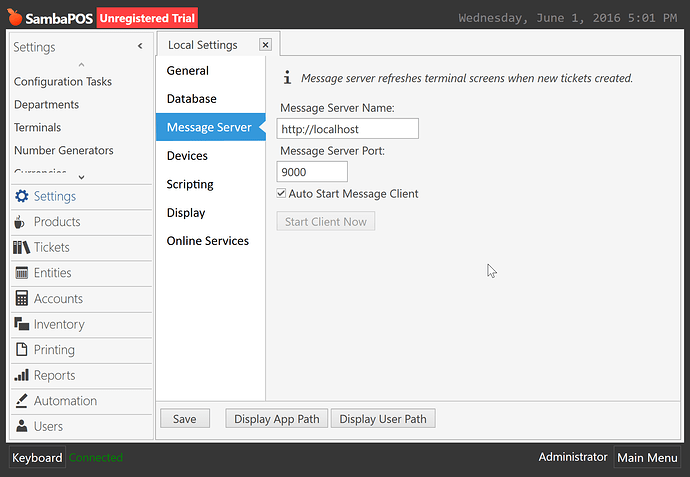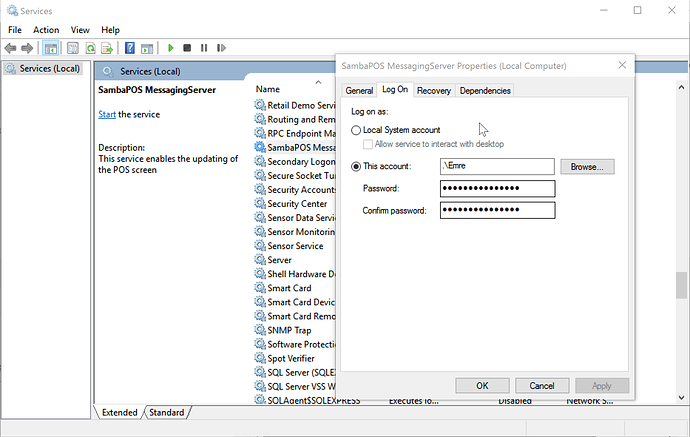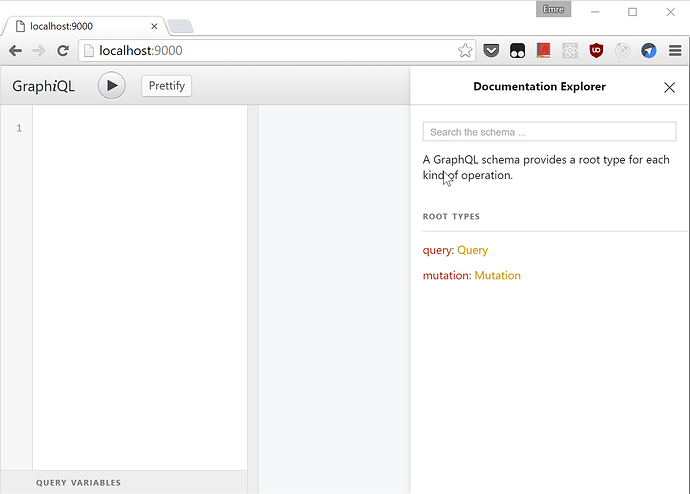##Setting Up Server
As you probably know message server is a service that works on server to send notifications to terminals. By 5.1.60 release message server will also respond to GraphQL queries. To enable this feature you need to make some changes on server and on clients.
Standalone message server does not support GraphQL queries so you need to use service application.
###Server Side
Run Samba.MessagingServerServiceTool.exe application to bring up service setup helper tool.
After setting up desired port add “+” sign at the end of port number and click Update Port button.
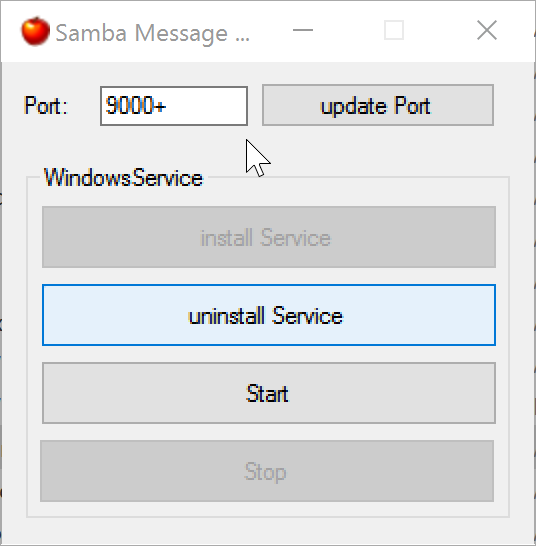
If it does not start automatically click “Start” button to start service.
When you add “+” sign at the end of port number it disables old message server and starts serving new message server and web server to respond to your queries.
###Setting up client
To connect SambaPOS application to the new message server you also need to make a simple change on local settings page.
While typing server name you need to add “http://” in front of it.
Instead of localhost you need to type server name. For example if your server name is MyServer you need to type http://MyServer as server name. Here you’ll setup server port without adding a + sign.
Be sure your firewalls allows communication through these ports. When firewall prompts allow communication or configure Windows Firewall to open these ports. If you already running message server no additional setup is needed.
On this setup message server allow running queries only on server. If you need to allow access from other devices you need to run Message Server service as a user that have Administrator privileges.
###Testing Setup
You can test it by navigating to localhost:port on your server. GraphiQL application should appear.
If you allowed other terminals to access server by running service as administrator navigating to http://<server ip>:<port>/ URL should also display GraphiQL app.