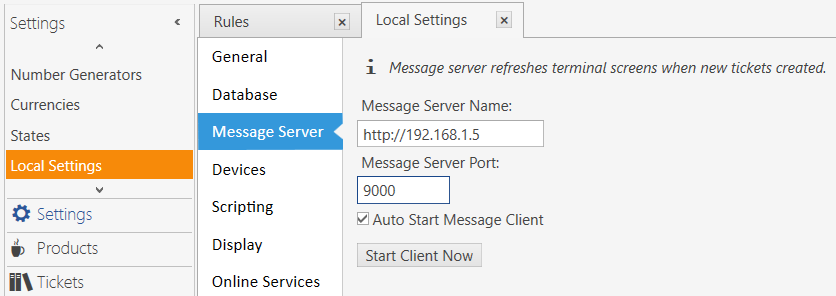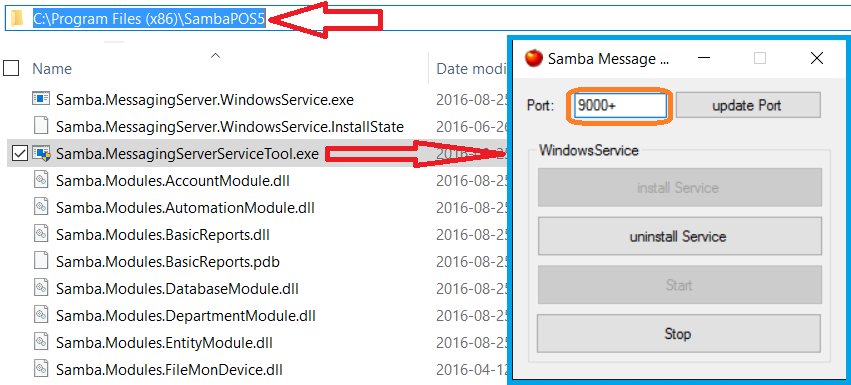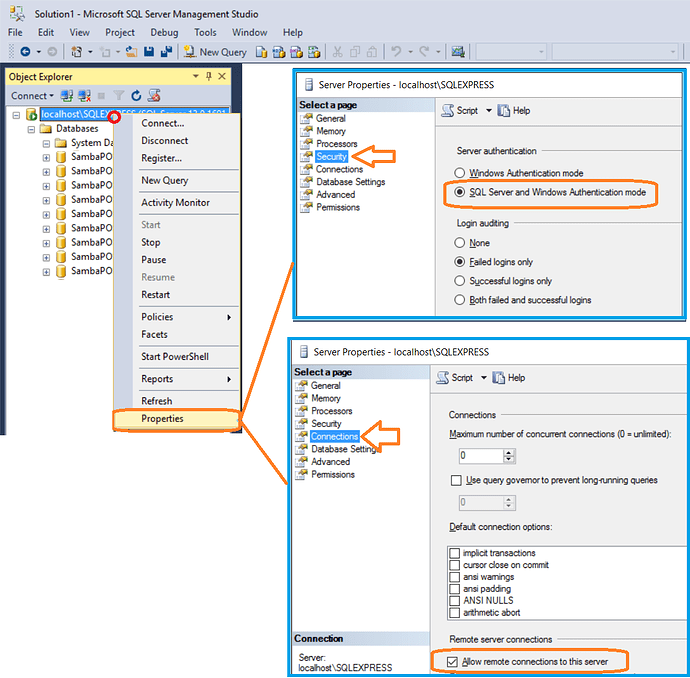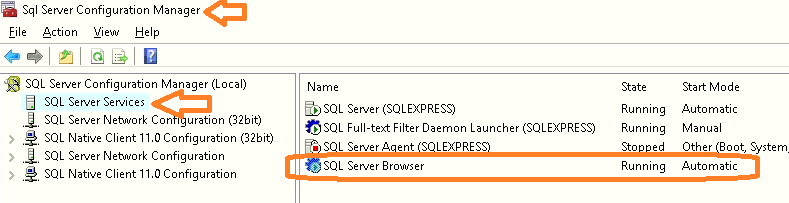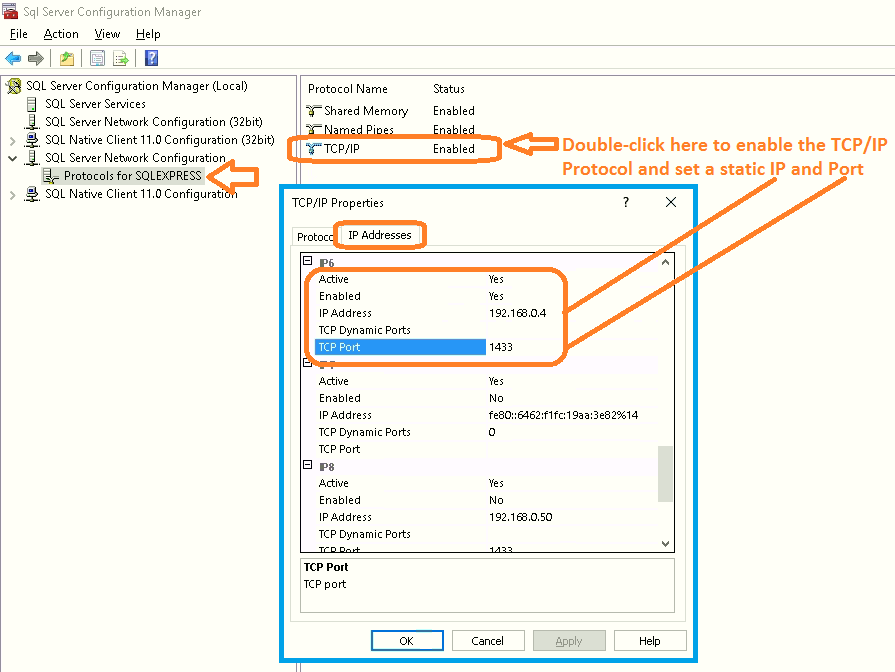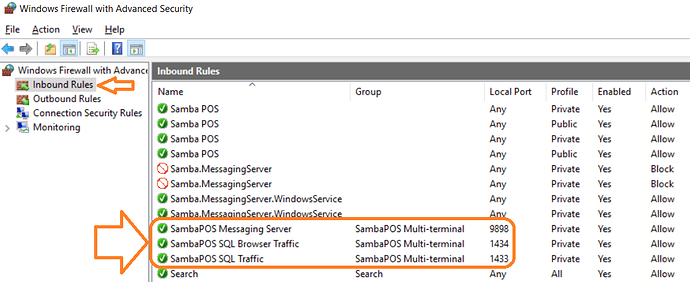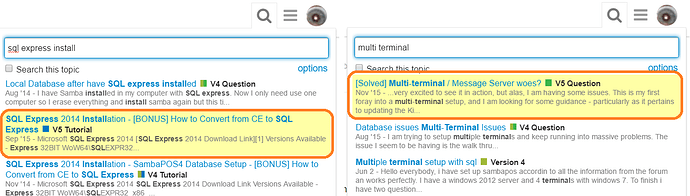##Database Connection String
Your Terminals need to have their Connection Strings configured to access the Hostname or IP Address of the “Server” where the Database is installed.
So your connection string should look something like the following on all Terminals (including the Server):
General sting parameters:
Data Source=<serverName or IP>\<sql Instance Name>; User Id=<sql server user account>; Password=<password>; Database=<database name>;
Using server computer/host name:
Data Source=SERVERNAME\SQLEXPRESS; User Id=sa; Password=sambapos; Database=SambaPOS5;
Using server IP Address:
Data Source=192.168.1.5\SQLEXPRESS; User Id=sa; Password=sambapos; Database=SambaPOS5;
##Message Server
For multi-terminal operation, you also need to run the Message Server service on the server, and set the clients to connect to it. For the most recent version of SambaPOS5 (5.1.60), the Message Server parameter would look like this:
http://SERVERNAME
Or by IP:
http://192.168.1.5
And the Message Server Port need to be set as well, in general to 9000
To install and set the Message Server Port, run this tool on the Server machine:
C:\Program Files (x86)\SambaPOS5\Samba.MessagingServerServiceTool.exe
##Allowing Remote Connections to SQL Server and setting Authentication mode
You should also enable Mixed Authentication on SQL Server, so that you can use SQL Authentication with something like the “sa” SQL User Account, since Windows Authentication can cause some headaches.
As well, you need to configure SQL Server to allow Remote Connections.
##SQL Browser service, TCP/IP Protocol, Port and IP
By default, the SQL Browser service is disabled, so you need to enable this service, and set it to start automatically. In addition, ensure the TCP/IP Protocol is enabled, and it is good to set a static IP and Port for this protocol.
Configuration is done only on the Server. Other Terminals do not need this configuration, since they are not running the SQL Service.
###Run the SQL Configuration Tool:
C:\Windows\SysWOW64\SQLServerManager11.msc (SQL 2012)
C:\Windows\SysWOW64\SQLServerManager12.msc (SQL 2014)
C:\Windows\SysWOW64\SQLServerManager13.msc (SQL 2016)
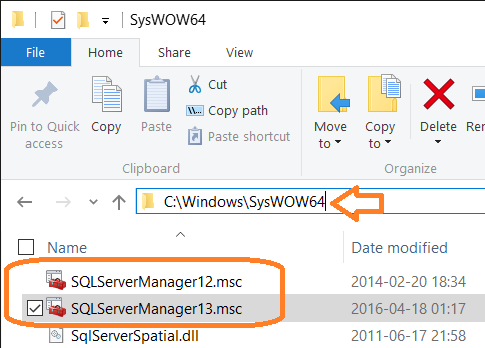
The following screenshots are from SQL Express 2014 64-bit.
###Set SQL Browser to Enabled
###Enable TCP/IP protocol for SQL and set the IP and Port
##Firewall Rules for:
- SQL Service port (1433)
- SQL Browser port (1434)
- Message Server port (9000)
Firewall Rules only need to be set on the Server. Other Terminals do not need these rules.
##Other Topics