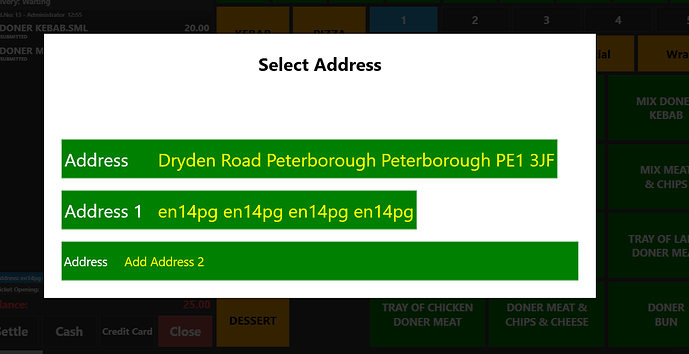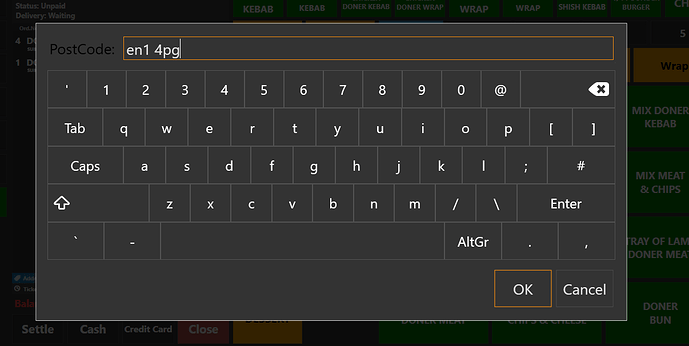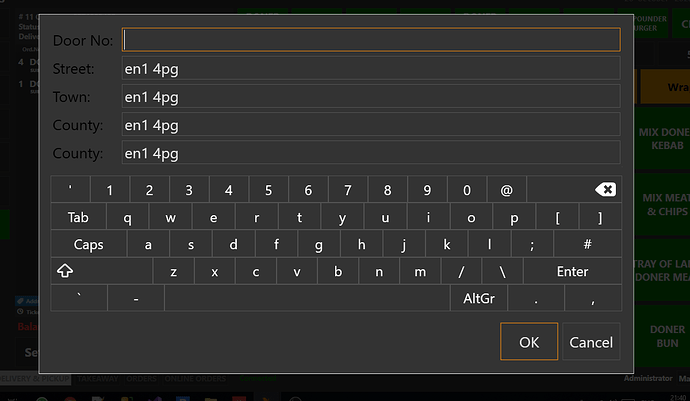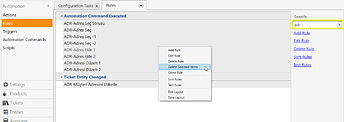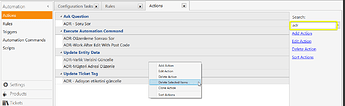It works with postcode for the UK. In the required file configuration. Prefix ADR
ADR.zip (4.6 KB)
Summary
[='ABC'==''?'':"Hello <b>X,Y,Z</b> Hello".replace(/,/g, "-")]
[='ABC'==''?'':'Hello <b>X,Y,Z</b> Hello'.replace(/,/g, '-')]
Hi ilyas,
I have installed tested this out but when you select a new address to add it only puts the post code in all the address fields. I have been trying to look at the rules and actions but couldn’t work it out.
Can you please help out?
Hi ProDem, welcome to the community!
We, unfortunately can not see what is happening on your end. It is helpful if you could post some screen shots. Easy done by holding down the Alt key and pressing the Print Screen key. This will copy the active window (just pressing Print Screen will copy the whole screen)… Then paste it (ctrl + v) into the reply box. Make sure all images are uploaded before submitting your reply.
Ilyas is not very fluent in English, but I’m sure he will do his best. There is always other member in the community willing to help out, also.
Thanks for posting the screen shots. Can you post your Rules and Actions?
What is the easiest way to do that is it just screen print ?
ADR_Error1.zip (3.3 KB)
This is what exported hope its correct way.
It appears that some names are not translated. I’ll try to translate them tomorrow.
I think I have all the translations converted.
I don’t have a Google API account for the UK. I couldn’t fully test the setup.
You will have to do a few things before importing.
- Backup your database.
- Delete all Rules that start with ADR
- Go to Manage->Automation->Rules
- Search for ADR in the search field
- Highlight first item.
- Hold shift down while clicking on the last item.
- Right click in the shaded area.
- Select “Delete Selected Items”
-
Delete all Actions that start with ADR
- Go to Manage->Automation->Actions
- Search for ADR in the search field
- Highlight first item.
- Hold shift down while clicking on the last item.
- Right click in the shaded area.
- Select “Delete Selected Items”
-
Delete Automation Command button
- Go to Manage-Automation->Automation Commands
- Delete the Automaton Command ADR-Paket Adres
Importing the import file.
- Download this file and extract it:
ADRver2.zip (2.1 KB) - Go to Manage->Settings->Database Tools->Tools
- Click the “Import from File” button and navigate to the locate you extracted the file to.then click Open.
- After importing you will need to log back into Sambapos.
You will also have to add a field for the Customers Entity:
Navigate to:
- Manage->Entities->Entity Types->Customers->Custom Fields.
- Click on “Add Custom Field” at the top.
- You might have to scroll down, a new line will be named “New Custom Field” change it to “Distance”.
- Leave Field Type as “String”
- Change the Mask field to “None”.
- Leave all other columns as they are.
Let us know if this is working.