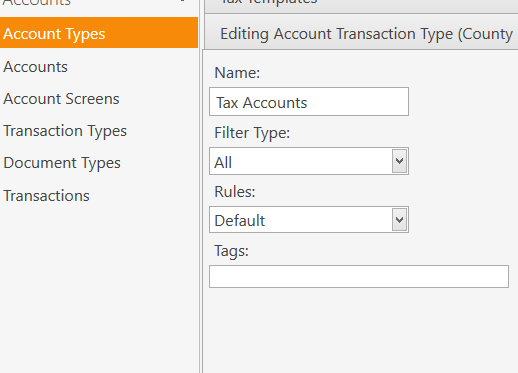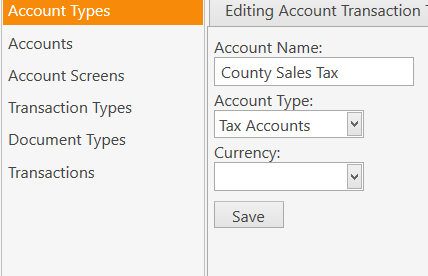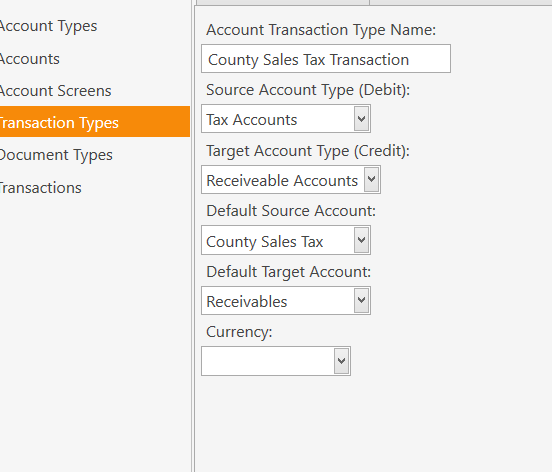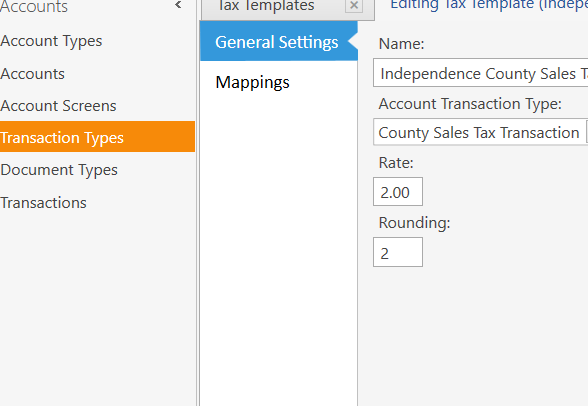It might appear that way at first, but I disagree. It is made in such a way that End Users are given the Power and Flexibility to customize the way it operates in nearly every aspect.
This is fundamentally different than any other POS system to date. No other system allows for this customization by the End User. Things in other POS systems are hard-coded and black-boxed and must be modified at the source or by means of addon modules at extra cost.
SambaPOS is not like that. It is for the the User, not against the User. Not for a cashier or server, but for an Administrator of the System.
For simple operations (such as setting up a Tax Template), there are fairly clear Tutorials for this.
For the point that you express about changing a Product Name … this is by design, and even End Users (Admins) who are not Developers should be able to understand this following simple concept:
Products could be ANYTHING you want them to be. But that does not necessarily mean you want to display that Product on your MENU. That is the reason for the separation of Products and Menu Items. They are not the same thing, nor should they be. You can have a Product called “Sub Bun” or “Mustard”, but you do not want those to appear on your MENU.
So if you change a Product Name, you need to change the Menu Item Name as well… or NOT - this is up to you. Simple example:
Product: Montes Cabernet Sauvignon
Menu Item: House Red Wine (Menu Item Header)
Next month, my House Red Wine might change to Toscanello Sangiovese.
At any point in time, I can change the Product. I could change the Product Name, and my Inventory and Sales Reports would begin to show Sales of Sangiovese, and Sales of the Montes would cease at that point. However, even renaming a Product is not recommended…
Instead, you add a NEW Product for the Sangiovese, and leave the Montes Product in place. Then you go into the MENU and remove the Montes Menu Item (remove House Red Wine). Then you add the Sangiovese Product to the Menu, and edit the Menu Item Header to become House Red Wine (because by default the Menu Item will take on the Sangiovese Product Name).
Regarding the DB and UNinstallation. Uninstall the Program, but you don’t lose your Data. I would expect most people would want this, because almost all configuration data is stored in the Database. This too should make sense to most people. Afterall, if I uninstall MS Office, I don’t want to lose my Excel or Word documents.