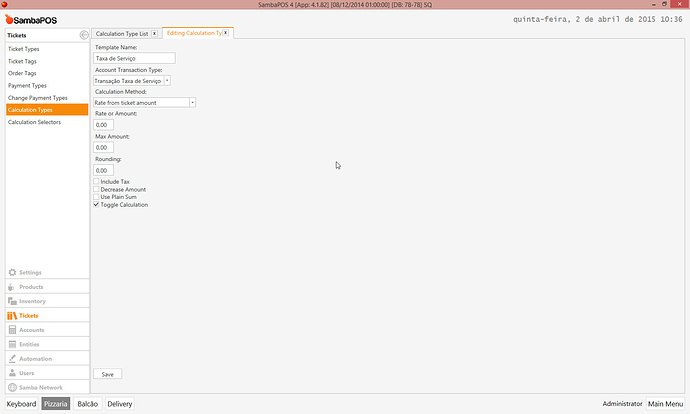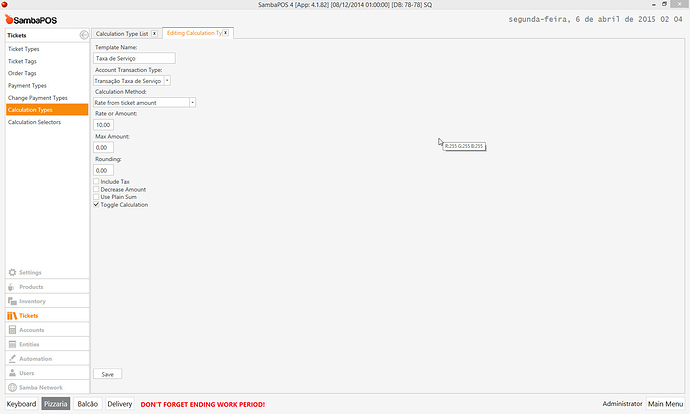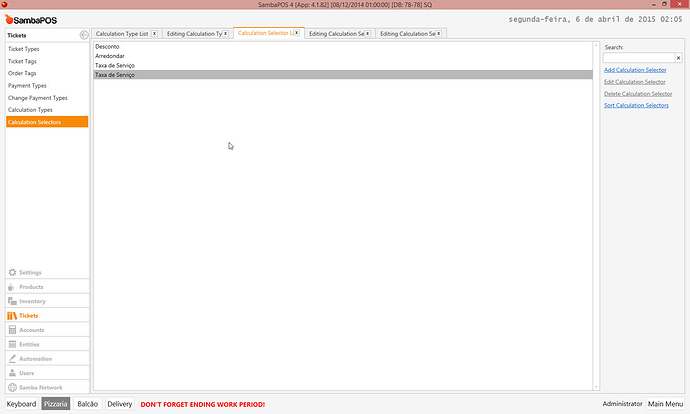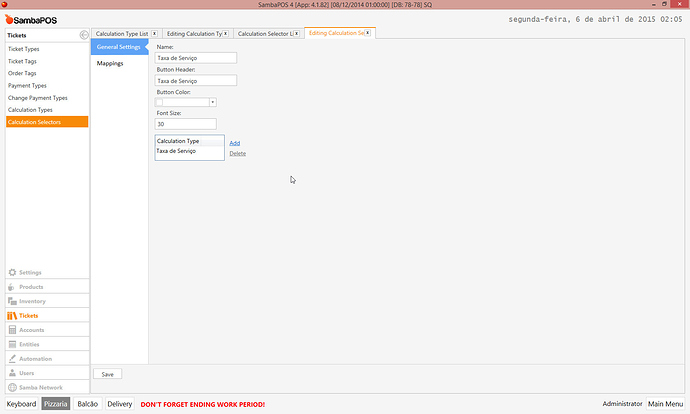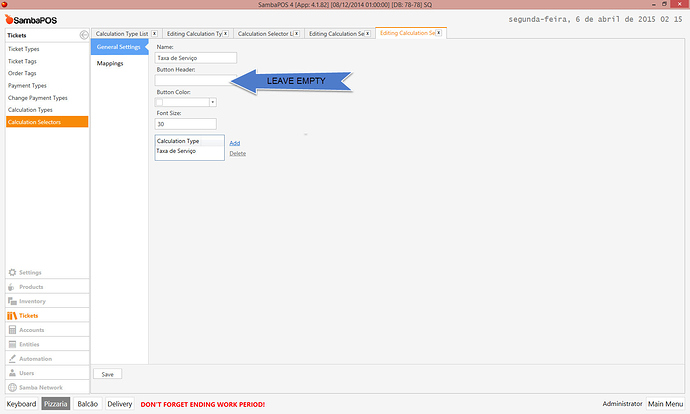You left the rate at 0 in your calculation right?
Try [=TN(’{TICKET TOTAL}’)*(10/100)]
Can u show screenshots of your calculation
@Jesse Yes.
[=TN(’{TICKET TOTAL}’)*(10/100)] on new order gives 1,94% for each product added. on new tickets = no results
calc screen:
hmm odd that 10/100 would give 1.9 Do you have rounding enabled somewhere? BTW its not doing it for each product its taking the ticket total . Its just recalculating on product added. But thats interesting that its showing it as 1.9% that math is not correct so we need to figure out whats causing that. 10/100 is not 1.9% not even close.
I will do some testing myself.
EDIT: Try changing Rate from Ticket Amount to fixed amount.
EDIT: Ok I see what it is doing. I will post a fix in a bit.
Ok sorry its actualy much simpler than we thought. If you followed anything I posted please disregard all of it. Here is the approach.
Make everything like you originally had it… Just make a 2nd Calculation Selector and leave Header blank. Leaving header blank will make it auto add the calculation on every ticket. You need both selectors because one you will have the button.
yes i did lol ! 
Oh my god that simple?
Yes lol. I did all kinds of elaborate setups tryhing to help you… and yes it is lol.
let me try it, just a min
So delete the actions and rules and automation commands.
@marcossteele can u show me the working screen shot idi follow your step but stuck on @Jesse last fix
This is good guide for different service charge and no service charge produts
We sell pizza with 10% service charge if we deliver
And 5% dining and 0 % on take away
Price is same
So it be helpful thanks a lot
The trick as pointed by kendash, is to create another Calculation Selector, but dont name the Button Header, let it empty.
Just follow almost exaclty how emre explained, but with two changes:
1- in Calculation Type: in “Rate or Amount:” use 10 instead of 5;
2- in Calculation Selector, Create another one (can be with exact same name), and in “Button Header:” you leave empty.
Screen Shots: