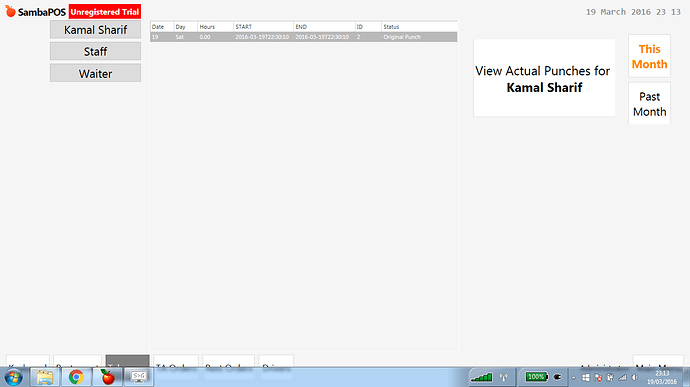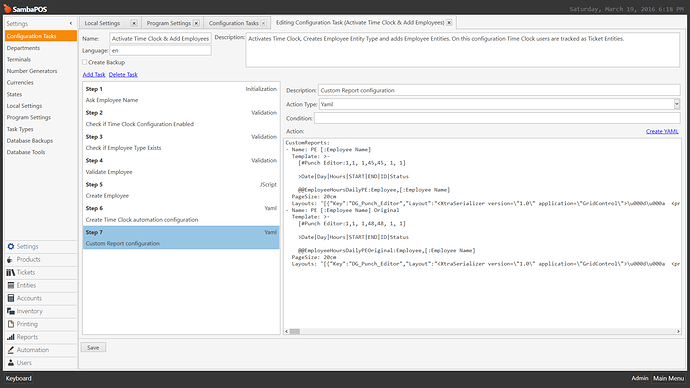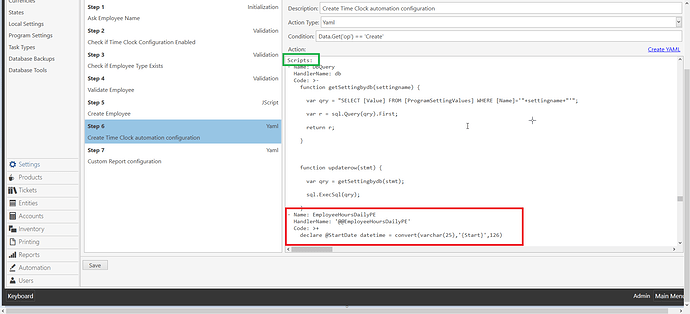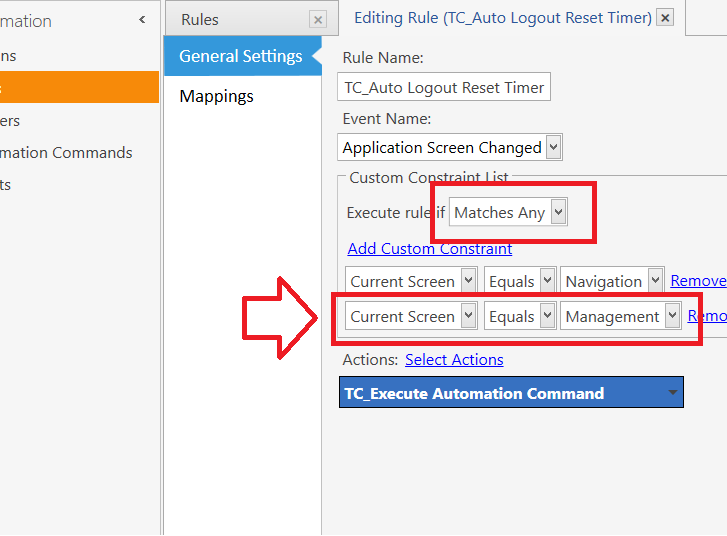Original and Actual will be the same until one is edited. If you edit a punch then View original lets you view the original punch before editing. View actual shows the edited current punch. This is useful if you allow a manager to manage your payroll and you want to track any manipulation. Or if an employee requires an edit and they question your edit…you will have documented proof.
If its showing a different time and you had not edited the time then it could be something to do with a delay in processing an action in the rule, I have not experienced that however it should update at same time.
PS: I am working on a time clock that uses Tasks it might actually be more efficient when I am done with it.
Ahhh thanks, always good to know even if I don’t use it at the moment. Makes sense.
You probably should edit the configuration to your needs it was specific to a flow I use but it should give you a great knowledge of some advanced setup features if you study it.
Also studying the config task might give you some great insight into how they work. They are very powerful underutilized tool.
Yep doing that at the moment. Didn’t even realise I could edit the punch editor screen! Here’s my new customization since I don’t edit the time clock. 
One more question, anyway to edit the report template? It seems to generate one for each entity staff. Wanted to try and remove the “T” and add a space in the START and END columns.
You want to edit it in the config task right? So you can still add employees dynamically correct?
Yep ideally. Not the end of the world, I can live as it is lol.
Yes and I will show you how to do that. One moment
Go to Settings > Configuration Tasks and in upper right click on Edit then double click to open the Time CLock task:
Click on Step 7 for the reports:
Remove the second report called Original so it wont create those if you plan to not use them. It would be this one:
Go to step 6 and scroll down to where it says Scripts then find the SQL Scripts for the apropriate reports. Edit the SQL how you need for your report. The Report would be the one that says - Name EmployeehoursDailyPE
More coming…
Really I should revisit this and clean it up so Actions, Rules, Scripts are all separate Steps for ease of editing similar to how I put the Custom Reports as a separate step.
WARNING: if you choose update tasks it might override any changes you may make with the task from my repository so you may want to rename your task after you edit it.
Worked 
Thanks a bunch. Love messing around with samba some nights…starting to become a hobby now.
Careful it gets addicting ![]()
PS: its great to see other users willing to experiment and learn new things.
Haha, my new obsession are these custom navigation tiles! Absolutely love them, they just brighten everything up.
Got weather and the time clock on there now. Might add currency exchange (as its easy for me to follow a tutorial  ). Can’t wait to see what kind of things we get. So dynamic. Was even more shocked when I saw @RickH’s set up…couldn’t believe samba was that flexible.
). Can’t wait to see what kind of things we get. So dynamic. Was even more shocked when I saw @RickH’s set up…couldn’t believe samba was that flexible.
Yes back when me and QMcKay were testing v5 with Emre in a closed alpha we really flipped out and went crazy with them. Our staff thread discussing tiles was probably 200-300 pages. In fact they are how we originally pushed the scripting into what it is now.
@Jesse (hello!)
Been playing around with this for a week or so, just to test the waters before implementing it.
One thing I was hoping you could answer, is how the auto log out feature works in general?
As well as that, does it log out after x amount of time regardless of whether you are moving the mouse or typing?
Sometimes I’m in settings and randomly get logged out. But i guess that’s because its a test system…in the real environment i’d never be on settings anyway.
Following this, it appears that if i don’t click POS and instead just click my Takeaway department at the footer, it takes me to the ticket screen without needing a pin, and automatically loads the last staff user entity who logged in. Anyway around this to prevent the staff of avoiding the login?
Thanks as usual
No it is not a real activity timer so mouse movement has no weight in the matter. It is simply using application screen changed, A timed automation command executed action using a delay and a few events to cancel that delay if specific screens are loaded.
We could fix the issue by stopping the timer when entering management screen. Let me look at it and I will help you fix that.
This was designed around a single department not multiple departments so likely it will need to be modified if you plan to use it like that. @emre what if we had the ability to default to Navigation Screen if Department is clicked?
Here is the Fix for the auto logout issue.
@kasharif Thank you for pointing out that Auto Logout issue I have in fact fixed it in the task that was an oversight on my part.
@Jesse I have a quick question regarding the reports. The employee reports now show how many hours they worked on that day as intended and other relevant information. Having it on samba is fine, but I’m finding that trying to print the employee report in the report section doesn’t actually print the report.
Other reports such as work period report and default reports print fine, but for some reason it doesn’t print employee reports.
Could it have something to do with the layout of the report? since the table columns and rows are much wider and bigger than other reports?
You need to enable visual printing in the report.
Hello. I was tinkering around with this in the hoped to implement it soon in my restaurant and I deleted the original “POS” navigation button (the one that gets installed with the configuration task) and I haven’t been able to get it working again. I tried to run the configuration task again but no luck.