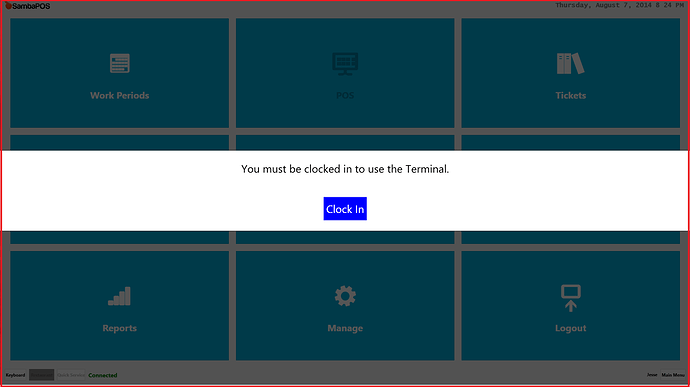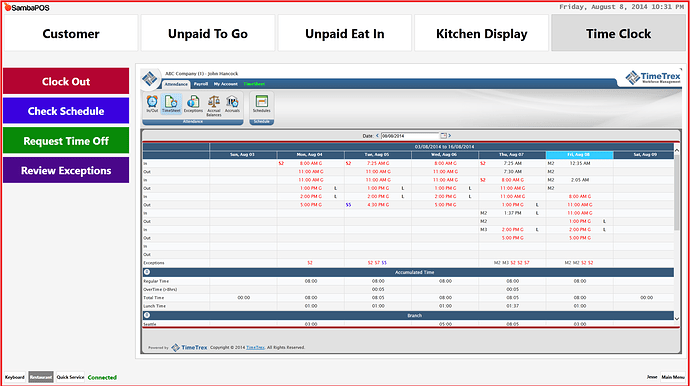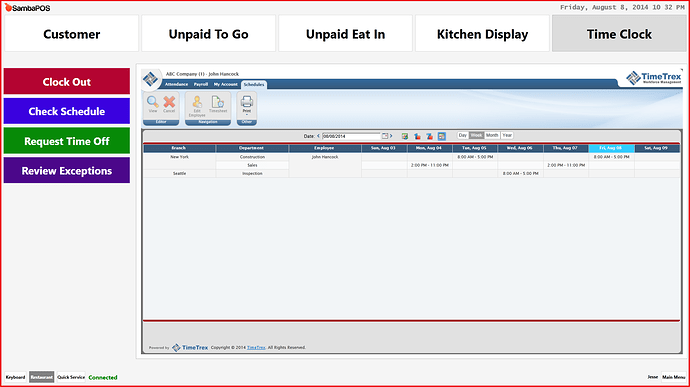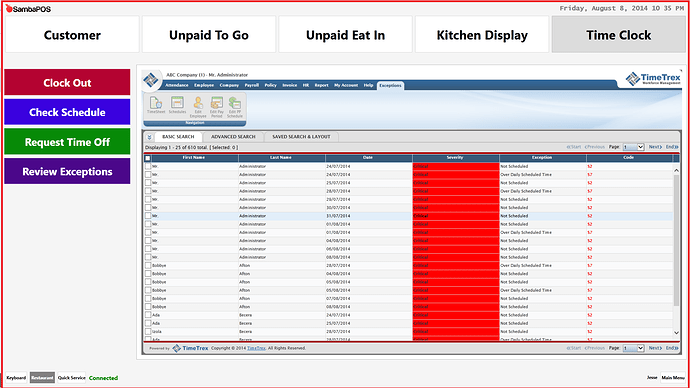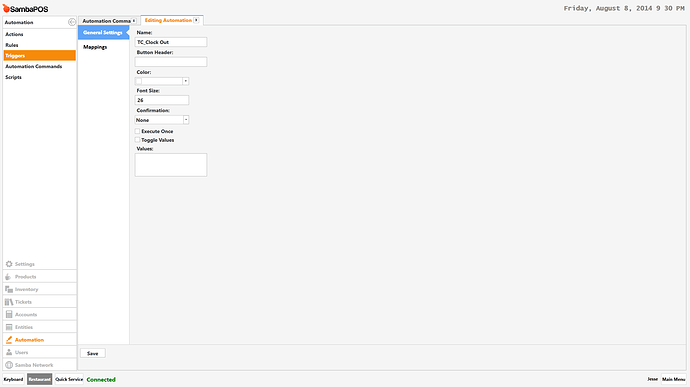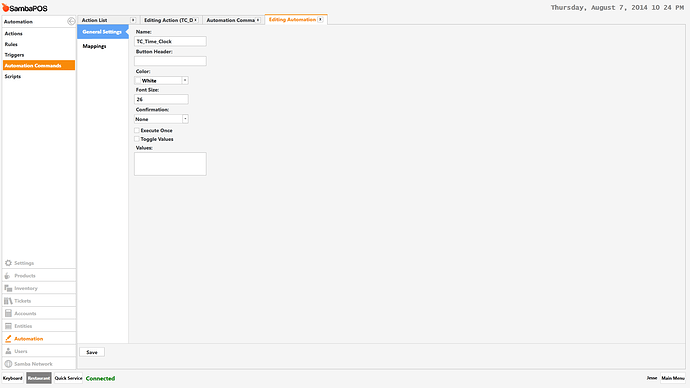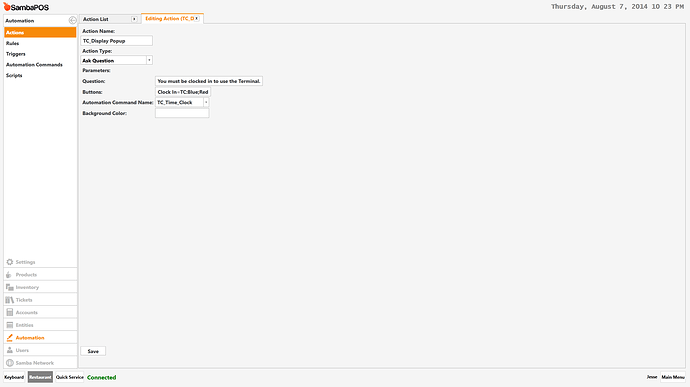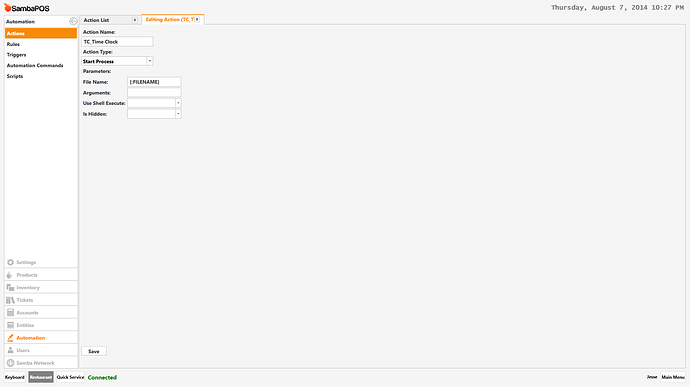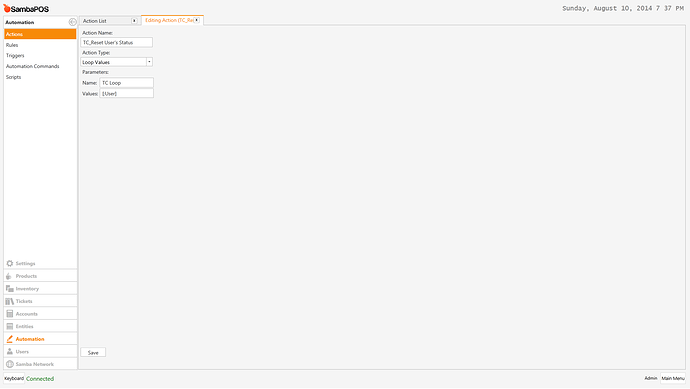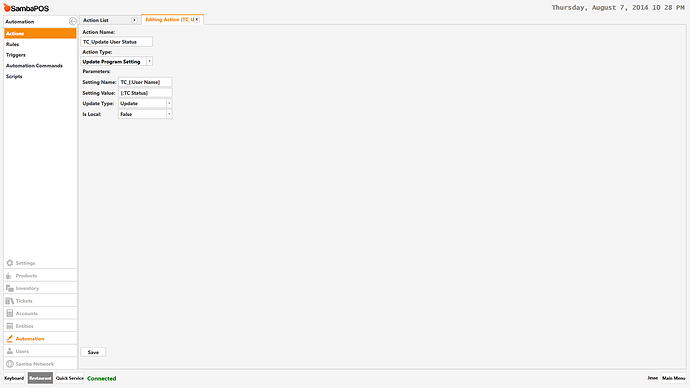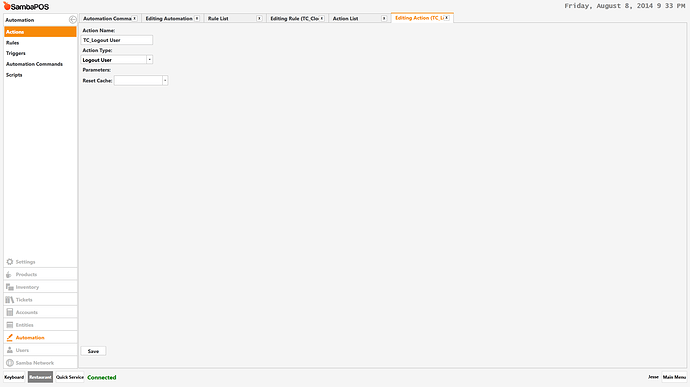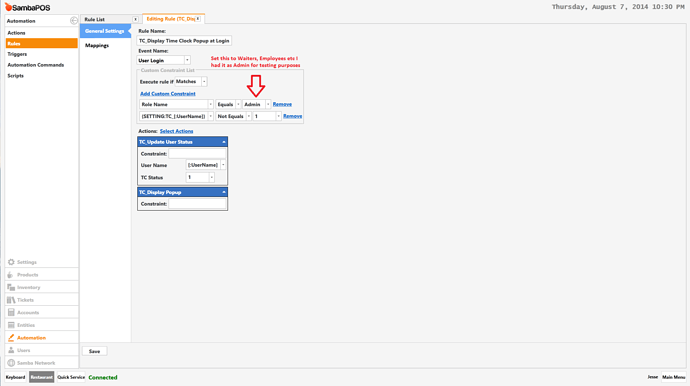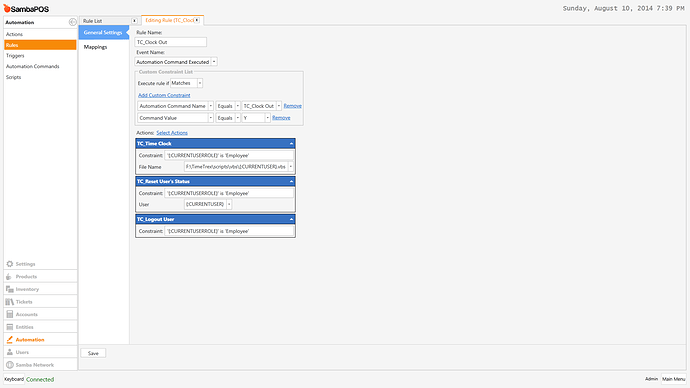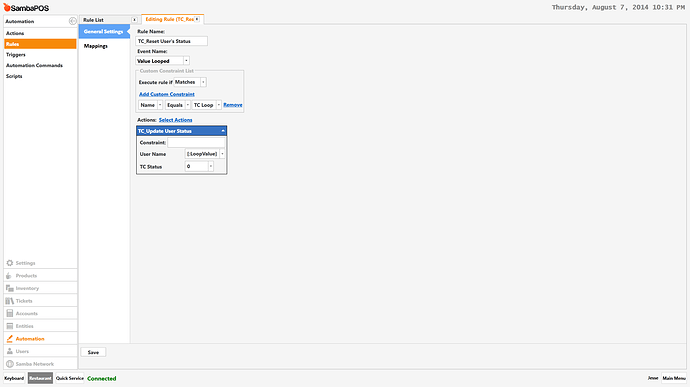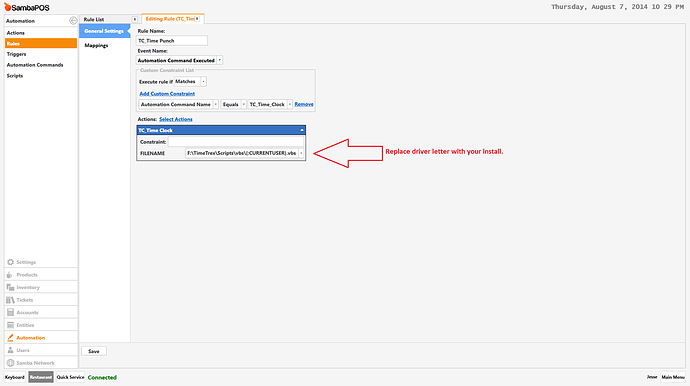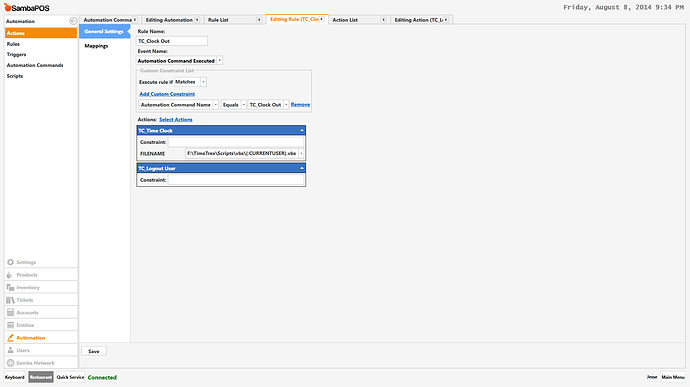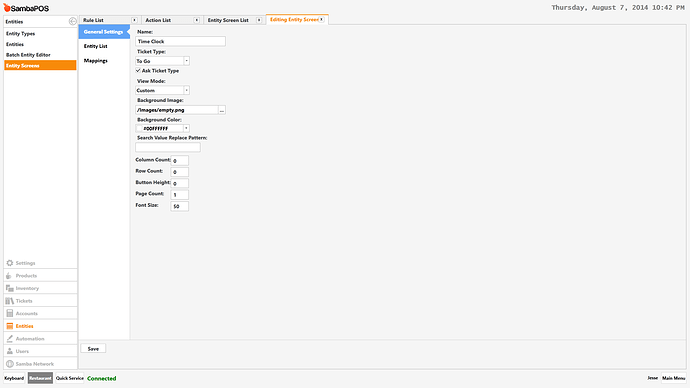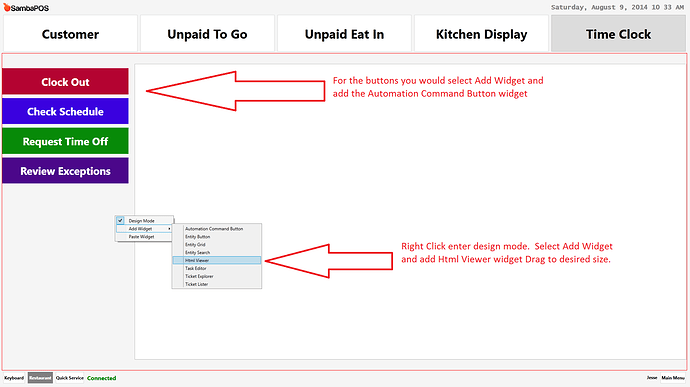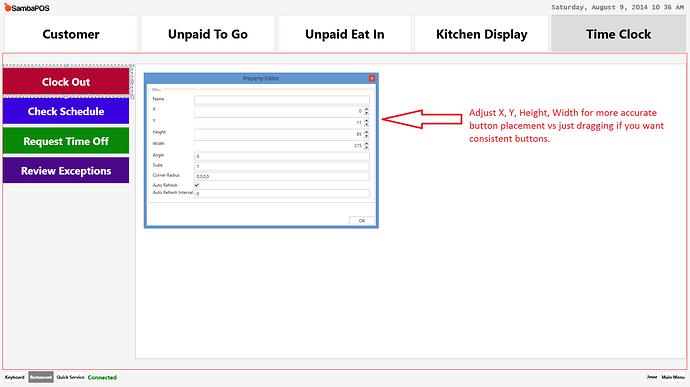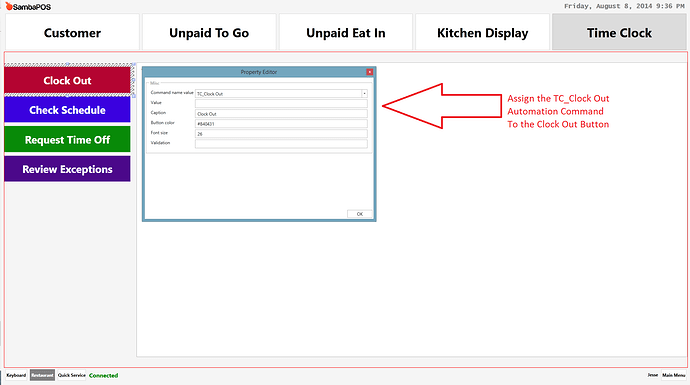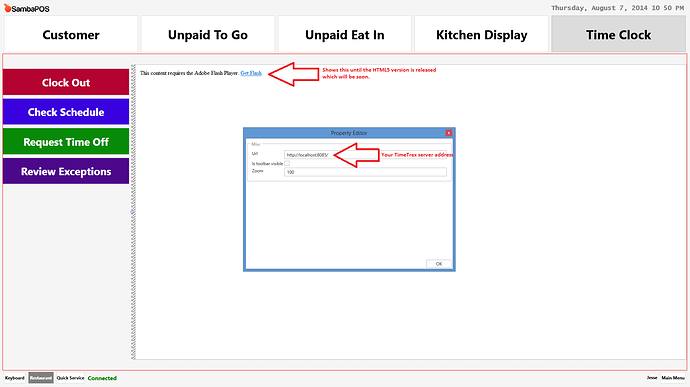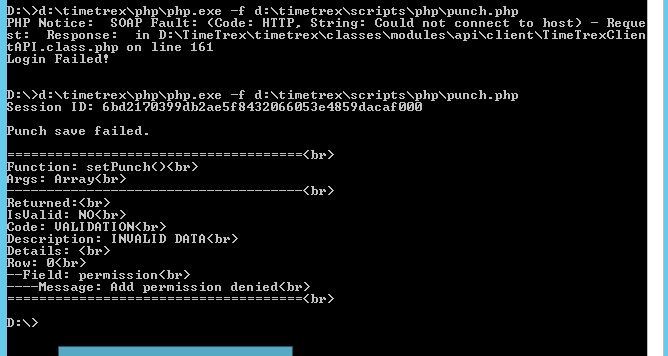!!!IMPORTANT READ FIRST!!!
This tutorial will be based on the understanding that you already have TimeTrex Community Edition installed and it is operating correctly it will not explain how to install and operate TimeTrex Community Edition. You should have a working knowledge of how to administer TimeTrex BEFORE you deploy it or this tutorial in your business.
If you have any questions on Installation or Administration of TimeTrex use the official TimeTrex resources http://forums.timetrex.com/ You will not get answers about TimeTrex in the SambaPOS forums
Furthermore you must understand that to see the Entity Screen correctly you should wait until they release the HTML5 version of TimeTrex Community Edition which is due out very soon.
TimeTrex Community Edition is an open source Time Clock and complete Payroll system you can find it at http://sourceforge.net/projects/timetrex/files/TimeTrex%20Community%20Edition/
Purpose of this Tutorial:
Until native support for a built in Time Clock or Payroll system is developed within Samba this Tutorial will show how to integrate various functions of TimeTrex Community Edition into SambaPOS V4 for purpose of automating employee punches and adding other optional functionality. This will serve as a way to include Time Clock and Payroll functions into Samba and making it function as if it was built in without requiring the employee’s to navigate to outside software or opening a separate browser.
Operational Flow:
Employee logs in to Samba at start of their shift: Samba displays a popup for them to Clock In Employee presses clock in which records a time punch in TimeTrex for that employee.
Employee Navigates to Time Clock Entity Screen to Clock Out: Pressing Clock Out will record a time punch in TimeTrex and log the user out of SambaPOS.
When HTML5 version is released I will demonstrate how to design buttons like Check Schedule and it will bring up the employees schedule within TImeTrex and display it on the HTML viewer widget.
Database Tools Module Import File: This is just the SambaPOS setup portion you still need to setup the TimeTrex scripts as listed below.
Samba_TimeTrex.zip (1.7 KB)
You will need to update the file locations, user names, role names within a few of the rules to match your setup.
TimeTrex Scripts: You will need to edit these as according to the tutorial below.
TimeTrex Scripts.zip (1.6 KB)
Screenshots of the integration and how it functions:
First Login for Work Period:
Time Clock Custom Entity Screen:
TimeSheet View: This is a Demo to show possible function not an actual Timesheet
Check Schedule Button is Pressed: This is a Demo to show possible function not an actual Schedule
Check Exceptions View: Admin Only Access This is a demo to show possible function not an actual Exceptions Screen