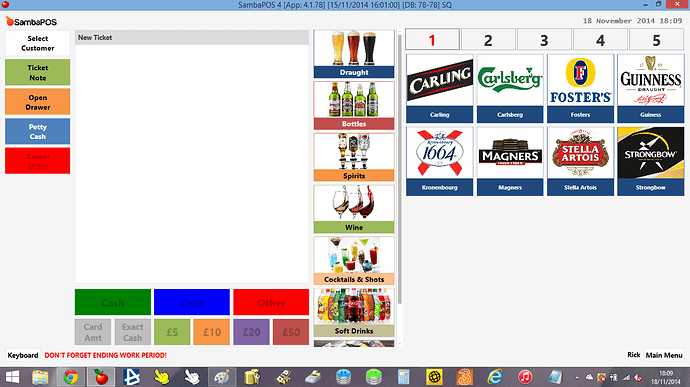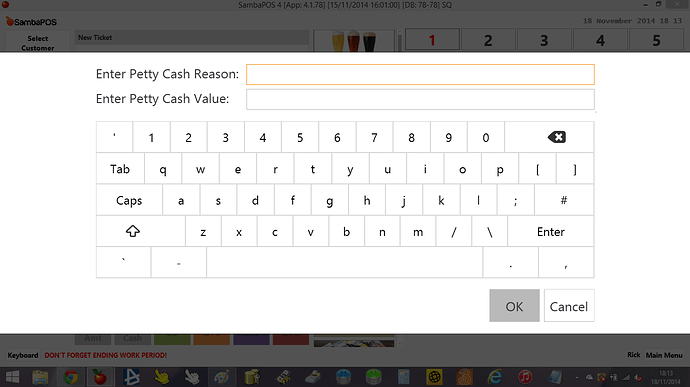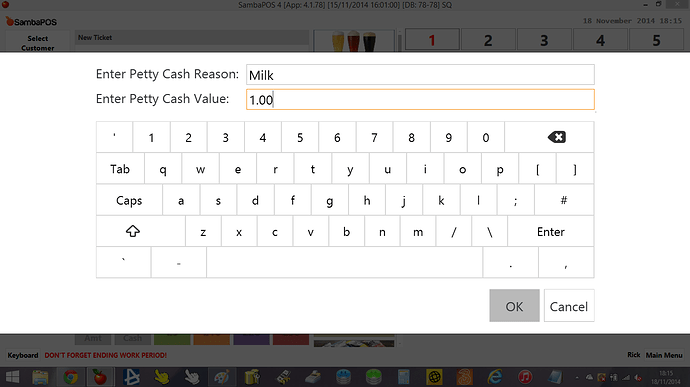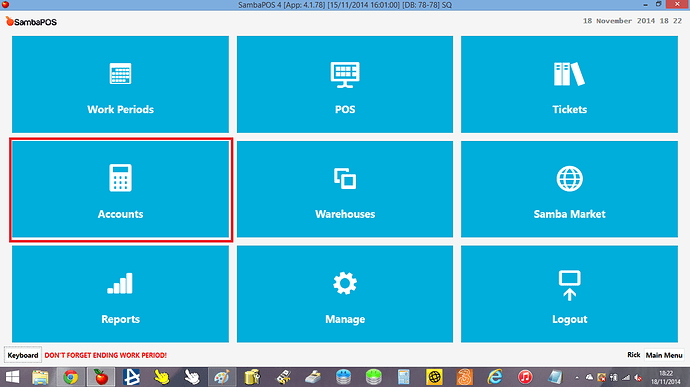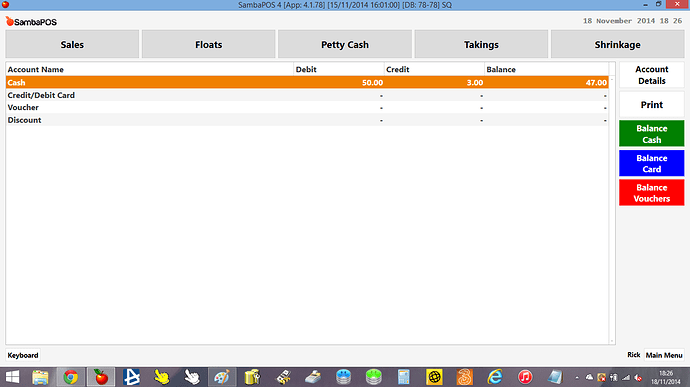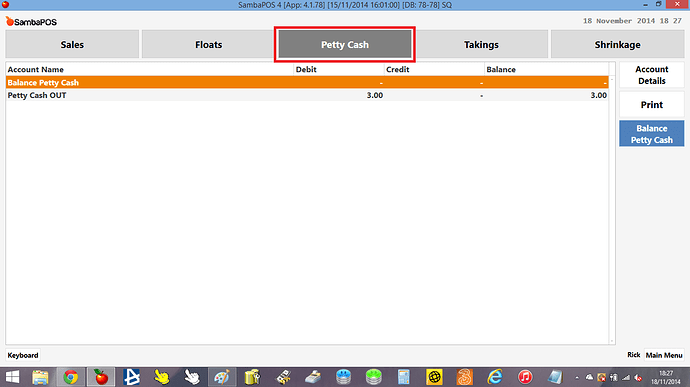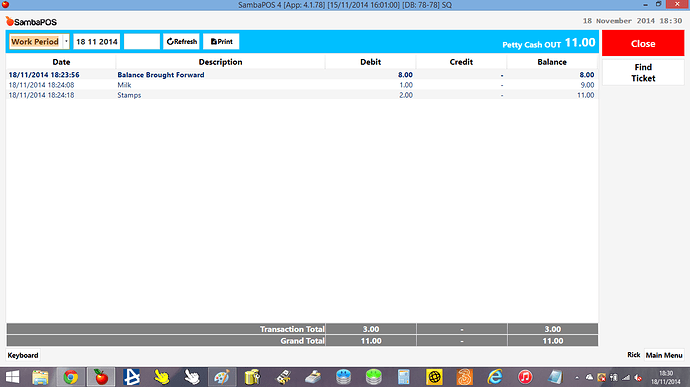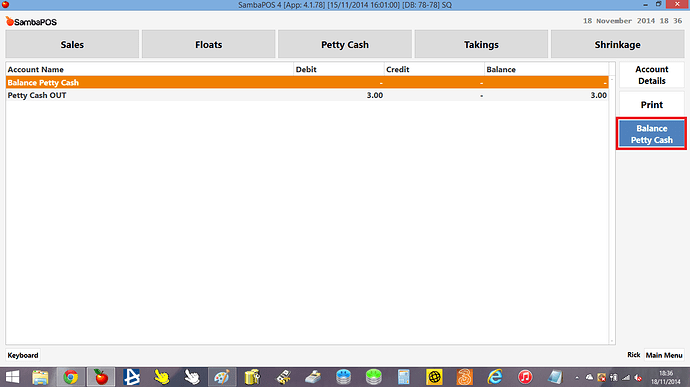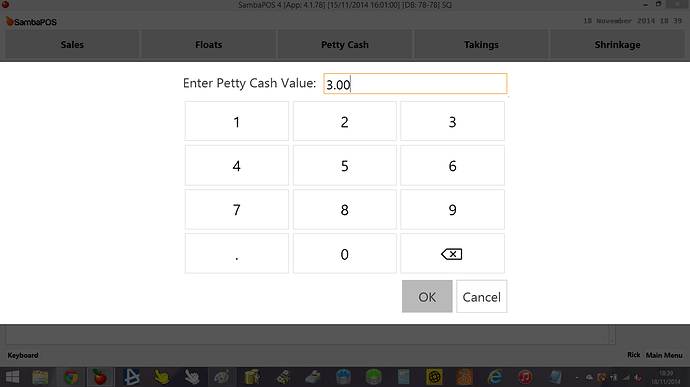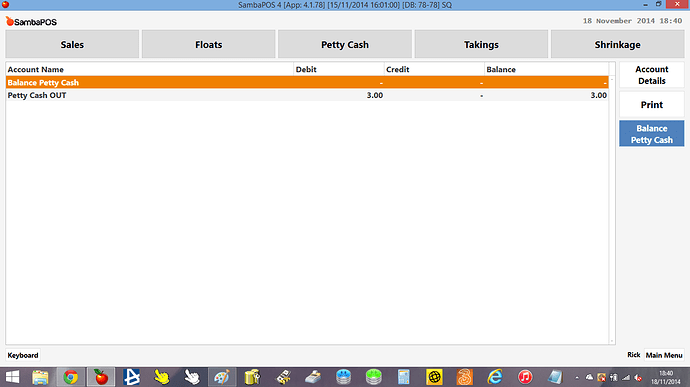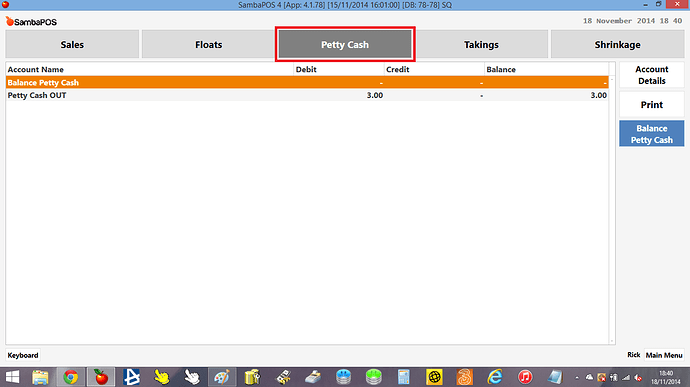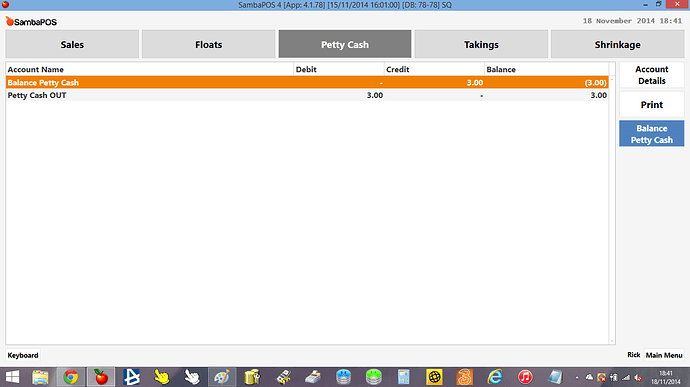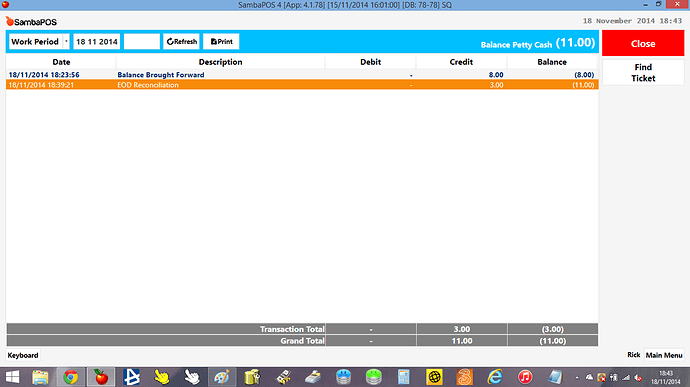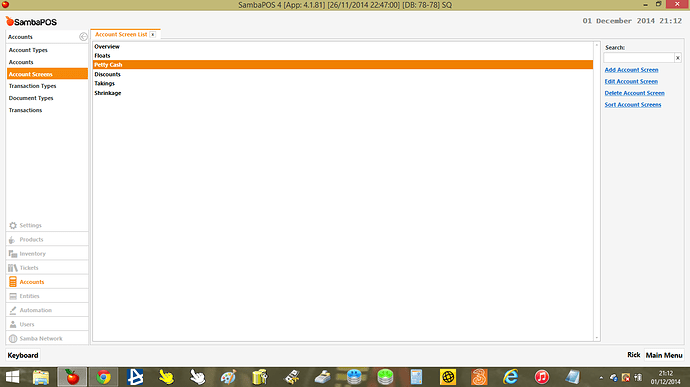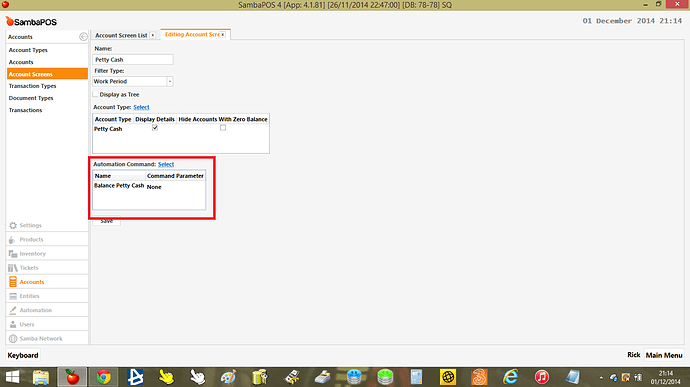This tutorial is for setting up a petty cash system for personal/emergency store expenses, for example you run out of milk or an ingredient and you have to go to your local shop/supermarket to buy it as a one off or you might need to purchase stamps to post a letter etc.
I have set this up using the same methods and account set up and account transaction documents in rules and actions that I used for Till Floats that you can read in my first tutorial Rick’s Tutorial 1 - Till Float so im not going to repeat those steps. Instead I will show you screen shots of how I have petty cash working for me, how I have it set up and balance it at the end of the day/work period so that it does not carry any figures over to a new work period, and you can reconcile on a daily basis.
Step 1
You take money directly from the cash drawer to buy an emergency/essential item, you MUST get a receipt for this purchase to keep and file for your records, but also so you can add up all petty cash transaction at the end of the day so you know how much you should have to balance before closing the work period. In this example I will make two petty cash transactions, one for milk at £1.00 and another for stamps at £2.00
Step 2
After you have returned from the shop/supermarket and you have your receipts that you need to claim the money back for, enter you POS
You will see on the right hand side I have a blue petty cash button, this is mapped so that it only shows if the order screen is empty so a petty cash transaction cannot be performed during a transaction when items are added to the ticket. It is also set to admin only so if an employee with admin rights presses the petty cash button it will prompt for an admin PIN to continue.
As an admin member of staff press the petty cash button and the following screen appears
you can now enter a petty cash transaction, and i do this for each receipt for petty cash that i have so there is a separate transaction for each with matching reasons to track and reconcile.
My first was milk for £1.00 so i enter it as below and press OK (you could even enter the transaction number of the receipt in the description so when you are reconciling you can see which receipt you are referring to especially if there are more than 1 items on the receipt)
Now I have my system set to auto logout after each transaction for security, so when I have entered a petty cash transaction the system logs out, especially as when im doing a petty cash transaction i wont be serving a customer so i have no need to keep the pos open unnecessarily.
Next I enter my second petty cash for stamps at £2.00
Step 3
So i now have a total of 2 petty cash transactions with a value of £3.00, I can now check my account to check these details and at the end of the day I can balance my petty cash to zero so it does not carry over to another work period.
Click MAIN MENU
Enter Accounts
this is my main account screen, i entered my float value as £50.00 (refer to my first tutorial to see how I did this) so my float contained £50.00, i have just paid out £3.00 in petty cash (£1.00 for milk and £2.00 for stamps) so you can see my cash balance is my drawer is £47.00
Step 4
View petty cash transactions, select the petty cash account screen as shown below and you can see that petty cash OUT shows £3.00
Step 5
Click the petty cash OUT line to highlight it and select Account Details as shown below to enter the transaction details screen
Ignore my balance brought forward as im still testing my system, I have set the filter in the top left to work period so it only displays petty cash for the current open work period and you can see the two transactions i performed earlier for milk and stamps which you can now verify and check against the receipts in the till drawer for petty cash to verify they match the account screen and more importantly add up!!
Step 6
Its the end of the day so we need to balance petty cash before closing the work period. Having completely step 5 and checked everything matches we can now go back to MAIN MENU and select ACCOUNTS, and click the PETTY CASH account screen. You will see a Balance Petty Cash Button as shown below
Click Balance Petty Cash Button and the following keypad appears and enter the value of petty cash you have from you receipts in the till drawer you have (that should match with the petty cash account details screen), in my case £3.00
When clicking OK the petty cash account screen re-appears but doesnt look to have changed
It just needs refreshing so click the Petty Cash account screen tab at the top and the figures will update, as shown below, you will see £3.00 on the credit column of Balance Petty Cash and that the balance of petty cash is now ZERO
If you click Balance Petty Cash account line to highlight it and click Account Details you will see the details showing EOD Reconciliation as shown below highlighted in orange (again ignore my balance brought forward details)
If your receipts do not match the actually value processed in account when you check you could enter the value you actually have and the remainder will be carried over to the next work period, for example if a receipt has been lost or you are investigating potential staff theft. If you find the receipt you could balance it to zero in the next work period or you could move the “missing” value to a shrinkage account. Shrinkage account will be another tutorial to complete my set of tutorials on floats, petty cash and balancing cash, card and vouchers so that all these can be balanced to zero and any differences are moved to a single shrinkage/loss account so you can see at a glance how much money you have lost OR gained.
Now that you have balanced petty cash you can close the work period.
If you have my till float accounts set up you would balance (remove) your float first, then balance petty cash and then end the work period. Once i have my next tutorial in place for balancing card, cash and vouchers (pretty much the same as i have done for floats and petty cash) you would balance the following to Zero (or move any differences to your shrinkage account) Floats, Petty Cash, Cash, Card, Vouchers and then close the work period
Database tools file for Petty Cash will be added shortly