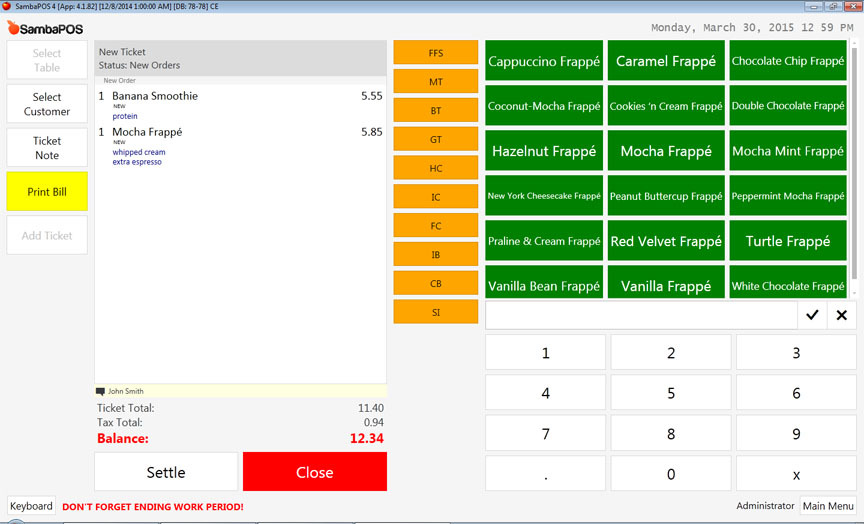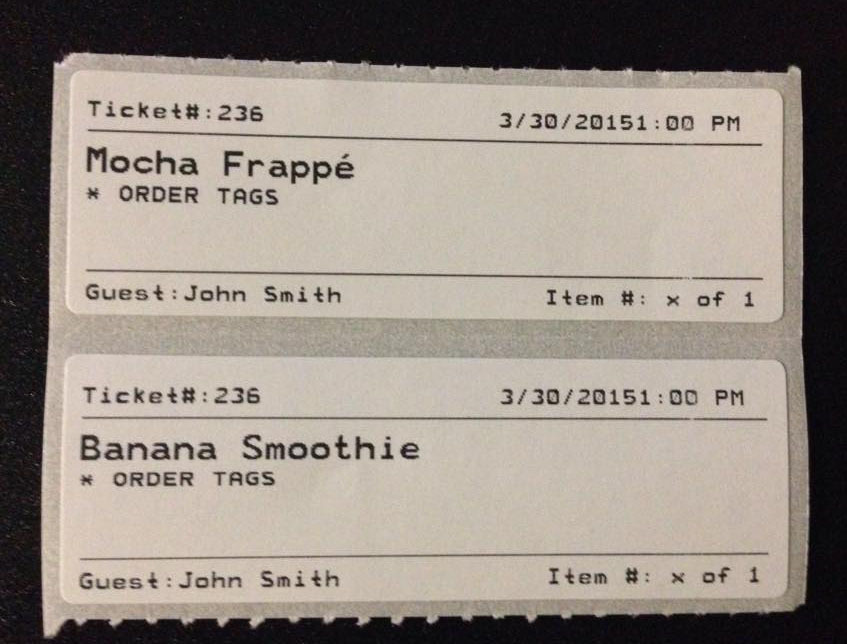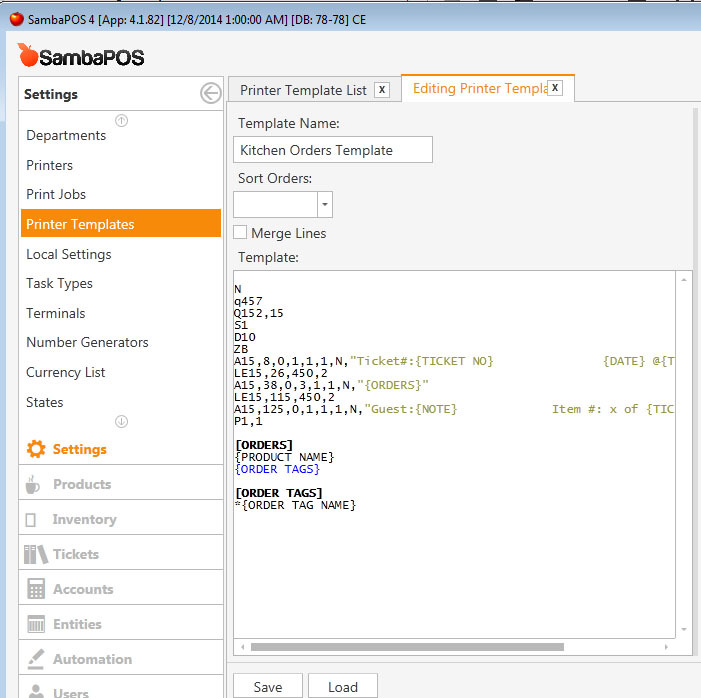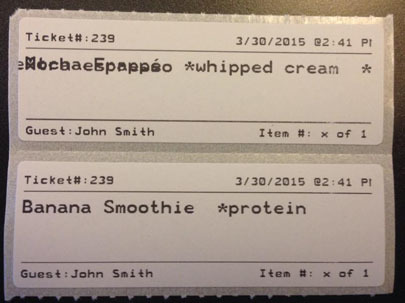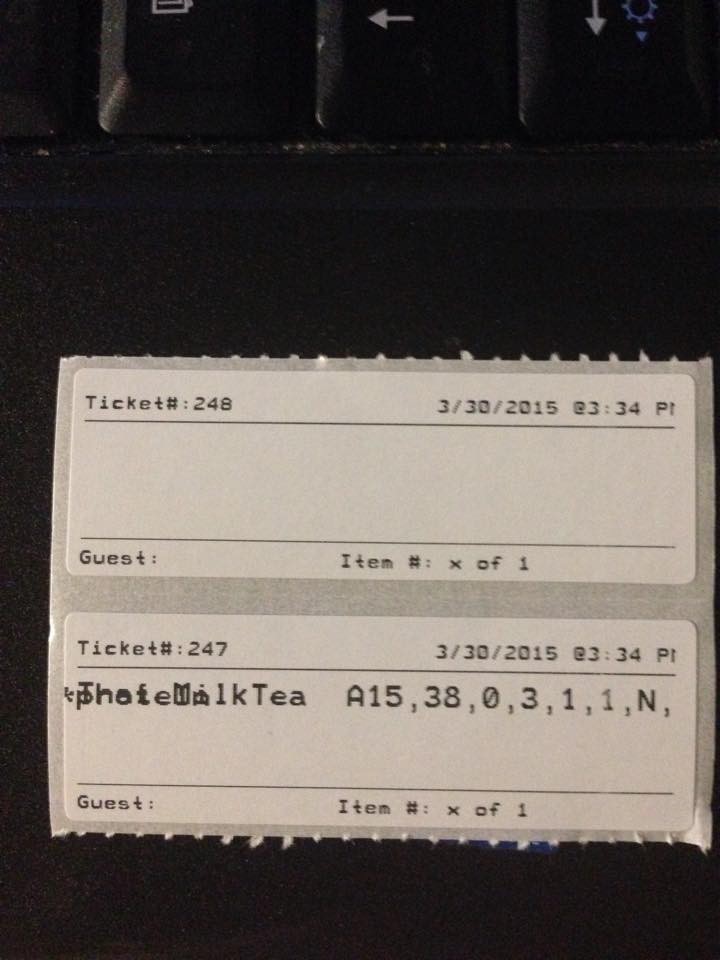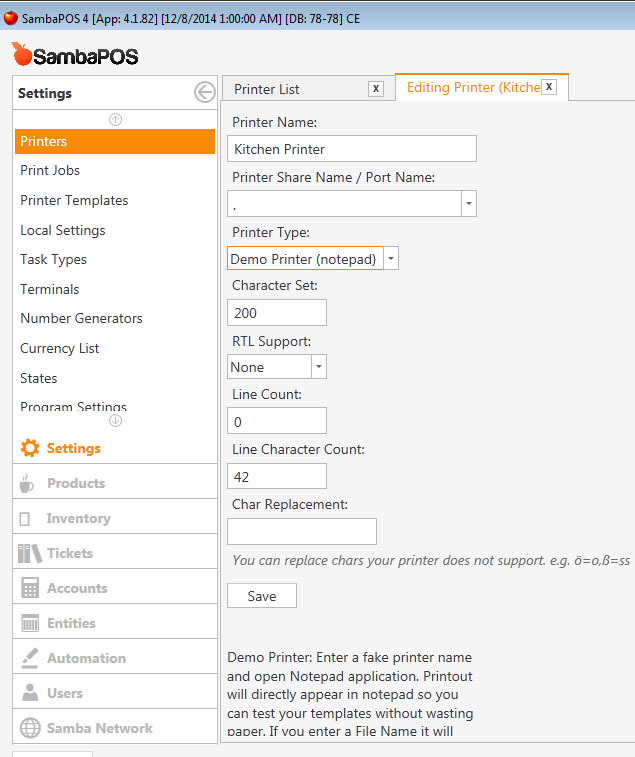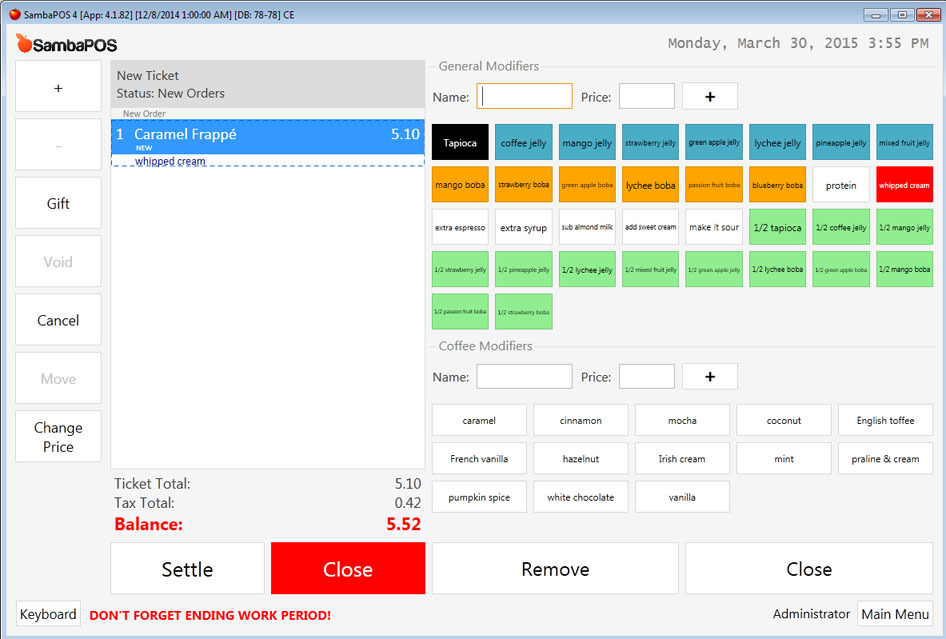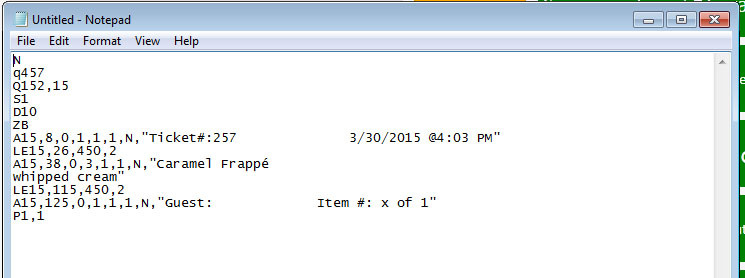Hi. I’ve been lurking on this forum for a couple of weeks and learning how to set up a POS system for my coffee / smoothie shop. So far I have figured many things out through reading, but now I’m stuck and would like some help.
I want to print a different label sticker for each cup (which I was able to do with Separated Prints by Quantity). I have success with {ORDER TAGS} showing in the customer’s receipt (on notepad and regular thermal printer), but I cannot get them to show on the Zebra LP2824 label printer which uses EPL (Eltron Programming Language). I have configured the printing template to use raw printer type already. Please refer to pictures to see my process.
Order tags show up in the screen OK:
Customer’s receipt shows the order tags OK:
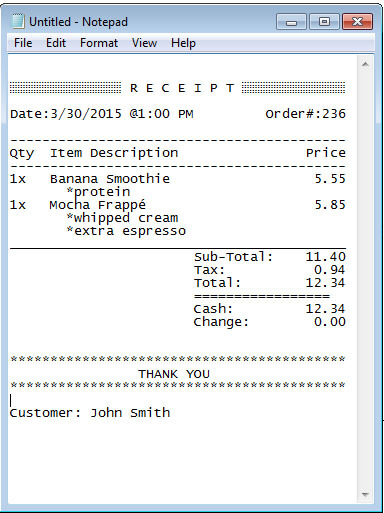
(I didn’t take a screenshot of the template code for the receipt printer.)
The labels DON’T show the order tags; they only show the actual words “Order tags”:
This is how I wrote the code for the labels:
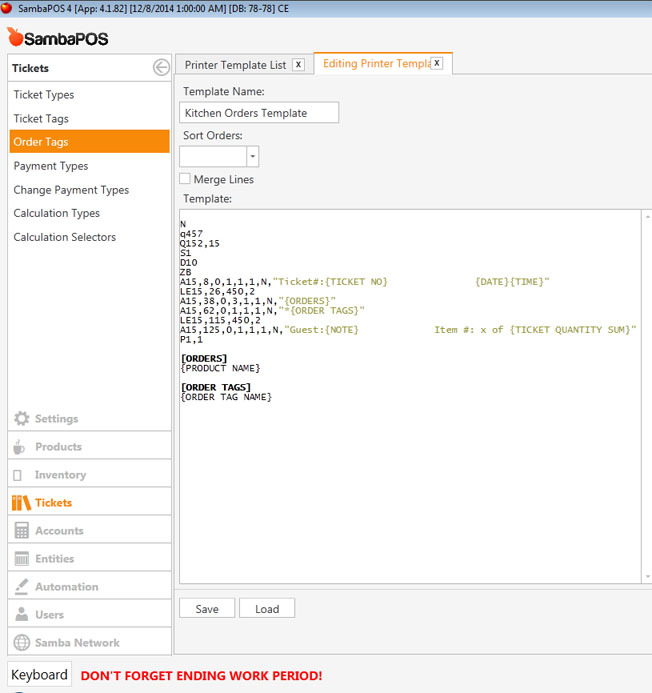
As you can see, the “protein”, “whipped cream”, and “extra espresso” did not show up on the labels. I didn’t put {ORDER TAGS} under [ORDERS] because the Zebra label printer prints everyone on the same line so the order tags overlap onto each other into a messy blob. That is why I coded the {ORDER TAGS} onto a separate line. The EPL printer language doesn’t recognize or codes either.
I also have a problem with {TICKET QUANTITY SUM} not showing the total number of items in an order. It just shows 1 (even though there are 2 items). I want to get it to show [1 of 2] and [2 of 2] on the labels.
I would appreciate any help I can get. Thanks!