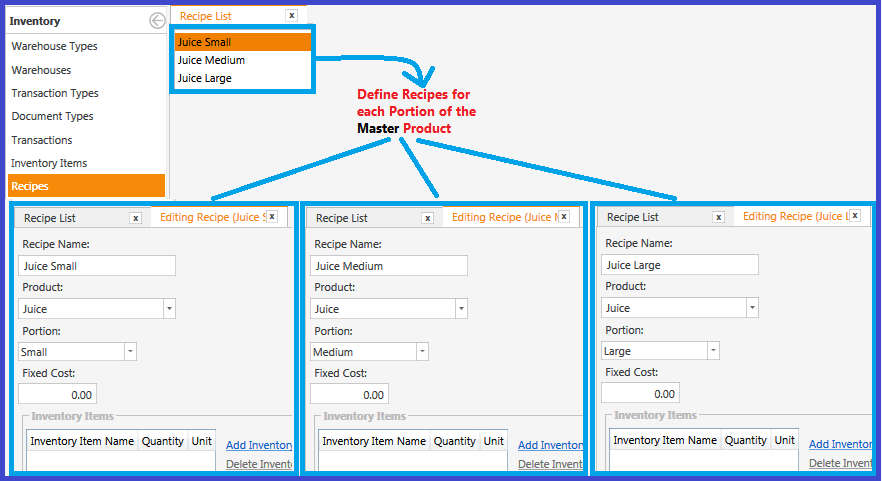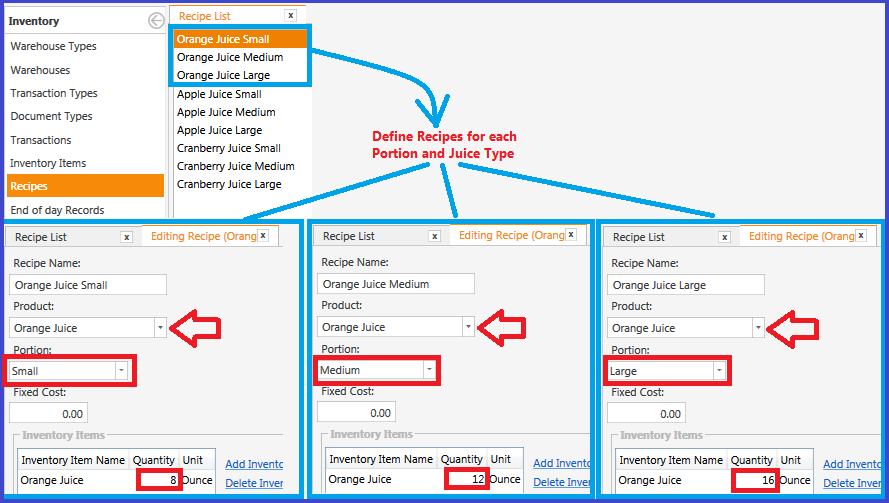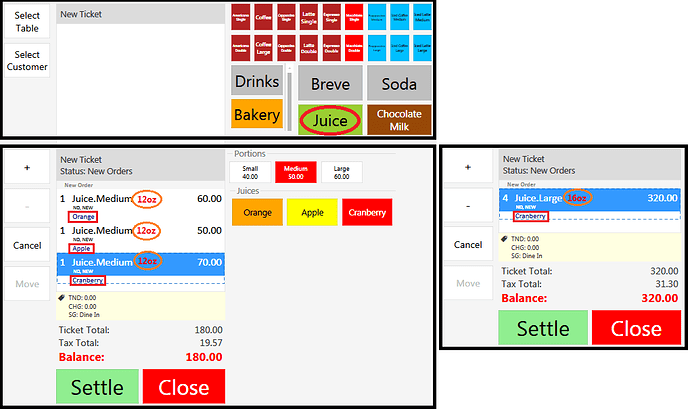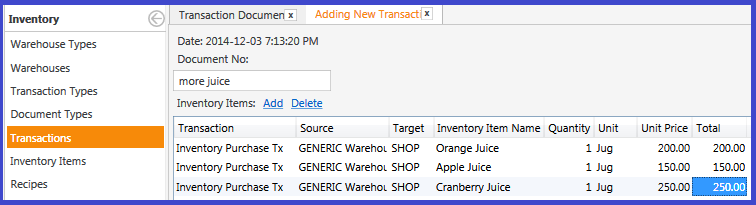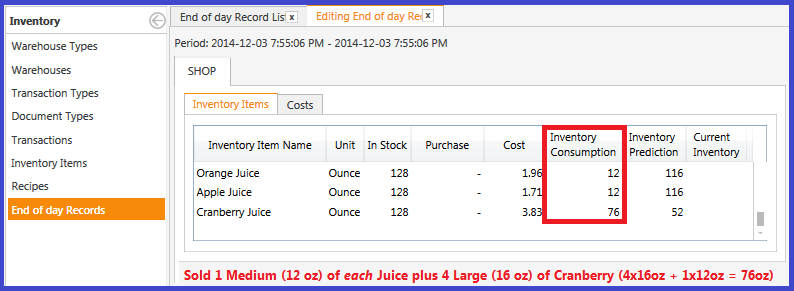For an Order Tag to be able to alter inventory, you must define a Product for that Order Tag (you do not need to add the Product to the Menu, just use the Order Tag), and map the Order Tag to the Product. Then within the Inventory System, define an Inventory Item that will be related to each of the “invisible” Products. Then create a Recipes using the Inventory Items which are mapped to the “invisible” Products.
Let’s use Juice as an example. Let’s say we have Orange, Apple, Cranberry
Products:
- define “Master” Product Juice (this will be the only item that appears in your POS Menu)
- define “invisible” Product Orange Juice (will not appear in the Menu)
- define “invisible” Product Apple Juice (will not appear in the Menu)
- define “invisible” Product Cranberry Juice (will not appear in the Menu)
Order Tags: define Order Tag Group Juices, with 3 Order Tags:
- Orange mapped to “invisible” Product Orange Juice
- Apple mapped to “invisible” Product Apple Juice
- Cranberry mapped to “invisible” Product Cranberry Juice
Inventory Items:
- define Inventory Item Orange Juice
- define Inventory Item Apple Juice
- define Inventory Item Cranberry Juice
Recipes:
- define (empty) Recipe Juice, mapped to “Master” Product Juice
- define Recipe Orange Juice, mapped to “invisible” Product Orange Juice
- define Recipe Apple Juice, mapped to “invisible” Product Apple Juice
- define Recipe Cranberry Juice, mapped to “invisible” Product Cranberry Juice
Products:
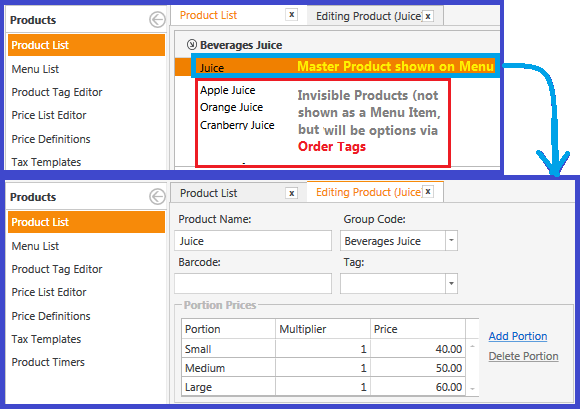
Order Tags:
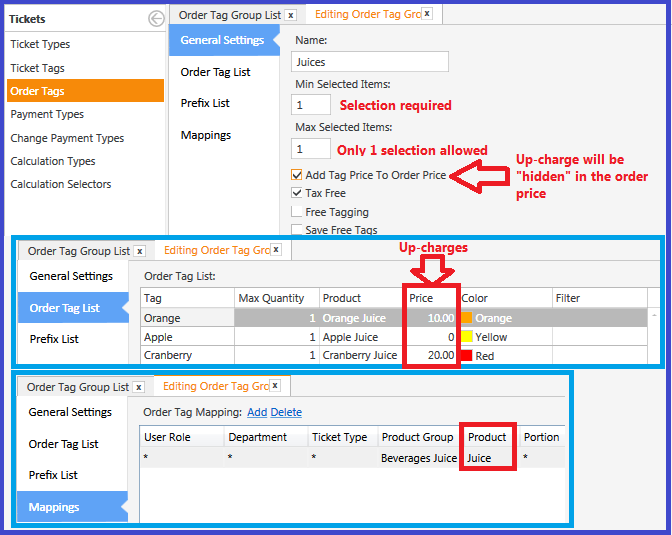
Inventory Items:
Recipes for all Portions of Master Product:
Recipes for all Portions of Order Tag Products:
FLOW:
Inventory Purchase:
Inventory Consumption: