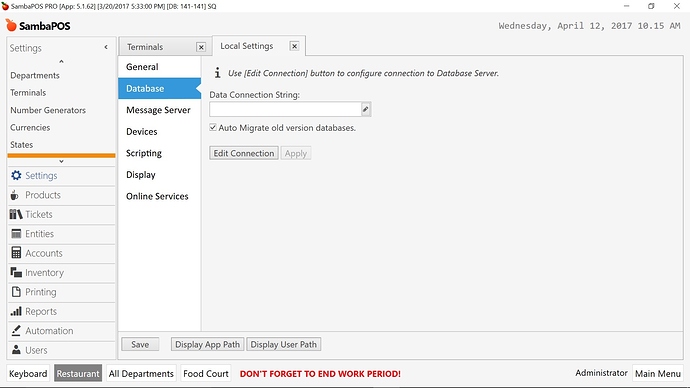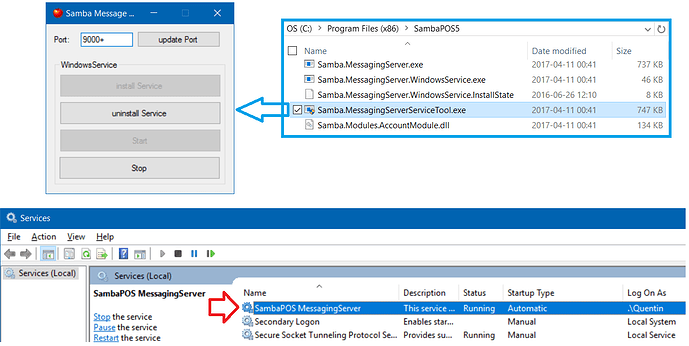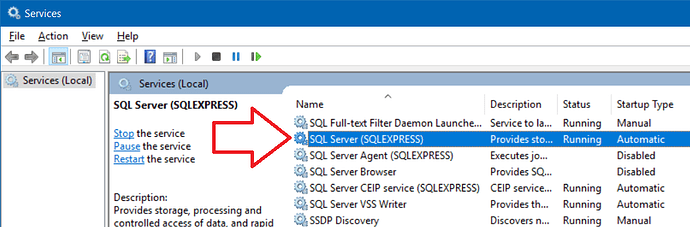Please correct me if my understanding of the following concepts are wrong.
1)I need one server machine installed with a licensed V5
1a)I need to isntall another copy of the V5 which I do not have to activate with any license
2)Need to know the computer Name of both machine.
3)Install MS SQL Express 2014 (which I think was already installed when first installing the SambaPOS 5) in the server machine
4)Turn on the Message Server in SambaPOS 5(I found a check mark “Auto Start Message Client”, so I check it) in the server machine
5)I clicked the “Start Client Now” as well
6)I need to check the db connection string(my current Data Connection is empty. Does that mean I am not connected to a db Server? But I remember I saw MS SQL Express 2014 installing when I installed SambaPOS. Do I have to start the service or something? What should be the connection string in my case or will it show up in the dialog box after do some kind of db installation/activation?
6a)I have SQL Express 2014 installed when I check the settings under Control Panel but not sure whether is started.
7)Go to the terminal and change the db connection to the same as the one in the server machine. Should I also turn on the Message Server in the terminal?
7a)After connecting to the same db server, will the Menu and Products and Users rights automatically match up with the SambaPOS server without me doing some kind of restoration?
Slightly off the main topic.
A.Where does the rules automation save in - a text file or in the db server?
B.Where does the Products, Menu and such stored in and how to restore them in the new terminal or I even have to?