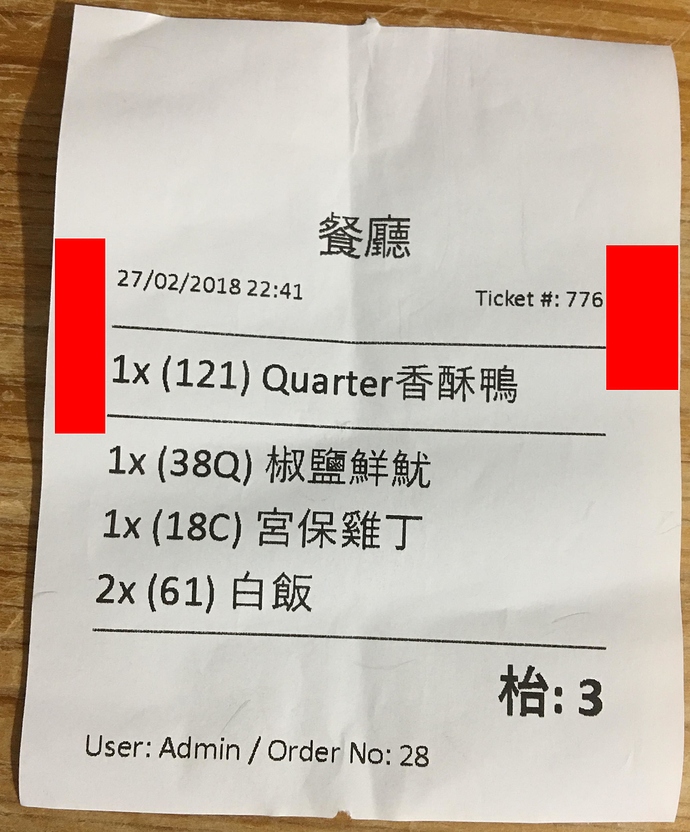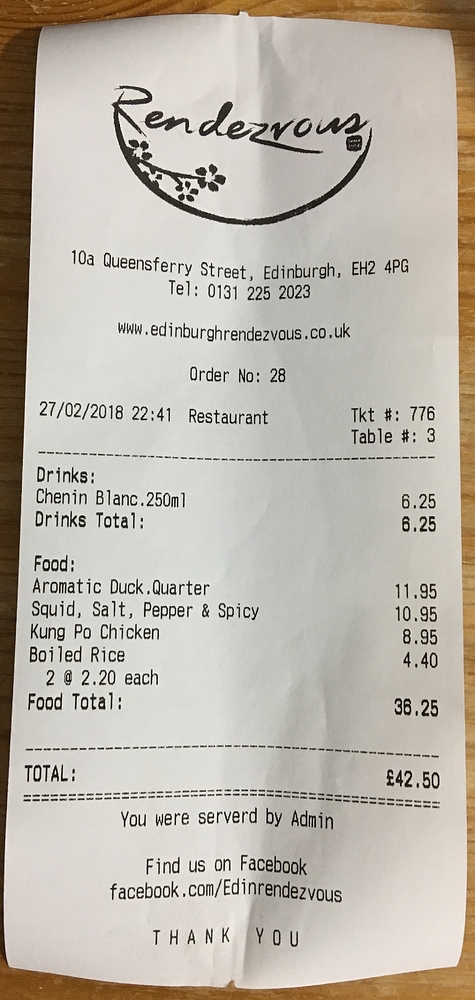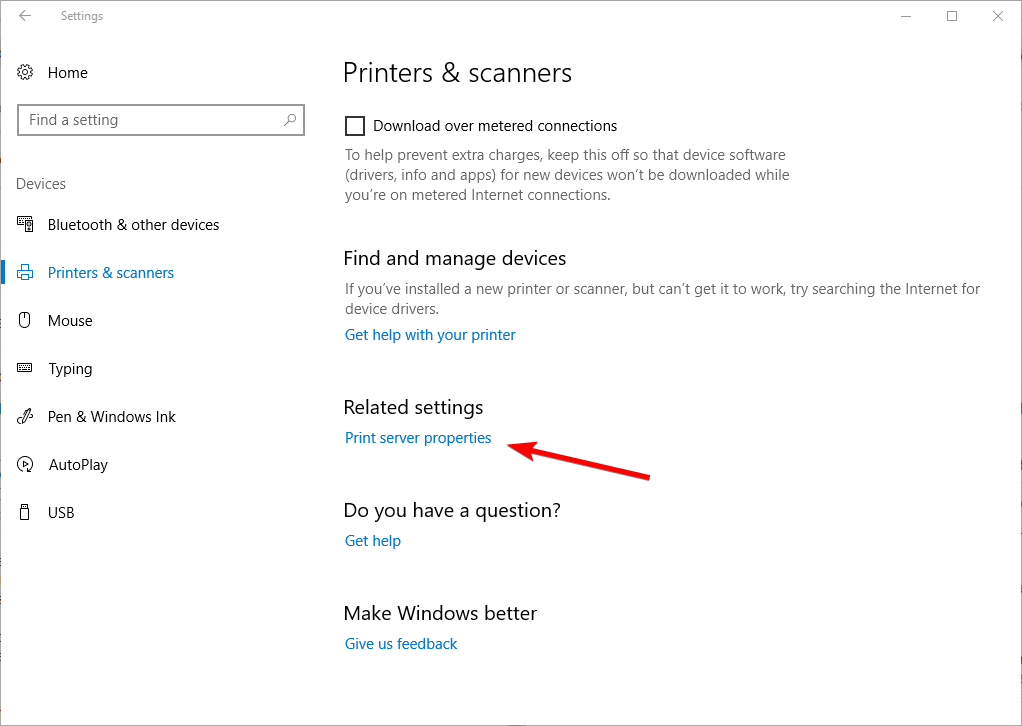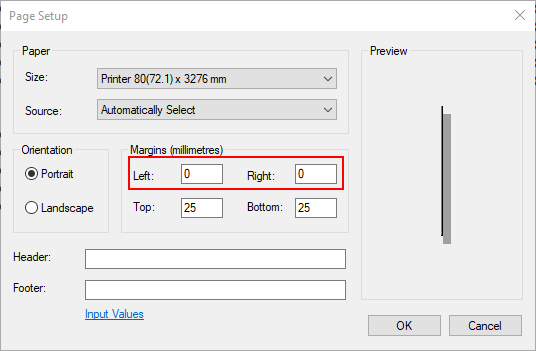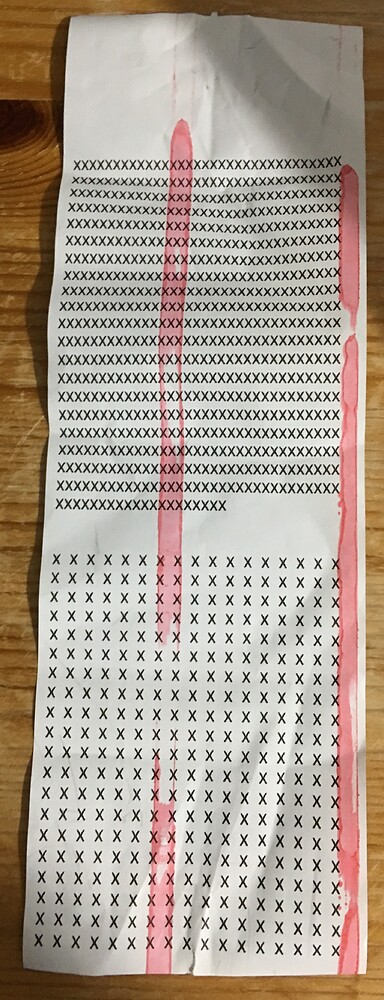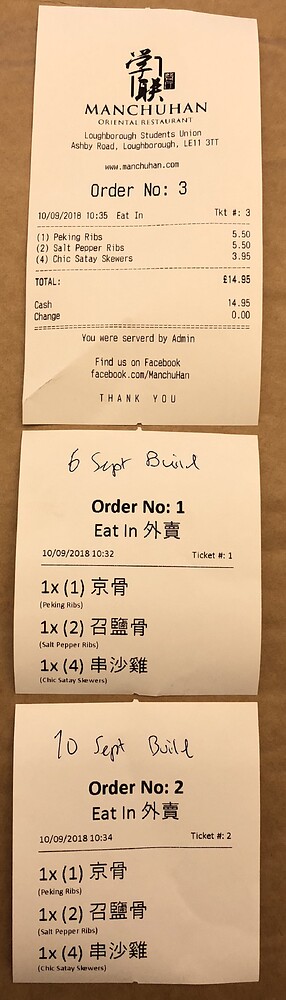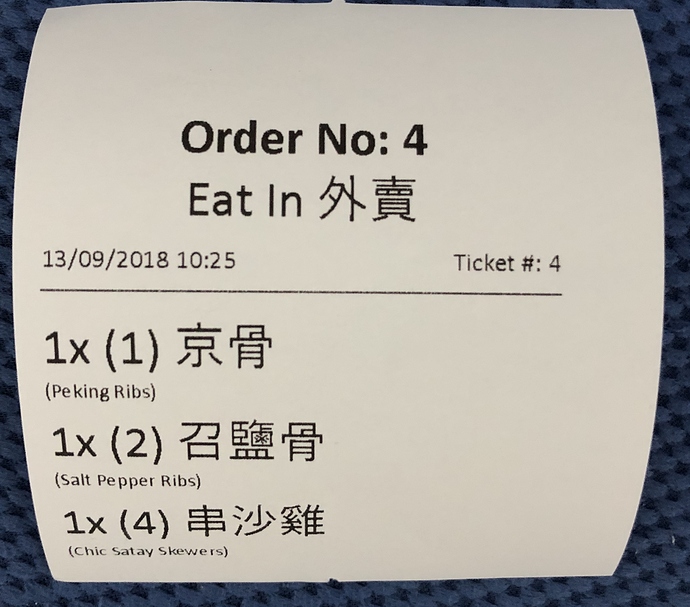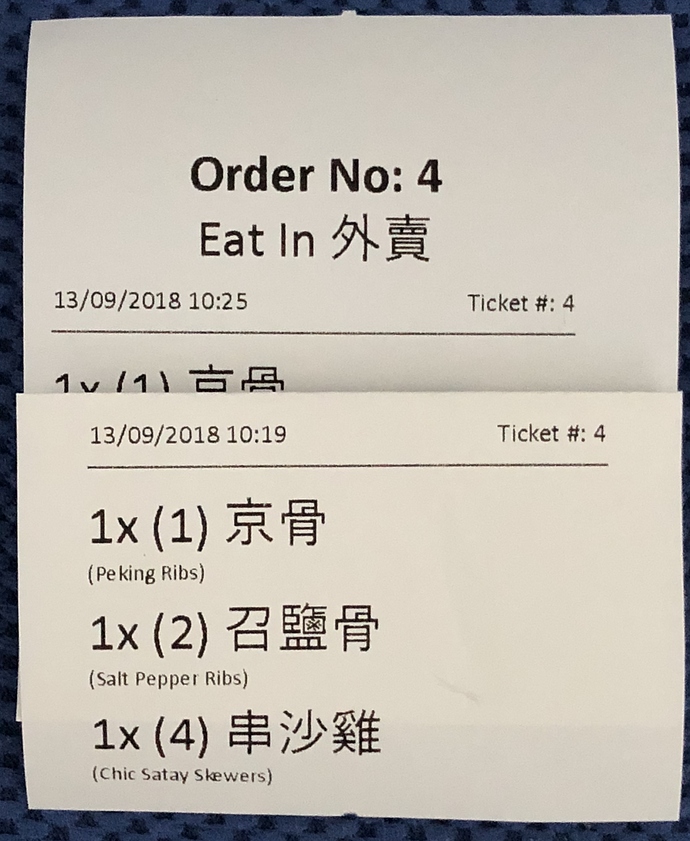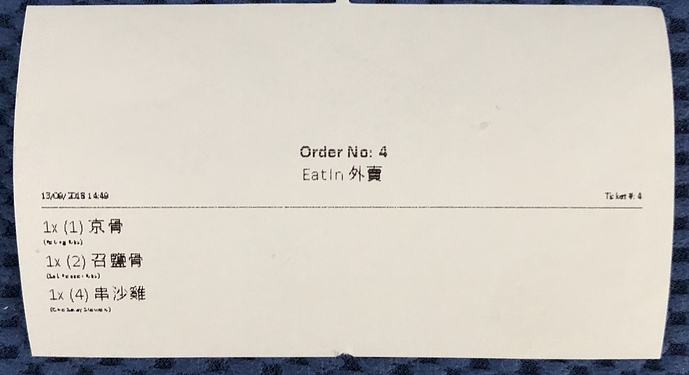I’m using Document Printer printer type to print kitchen tickets so I can have better formatting control. However, a left and right margin are being added to the printout and I can’t work out how to remove them. I was wondering if anyone else has had this problem and managed to somehow resolve it?
It would appear the margins are coming from a setting in the Windows driver, however there is no setting anywhere in the driver to allow me to alter the margins. See the image below, the margins highlighted by the red boxes.
I use a ESC/POS Printer to print the customer ticket and as you can see in the image below, there are no excessive left / right margins added. This is of course because ESC/POS mode bypasses the Windows driver settings so the margins are set by the printer, not the driver.
Both these were printed on exactly the same printer. I have also tried 2 other models of printer, same result. All the printers are “no brand” Chinese models. I have tried using different drivers for the printer (even I tried using Epson and POS-X drivers with the printers - which prints ok but gives different results, with a smaller left margin but then a larger right margin.). Trying the different drivers proves to me it is definitely a Windows printing issue.
I have tried going into “Print server properties” in Windows 10 - Settings > Devices > Printers & scanners.
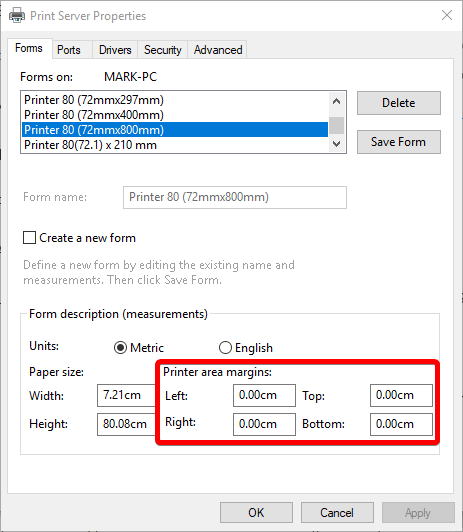
This lets you tweak the page sizes (and add new ones, which just get ignored by receipt printers  ). But as can be see here, there are 0cm margins set for both left and right on the paper size I am using, and if I increase the width, it just crops off the right edge of the printout and retains the same margins.
). But as can be see here, there are 0cm margins set for both left and right on the paper size I am using, and if I increase the width, it just crops off the right edge of the printout and retains the same margins.
I have also tried changing the DIP switch setting on the printer from 48 characters to 42 characters, this makes the situation worse as the printer them appears to add its own additional margin on the printout.
I’m have really been pulling my hair out because of this, it doesn’t matter as much for kitchen tickets like what I used in the example but I am designing a new customer receipt format where a lot more information is being displayed, and I really need that extra space the margins are taking up.