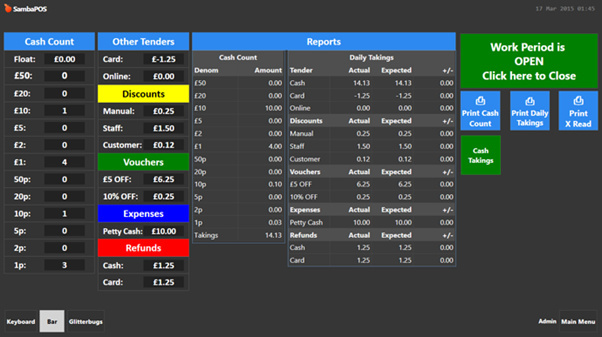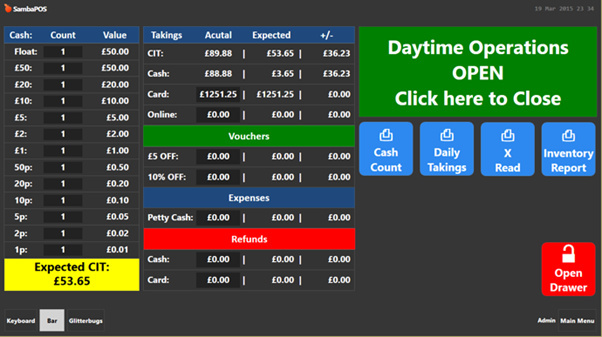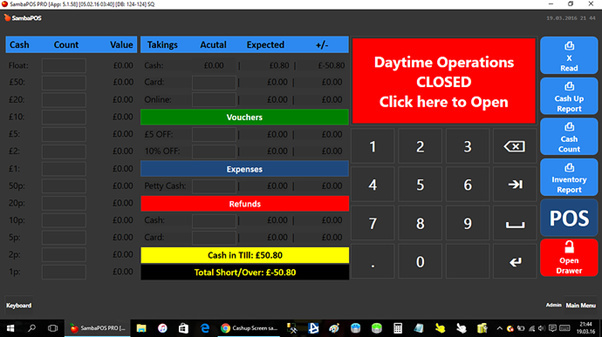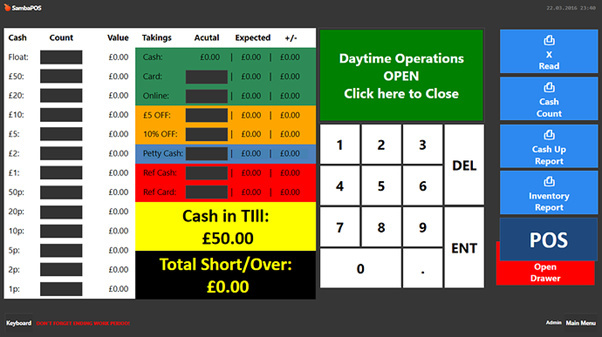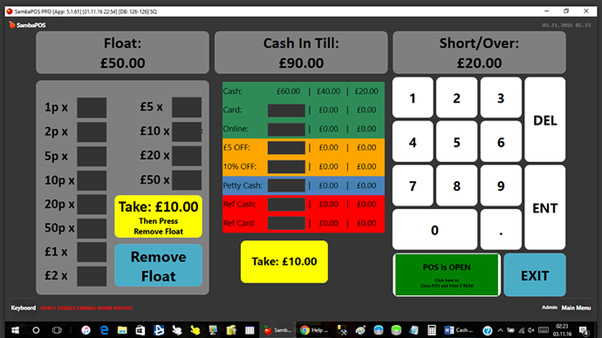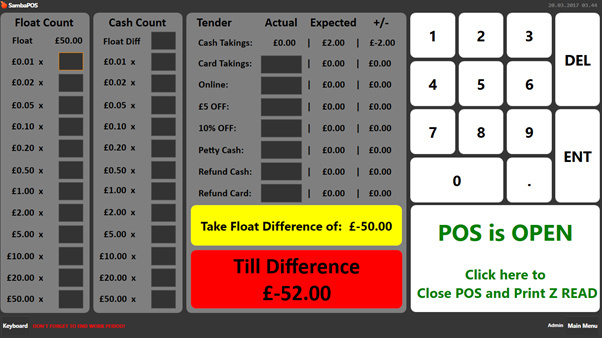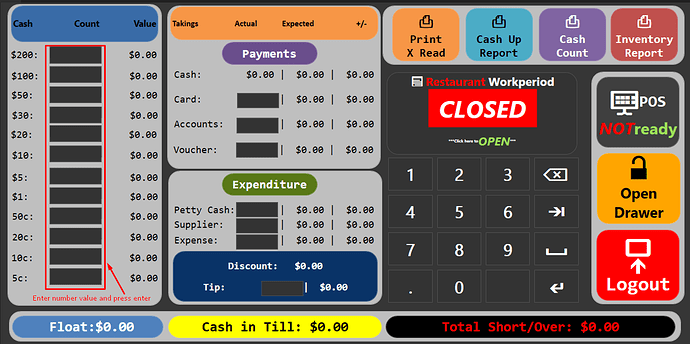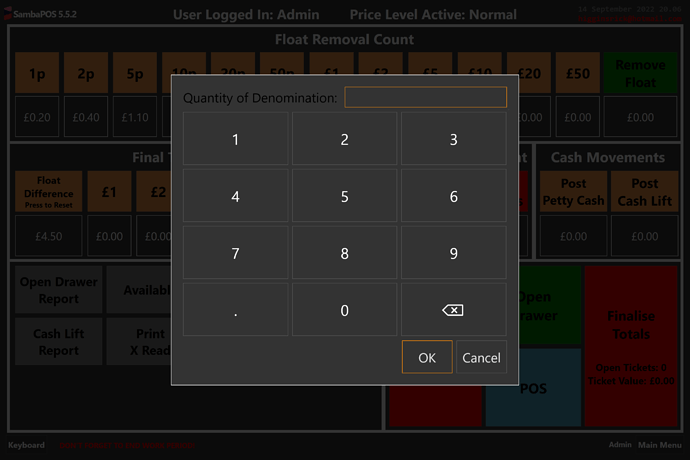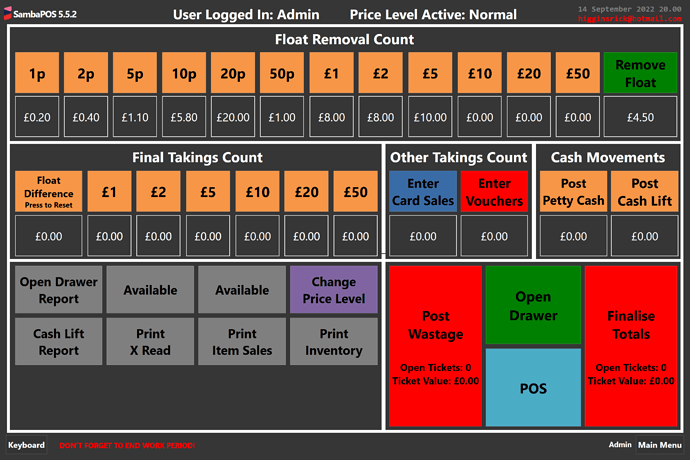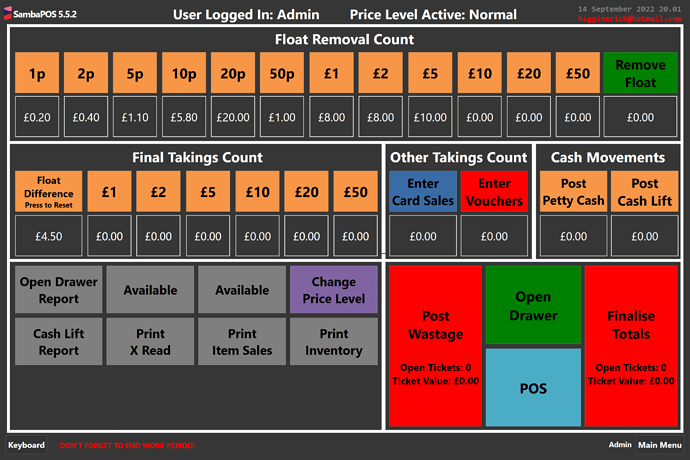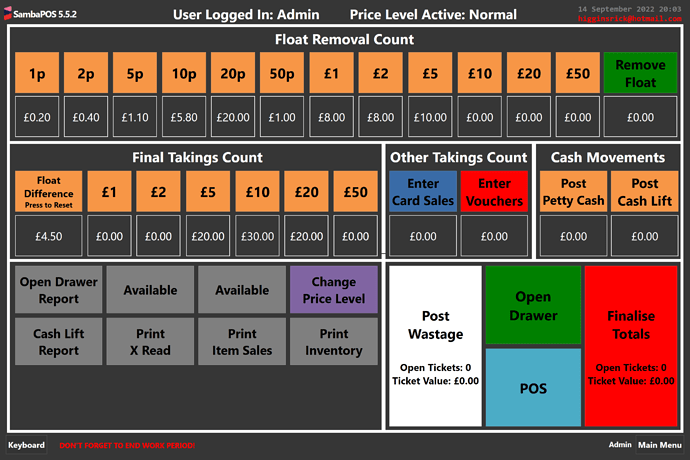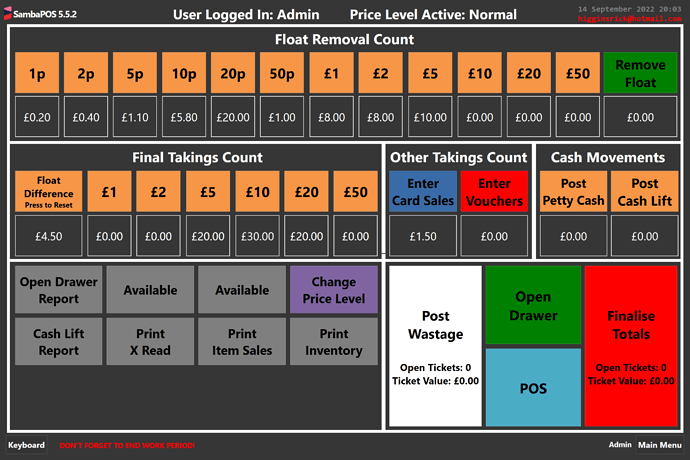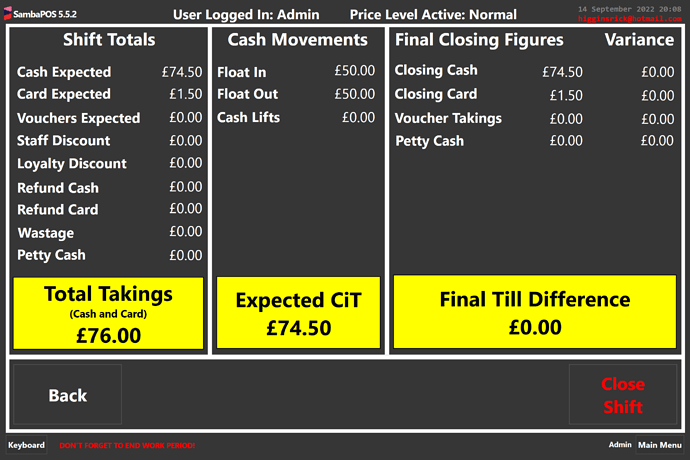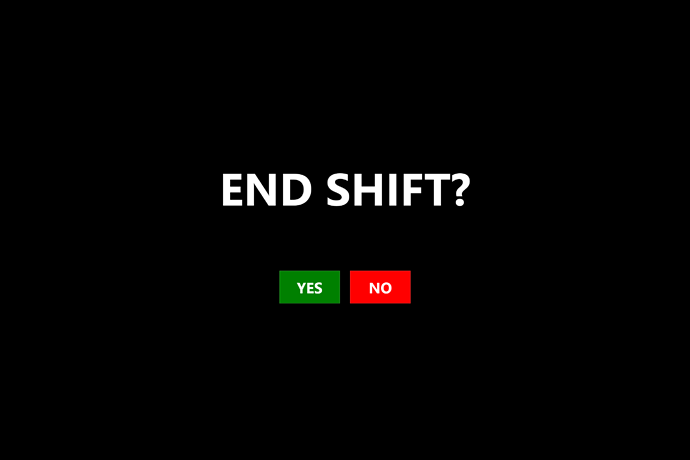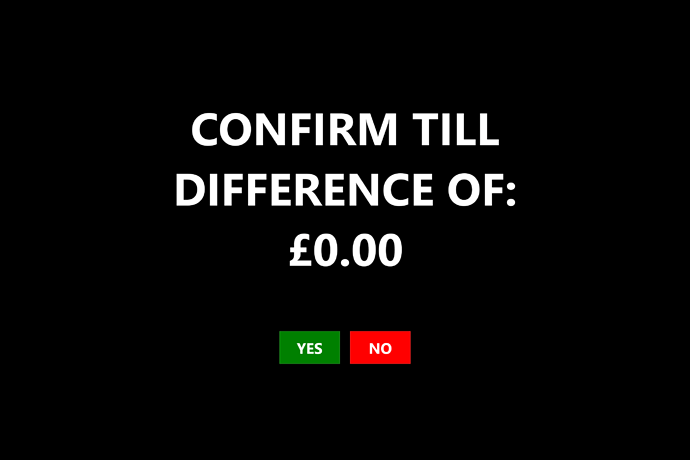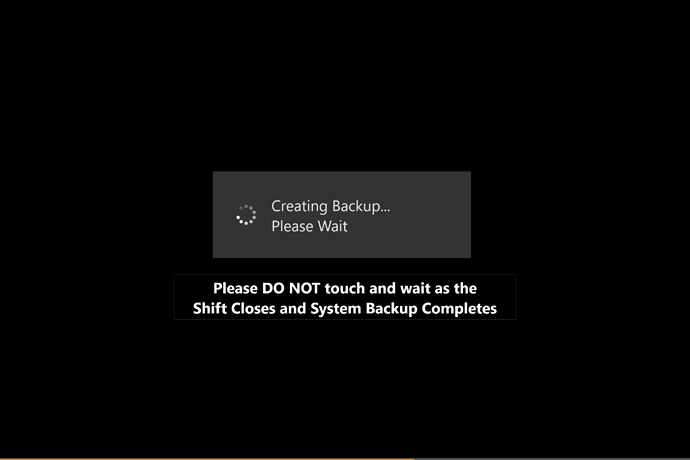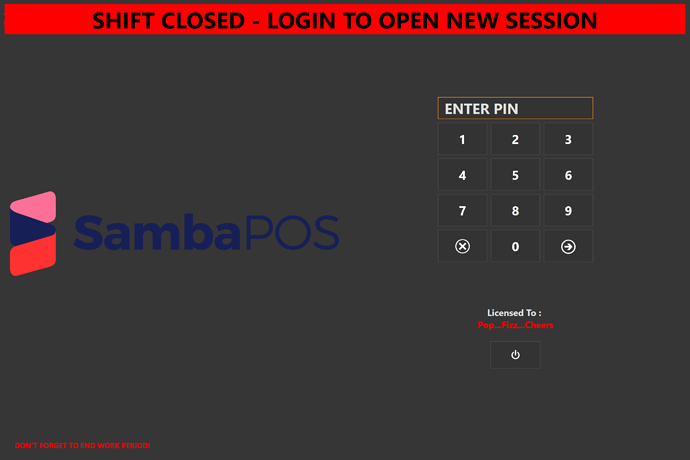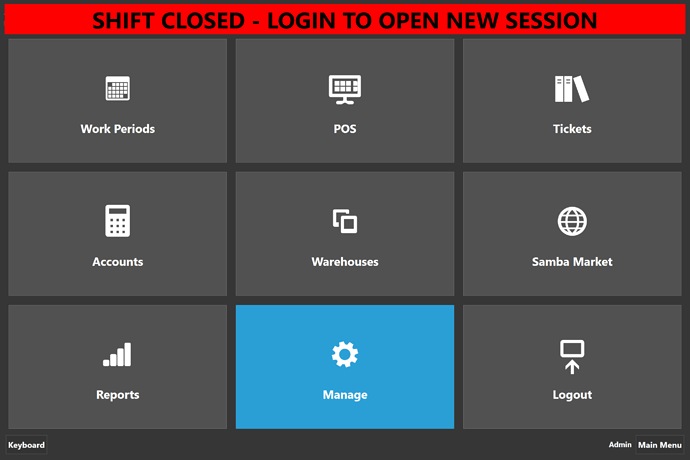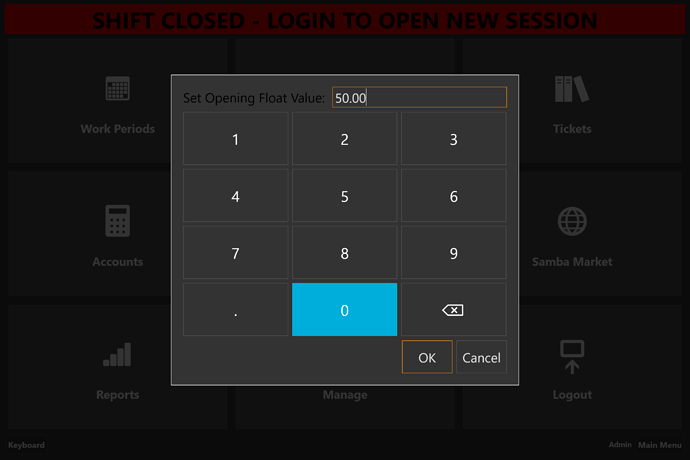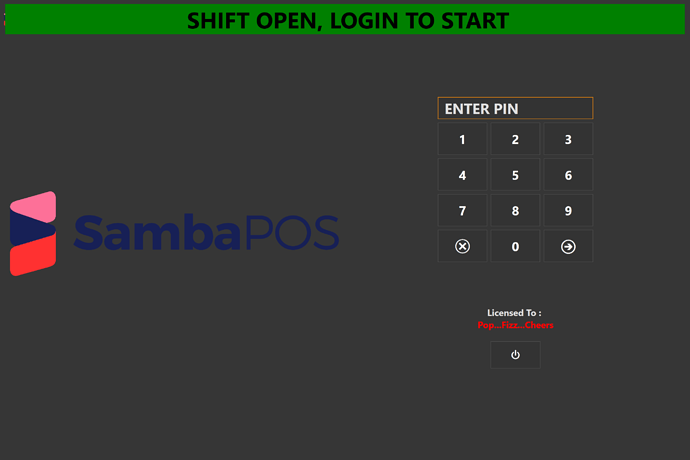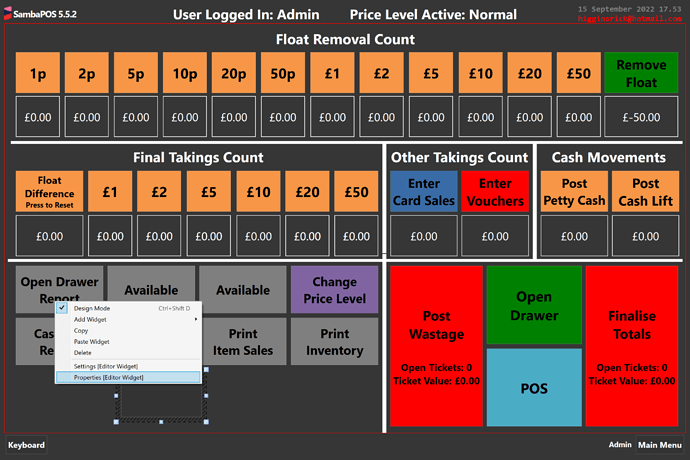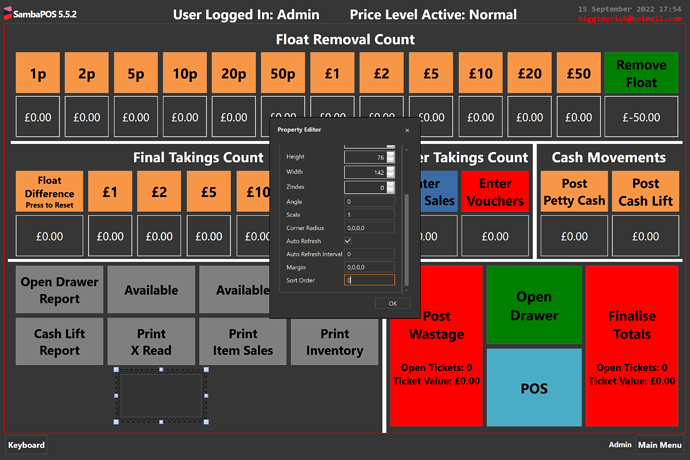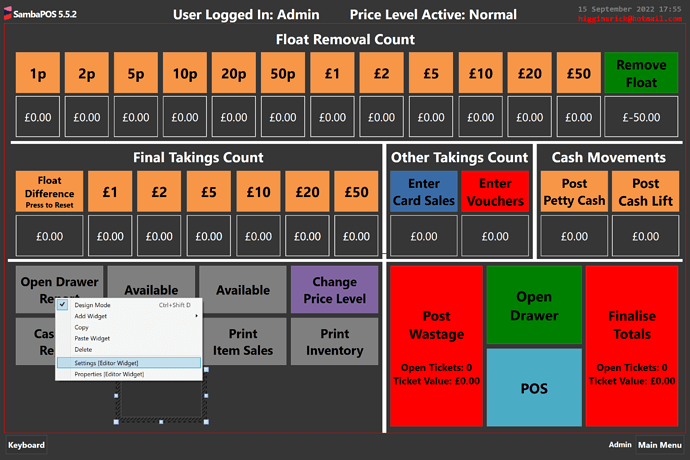ive completed redesigned my cash up screen now too to the below:
Press “Close Shift” button to enter the cash up screen, and enter number of each denomination for the float count (mine is set to £50). Press the orange denomination button to open a keypad to enter the number of each denomination, the total is calculated underneath
, So i have an overcount of £4.50, press remove float to transfer this £4.50 into the takings line, which then removes the £50 float
£4.50 has now moved to the loned below under “Float Difference”
I have now enetered the rest of the takings under the £5, £10 and £20 notes section
and entered card sales of £1.50 under the “Card Sales” button
Press Finalise Totals to view the next screen to see if eveything balances (this will only move on if there are no open tickets (if there are you can see this info on the finalise totals button and instead when pressed will be taken to an open ticket screen to sort those tickets out) or if there is a wastage ticket to clearm you woul dneed to click the wastage button and clear that off first to then finalise totals
Pressing finalise totals takes you to this screen
as you can see it all balances and final till difference of zero
You can now press close shift button to close and end the work by confirming the next screens
Press yes to close or no to go back to main cash up screen
Press Yes for next screen
Confirm till difference, press no to go back to the “Balance Screen” or yes to accept
Press Yes
Has Z read correctly printed, Press abort to go back to Cash up screen and then finalise and close shift again, re print to reprint or yes to continue
Press yes
Backup then completes and work period closes
system now ready to reopen for next day/shift