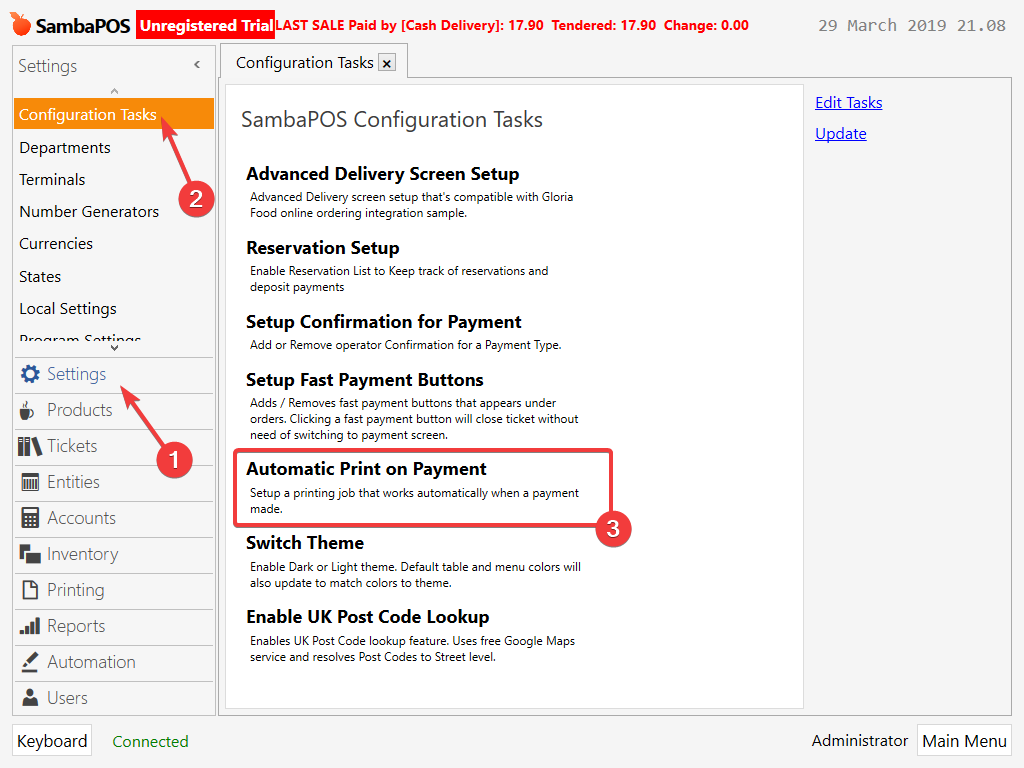This tutorial will show you how to set this up.
One easy way to set this up is to use the “Automatic Print on Payment” Configuration Task. Note you may need to click “Update” on the Configuration Tasks screen to download them if not shown.
Yes, just add the following line to the top of the receipt. The logo needs to be in Bitmap (.bmp) format. You are also best to edit the logo first to make it only black and white or greyscale to both reduce the filesize and give better print quality. You may need to also tweak it a little until you are happy with the size.
<BMP>C:\path-to-logo.bmp
If you want the logo centred on the receipt, add like this.
<EC>
<BMP>C:\path-to-logo.bmp
<EL>
You may want to put some extra line space after the logo, to do so adding lines with just <L00> will work.
You can do this by setting up a role for staff and not giving them access to management screen. Or there is also ways you can the table screen load for all users rather than main menu, if you prefer that.
You can’t do away with work periods altogether as they are required for reporting and inventory. You can use virtual work periods - as you noticed there is only a start time, that means the time in each 24 hour period you want a new work period to start. So for example, if your working hours is usually 8am to 11pm, you could set the start time to 7am then it will always be started before the shift starts. Virtual work periods aim is to simplify the day to day running - you can still print reports at any time. The default Work period report on SambaPOS is similar as an X or Z report on other systems.
In order for virtual work periods to work properly, you need to first start and end a work period before the next start time. So if you end your work period at 11pm then when you come in next morning, your new work period will have started automatically at 7am. If you then don’t end the work period that night, your next one will start at 7am the next day and so on. You only need to manually end the work period to update your inventory stock levels (e.g. once per week or as required), but this is also only if you setup inventory. If you don’t there is no real need to end work period manually. But anytime you start a new work period manually, you must remember to close it manually so virtual work periods work again (a warning message will be shown to this effect too).
You can read more about virtual work periods here:
This will give you a sales report separated by user
It can be modified to use {:CURRENTUSER} also.
I hope this gives you some pointers. SambaPOS is very flexible and there is nothing like it on the market that gives you so much control. People have done amazing things with it, however there is a learning curve at the start.
And this is an option if you just want to get started quick, yes. Many resellers can help you with a setup. Our company can help you also if you need this service, you can click my name and send me a PM if you want to discuss further.