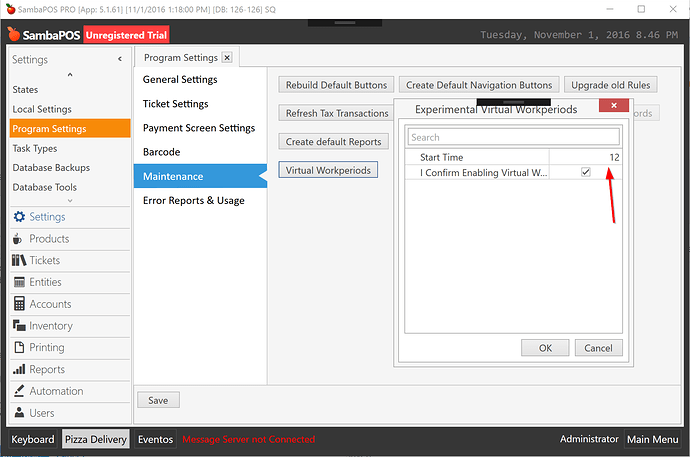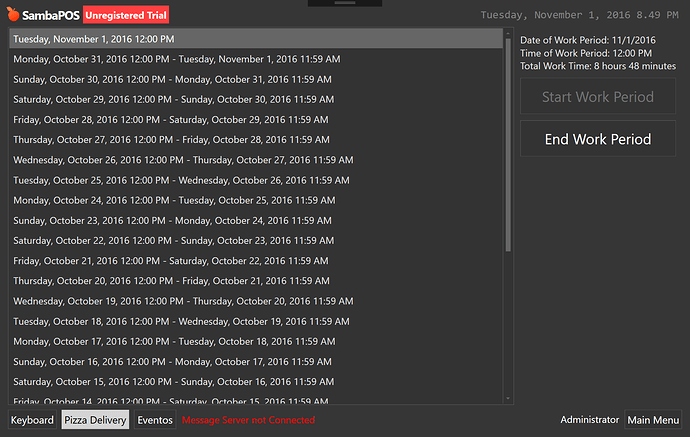Virtual Workperiods
When virtual workperiods feature enabled SambaPOS creates work periods on the fly without the need for opening or closing work periods manually. However these work periods will not save to database until work period manually closes. This is still needed to recalculate inventory and reflect cost numbers but it is not required to trigger it daily.
You can enable it from Program Settings > Maintenance > Virtual Work Periods.
You’ll enter a default work period start time here. For this sample I entered 12PM there.
When enabled SambaPOS will auto generate work periods starting after last physical work period end.
Work periods starts at 12 PM and ends on next day at 11.59 PM. So there will be no closed work hours. Also no notifications to close work period appears.
When virtual work periods are enabled report ranges will start working differently. They’ll start at given time but ending time will taken from last ticket’s date that created in that work period. So work periods ending next day (11.59) will not confuse users.
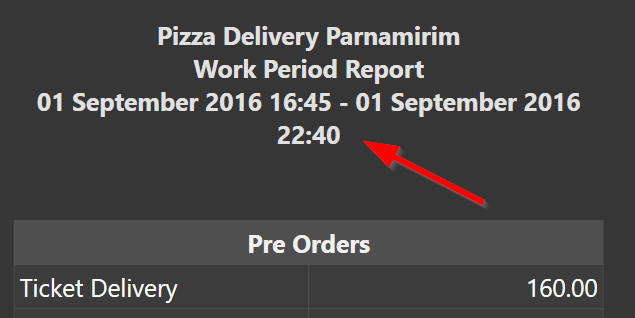
For example this screen shot taken from a physical work period so start time is when work period is started but ending time is last ticket date. For physical work periods we’ll use last ticket date too.
When you manually end the work period SambaPOS will create missing work period records in database and keep work period closed until next work period start time (12 PM next day). There is no need to start the work period. You can just start creating tickets on next day.
By physical work periods we mean work periods started manually or saved to database.
If inventory is tracked ending work periods is essential so we can properly create end of day records to reflect inventory and costs. Tallying inventory and ending work period at least once a week recommended. In this case waste costs will spread to all items that sold during that week.
Finally unpaid and left open tickets will stay open. However if a ticket gets paid on next work period payment amount will appear on next work period report. For this reason tracking payment amounts through payment accounts will be a better choice.
Finally if you start a work period manually it will keep open until you manually close it and virtual work periods feature temporarily disables. You’ll receive a notification on work periods screen if virtual workperiods are disabled.