Peter before you get too deep let me get home and show you some of my new setup. I think you will like it better. It uses advanced v5 only features.
Hi Jesse, great.
Just to let you know that you only can learn by executing something and than look were it go wrong.
This will help me to learn SambaPOS and develop knowledge.
Thanks anyhow for sharing the info and I see great opportunity for the future for SambaPOS and I’m happy to help out were possible to make this happening.
@Jesse I have this working with a different role name (Staff in my case), so it doesn’t appear to matter if the user role is called “Employee”, however I noticed it does not work for any employees that are part of the “Admin” role.
How can I have the time clock work for any user role - staff, admin, etc. ?
I used constraints in some of the rules so admin is immune. If your allowing other people admin then look for those constraints and remove them.
Your right about role. I chose employee just for simplicity and people understand it.
Are the constraints based on the actual admin role, or any role that is set with admin checkbox checked under permissions?
Ok I answered myself after checking. @Jesse can you confirm is it only this one place here where the constraint is added, I can’t find anywhere else:
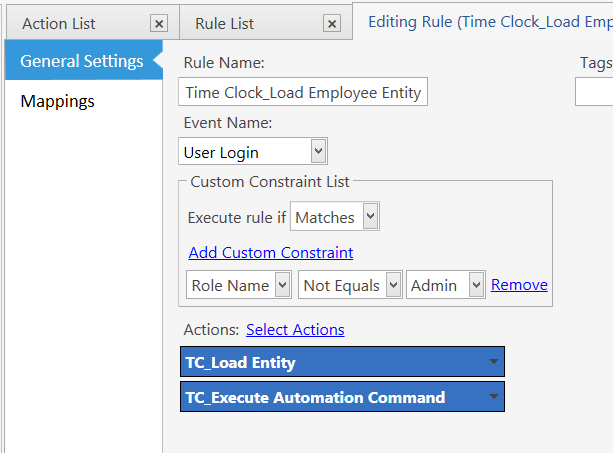
Yes that should work.
Problem is I dont even use this setup anymore I completely redesigned it for v5. I use Entities for Employees now and only have 2 users 1. admin 2. employee so I may not remember all of it. My terminals are signed in once during the day. I have logout button disabled unless admin pin is entered. The employee entities clock in and out through a new custom navigation screen. When entering POS employee has to enter their pin then it will go to ticket screen.
I’m sorry I have a problem doing this.
I’ve done the entity thingy, added an entity with the username and pin as “Jack 1234” and I downloaded the files, but can I have a step-by-step tutorial on how to set this up? I didn’t see a step by step here…
Great work though, cheers!
I won’t be providing step by step for this. I don’t even use this same setup anymore. I modified it heavily for v5. I will release info about my v5 one in future. If you follow instructions correctly it works. You missed something. Go back and double check.
Do you have a user where the name is Jack and password 1234 ? The username must match both on the user and in the entity, otherwise it won’t work. Also make sure your Jack user is in another role other than admin, or change the constraint like I asked about in my previous post.
First step should have been you just download the files then import via Database Tools. There is tutorial for doing that on here if you don’t know how. Then you will have the new entity type “Employees”, you add your employees there like I said above and also following instructions at the start of this topic. This is a really easy feature to set up.
So if you have done all above, and still not working, can you let us know what is actually not working?
And another reason to look forward for V5, cheers lad!