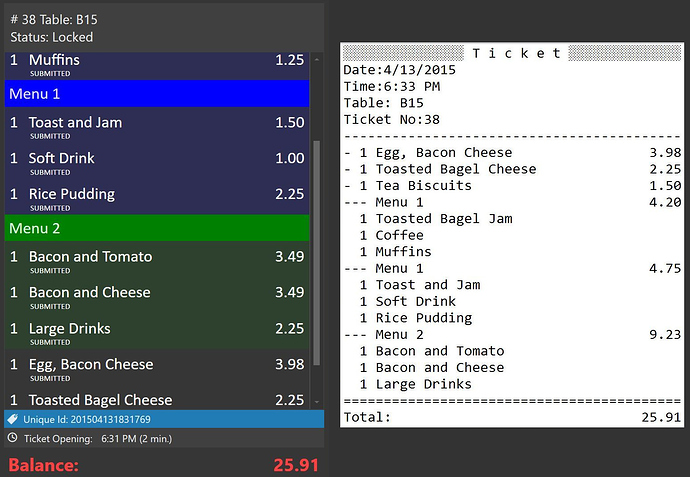##5.1.21
Load Ticket Action can load a Ticket by Ticket Tag or Ticket State
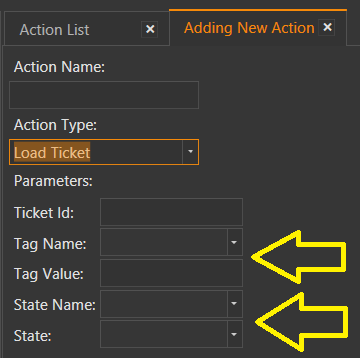
Custom Product Tags may have default values.
If you want to setup a default value that contains comma character you can use double quotes to escape commas. For example, if your decimal separator is a comma (,) this will be useful:
Discount=No,"VIP Rate=1,10"
Existing products will not receive default values, but new products will get default values.
- Use the
Product Tag Editorto edit multiple Tags… Select a few cells, edit value, and it will ask if you want to update all values.
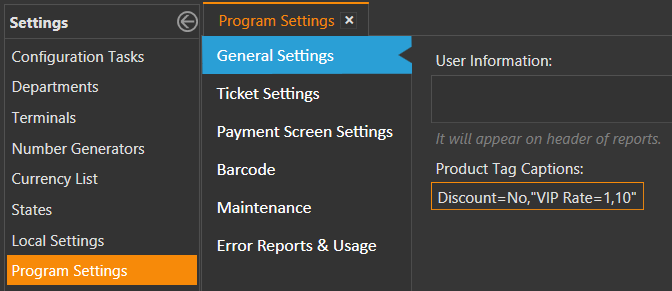
All action Parameters will be trimmed of whitespace
This is to ensure a user does not accidentally add spaces while copy & pasting values.
Grouping in Tickets
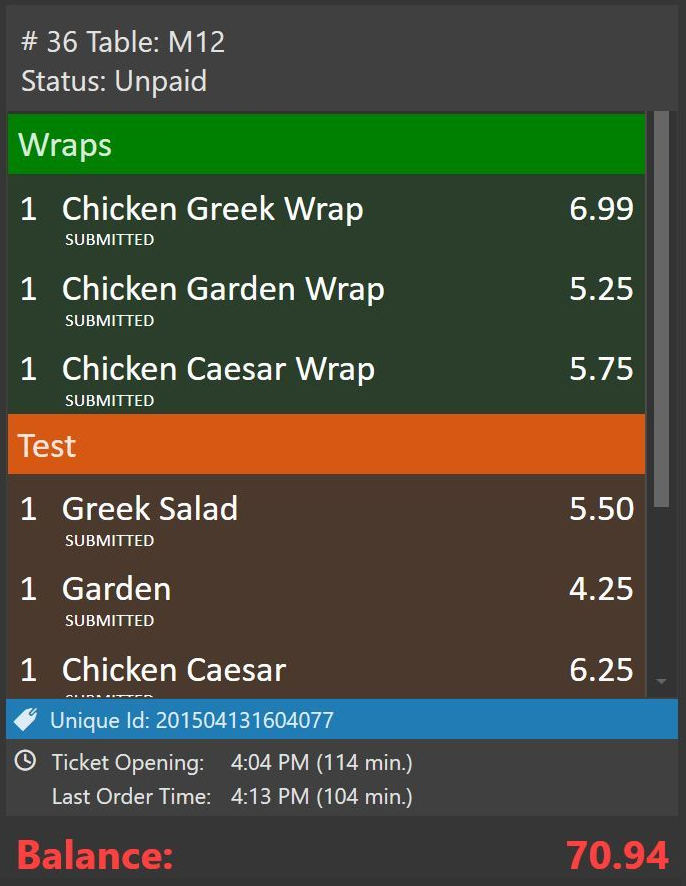
Use Update Order Group Action to group orders as needed.
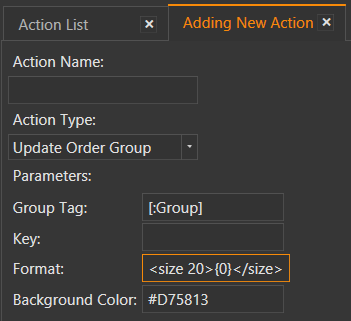
Group Tag: the name of the group
Key: another group identifier. It is not displayed on screen. You can use it to have multiple groups with same name.
Format: {0} is a placeholder for Group Name. You can use format parameter to change size, color, font of the group bar.
Background Color: is the background color for the group bar so you may have multiple groups with different colors.
Group Printing
Notice there are two Menu 1’s printed separately because different Key parameters used in action.
Template:
PS: [ORDERS:GROUP TAG=*] is a special template section for orders that have a group tag.
[LAYOUT]
<T>Ticket
<L00>Date:{TICKET DATE}
<L00>Time:{TIME}
{ENTITIES}
<L00>Ticket No:{TICKET NO}
<F>-
{ORDERS}
<F>=
<J10>Total:|{TICKET TOTAL}
<F>=
[ORDERS GROUP|GROUP TAG]
<J00>--- {GROUP KEY}|{GROUP SUM}
[ORDERS GROUP:]
[ORDERS]
<J00>- {QUANTITY} {NAME}|{TOTAL PRICE}
{ORDER TAGS}
[ORDERS:GROUP TAG=*]
<J00> {QUANTITY} {NAME}
{ORDER TAGS}
[ORDER TAGS]
<J00> * {ORDER TAG NAME} | {ORDER TAG PRICE}