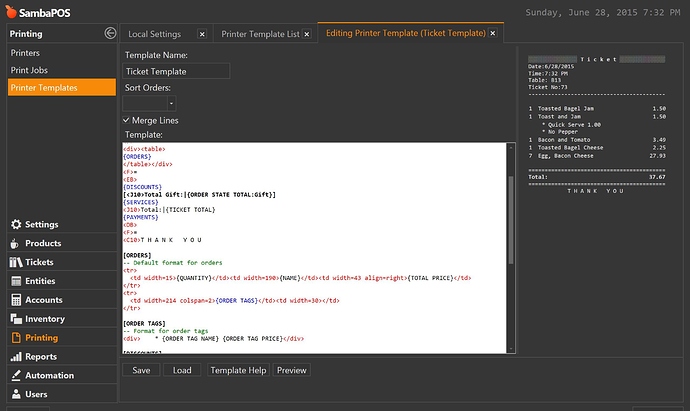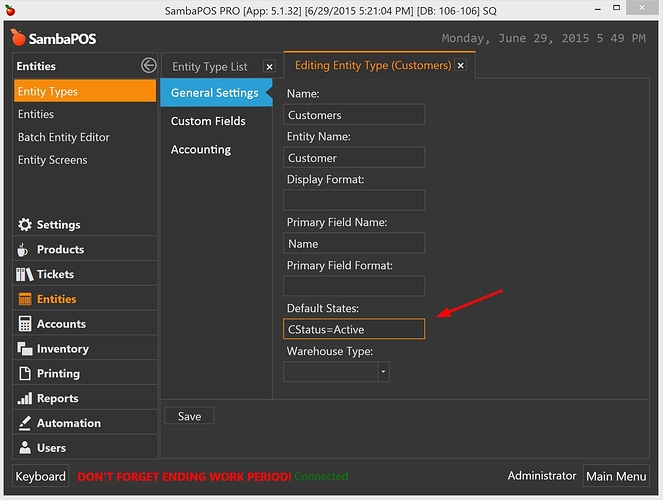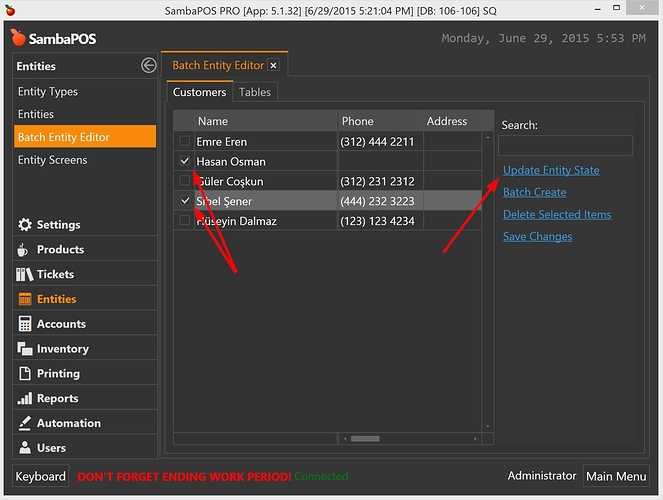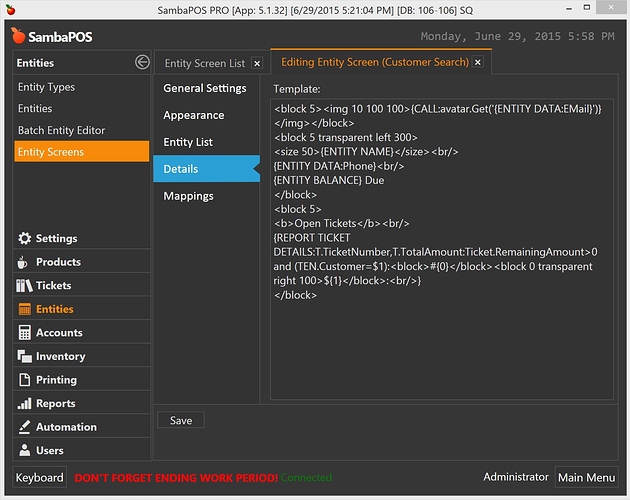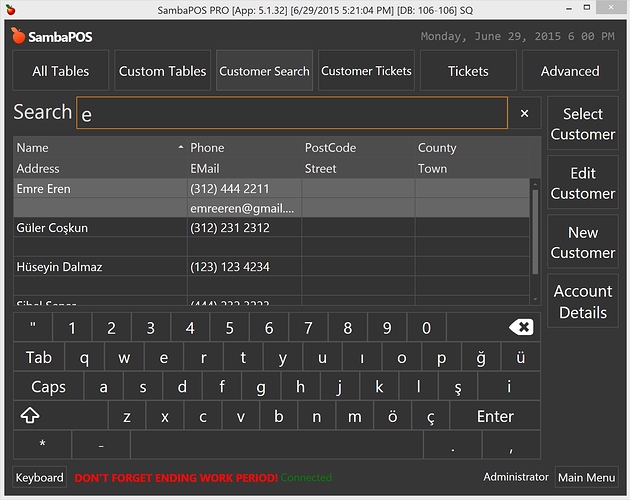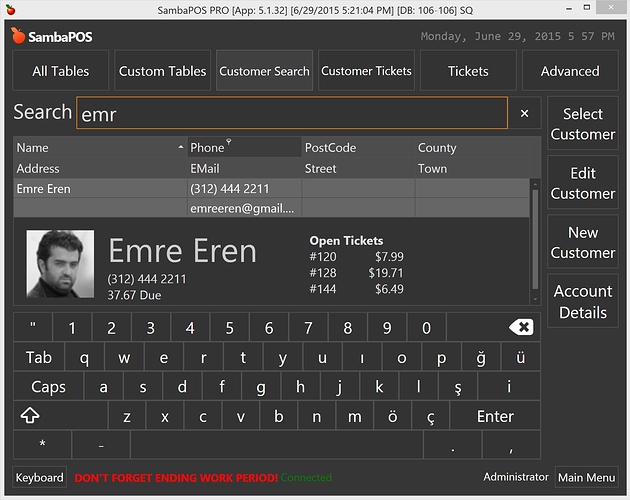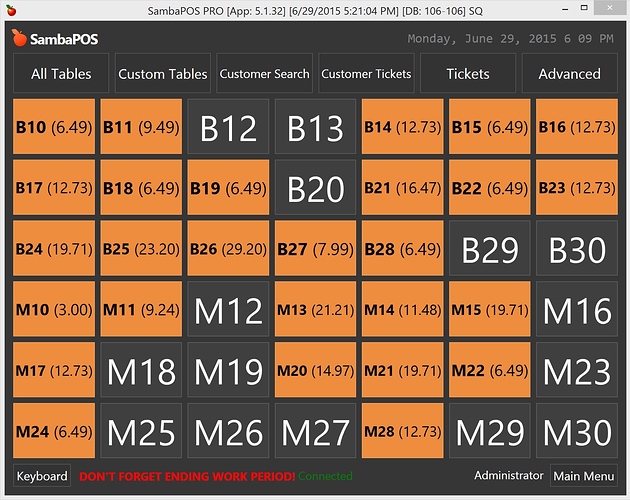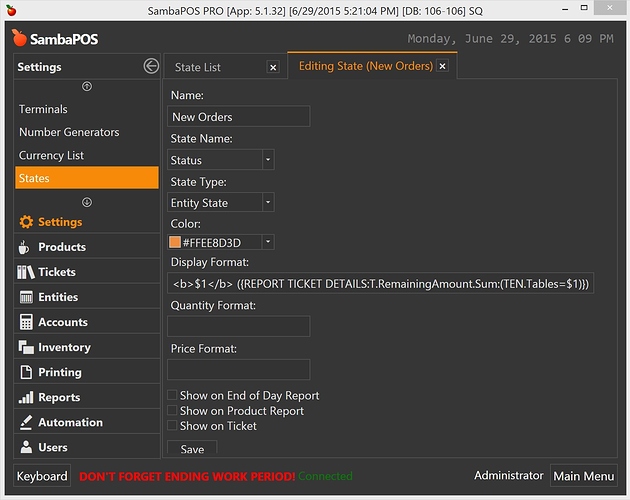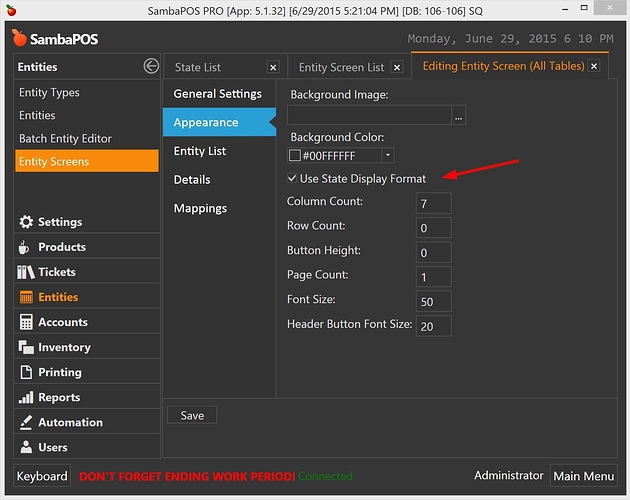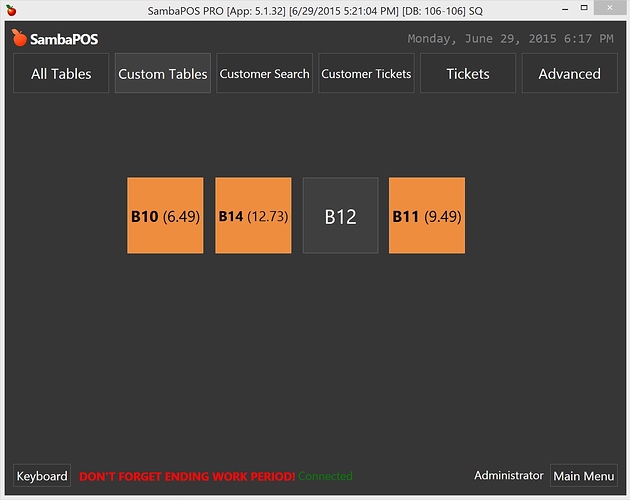5.1.32
HTML <table> Tag support in HTML Printers
It is possible to use html table tag inside html printer templates.
This allows us to use variable-width fonts. Will be useful for foreign languages and also allow fine tuning for layouts. For example we’ll be able to align order quantities properly.
Custom report detail tags accept line format and line splitter parameters.
{REPORT TICKET DETAILS:T.TicketNumber,T.TotalAmount:Ticket.Id > 0:#{0} - ${1}:<br/>}
- This report tag will return 2 values. Number and Amount. When no format defined it will return pipe delimited values as required by custom report table formats.
- Line format is 3rd section and configured as
#{0} - ${1}. - That means {0} will replace with first value and {1} replace with second value.
- 114|39.00 value becomes
#114 - $39.00 - Line splitter is 4th section and configured as
<br/>. - It will merge report lines with
<br/>instead of new line character. - If report returns two lines result becomes
#114 - $39.00<br/>#115 - $49.00
This feature will be useful while using custom report tags as button formats or other places that accepts formatting tags.
We’ll be able to setup a default state for new created entities.
In this sample all new Customers will have CStatus=Active state.
We can setup more states by adding them with semicolon character like CStatus=Active;Status=Available
In batch entity editor screen we can use Update Entity State function to update states for multiple entities. It will update only selected entities. We can select all visible entities by using right click > Select All command.
It will be useful to update current entities when we create a new entity state.
To be able to use Entity Search screen’s empty space better I’ve implemented a new feature called Entity Search Details. We’ll setup detail screen template in Entity Screen > Details section.
We can use formatting tags and reporting tags here.
This template will appear when we have a single entity displayed in Entity Search screen.
Regular Search
Single Entity View
When a single entity displays empty space used to display details screen.
Image fetched from gravatar.com website. You can use customer e-mails to display Gravatar profile image. Here is the function I’ve created to read image from gravatar.com. This will convert e-mail to a gravatar url.
function Get(email)
{
if(email == undefined || email == '') return "http://www.gravatar.com/avatar/00000000000000000000000000000000";
while (email.indexOf(' ')>=0)
{email = email.replace(' ','');}
email = email.toLowerCase();
var hash = Helper.Md5(email);
return "http://www.gravatar.com/avatar/"+hash;
}
You’ll be able to configure state specific entity display templates.
Here I’ve configured a custom display template for New Orders state. Entities that have New Orders state will appear with that custom formatting.
This is configured template as Display Format
We can enable / disable formatting for specific entity screens. You need to enable this setting to enable formatting.
This feature will also work for Entity Grid Widget and Entity Button Widget.
Use this feature wisely as it triggers a new formatting task for each button on every screen refresh. This setting is also available for 5.1.31 version but don’t test it as it does not have required optimizations.