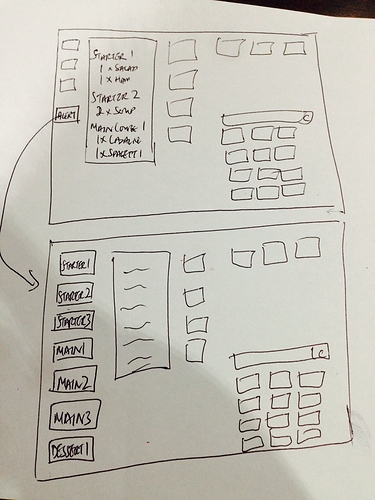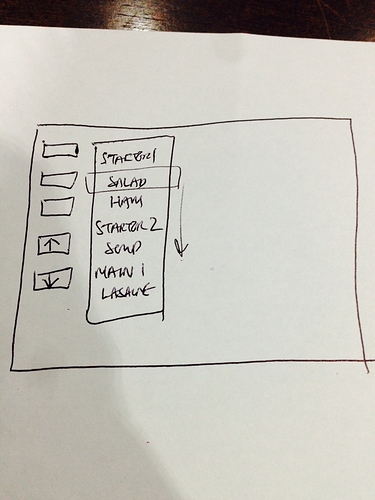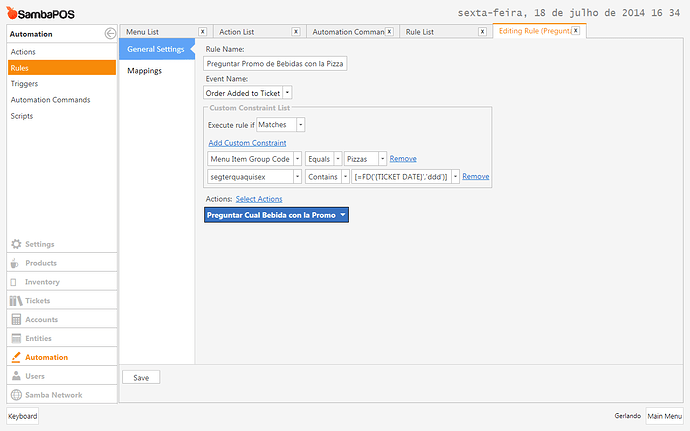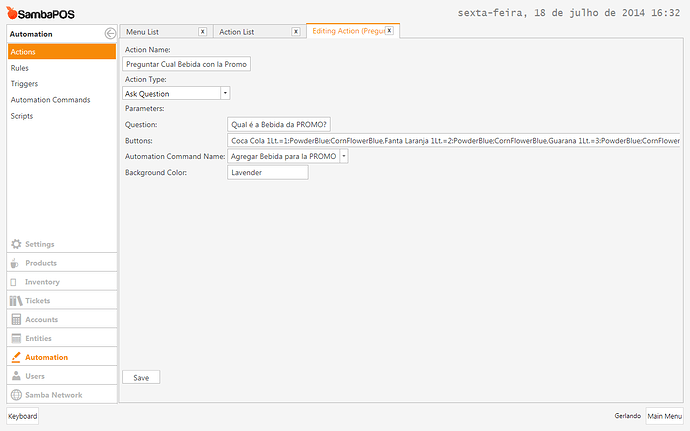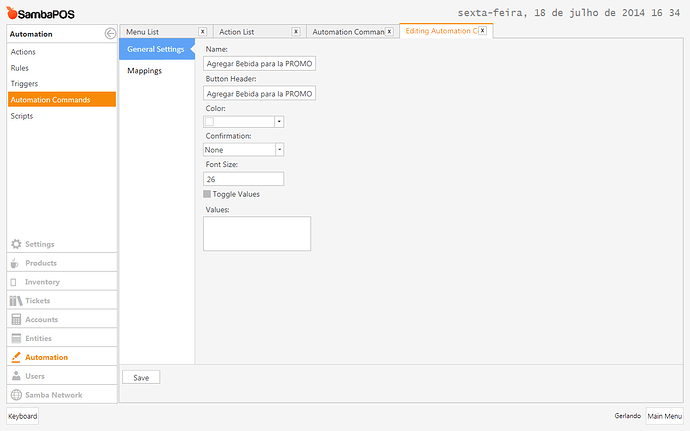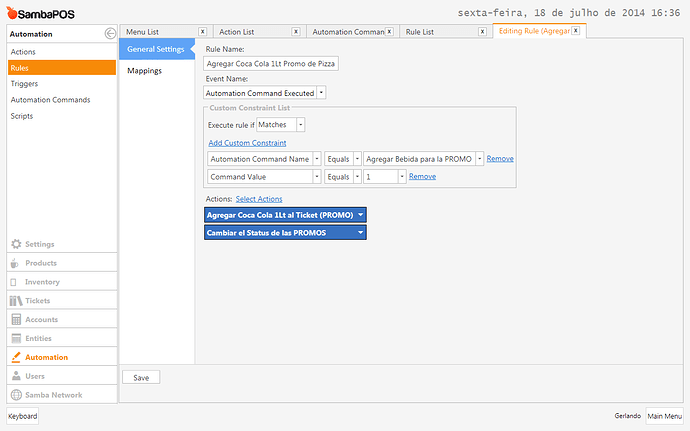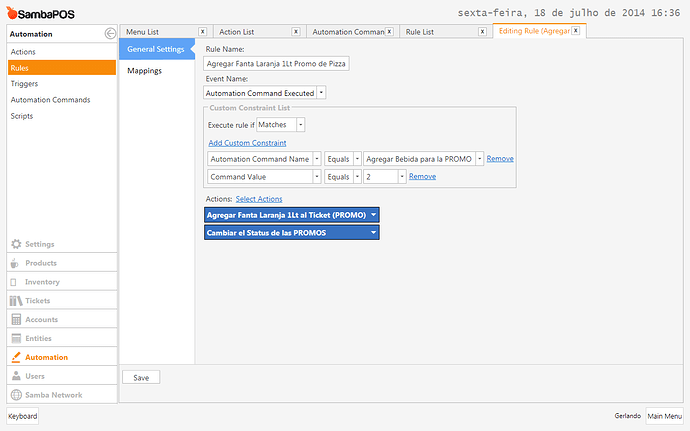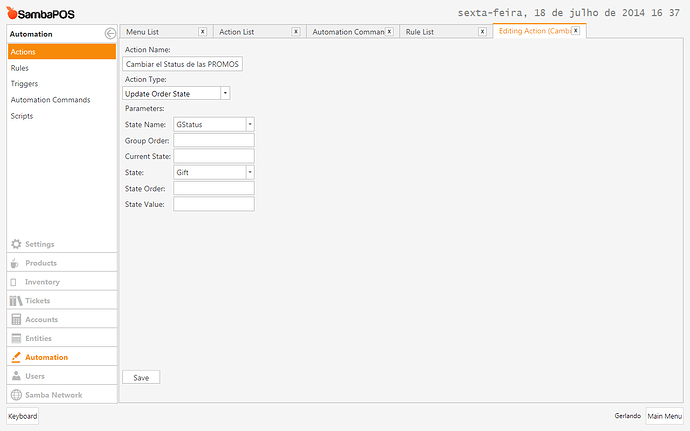Hi guys,
Not sure whether to start two separate topics, so hopefully @emre can separate the two if needs be.
I’m totally amazed on the versatility of SambaPOS as it is. But there are a few complex features which I understand that a full fledged restaurant (especially with seated service) would require. The most important features are the COURSES and SET MENU functions.
1) COURSES:
Currently, I know that there is already a possibility to send tickets to the kitchen and group different courses by their product groups. But what I can’t figure out is how to alert kitchen once the next course should be sent/prepared.
For example:
Starter 1:
1 x Salad
1 x Parma ham
Starter 2:
2 x Soups
Main Course 1:
1 x Lasagne
1 x Spaghetti
Desserts:
1 x Ice Cream
Would it be possible for there to be hard coded buttons which can send a ticket note to the kitchen alerting that the next course is ready to be sent out. It doesn’t need to be intelligent, just a simple button which will send a ticket to the kitchen to alert them of the message.
For example:
Furthermore, would it be possible to move selected dishes to move to a different course on the fly (at point of ordering).
For example:
On first waiter input:
Starter 1:
1 x Salad
1 x Parma ham
Starter 2:
2 x Soups
Main Course 1:
1 x Lasagne
1 x Spaghetti
Desserts:
1 x Ice Cream
Waiter can then re-arrange the items to this:
Starter 1:
1 x Salad
2 x Soups
Starter 2:
1 x Parma ham
Main Course 1:
1 x Lasagne
1 x Spaghetti
1 x Ice Cream
Moving the 2 soups to come as first course (Starter 1). Moving Parma Ham to second course (Starter 2) and finally sending out the Ice Cream together with the main course (Main Course 1) and thereby deleting the final Dessert course.
Maybe having two arrow buttons beside which will enable dishes to be moved up and down:
2) SET MENU
Will it be possible to program “SET MENU” buttons to automatically populate the ticket with the items as shown on the restaurant’s paper menu and still maintain the courses? Also, it might require on the fly editing by the waiter if the customer is allowed to change/swap a selection (maybe at extra charge).
For example:
Set Menu A (as advertised on the menu is):
Starter 1:
1 x Soup of the Day
Main Course:
1 x Roast Chicken
1 x Salad
Drink:
1 x House Wine (glass)
Customer has requested to change Roast Chicken to Roast Beef (at £3.00 extra charge) and moving the Salad to come with the Soup:
Starter 1:
1 x Soup of the Day
1 x Salad
Main Course:
1 x Roast Beef +£3.00
Drink:
1 x House Wine (glass)
The complexity of this blows my mind, I have no idea how to even start to make this happen. How would this be achieved?
Thanks thanks thanks!!!