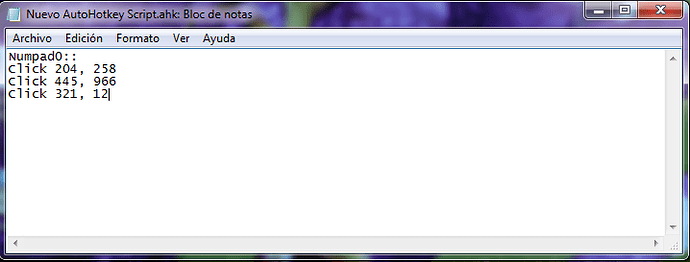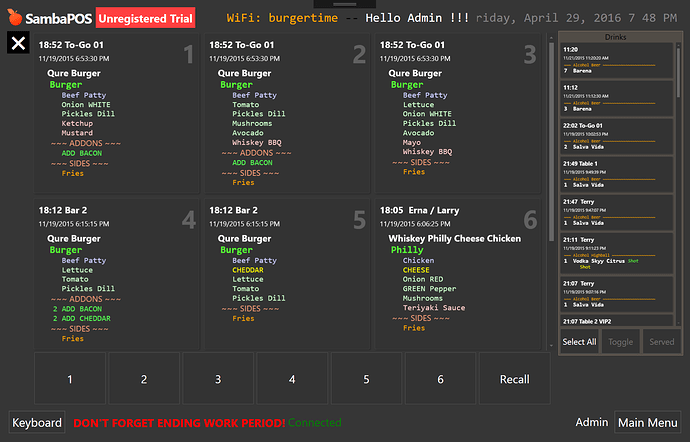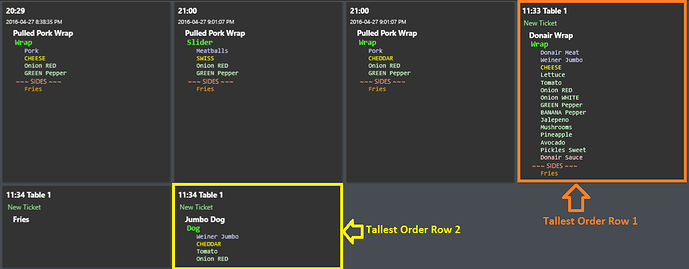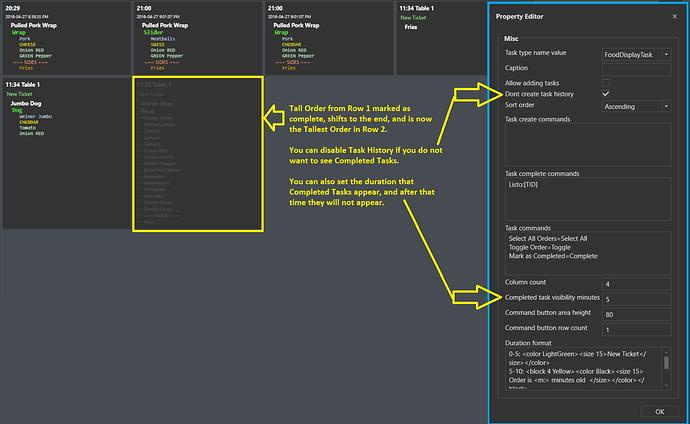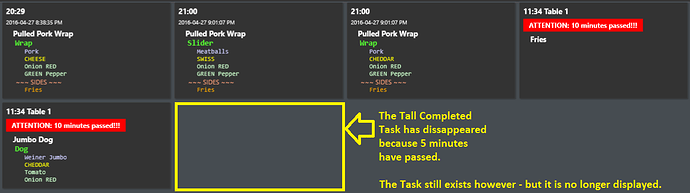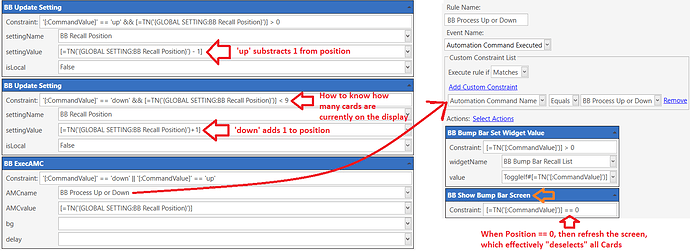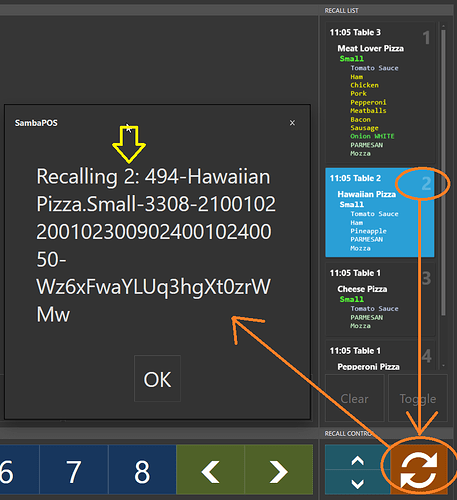I never used bump bar 
It is just my idea.
I use this script for entries
And another similar for food, you can create a script per order, that works perfectly for me.
You have to copy your script to Startup folder.
So this basically clicks a specific part of the screen when you press a number button on the keyboard… So I press button 1 and it clicks box 1 on the screen and then I press enter key and it clicks mark as done button on the screen?
Have a look at the order flow i drew up in powerppoint, I think it applies how recall works for a fast food store.
Features added to Task Editor
- Displaying positions.
- Executing Task Editor Commands by position. For example Toggle#3 command toggles item listed at 3rd position.
- Recalling last completed item.
- Executing commands with Set Widget Value action.
Features added to Custom Keyboard Widget.
- Executing automation commands by key. So we can execute Toggle#3 command from custom keyboard widget.
- Hooking keyboard keys. We can map automation commands to keyboard keys by using this feature. In the screen shot 123456 keys mapped to Toggle#{key} and Recall key mapped to backspace key. So when you press a numeric key from keyboard triggers mapped key and pressing backspace triggers “Recall” command.
Also ToggleIf and CompleteIf commands added to Task Editor widget so you can setup keyboard keys to complete on two key presses. For example first “2” key press highlights second item and second “2” press marks it as complete. If “3” key pressed instead it highlights third item.
Does this have static boxes for the orders or do they adjust based on the order size?
They are not static. They adjust according to the longest/tallest order in each Row.
Order marked as Complete …
Completed Task disappears after 5 minutes. It still exists, but is no longer Displayed …
When I press 1, Autohotkey clicks a box and then it press Order Ready, but I press the button one time
I rolled back custom keyboard changes and added keyboard handling feature to “Automation Command Button” widgets. So when you map a keyboard key (shortcut / hotkey) to a button widget it will work when mapped keyboard key pressed. I’ll give more detailed information when we release next update.
Autohotkey is a great solution too. I use it a lot with Pulover’s Macro Creator to test user inputs.
@emre, I am working on this idea for a Recall List …
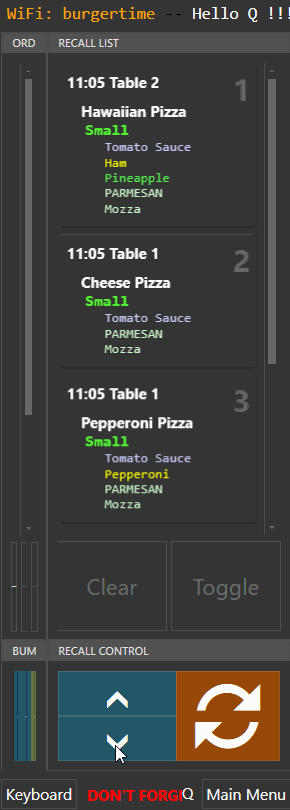
The Up/Down arrows track position number, and I use ToggleIf to select the appropriate position …
But if we currently have position #1 selected and we click the up arrow, I cannot figure a way to “deselect” card number 1.
EDIT: Never-mind - sorted that ^ out - just Refresh the Entity Screen!
I don’t really know how many positions are in the Widget, so I don’t know how to constrain the Max position number to stop at the last Card when using the ‘down’ arrow.
EDIT: I did a quick query for that ^ to count number of tasks where Completed = 0.
I have 1 hurdle yet to overcome:
How to process my “recall” button to feed the selected Task ID or Identifier to Script so that I can switch the Task Type back to the main Kitchen Widget.
EDIT: I am now storing Position numbers with Identifiers in Program Settings, so I am almost complete!
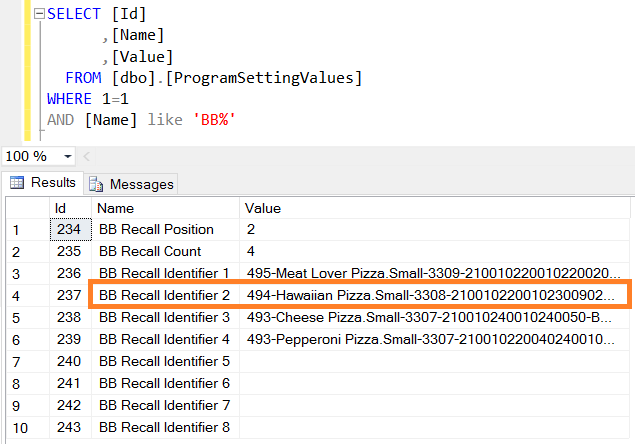
For next update I added Left, Right, Up, Down commands to navigate on widget. These commands also scrolls widget to bring selected item into view.
LOL, of course! All that work I did in Automation for arrow keys (kinda proud), and you add a feature to do it for me… cool!
So far, this is what I have, and it works, but there are some small problems when it comes to switching the Task Type that I believe to be “speed related”. That is, if you are too fast, then Tasks get missed and don’t transfer between the main Task Type (left) and the Recall Task Type (right), or vice-versa.
I can only assume it is because the Task Type switching is done via JScript with SQL. And because of that, I needed to use some Execute Automation Command with Delay “trickery” to try to overcome the problem. It works, if you work “slow” and wait for the updates to happen, but as we know, speed is everything.
Regarding that ^ I think some of the new features coming in next release might alleviate those issues, hopefully.
It works via clicking the buttons on the screen, or via mapped keyboard commands, so the Bump Bar device should work. NOTE: this display is being done using the v5.1.60 Beta which has the keyboard hooks for Automation Command buttons.
It starts with 4 Orders on the main display (left) and no orders in the recall list (right).
The sequence of the operation seen is this, and can be performed using the keyboard:
1 Complete order in position 1 of main display
1 Complete order in position 1 of main display
1 Complete order in position 1 of main display
down Select order in position 1 of recall list
backspace Recall highlighted order (pos 1 of recall list)
down Select order in position 1 of recall list
down Select order in position 2 of recall list
backspace Recall highlighted order (pos 2 of recall list)
I am following you closely on this @QMcKay I think the bump bar idea would be awesome for my quick service restaurant. They complain a lot about how its currently working and this looks to solve most of their complaints. I wish I could contribute but man my time is so limited lately.
LOL, thanks for that @Jesse. I will probably never have a Bump Bar, but the whole idea is cool so that is why I have an interest in helping develop a solution. I can imagine that many restaurants would have this type of device.
And because I can use the keyboard or the buttons on-screen, it is a good option to keep grease contained to the lower part of the screen, rather than all over it like I currently experience at my burger/fry shop.
@QMcKay what do you think about clearing recall list?
Would be nice to have an option for that @emre. Right now I just have the Complete minutes set to 1 and then they go away.
How they go away? They added to recall list as uncompleted? In fact I doubt I fully understood recall idea. If it is used for undoing purposes leaving completed items under the list does that. If it is just about how we display these maybe we only need to improve how we display completed items.
PS: I implemented duplicate command to duplicate a task under a different task type.
Yes.
They are marked as complete on main Widget, then inserted into Tasks table as a Recall Task with Complete set to 0.
Same works in opposite direction:
They are marked as complete on Recall Widget, then inserted into Tasks table as a “main BB Task” with Complete set to 0.
Yes. Well, except the Recall command will only recall the last completed item. It does not have a “queue” of completed items, so Recall only works once. Also, if the Task has disappeared from the Widget, then Recall command does not work at all.
So the idea I came up with was to switch the Task Type and mark it NOT Complete so we have a “queue” or LIST of orders that we can “recall”. In code, I have this limited to 8 Orders, but it could be virtually infinite.
Personally, I don’t think that is necessary. In general, completed items appear fine, then disappear after a timeout period. I think it works good as-is. But for reasons I mentioned above, I was looking for a larger “undo list” than what you provided with Recall Command.
I think that will work well. It should save the need for all the crazy Automation I did to make this work. And the “Recall List” Task will operate just as demonstrated above, I think ![]()