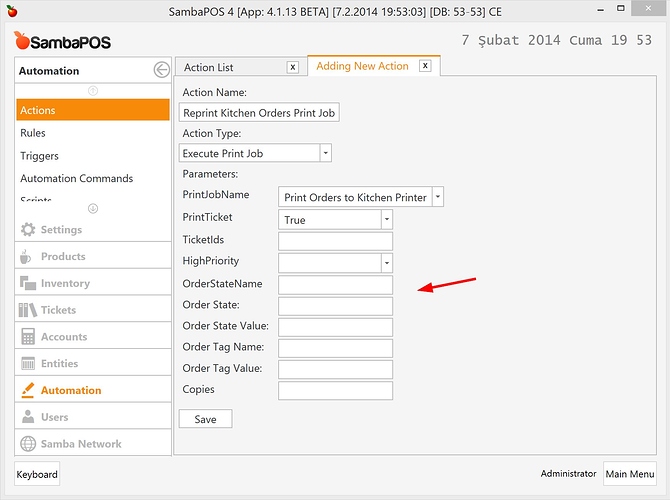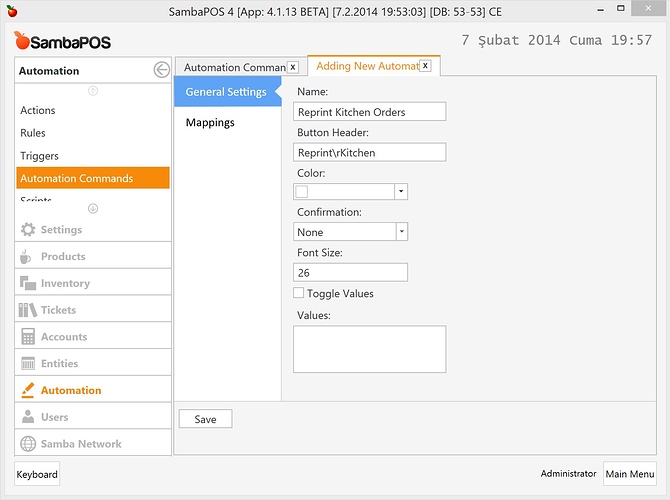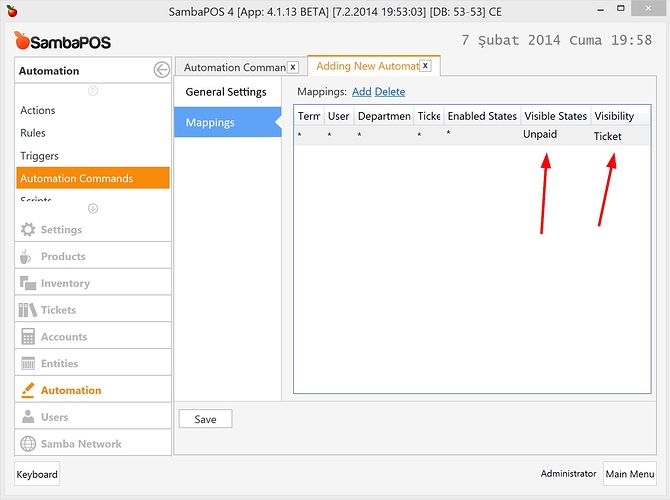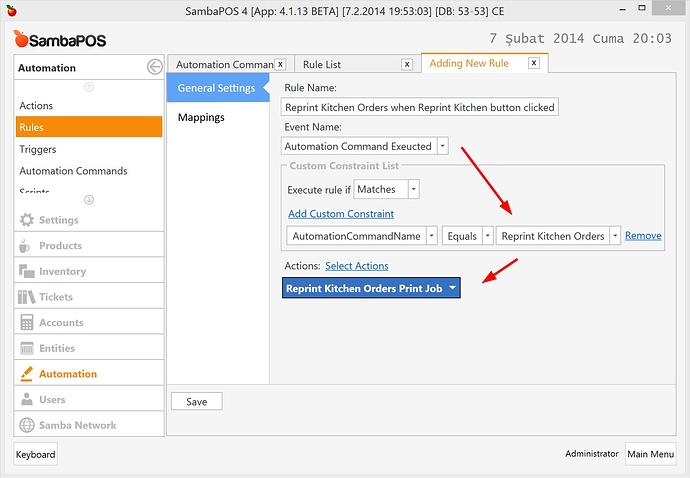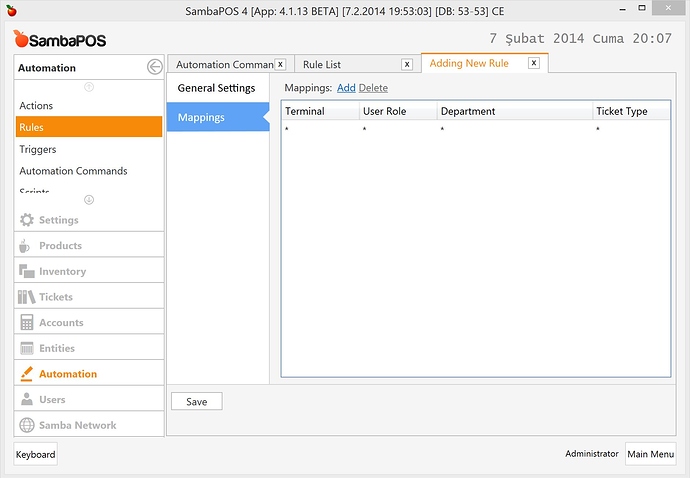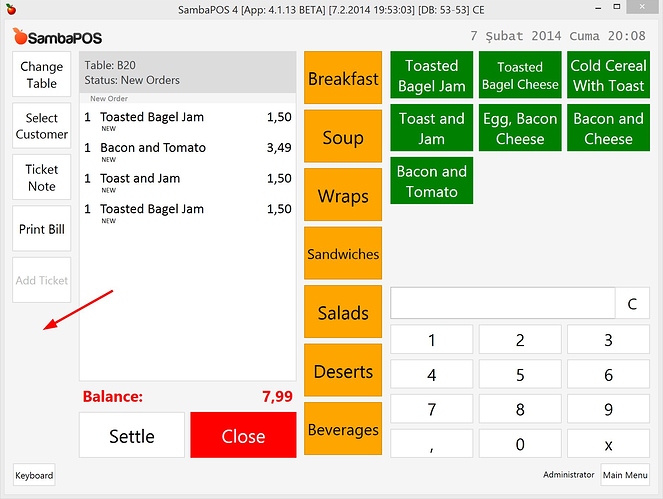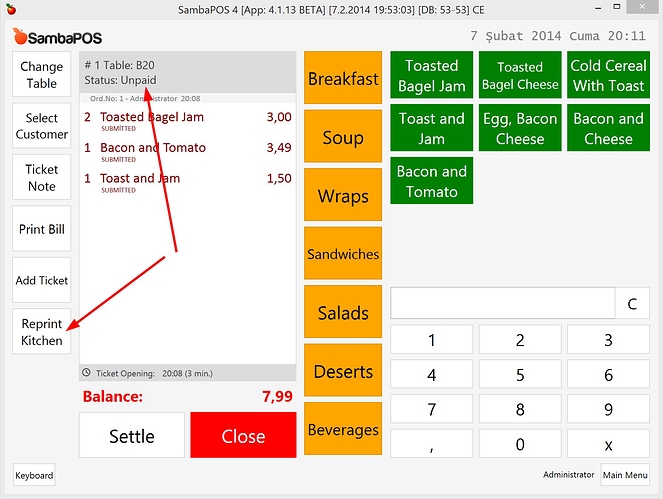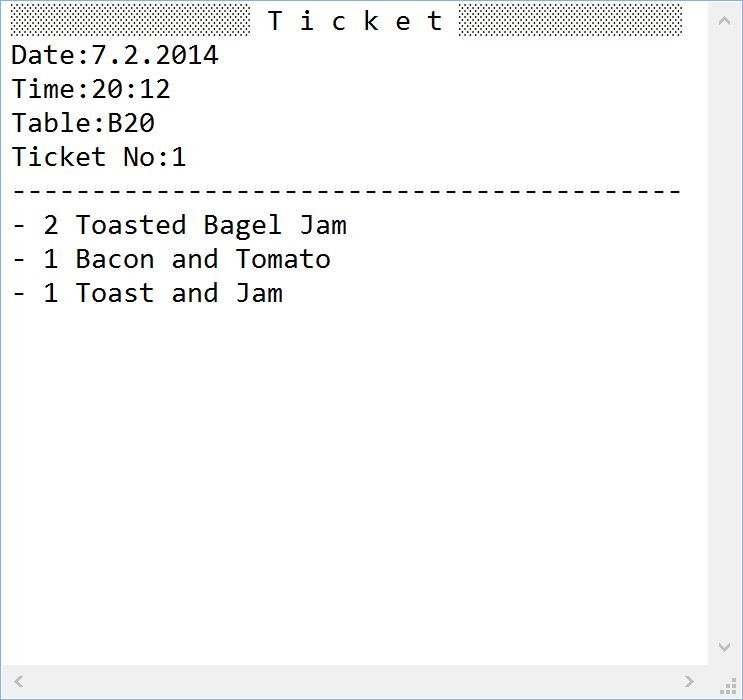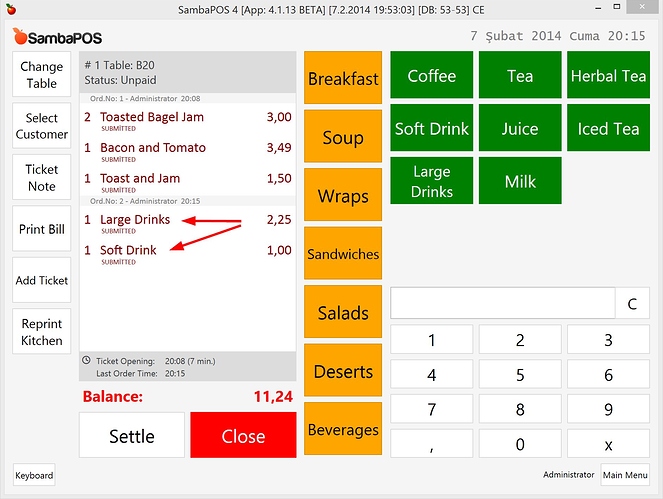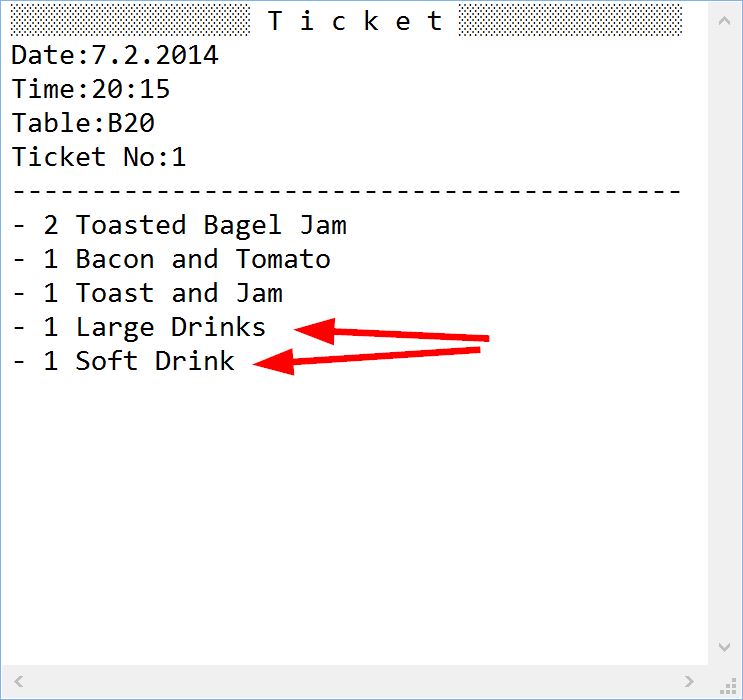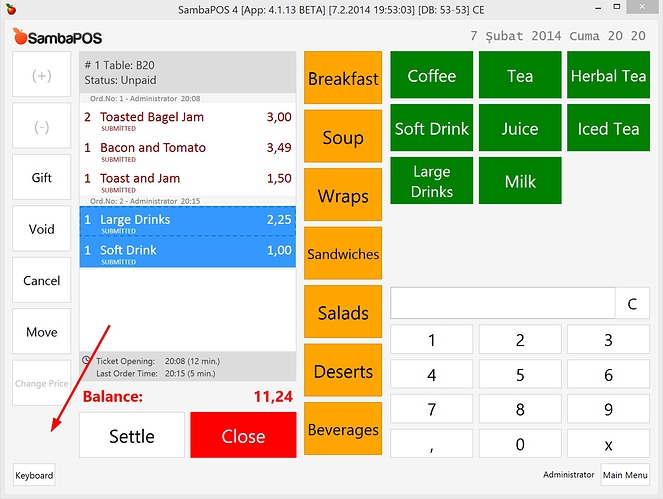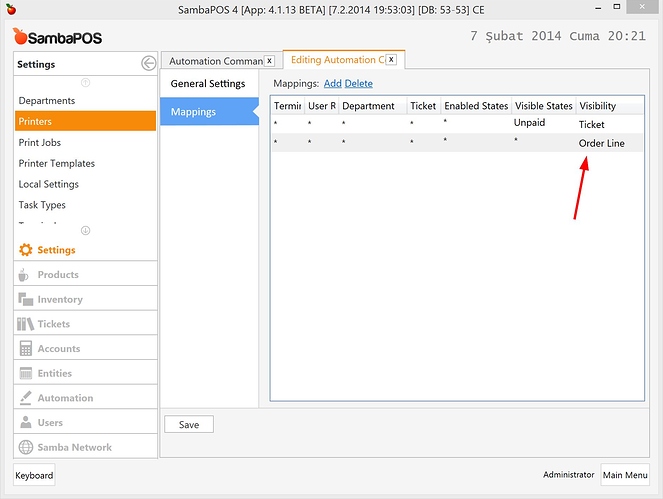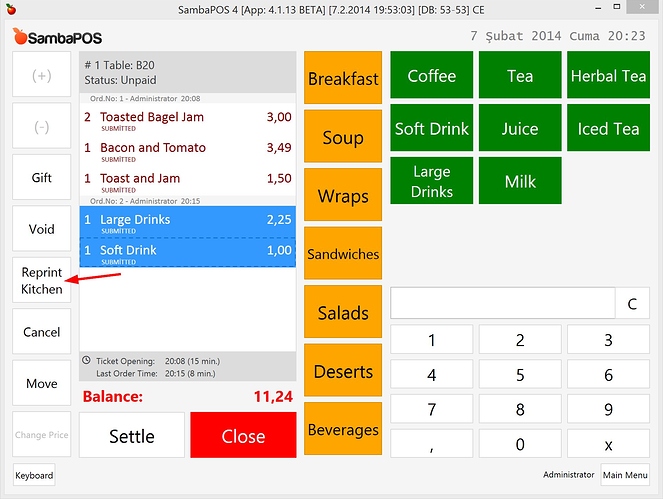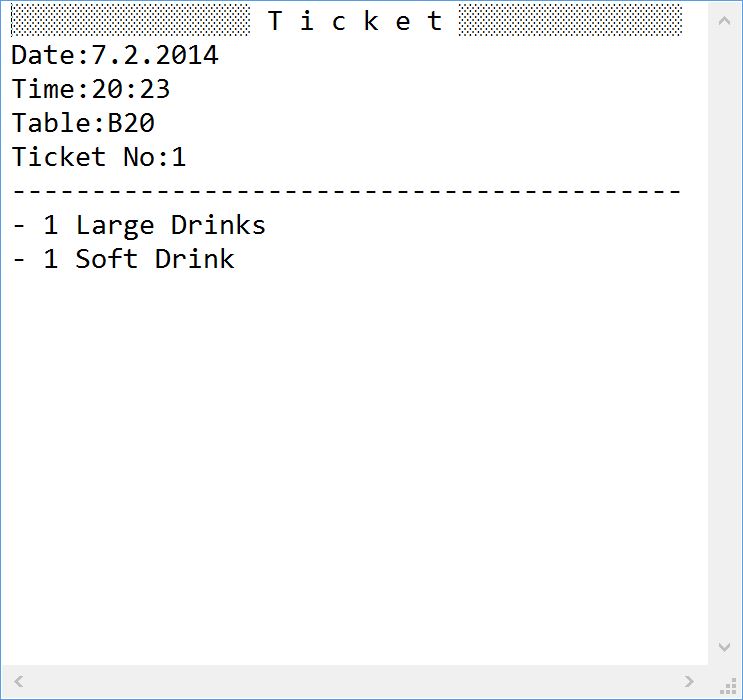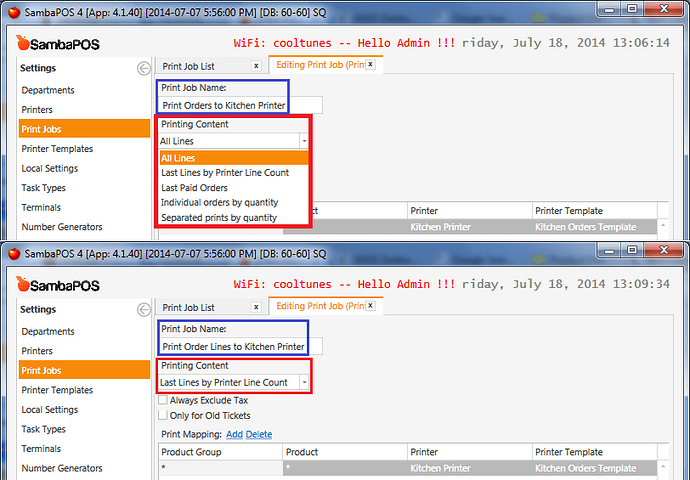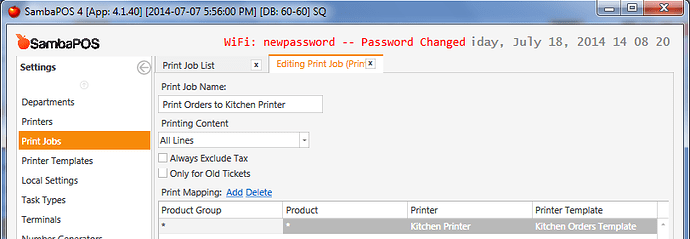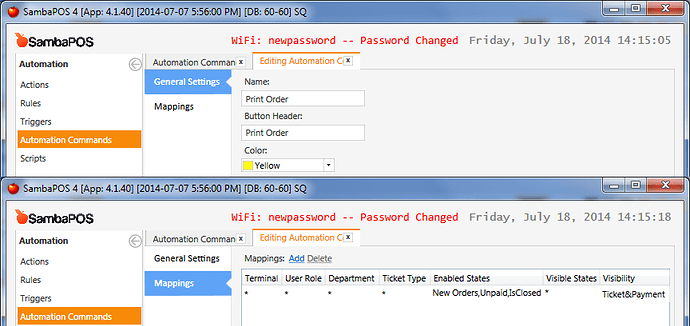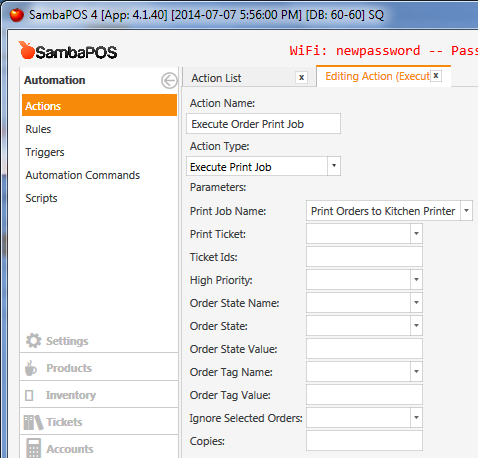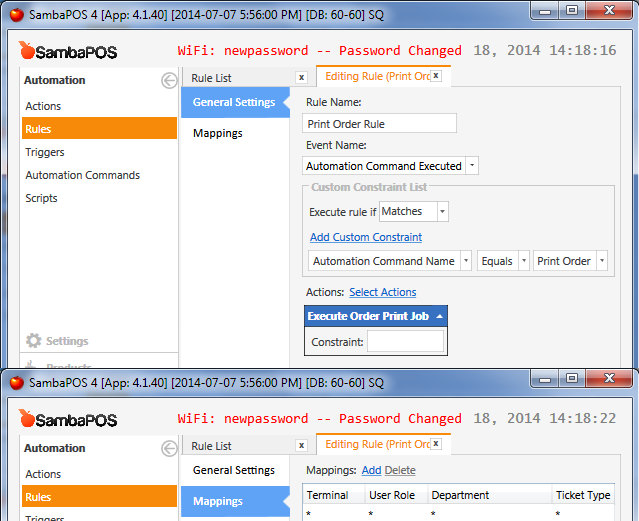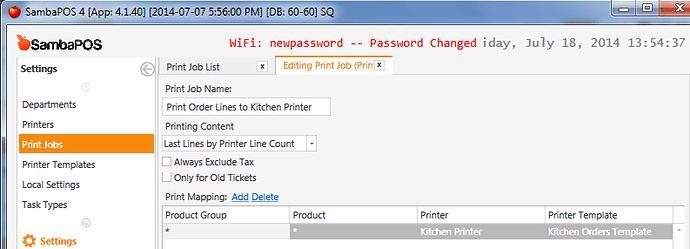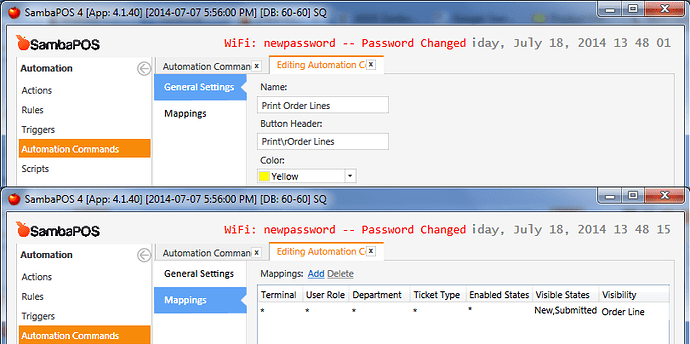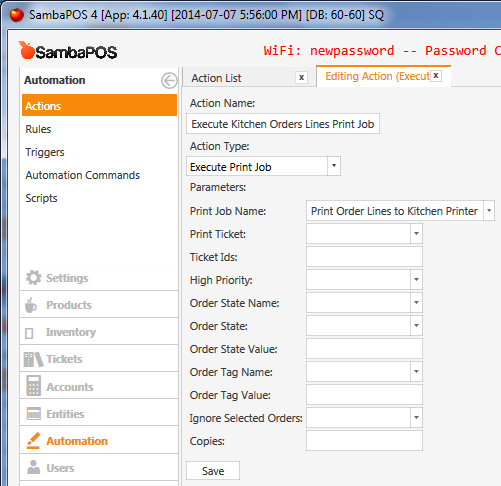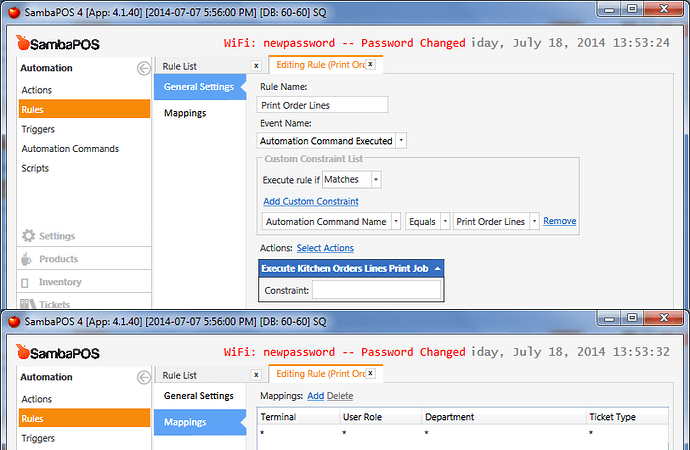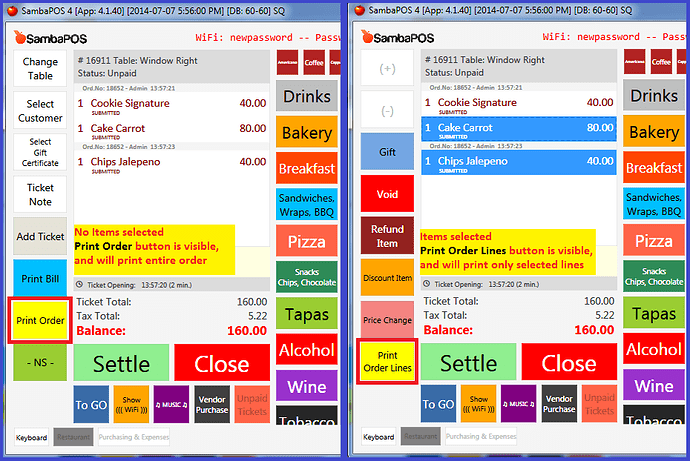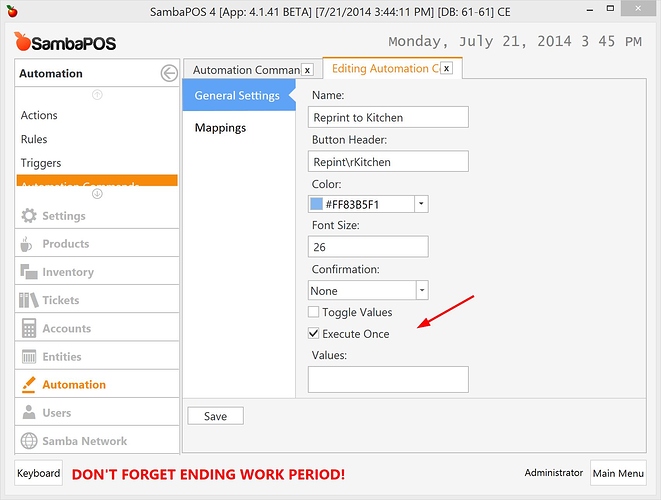###When Reprinting needed?
There might be a lot of reasons. Waiter may drop ticket somewhere or printer may run out paper. For different reasons we might need reprinting orders to kitchen. On this tutorial I’ll show how to reprint for kitchen but same idea will also work for other print types such as bill printing.
###Setup
I’ll create a new action for executing Print Orders to Kitchen Printer print job. If you are familiar with default actions you’ll remember we already have same action but since that action only prints new orders I’ll create another one. Please notice this action does not have any state filter.
I’ll create an Automation Command because I need a button in ticket to execute this action. I want to label button as Reprint Kitchen but I’m using \r separator to wrap button caption. Sorry for the weird naming. You can label button as you wish.
I need to switch to the Mappings screen to configure how this button appears on ticket. I’ve added a mapping row and mapped this button to Ticket. I also changed Visible State of the button to Unpaid so this button appears only if ticket state is Unpaid.
Finally I’ll create a rule to execute “Reprint Kitchen” action when I click “Reprint Kitchen” button.
When Reprint Kitchen Orders command executes this rule runs Reprint Kitchen Orders Print Job.
Finally we need to switch to mappings screen and map this rule to all departments.
Great! Now let’s see how it works.
###Demo
I’ll create a new ticket. For new tickets I don’t see Reprint Kitchen button.
When I reopen ticket Reprint Kitchen button appears because Ticket State is Unpaid now. If you want to always see this button you can change Visibility State to * (star) on Automation Command Mapping screen.
Clicking reprint button will reprint ticket to kitchen.
###We have a problem?
Yes as you’ve noticed it prints whole ticket. So if I receive additional orders and reprint ticket all orders sends to kitchen. For example:
I’ve added two beverages.
And reprinted…
In fact last two lines are actual orders but since whole ticket reprinted that may confuse kitchen chef.
###Solution
As always SambaPOS offers more than one solution. For example you can track last printed orders by using order states but I’ll show you another simple solution. We can click on order lines to select orders we want to print to kitchen printer.
Let’s select last two rows…
Since we mapped Reprint button to ticket button disappears when we select orders. To solve that we’ll add another mapping to automation command.
I’ve added second mapping row and mapped button to Order Line. So this button also appears for selected order lines.
So Reprint Kitchen button appears when I select orders.
… and it prints only selected orders.
Thank you for reading.