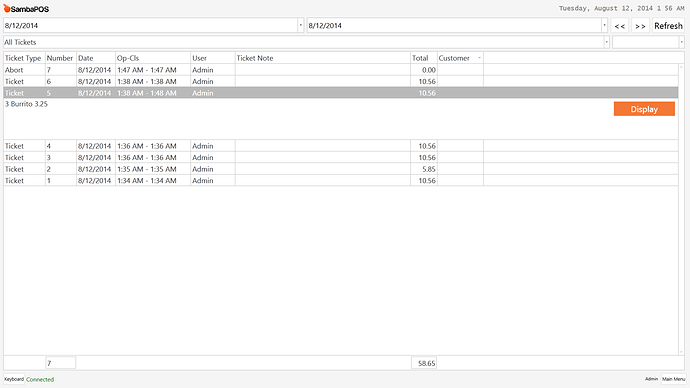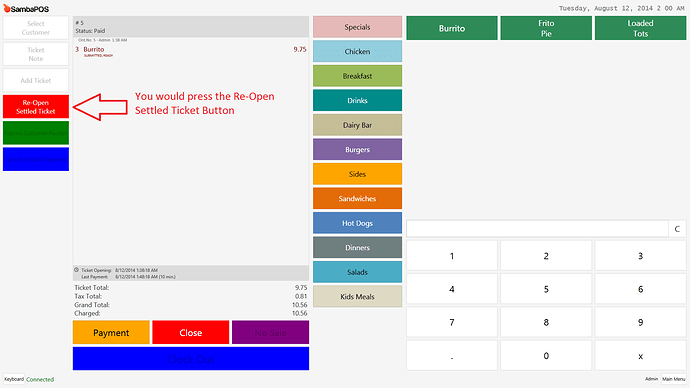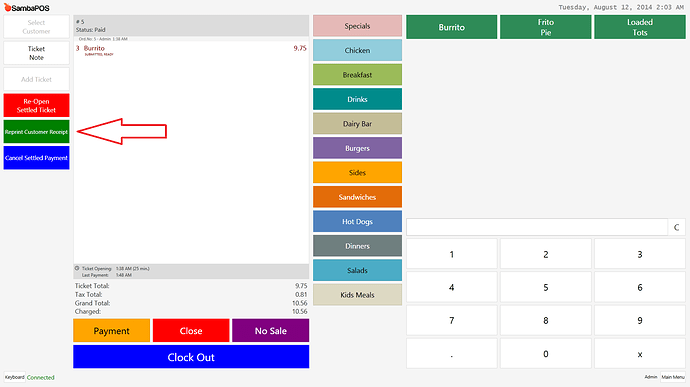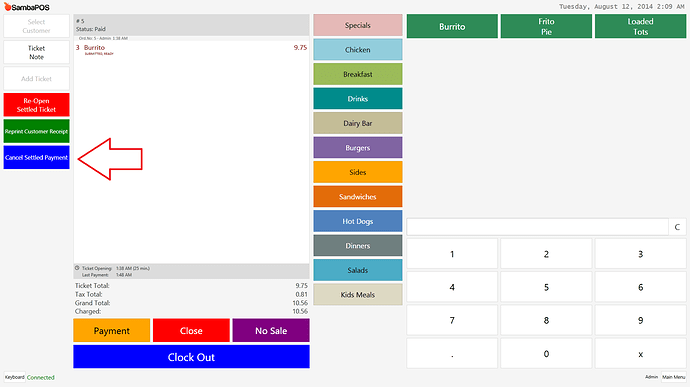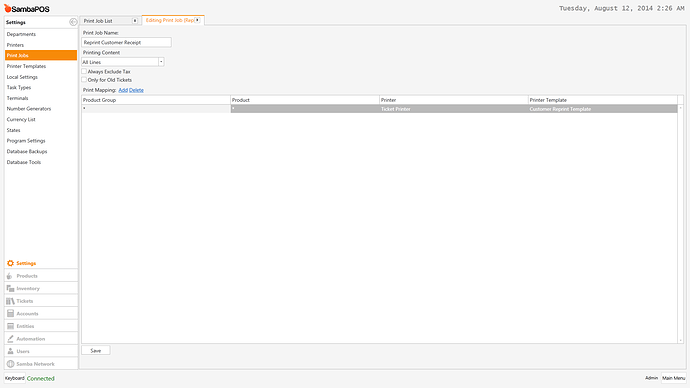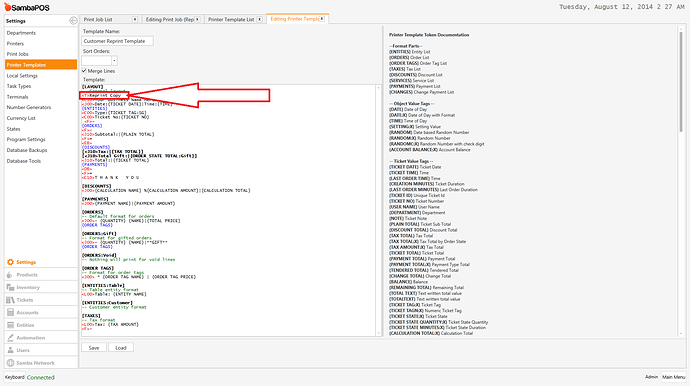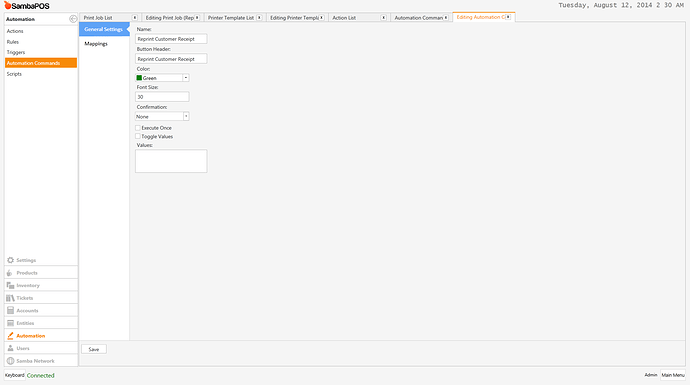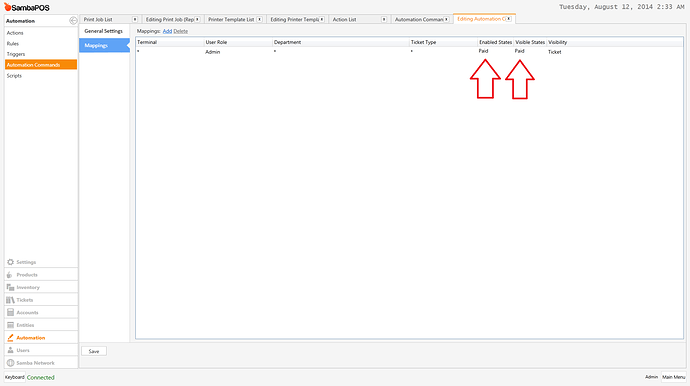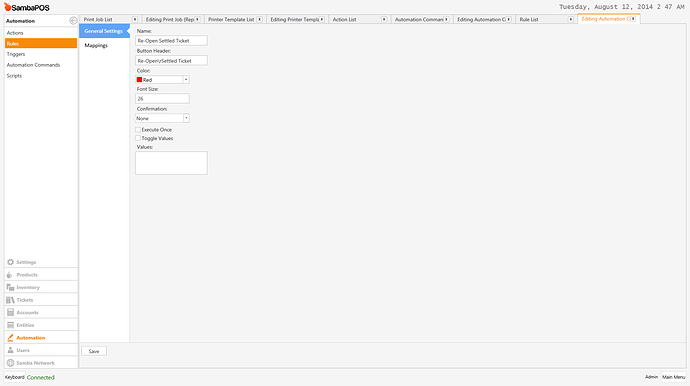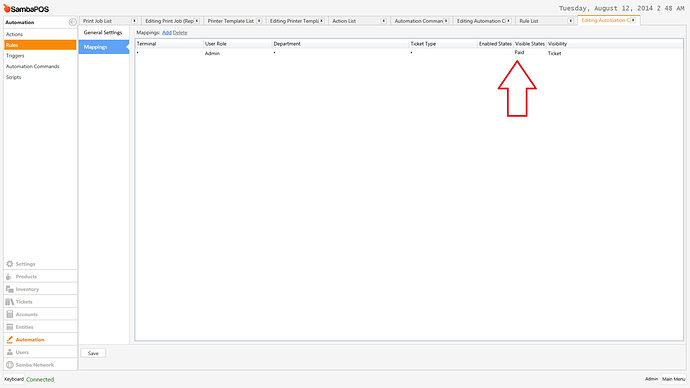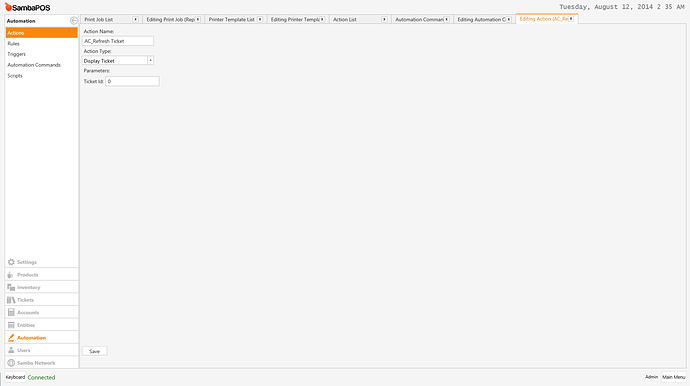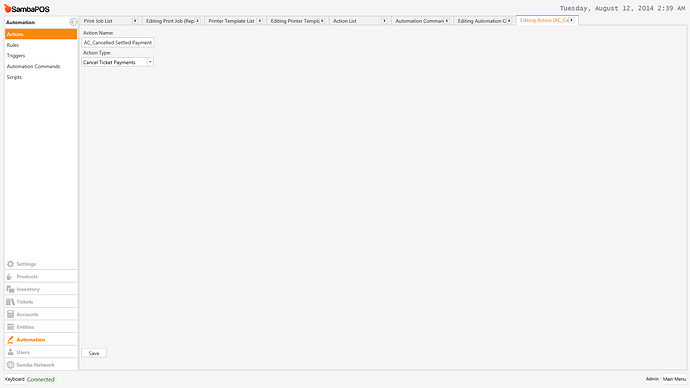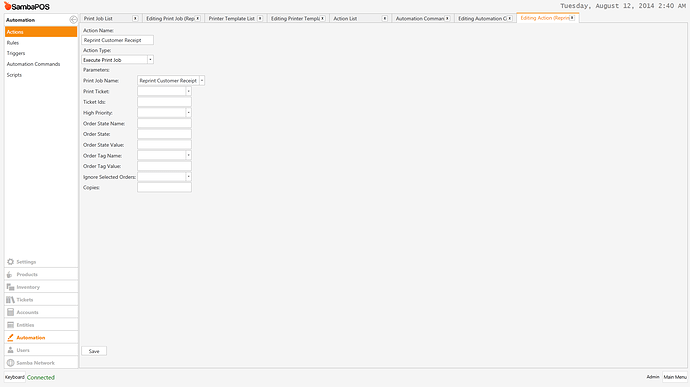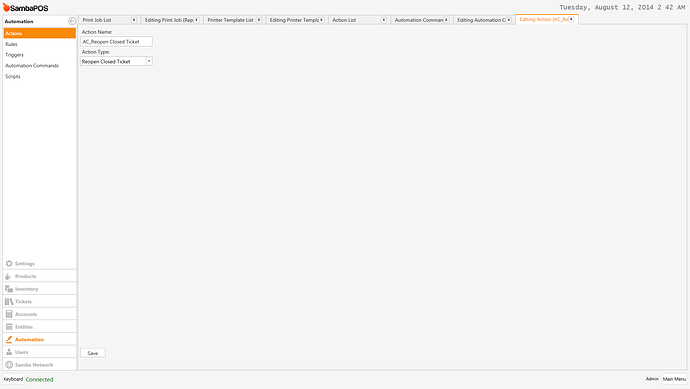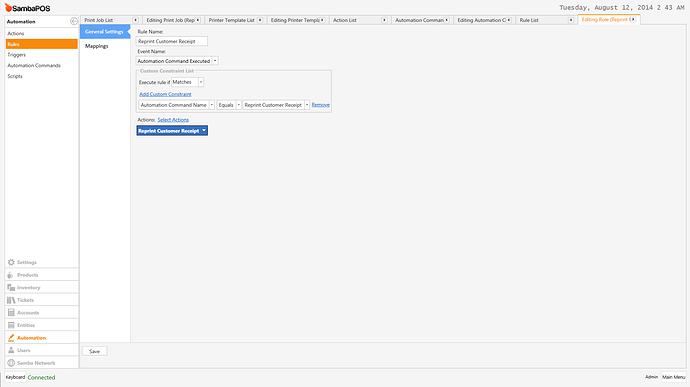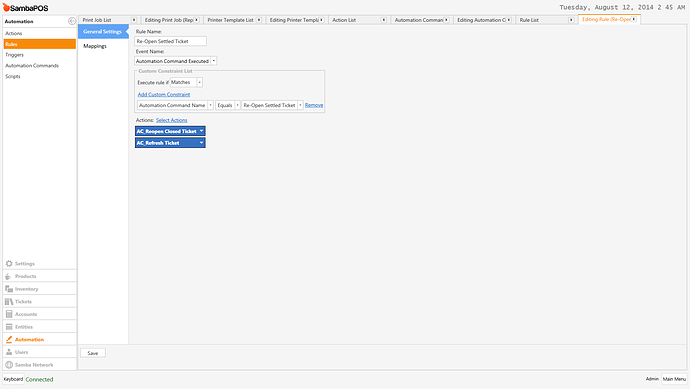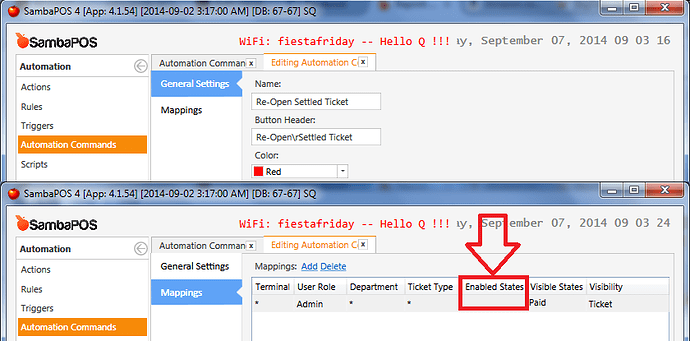This tutorial will explain how to design a Reprint Customer Receipt button and make it only show up in the Ticket Lister It is similar and inspired from a tutorial Emre wrote but it goes into more specifics for a customer receipt and how to tag it with the Reprint Copy header.
Database Tools Module Import File: For those of you with the Database Tools module purchased and installed.
Reprint Receipt.zip (1.6 KB)
Operational Flow:
You may have a customer that requests a copy of their receipt because they lost it or may need it for tax purposes. You would first go to the Ticket Lister to search and find the Paid Ticket:
You would select the ticket and press Display:
To reprint the customer receipt you would simply press the Reprint Customer Receipt button and a new receipt with a header saying Duplicate Copy would print.
If you wish to change Payment Type example: Cash to Credit (Cashier accidentally pressed wrong type):
Press the Cancel Settled Payment button and settle the ticket again.
Example of reprinted receipt:
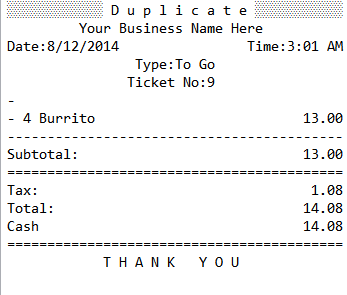
Create a Reprint Customer Receipt Print Job:
Create a Customer Reprint Template and add the Reprint Copy header at the top:
Create a Reprint Customer Receipt automation command:
Add a Mapping and set Enabled States to Paid and Visible States to Paid
Create a Re-Open Settled Ticket automation command:
Enter Paid for Visible States Mapping:
Create a Display Ticket action:
Create a Cancel Ticket Payments action:
Create an Execute Print Job action and select Reprint Customer Receipt print job name:
Create a Reopen Closed Ticket action:
Create a Automation Command Executed rule:
Create an Automation Command Executed rule: