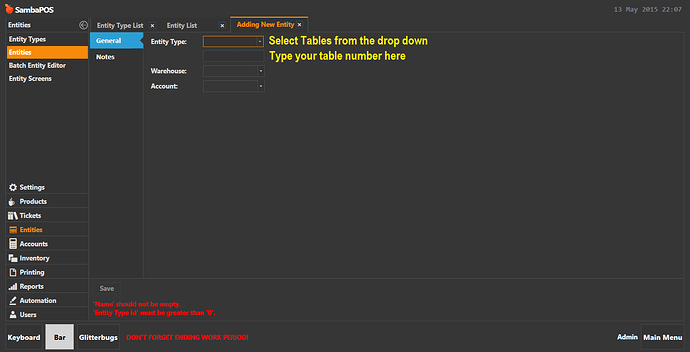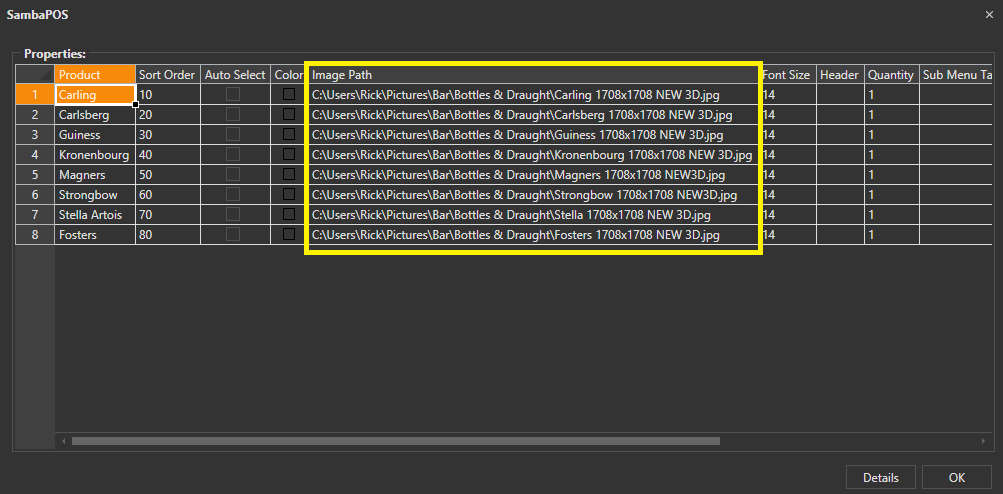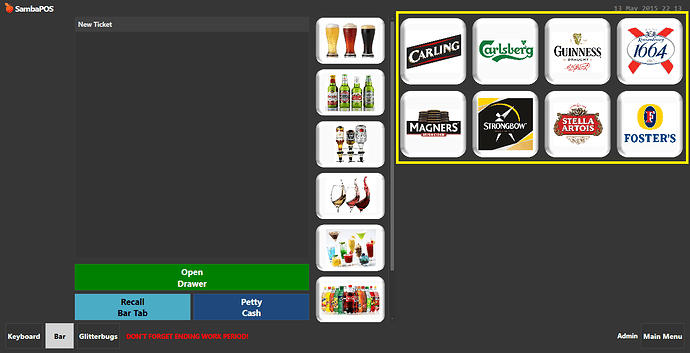Assalam o alaikum To All …
@Jesse , @emre with the help of you both i have resolved all my
Problems Regarding Samba Pos 4… i m really thankful to you both for helping me…
But There are only 2 issues that are creating problem to start the Samba… That Are , How Can I attach Customer Pole Display with Samba Software & How Can I Print The Logo on thew receipt…
Please Help Me because i have a presentation on this software and my presentation is in the last stage and these 2 problems create barrier in my presentation… so please help me…
Best Regards : Ali
Search the forum both these questions have been answered and there is a detailed tutorial on pole displays
There are a couple tutorials that should help you.
For #2 scroll down and pay special attention to where it says Logo Printing.
Thanks @Jesse May ALLAH PAAK Blessed you 
i told you last night @Jesse that i have a presentation on samba pos 4… therefore i am asking that type of questions  … i dont think so that there will be any curiosity for asking these type of questions …
… i dont think so that there will be any curiosity for asking these type of questions …
I think you answered in the wrong post lol. But anyway ok thats cool. lets clarify your question… you asked it in the Database Configuration thread so I assumed you meant Table Structure in the database… did you mean the Tables structure like on the Tables screen where you sit people? Or did you mean the actual Database Tables structure like where SambaPOS stores its data?
no @kendash i was just asking about to re design the table structure when i open the tables in the software, can i make the replacement in the table design ???
Ah yes you can. Sorry you asked it in the Database Configuration thread so I thought you meant the Database Tables Structure.
Anyway yes you can. I think there is already a tutorial out there let me see if I can find it.
EDIT: here it is.
Sorry i forgot to answer you on that post By mistake i reply on this post  @Jesse will it be changed whenever i will open the samba??? or can i changhe data base??? the table design in t
@Jesse will it be changed whenever i will open the samba??? or can i changhe data base??? the table design in t
See the video I just posted above it shows you how to make custom table layouts. You can expand it further by inserting a background picture into the Custom Entity Screen.
Thanks Alot @Jesse for helping me buddy  Hope the video will help me … Thanks alot again
Hope the video will help me … Thanks alot again 
Your welcome the video is very detailed shows you step by step so it should be able to help you. If you get questions please ask.
Hi @Jesse Buddy I Have Some Questions to Ask ??? If You Dont mind Can I Asked ???
He Is Asking To Do More Things in that software… But I Am Totally Fed Up Yar  Just Help Me To Solve These Issues … I shall be very thankful to you…
Just Help Me To Solve These Issues … I shall be very thankful to you…
-
How Can We Track The Sale Record Of Waiters??? (Means To Say How We Can See That Which Waiter have more orders or Sales???
-
Is There any possibilty to add more then 20 tables??? (Lets Assume if a restaurant have 100 tables, If Yes Then how???
-
How Can We Add Pictures in the product button ???
-
How Can We Operate Samba Pos in A Tab Means to Say that if we give order then it will be processed in retaurant???
-
How Can We Operate KOT Touch Screen?
-
How To Add Promotions (Gift Vouchers) ?
-
How Can We Track The Time Of Occupied Tables ???
@Jesse Please Guide Me Question By Question… I Shall Be Very Thankful To youuu…
Because This Presentation Is Very Important For me… Hope You Will Understand … 
A lot of these questions have been answered already in the forum, you need to make use of the forum search function and read up on the tutorials we have already posted, then ask any questions on things you dont understand.
Ill find what i can and add links below:
-
Tracking sales of waiters
Tracking Waiters with Ticket Tags -
Adding more tables is easy just add them to the tables entity
Main Menu>Manage>Entities>Then click Entities to show the entity list, click Add Entity on the right hand side. then from the drop down select Tables and the box underneath type in your table number
-
Adding pictures again is easy, go to Main Menu>Manage>Products>Menu List>Select your menu>Click on a menu category>Click Edit Product Properties>Enter the file path of the image on your PC in the image path column
the result is this
have a search for RDP and tablets, theres a lot of info on this
-
Kitchen Display, here is an example, search the forum for kitchen display theres loads of info
Kitchen Display V2 - Courses & Seats -
there are various promotions, some a lot more complex than others, again search the forum there is loads of info, heres a couple to start you off
Gift Certificate Sales & Redemption
Tracking Promotions by Points -
Table Time
Setting Up Timer For Each Table
hope that helps you