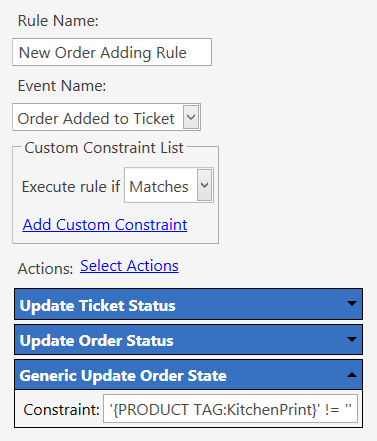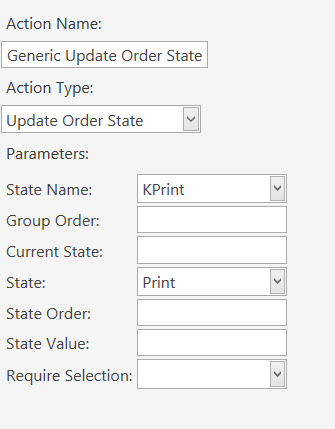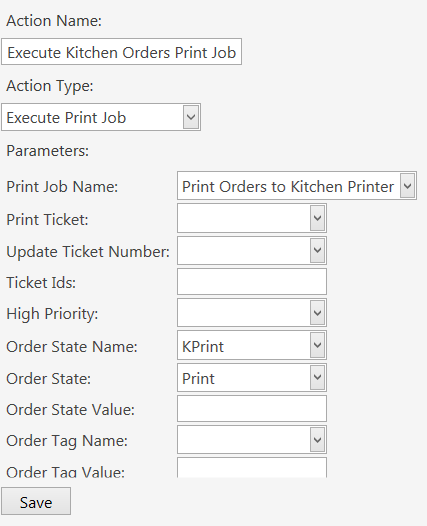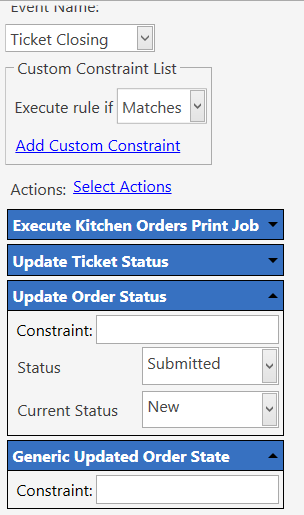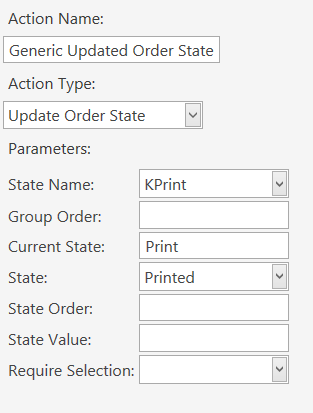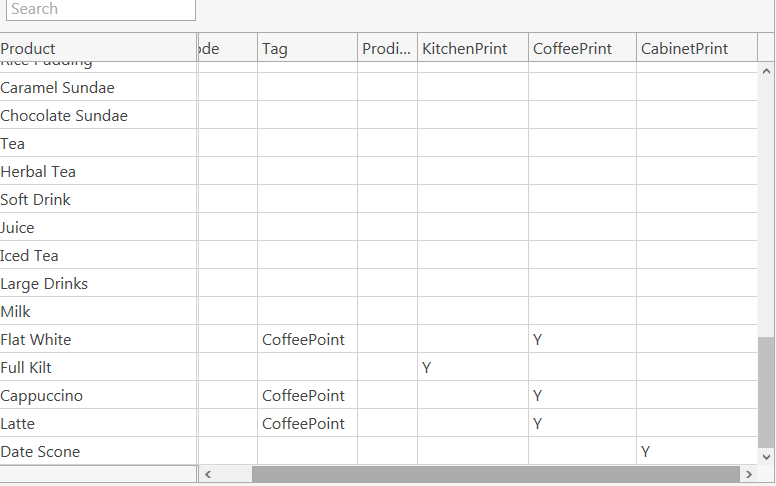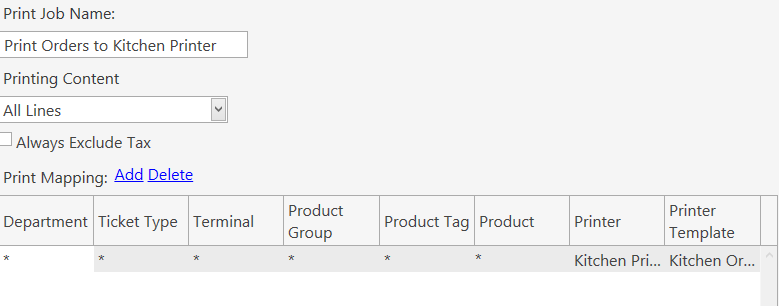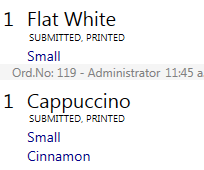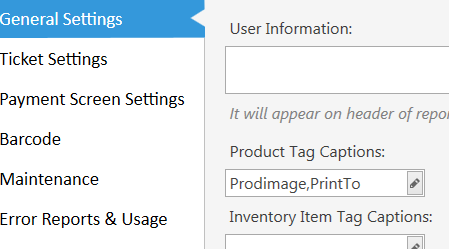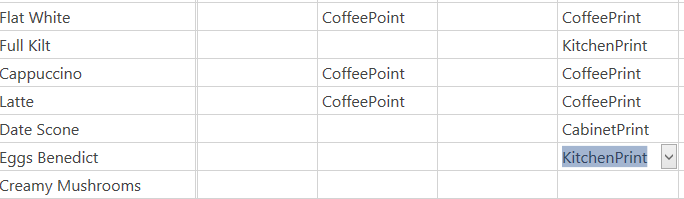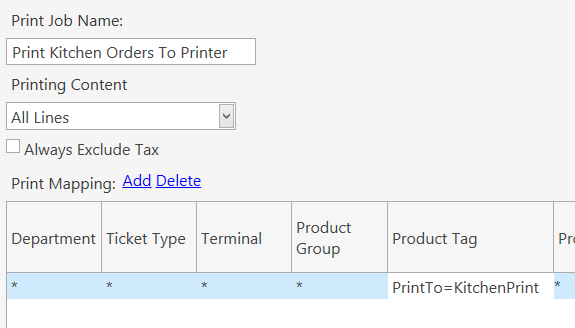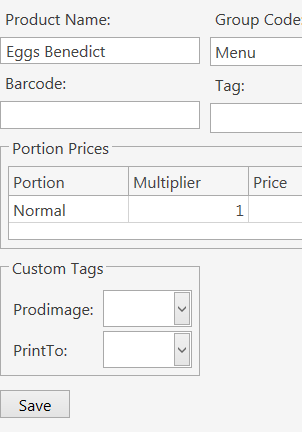Hi Team,
With reference to this poat: What's the logic in the Printer Mapping to send specific order to specific printer?
and the awesome response by @JTRTech
I’ve noticed a few differences between what I assume to be the current version and the version when this was posted. This setup will do exactly what I want to do but I’ve made a mistake somewhere.
I’ve set up the Product Tags:
and edited the New Order Adding Rule:
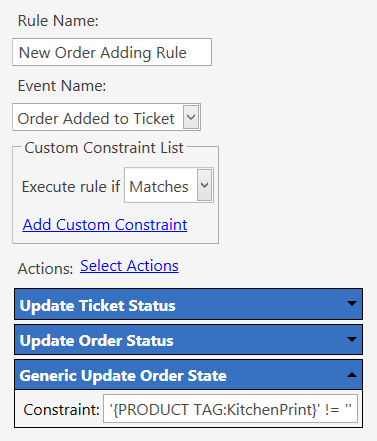
This could be where the issue is, in the Constraint. I’ve tried 2 single quotes and 1 double quote (not sure if that’s even different?).
Here’s where there looks to be a version difference, the constraint is now on the Action rather than within the Action.
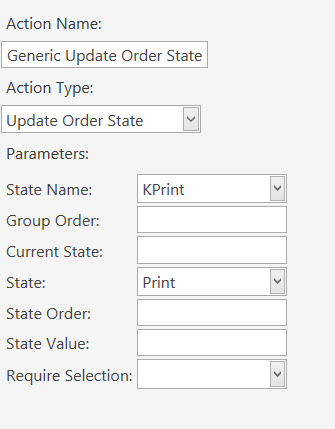
Print Orders to Kitchen Printer:
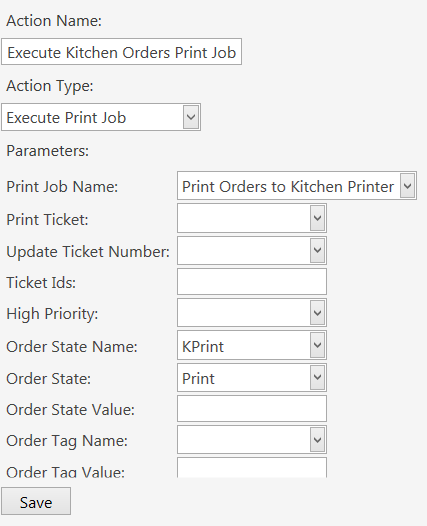
Now for the Ticket Closing Rule:
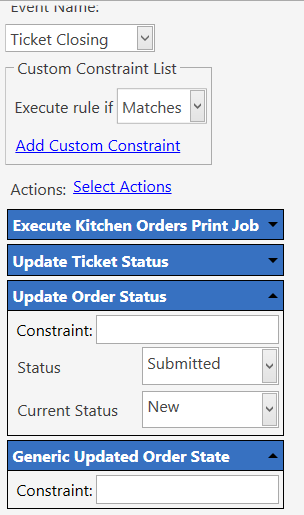
I created a new Action called Generic Updated Order State:
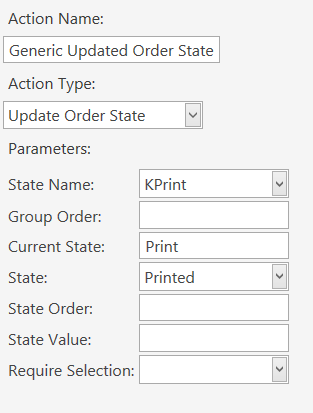
To change the State to ‘Printed’.
The mappings are the same:
But everything just prints on the same piece of paper, what have I done wrong?
Login as admin and check states displayed under order as expected.
Looking at it, looks like you just excited default kitchen print action. If so the instance of the action within the rule will remain the same. If you update a field in an action you need to remove from rule, save and re add it to refresh.
This is partly why on all my screenshots you will normally see generic actions with all fields [:TitleName] carried into the rule for simple updating.
Yeah, the states update as expected:
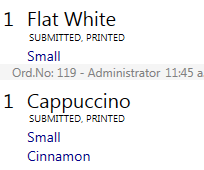
They had ‘New, Print’ before closing and they printed as expected.
At what stage does the order items get flagged to print kitchen items on the first slip and coffee items on the second slip?
I am using a single printer so need both slips to be printed on that.
You missed what I said,
You have edited the action within actions.
Once added to a rule the rule keeps a copy of it was at the time. So you changes to the print job action for kitchen print arnt being used in the rule where the action was added before the changes.
Ok, cheers. I’m trying to do this at work whilst working the cafe at the same time (which I obviously shouldn’t do LOL).
I think I was over-thinking this again.
What I’ve now done is set up 3 Print Jobs:
- Print Kitchen Orders
- Print Cabinet Orders and
- Print Coffee Orders
3 Actions to fire each print job:
- Execute Kitchen Orders Print Job
- Execute Cabinet Orders Print Job
- Execute Coffee Orders Print Job
Then in the ‘ACM Auto Print Rule for’ Rule I’ve added those 3 Actions.
This all works as expected, I now get 3 slips printed on the same printer by using ‘Product Group’ in the mapping.
What I was hoping to do was to use the newly created Custom Tags (KitchenPrint, CoffeePrint and CabinetPrint) because sometimes Cabinet food needs to go to the Kitchen to be processed.
Am I correct in thinking that the original post I referenced above was for something different?
Actually I put the three Actions into the On Ticket Closing Rule otherwise the tickets only printed if Cash was used.
OK. All sorted!
I added a single Custom Tag called ‘PrintTo’ (just add it to the Product Tag Captions list:
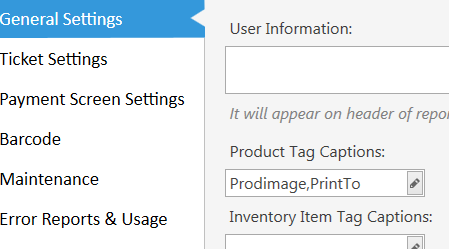
Then I can type in my own ‘Tags’ on the Product Tag Editor tab
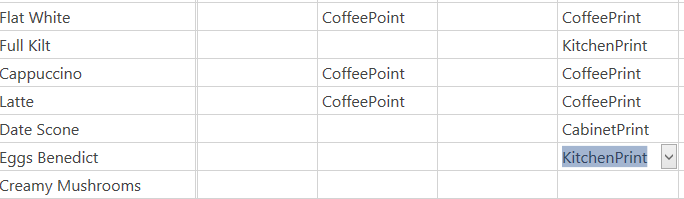
Then I changed the Print Mapping ‘Product Tag’ column
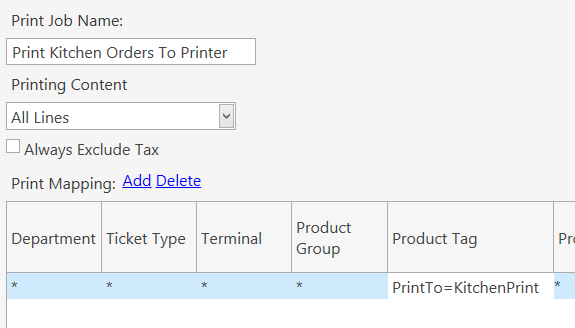
For each of my 3 print jobs.
Job’s done!
Thanks to JTRTech for the help though 
One thing I did notice was that if I updated the Tag on either the Product page or the Product Tag Editor the update didn’t show up until I logged off and on again. i.e. the field looked blank:
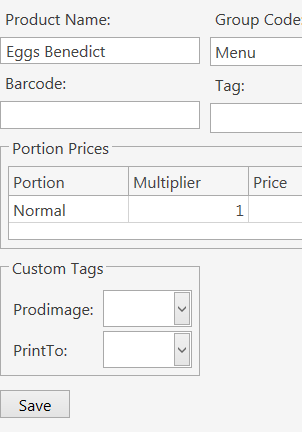
or:
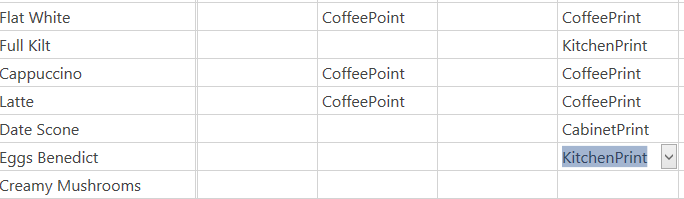
In both these cases the PrintTo field is ‘actually’ populated but in the other screen.
2 Likes
Ok, so you took different approach, going that way your still using the new/submitted state from default flow and splitting directly from tags. Similar result different path.