yea i wanted to try and integrate it into the menu rather than sitting underneath
Whats the constraint for orders selected?
yea i wanted to try and integrate it into the menu rather than sitting underneath
Whats the constraint for orders selected?
Read what I said you can get effect of it being integrated in menu.
just saw that how do i set it as auto commands again that i can customised, i vaguely remember when this came out but cant remember how to do it
It’s listed in v5 features post.
cheers ill find it and have a refresh
i sorted the selected orders tag constraint, i missed it when i looked for it yesterday lol, it works now 
here you go @Jesse custom keypad looking good  (shame we cant have the option to move the bar where the numbers are inputted to under the keyboard instead of on top)
(shame we cant have the option to move the bar where the numbers are inputted to under the keyboard instead of on top)
I actually like the look of the bar at top. That looks nice!
PS: @emre might be able to help you with the bar thing some day 
hope so… hint hint 
Thought id do a quick update of where im at with a retail menu setup. I decided as i wanted a keypad on the main pos screen to use just a custom keyboard with all the automation commands needed. you can see at the of the screen i still have some custom buttons, these will be changed into auto commands in the custom keyboard below.
The rules for some buttons will need re-working as the flow is slightly different, but when the refund button is pressed for example it will open a new menu with a refund custom keyboard with just the functions i want available in the “refund mode” once the refund has been completed the “menu” will switch back to the main pos screen. The buttons I have yet to create at the top of the screen to replace the custom buttons that are currently there will be buttons that switch menus into each of my categories should i need to manually add an item where the barcode doesnt scan. In these screens the custom keyboard is not needed so it will just display the category items and 2 custom buttons, one that takes you back to the main pos screen after adding an order and the other to take you back through the sub category screen you went into
This is actually working out very well and is going to be a really good retail set up  if this is as successful as it seems to be so far i may completely re-design my bar setup in the same way
if this is as successful as it seems to be so far i may completely re-design my bar setup in the same way
Looks great! Keep it up.
ok so here’s an update, this is my retail screen so far (im also going to re-design my bar menu like this) all the auto commands i need are created as a custom keyboard. My menu categories in white at the top are custom buttons, that then link to a menu. So for every custom button there is a different menu created and if there is a “sub menu” that is simply just another menu that is linked with a custom button.
Now you can create back buttons to go backwards through the menus as you went into them, and i also created a “home” button that takes you back to the main pos screen no matter what menu (or submenu) you are in. In my screen shots below they are the yellow home and back buttons. However this takes quite a lot of setting up, and for retail use manually selecting a product by navigating through categories wont happen that often when everything will be scanned. So instead i have added my “display pos screen” action (which is just a menu setup as pos screen, and just uses a custom keyboard for the layout you see below) to the order added rule, so if a product is manually added using the categories the main pos screen automatically appears, taking away the need to press back or home to navigate back to the main screen
You could even forget about using the custom buttons and just use the custom keyboard but you cant define different heights for the buttons, in my screenshot below my white buttons are a different size to the custom keyboard as their size is defined in the menu category settings, the custom keyboard height is defined by the percentage of the screen you want it to take up so all the button heights stretch or shrink but all buttons are the same height. width is determined by how many buttons on a row you have, so purely for the cosmetic look i havent decided which way to go yet 
Menu List
the only issue with custom buttons at the moment is that when pressed they create a ticket as if you have added an order to it (but no order is actually added the ticket just opens) instead of just behaving like buttons, this has been fixed for .46 release though so will no longer be an issue 
POS screen menu with the three custom buttons that act as the category buttons on pos screen
each custom button has the relevant automation command assigned to it so when pressed it activates the relevant rules to display that menu and the products in it
as you can see theres much configuration still to do with the menus and categories but i hope for anyone thats interested this shows you what can be done 
Wow good work. Would you mind sending me a copy of the database? I may play with that and try a few more advanced things.
Another quick formatting question, now that ive format the custom keyboard button colours they dont change colour when pressed. The actual numbered buttons 0-9 change to blue when pressed as you cant change their colour as they then stop behaving like a keyboard and the buttons dont work properly
Is there an additonal tag i can use to the individual button formatting such as hover, so when the buttons are pressed they change colour?
I could be wrong but I think that is hard coded. I will take a look at all the available tags…
EDIT: I didn’t find anything available yet. Maybe Emre can look into that.
Just for illustration can you post screenshot of what you mean.
here my mouse is over button 5 and it turns blue when hovered over or pressed
here my mouse is over my green open drawer button but it doesnt change to blue when hovered over or pressed as the number 5 did above
However, on VERY VERY close inspection it does appear that although the whole button does not change to blue there is a background change where the colour turns blue. @emre can this colour be brought to the front when hovering/pressing a button?
here are some close up screen shots
my open drawer button WITHOUT hovering over or pressing
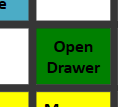
now the same button when the mouse is hovering over it, if you look VERY closely you can see a blue border appear in the background which would be fully visible had i not set the colour of the button
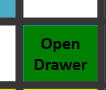
More than likely what is happening is by default the buttons are transparent allowing a hover color to show… when you add a color its no longer transparent. Could maybe make it transparent when hovered or just add hover color option. I am not sure how this works so it may not even be possible at all without a major rework.
I was thinking the same think as @Jesse. Set your button colors with a transparency level which is the first 2 characters in this:
TTRRGGBB
#55FF2233
^^ these first 2 characters define transparency or "brightness"
RRGGBB the last 6 characters are Red, Green, Blue
You will find 55 should give some transparency (but the color will be darker), while FF will be fully opaque (no transparency), and 00 will cause the color not to show at all (i.e. it will be black).
brill ill try this and see what happens, ill post my results shortly 
this does work, however like you said it darkens the colour of the button is there no way to not affect the colour of the button?
below you can see the exact card button has gone slightly darker (it was the same colour as the other grey buttons in that column)
below is the button when now hovered over
perhaps having an <hover> tag could be implemented so one of my button formats could be:
"<panel #FF008000><hover #FF4BACC6><color black><bold><Size 22><font calibri>Open<linebreak/>Drawer</font></Size></bold></color></hover></panel>=Open Drawer:"