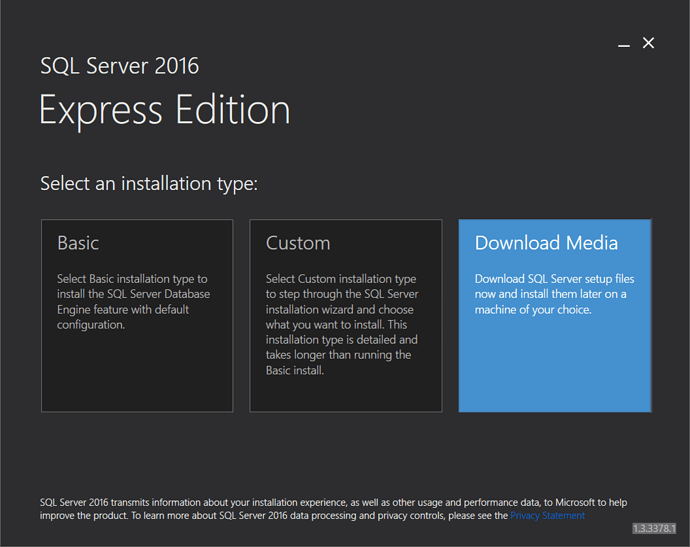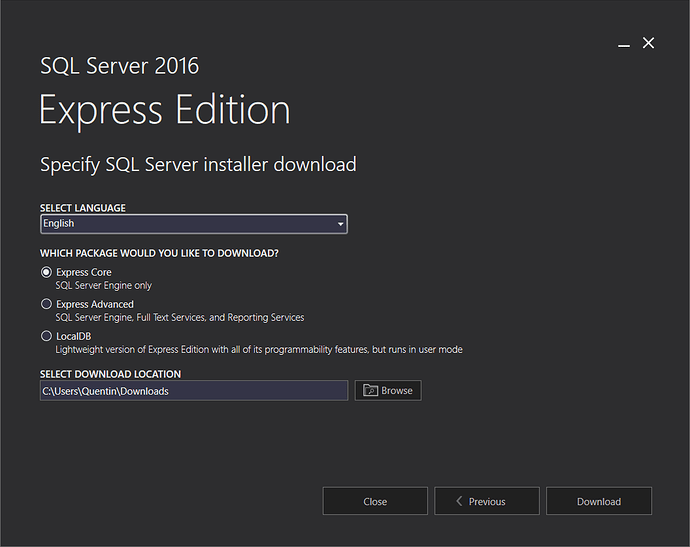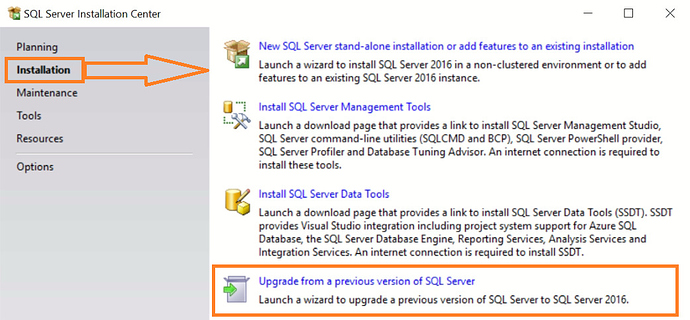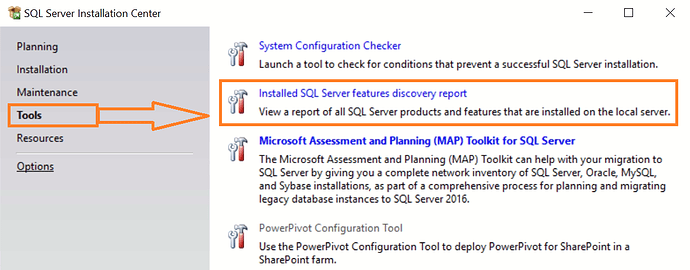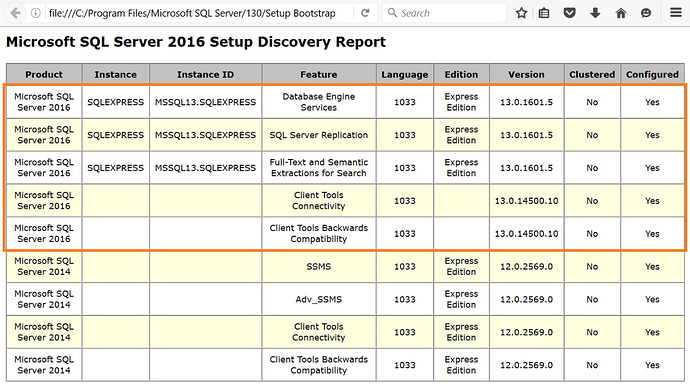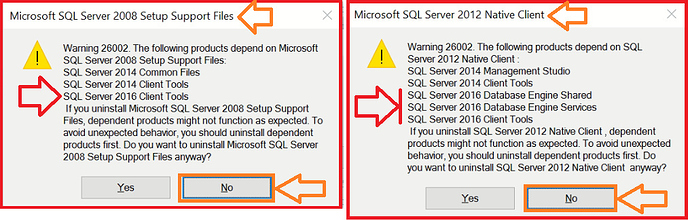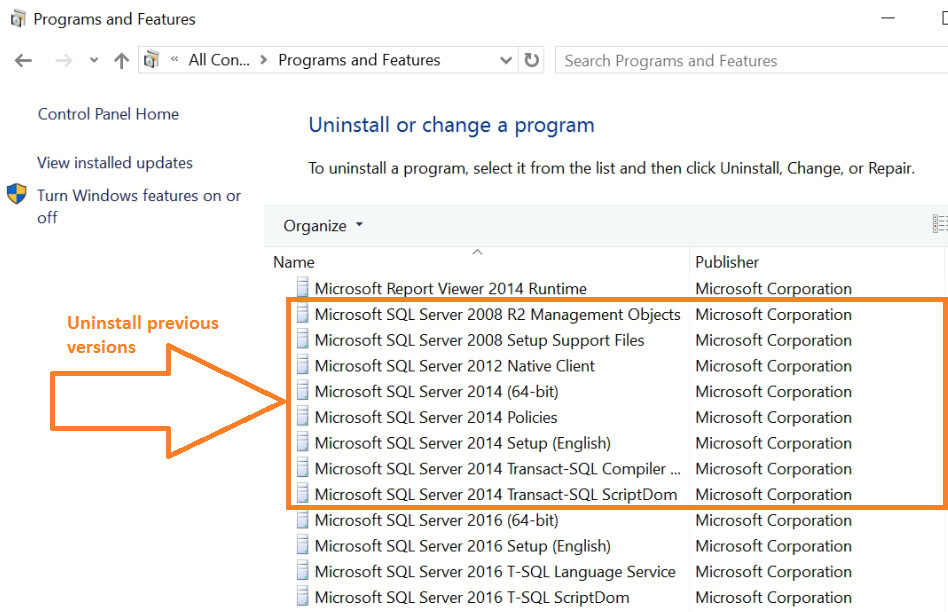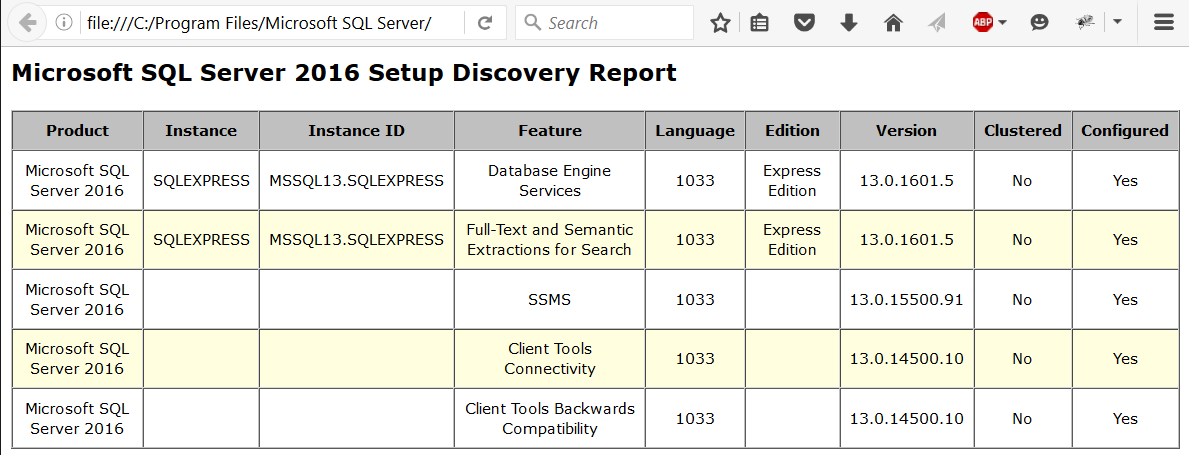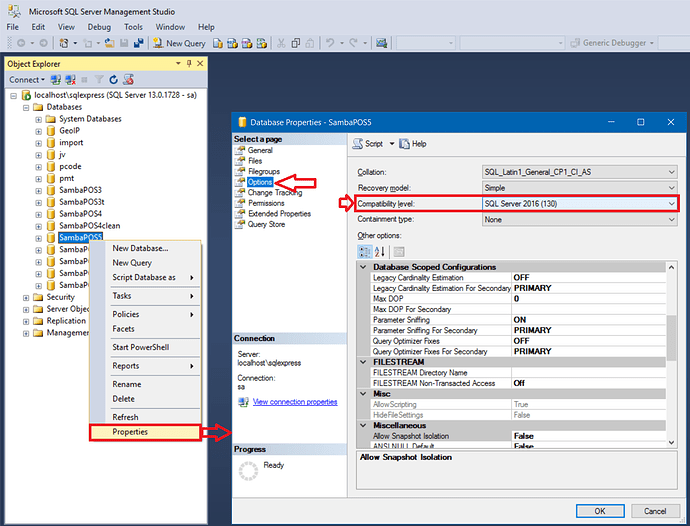It is best to run the latest version of SQL Server Express when you can. This Topic gives some details on SQL Server 2016 Express Edition, which package to download, and how to install it.
ATTENTION: SQL Server 2016 is only available in a 64-bit version. This means you must be running a 64-bit version of Windows. You can NOT install SQL 2016 on 32-bit Windows.
TIP: SQL Express comes in a few different flavors or “packages”. If you intend to run multiple SambaPOS Terminals, you can NOT use the LocalDB version of SQL Express. You must install the “Full” or “non-LocalDB” version of SQL Express. Even if you do not intend to run multiple SambaPOS Terminals, it is still highly recommended to use the “non-LocalDB” version.
Downloads
This link provides a small (3.1 MB) installer named SQLServer2016-SSEI-Expr.exe:
https://www.microsoft.com/en-us/download/details.aspx?id=52679 (no longer available)
http://go.microsoft.com/fwlink/?LinkID=799012 (SQL 2016 SP1)
https://go.microsoft.com/fwlink/?linkid=853017 (SQL 2017)
When you run the installer, you get this:
We recommend downloading the installation Media so that you have it always on-hand. When you choose this option, then you can choose which Package to download:
Express Core (SQLEXPR) [301 MB]
Express edition includes the SQL Server database engine only. Best suited to accept remote connections or administer remotely. This is the one you should download, since it contains everything you need to run a multi-Terminal setup.
Express Advanced (SQLEXPRADV) [713 MB]
This package contains Full Text Search and Reporting Services features in addition to SQL Database Engine. You do not need the extra features in this package, so there should be no reason to download this big package.
LocalDB (SqlLocalDB) [??? MB]
LocalDB is a lightweight version of Express that has all its programmability features, yet runs in user mode and has a fast, zero-configuration installation and short list of pre-requisites. This is a single-user engine, so you do not want it if you are running more than 1 Terminal.
Direct Links to media downloads can be found here:
http://www.hanselman.com/blog/DownloadSqlServerExpress.aspx
SQL Server Management Studio (SSMS) 2016 [771 MB]
SSMS used to be included in the largest installer for SQL 2014, but this is no longer the case. I didn’t have any issues using SSMS 2014 to connect to a 2016 Engine, but I didn’t use it for long. You can find the newest version of SSMS 2016 here:
SQL 2016 Command Line Utilities
I also downloaded the latest version of Command Line Utilities. This contains, for example, sqlcmd.exe which can be used to run T-SQL statements or saved *.sql script files from the command-line (CMD.EXE), or from a *.BAT file.
https://www.microsoft.com/en-us/download/details.aspx?id=53591
SQL Native Client (SNAC)
The SQL Native Client can be used for DB connectivity from other applications including PHP. It was last provided with SQL 2012 (v11) and is included as part of the SQL 2016 installation. (reference: Installing - SQL Server Native Client | Microsoft Learn)
SQL 2016 ODBC (connector)
Since 2012 was the last SQL version officially supported by SNAC, the preferred connector for SQL is provided by ODBC. The package also includes command-line utilities sqlcmd.exe and bcp.exe. Download here:
… or directly:
Installation
When you run the downloaded Media installer, it will prompt for a path to extract, then the Installer will launch. Choose Upgrade if you have an existing installation of SQLEXPRESS, or choose New SQL Server if this is your first installation …
Verify Install
When the installation is complete, you can run the Setup again, choose Tools > Discovery Report to ensure everything installed properly …
The Discovery Report looks like this when all is good…
Cleanup
When you have confirmed that everything is working properly, you can use Control Panel > Programs and Features to Uninstall any previous versions of SQL Express (2014 and earlier). If you are warned that uninstallation of one of the components might affect anything to do with 2016, do not proceed - cancel and move on to the next program in the list …
I did this just today after running with 2016 for about a month. After cleanup, when you run the Discovery Report, things look a lot cleaner since previous version are gone (I previously had installations all the way back to 2008 R2) …