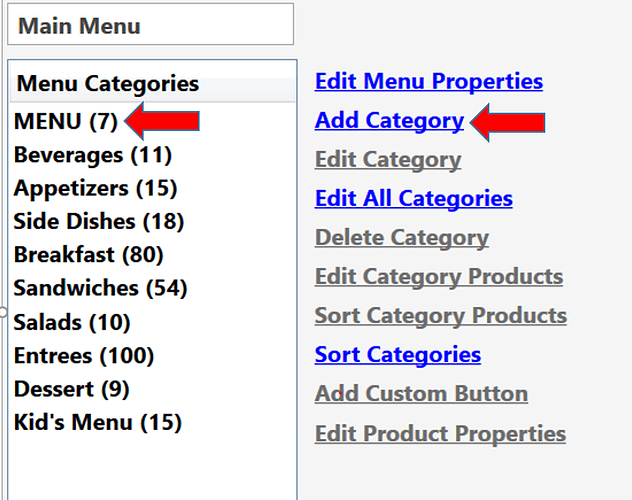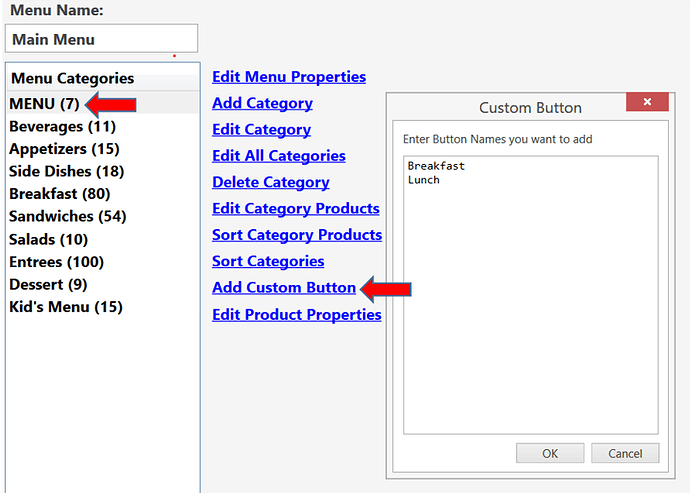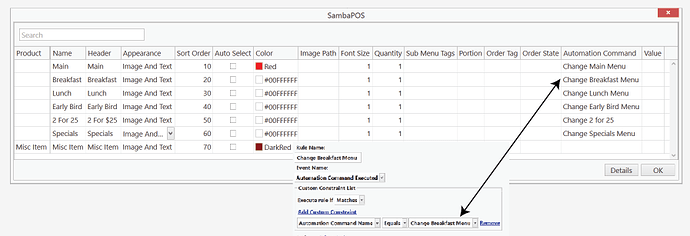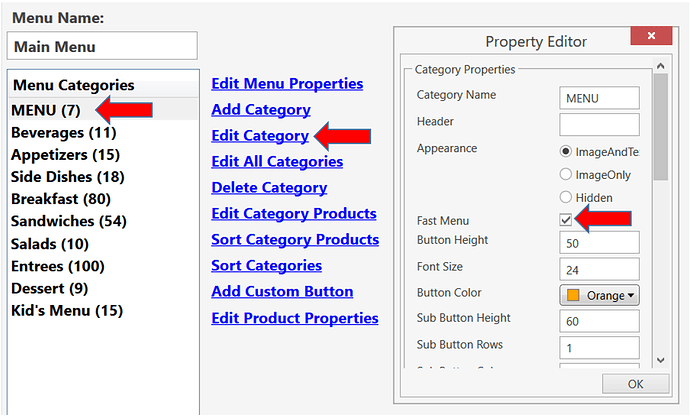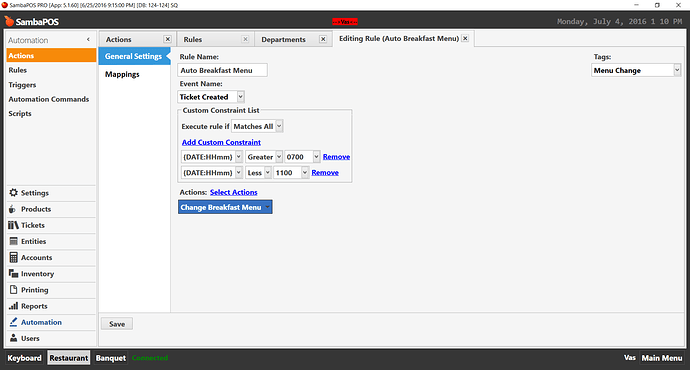In my restaurant we have a few menus that we use throughout the day and need to change in between on the fly. I have used FAST MENU and CUSTOM BUTTONS to keep all the menus at the top of the screen. Here is a tutorial if this is something you’re interested in… and because I’m bored
1 – Set up Action and Rule to Change Menu.
Action:
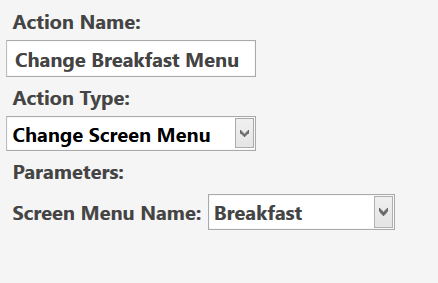
Rule:
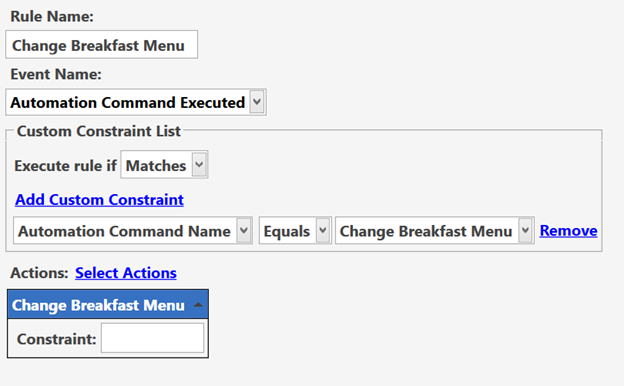
We do not need to make and AUTOMATED COMMAND for this since we will be typing in the AUTOMATED COMMAND in a column later in the menu category
Make sure you do this for all the menus you want to switch in between.
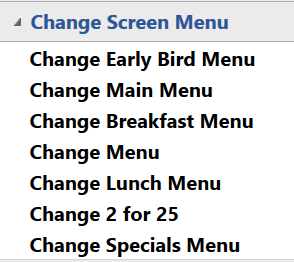
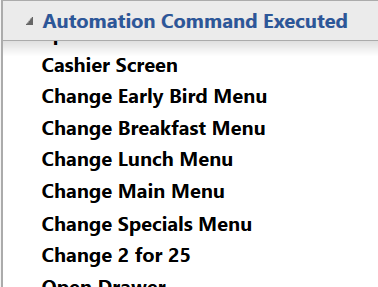
2- Set up the menu
Under each menu add a category called MENU
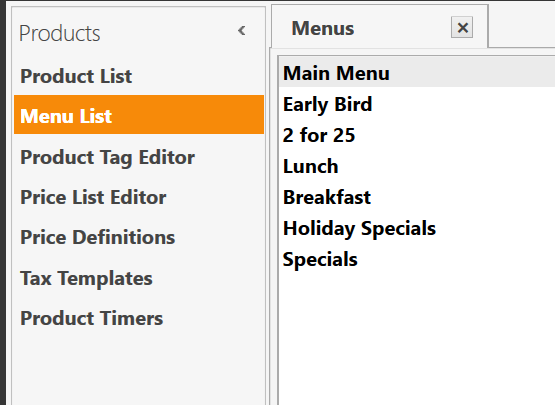
Then select the MENU category and hit ADD CUSTOM BUTTON
Once you have created all the necessary CUSTOM BUTTONS within the MENU category Select Menu and hit EDIT PRODUCT PROPERTIES
Under the AUTOMATION COMMAND column add the name of the AUTOMATION COMMAND you made in the menu change rule above
While here I have set the color of the menu I am currently on in RED so it shows which menu I am currently on.
So now that we have all the menus you want to switch in between added under the MENU category go to the EDIT CATEGORY BUTTON and SELECT FAST MENU
NOW at the top of that menu the FAST BUTTONS will appear with all your MENUS.
For this to work smoothly and so you can switch back and forth go to each of the MENUS you have added and repeat the steps.
When adding the MENU category to the other menus it is important to keep the same order and naming that way they match under each menu and servers wont make mistakes selecting menus