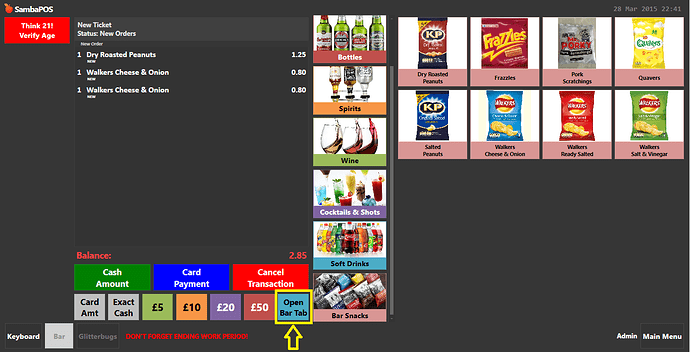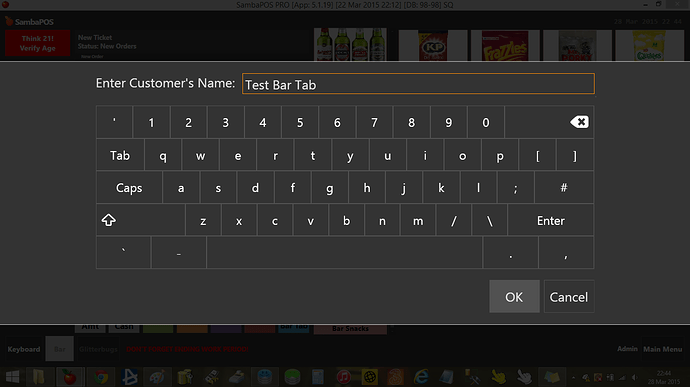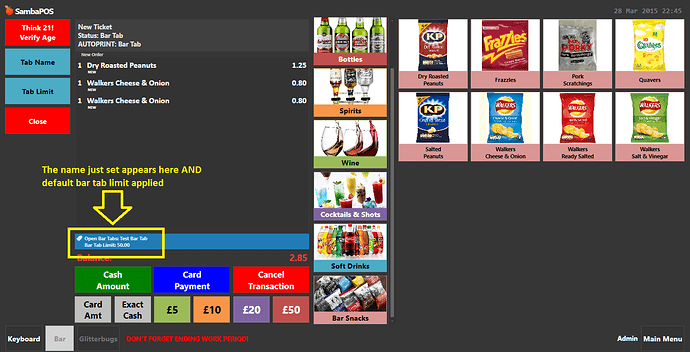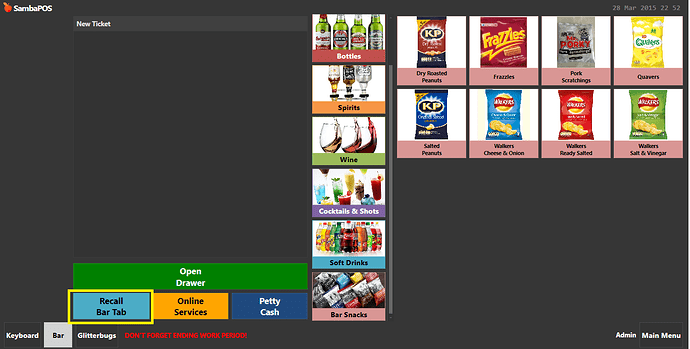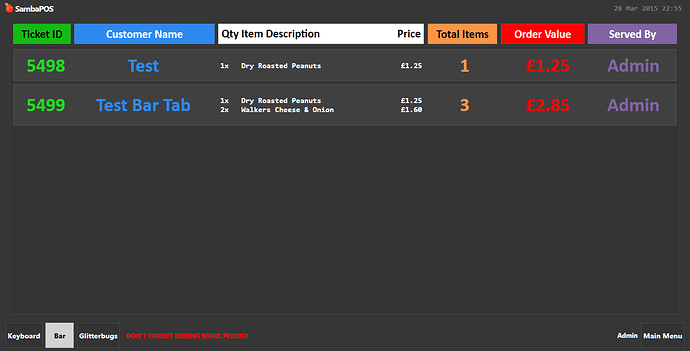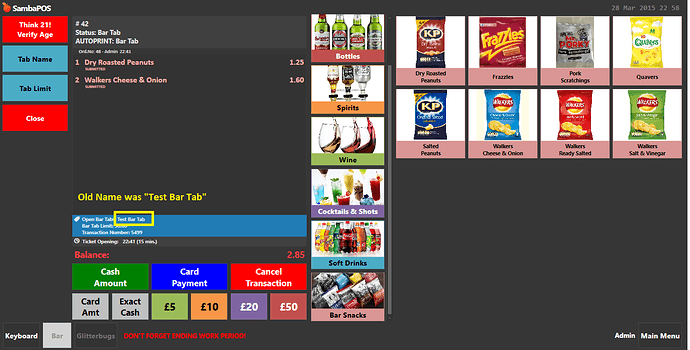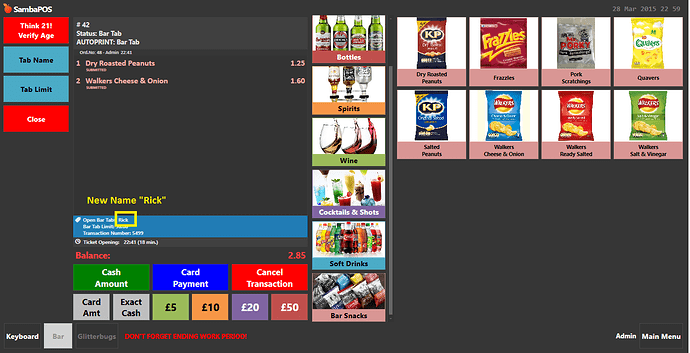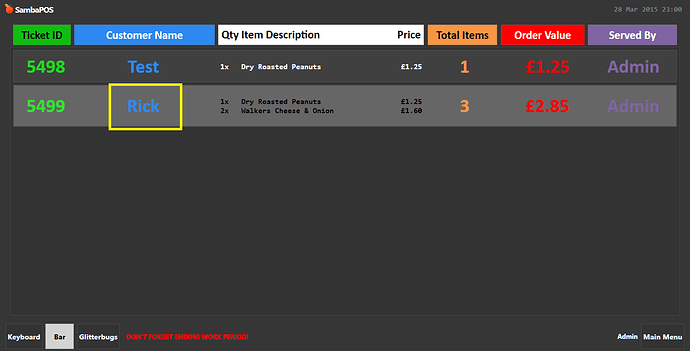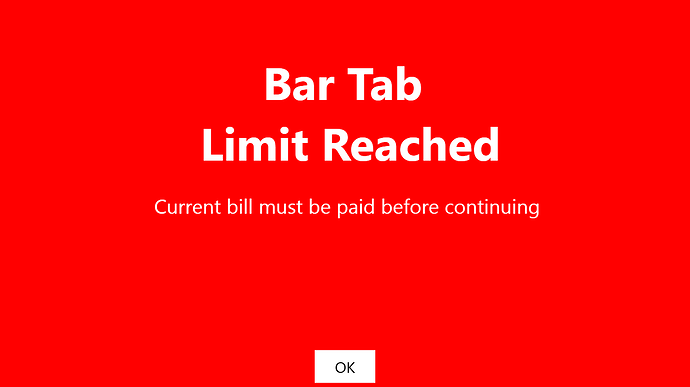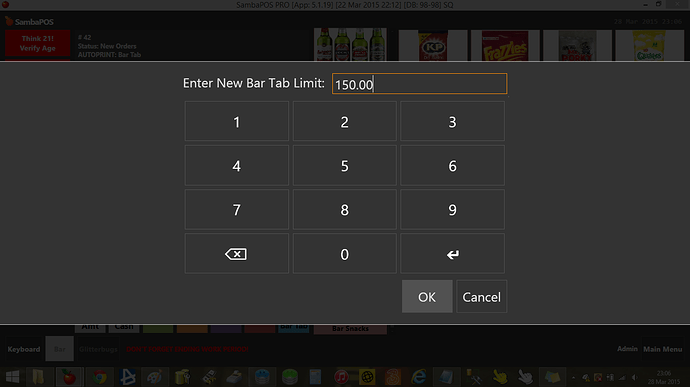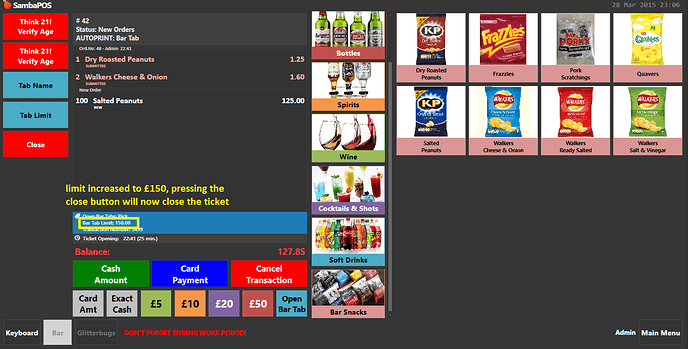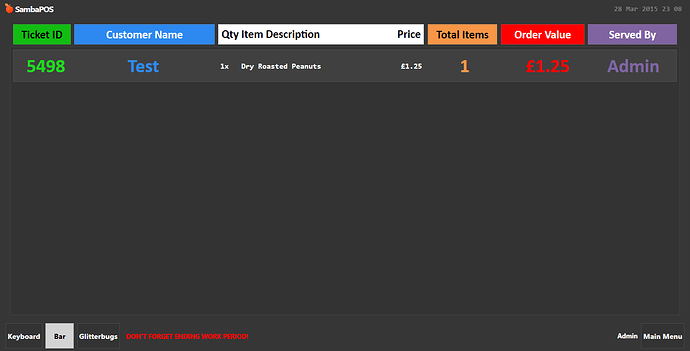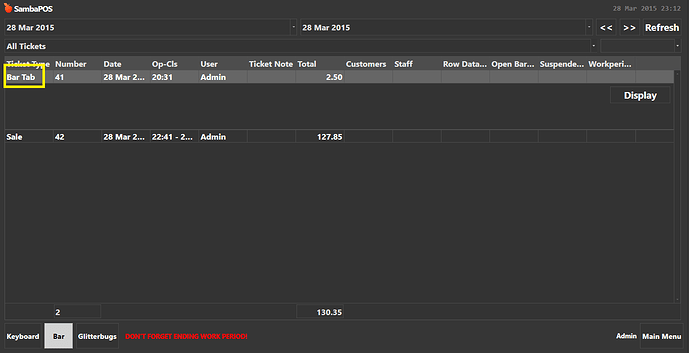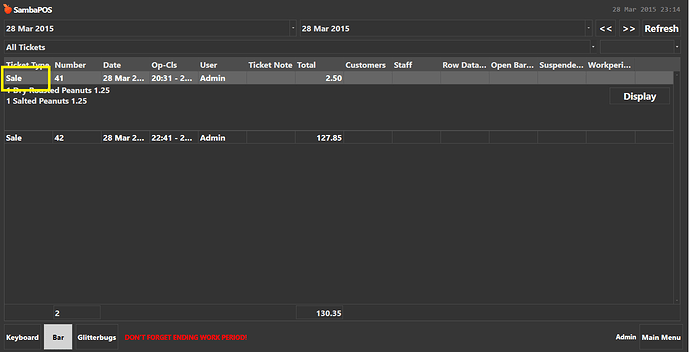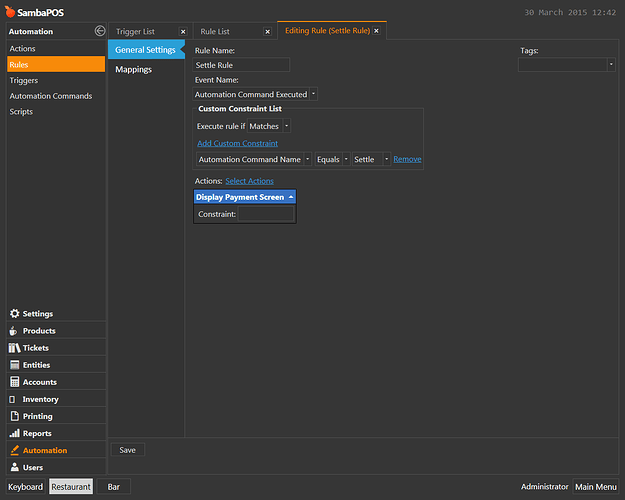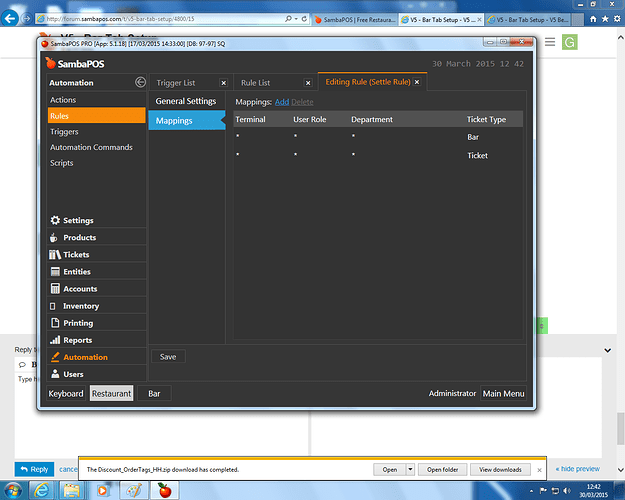@GreatShakesBar Here is my bar tab setup, the flow
-
Add Orders and press Open Bar Tab button
-
Enter customers name, ticket tag updates with customers name AND add Bar Tab Limit if £50.00 (you can change this in the limit rule to whatever you want as default limit)
-
You will also notice three new buttons appear, Tab Name, Tab Limit and Close. For now just click close and the bar tab will close and receipt prints to give customer. The receipt has a barcode so when customer returns you can scan barcode to open ticket immediately. Alternative use the recall bar tab button
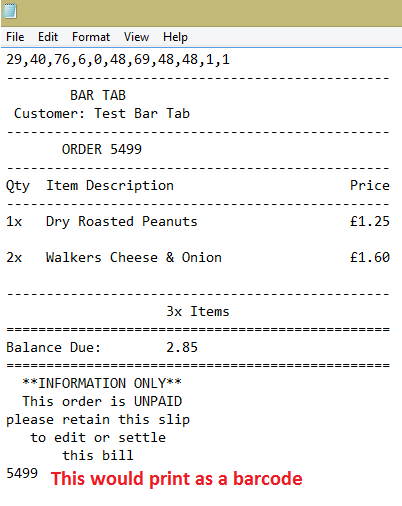
-
To recall the bar tab either scan the barcode or select Recall Bar Tab from the POS screen OR the Open Bar Tabs Button from the Nav Screen
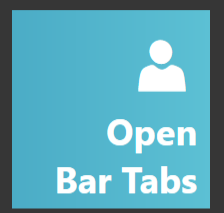
-
When recalling a bar tab (without scanning barcode) the open bar tab screen appears, simply click the tab to open it
-
With the bar tab now open you can add more orders and press the close button to update and close the ticket. you can also change the tab name. Press the tab name button to display the keyboard and enter the new name. Watch the ticket tag update the name at the bottom
Bar tab screen also updated
- Changing the Tab Limit, Default is set at £50, if you add orders to make the ticket total greater than £50 and try to press the close button you will get a warning message as below
you now have two options, click OK and ask the customer to settle the bill OR increase the bar tab limit. It may be that the limit is £50 and the bill comes to £52 so you may chose to increase the limit to £52 for that round of drinks and ask customer to settle on next visit to the bar. So now click the Tab Limit button and type in a new limit. for my example ill change to £150
limit now increased to £150, pressing the close button will now work and close ticket
-
Once ticket is settled in full it will no longer appear on the open tabs screen
-
You will also see in the ticket list that bar tabs tickets are easily identifyable
and that when the ticket is settle the ticket type change to Sale
The only changes i will make now are to add the bar tab limit to the receipt template and add it to the open bar tabs screen.
This database tool file will work as shown above, the only manual amendments you will need to do are to check the bar tab RULES and ensure the department setting for MAPPING is set to *. You may find 2 or 3 of the rules are blank as i have different departments, if you dont have a Bar department the setting is blank and the rules wont work so just change any blanks to *
If you want to change the default limit from £50 amend the below action
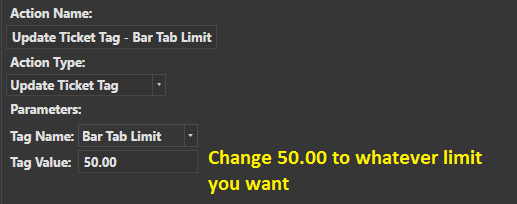
you will then need to remove this action from the “Bar Tab - Open” rule, save it, close the rules tab, re-open the rule and add the action back and save. (Or change the action to a variable then you can update the limit directly from the “Bar Tab - Open” rule.
Bar Tab Setup.zip (4.5 KB) Updated 30/03/2015 @ 15.25
any questions give me a shout - REMEMBER TO ADD THE * TO THE RULES MAPPINGS THAT ARE MISSING IT OTHERWISE IT WONT WORK