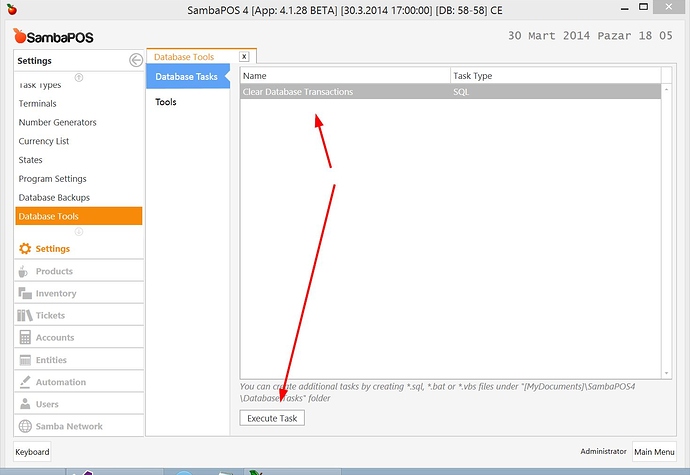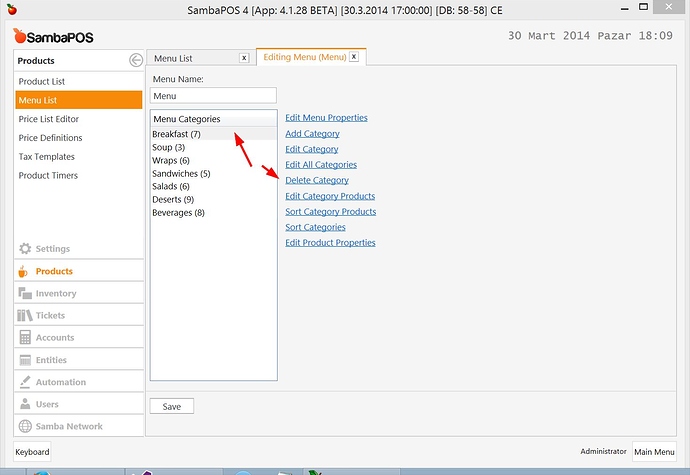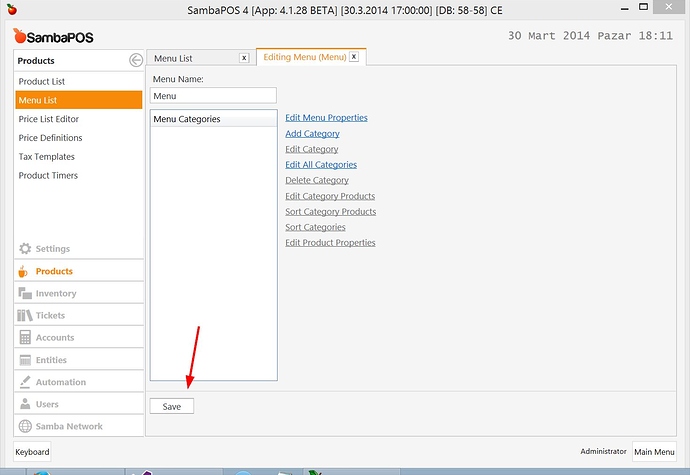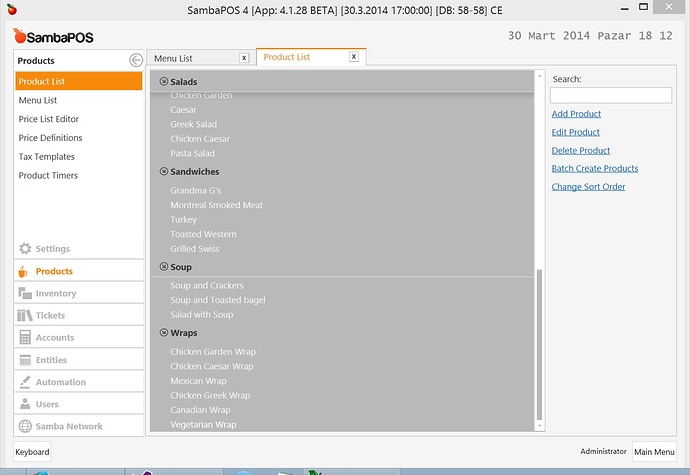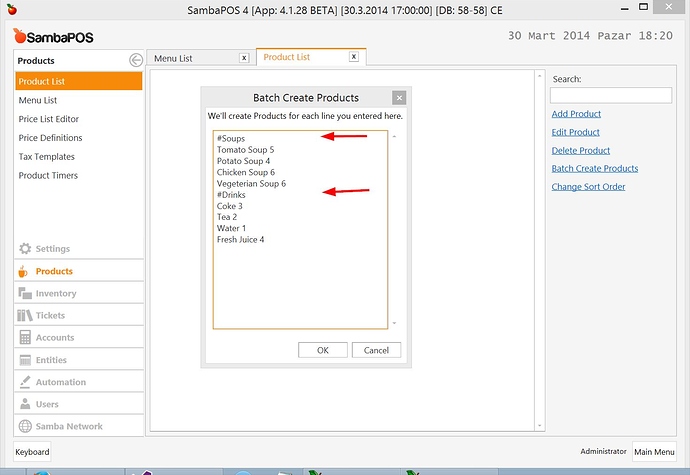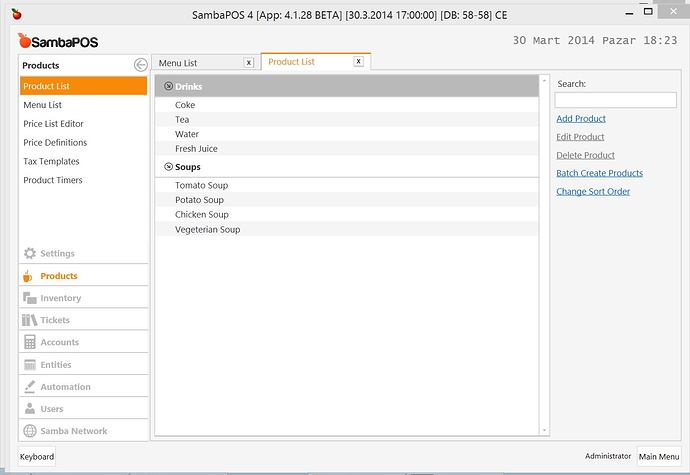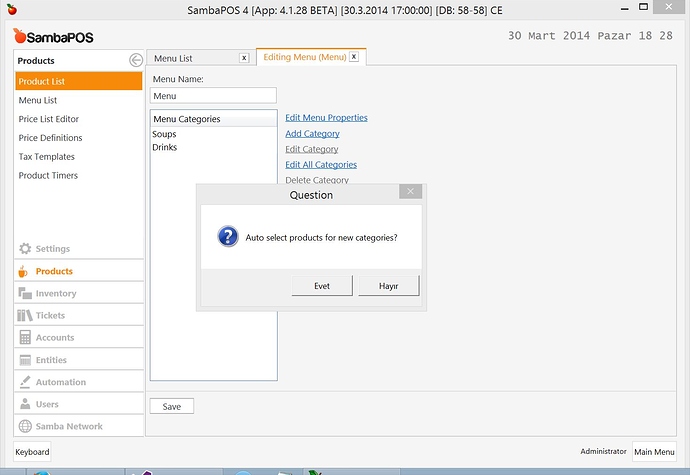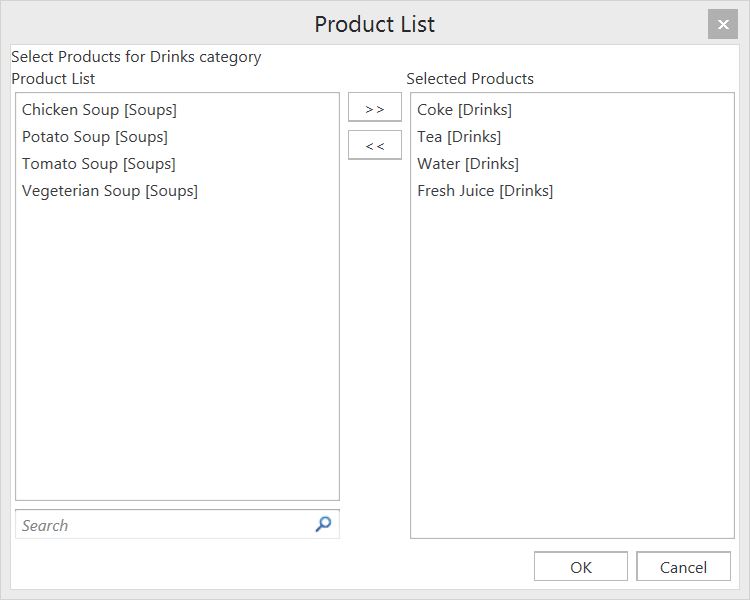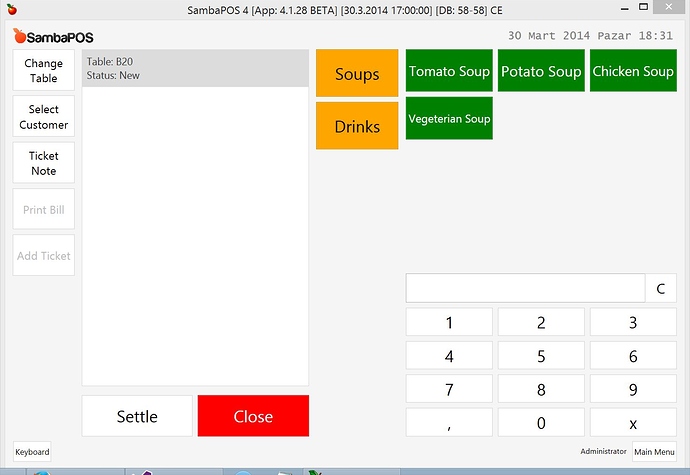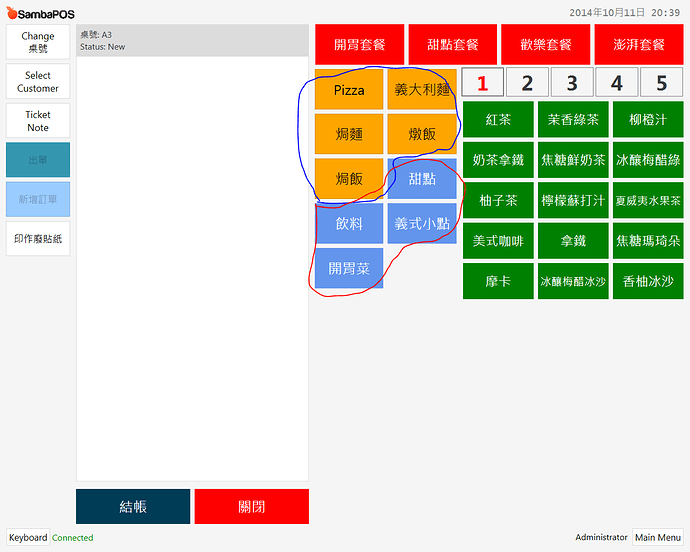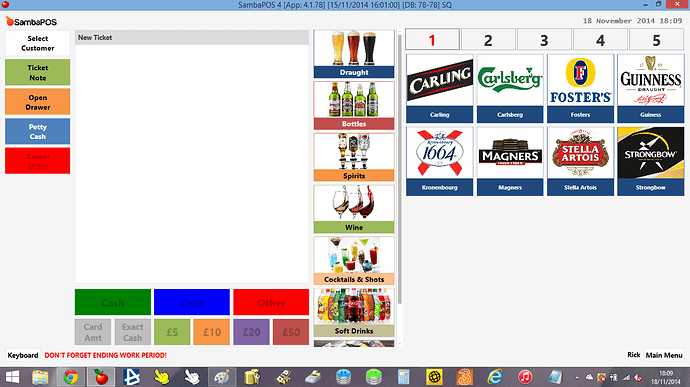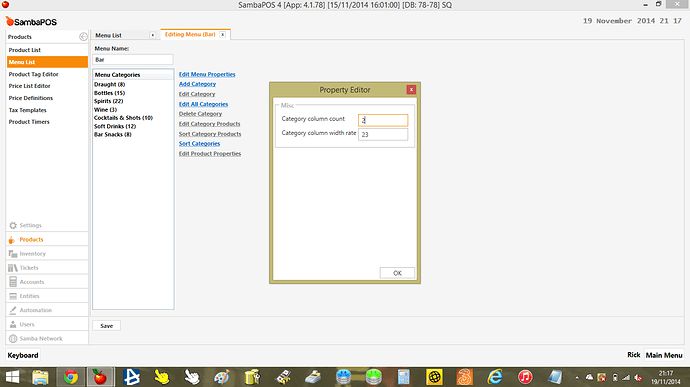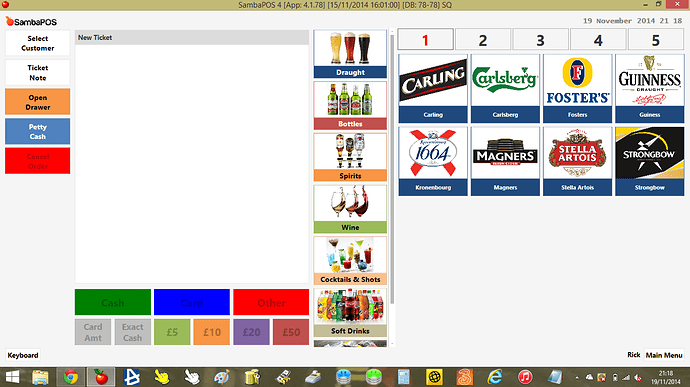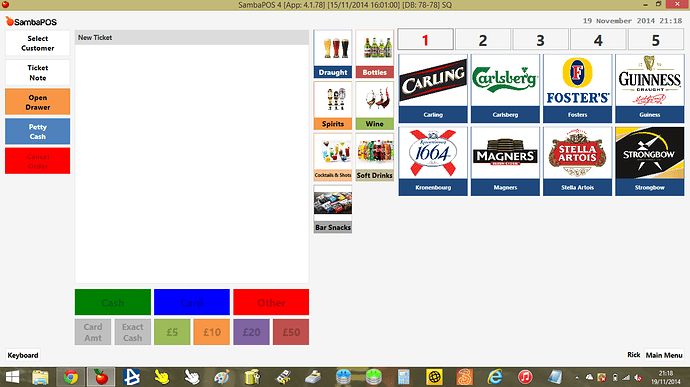When you install SambaPOS it generates some demo data for you so you can test SambaPOS. To clear demo data and create your products follow these steps.
###Clear transactions
If you own DatabaseTools module you can simply execute Clear Database Transactions task to clear all tickets. If you don’t see Clear Database Transactions task in the list click Create Default Tasks button.
If you don’t have DatabaseTools module follow this topic to clear transactions.
###Clear Menu
Click Products > Menu List > Menu to display categories. Clear all of these categories by clicking on category and Delete Category link.
Click Save after removing all categories.
Deleting Products
Click Products > Product List and Select all products by clicking Ctrl + A
Right Click on the list and select Delete Selected Items. Product List should be cleared.
Creating your products
In SambaPOS product category and menu category are different. Product category is useful for reporting and menu category is used to create menu buttons on screen. For example you may have multiple menus. In one menu Coffee may appear under Beverages and in the other menu it may appear under Hot Drinks. While creating products we should think how products should be categorised in reports. We’ll consider how it appears on menu screen later.
Start creating products by clicking on Batch Create Products Link
- Start Category Names by
#symbol. - Type Product Names under Category line
- All Product Names should end with a price.
Click OK to Create Products.
###Configuring Menu
- Click
Products > Menu List > Menuto display default menu. - Click
Add Categoryand Type category names
After clicking OK button SambaPOS will ask you if you want to add products automatically that matches the current category names.
Click Yes. SambaPOS will Add Soups under Soups category and Drinks under Drinks category. You can manually add remove products from categories by double clicking on category names.
You can move items from left to right to add more items under this category.
When you create a new product you should add it into a menu category to be able to see it on POS Screen.
This is how my new POS screen looks.