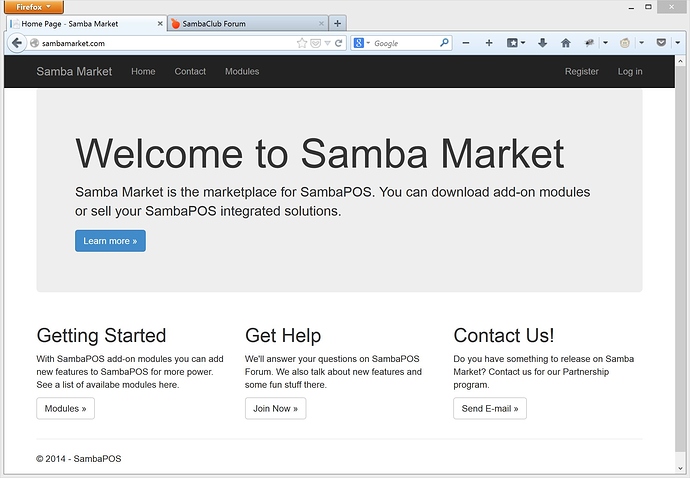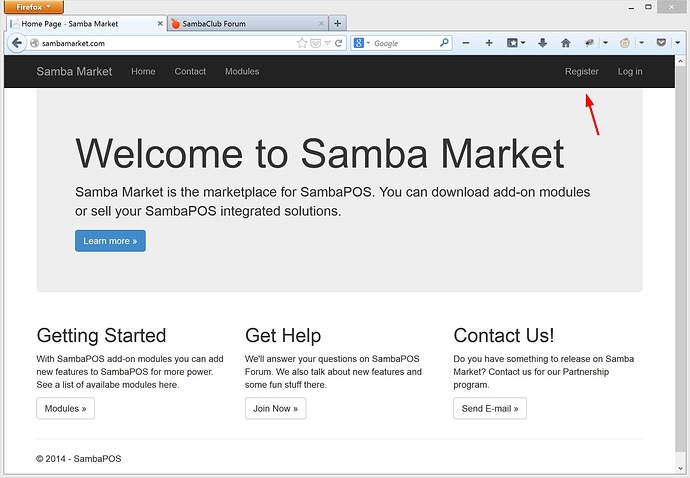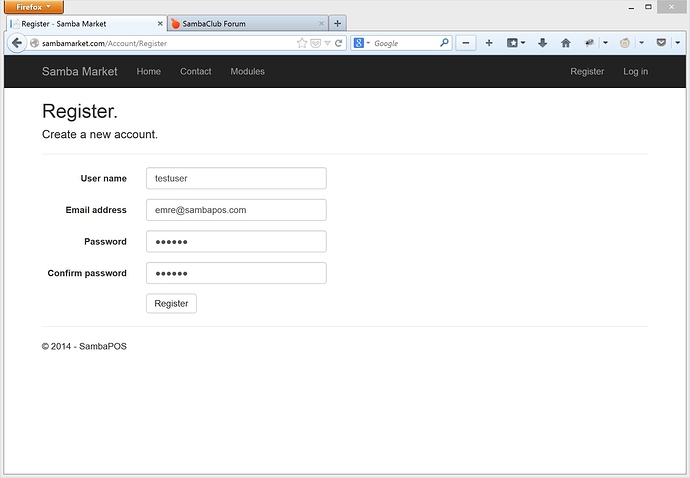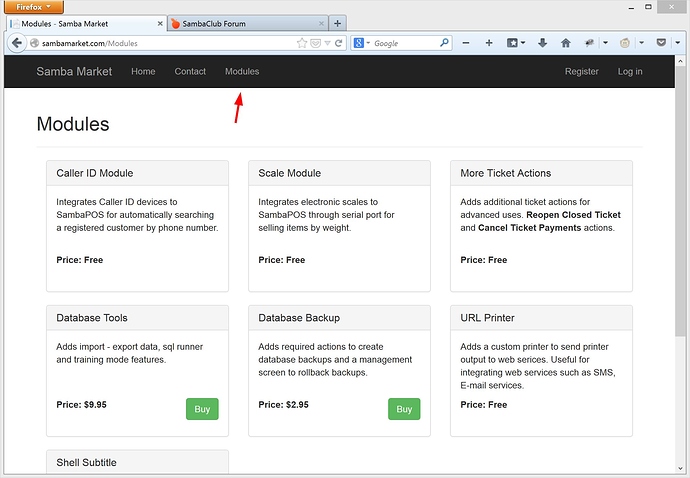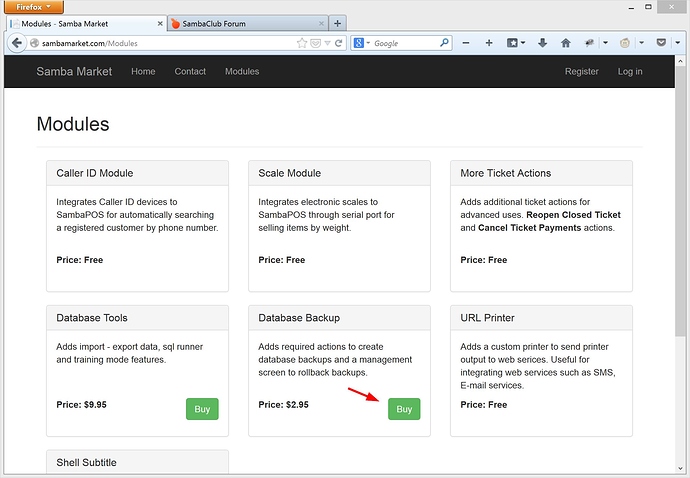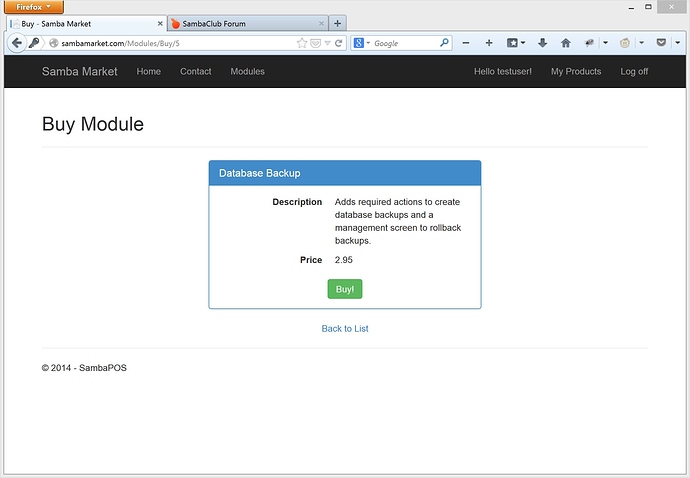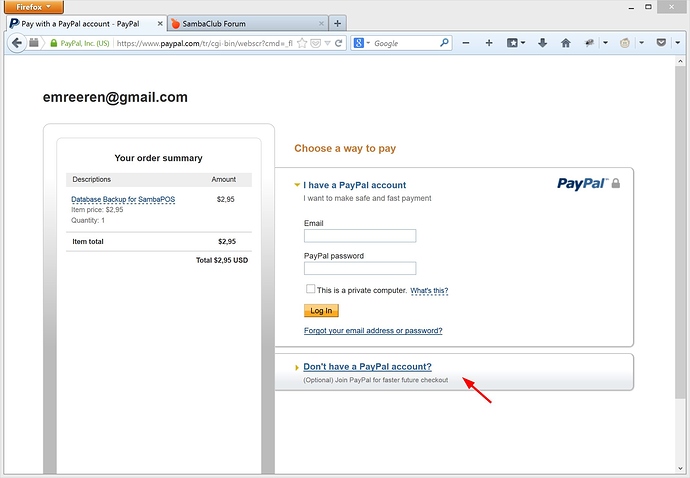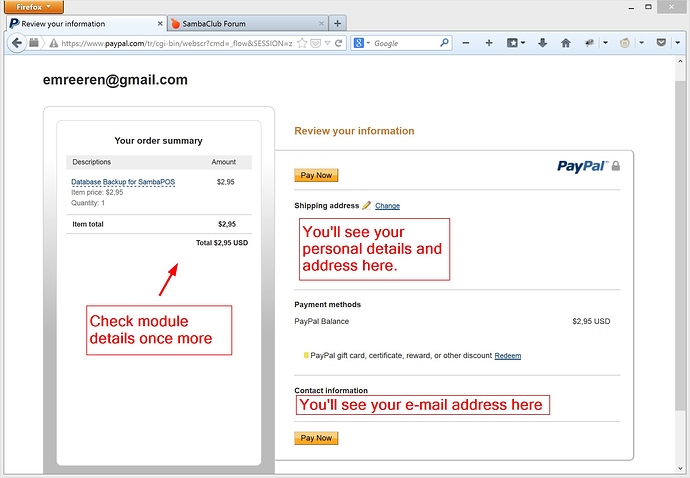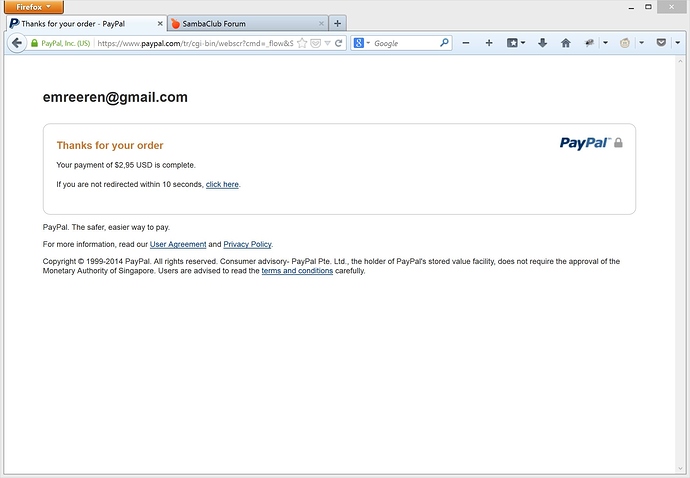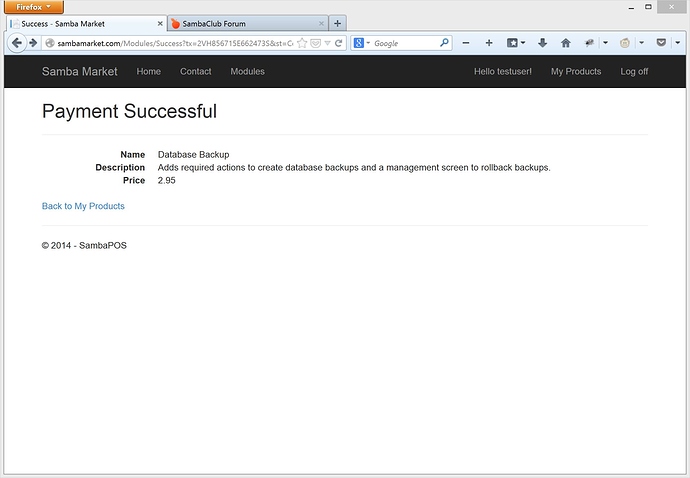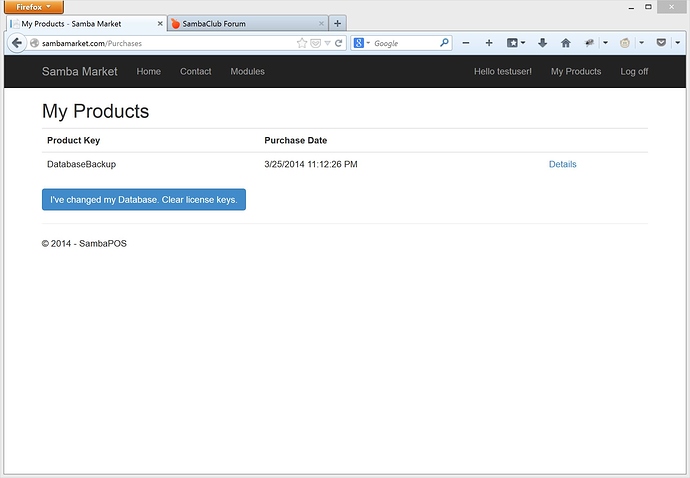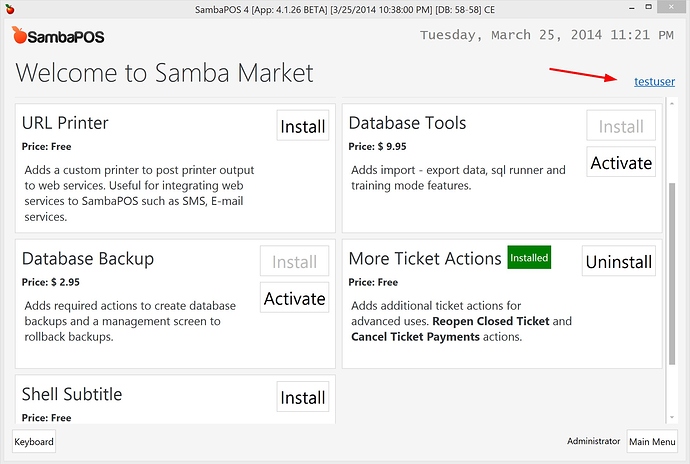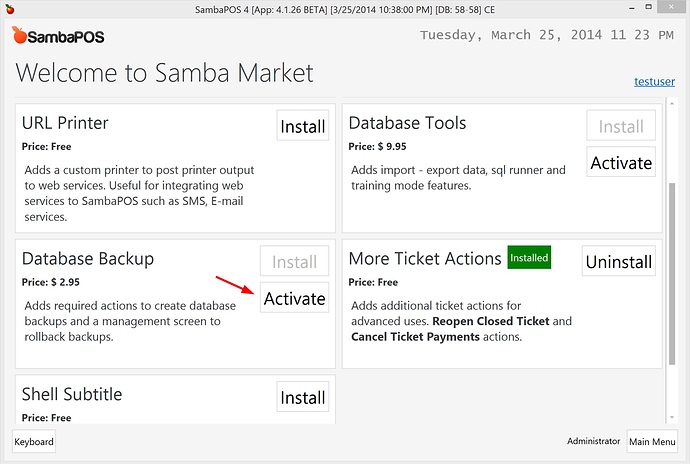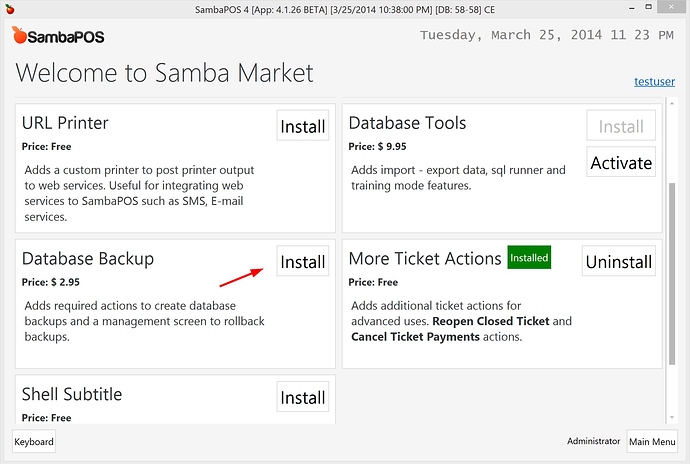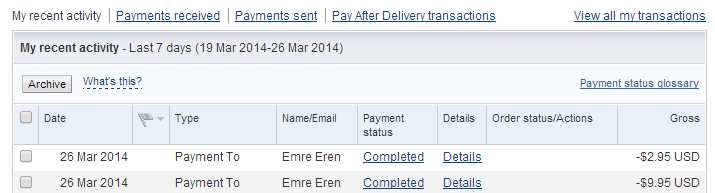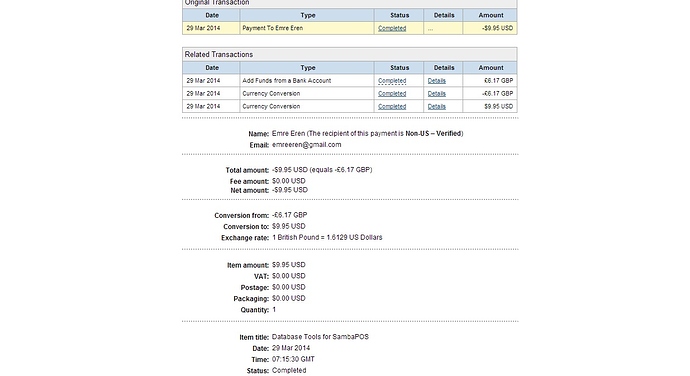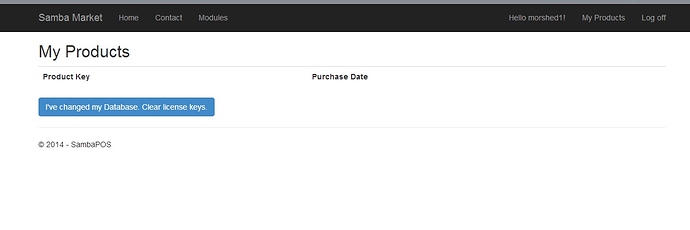- Install at least V4.1.26 version before starting this tutorial.
- You can install SambaPOS paid modules on all terminals that are connected to same database. There is no terminal count restriction.
- If not clearly specified there is no additional restrictions such as user count, time limit or usage limits for paid modules.
In this tutorial I’ll show you how to buy paid Modules from sambamarket.com website.
tl;dr;
- Create an account on sambamarket.com. Visit Modules page and click Buy button to complete your payment through PayPal.
- After payment completes wait until PayPal redirects you back to SambaMarket.com website. If it does not redirect you automatically click “Back to Seller Website” link.
- Navigate to
Samba Marketmodule on SambaPOS, clickLoginlink and enter your sambamarket.com account details.- Click
Activatebutton on related module to register and install your module.
##Tutorial
###Registering Account on sambamarket.com website.
This is how sambamarket.com website should appear on your first visit.
Click Register button to create a new account.
On next step enter your desired user name, e-mail address and password.
Clicking Register button will create your account.
Visit Modules Page to see a list of Available Modules.
For example if you want to buy Database Backup module, click related Buy button.
You should see the confirmation page. You can check details here.
###Making your Payment
Clicking Buy button will redirect you to PayPal Payment page. PayPal is one of the most secure online payment methods and you don’t need to have a PayPal account or credit card validation to make payments through PayPal.
If you already have PayPal account you can just enter your user name and password to continue. If you don’t want to create a PayPal account click Don't have a PayPal Account link
Clicking Don't have a PayPal Account link will display this page.
Fill details here and click Pay button to continue.
Check payment details once more and click Pay Now button to continue.
Wait until this page redirects you back to SambaPOS. If it does not click Back to Seller Page link to come back to sambamarket.com website.
Click Back to My Products link to see a list of your Modules. Your new module should listed here.
###Activating module.
Open SambaPOS and click SambaMarket button.
Click Login button and enter your sambamarket.com user name and password.
You should see your user name when you successfully logged in.
Now click on Activate button on your module.
It will Activate module and register details on your database so you can install this module on all terminals and you don’t need to have Internet access to install / uninstall this module.