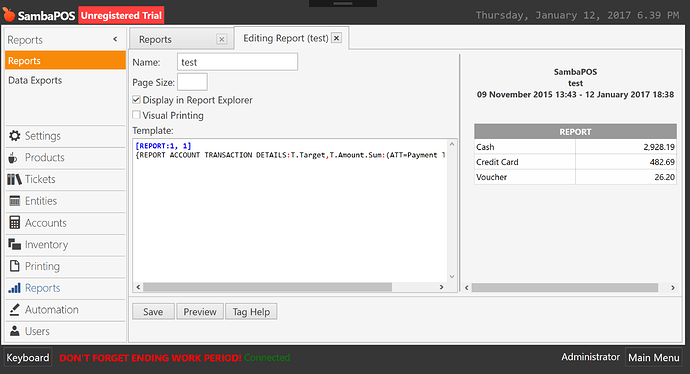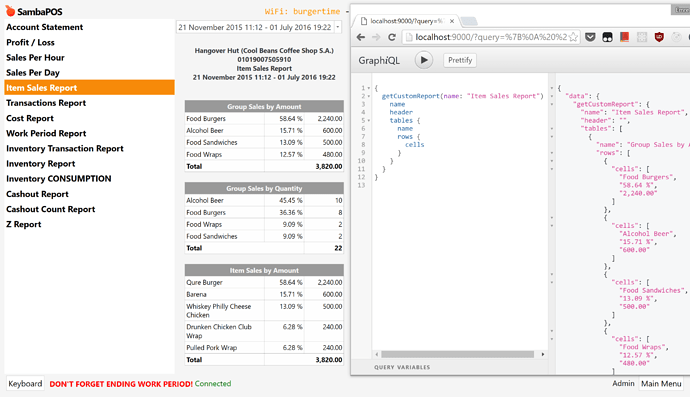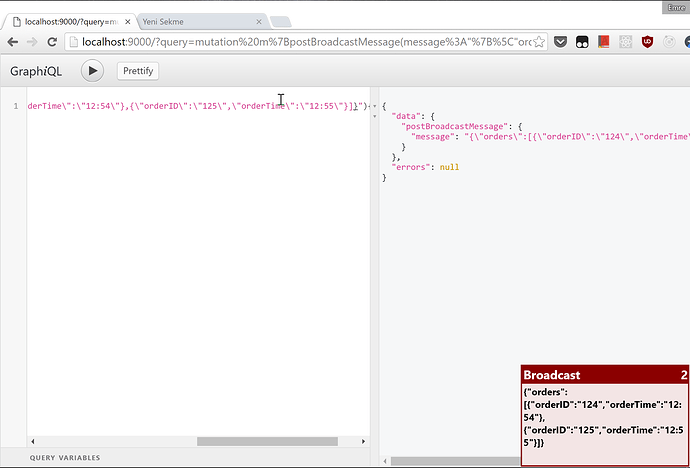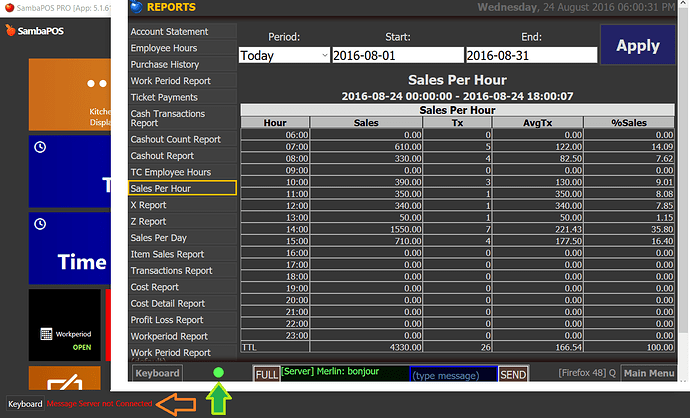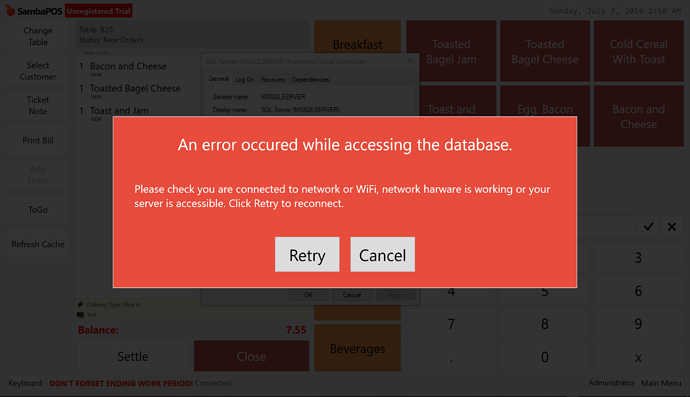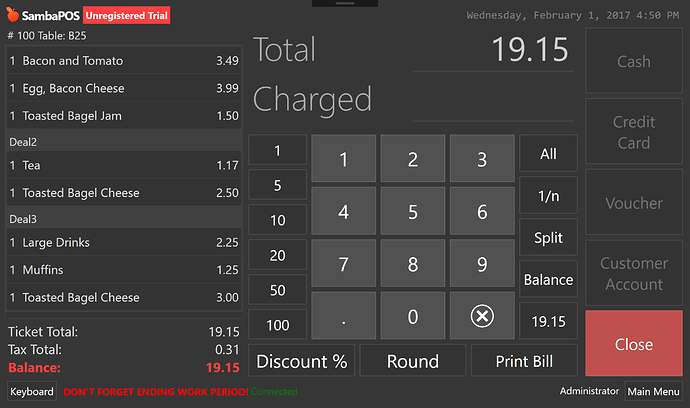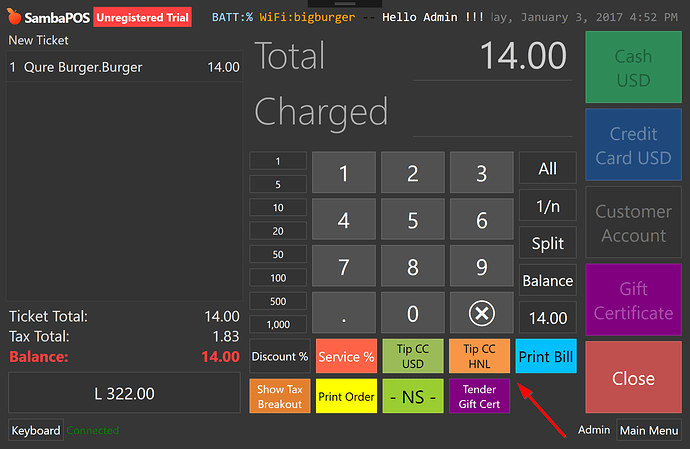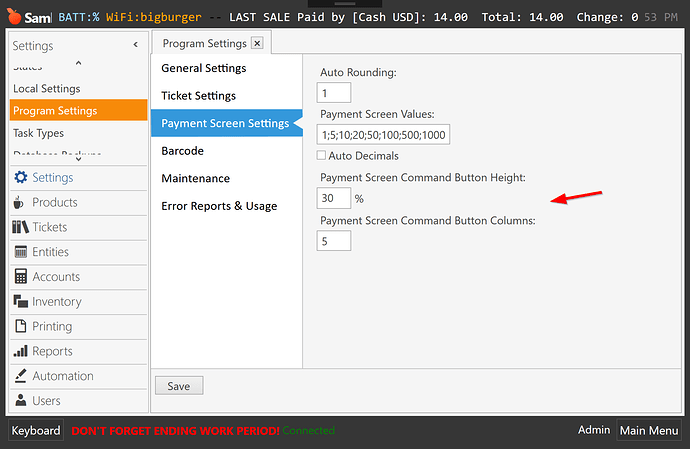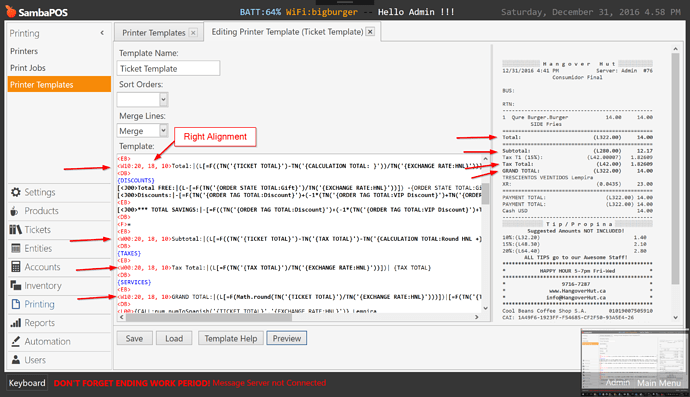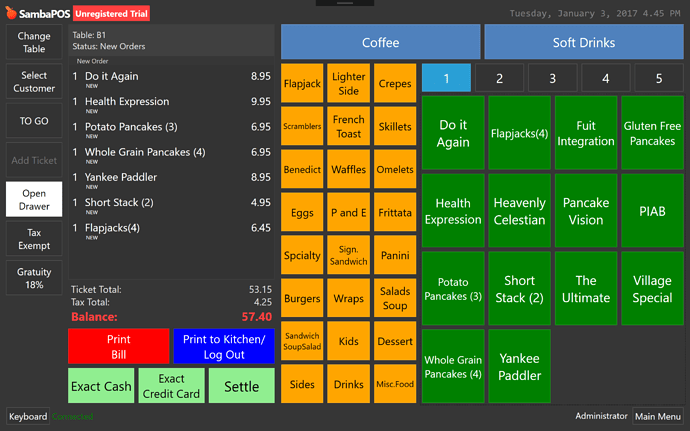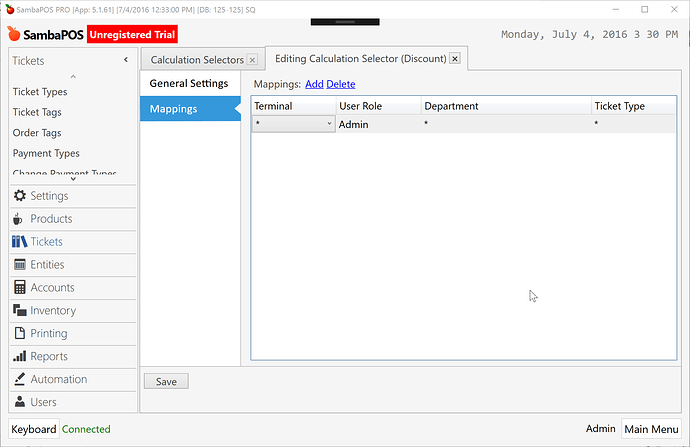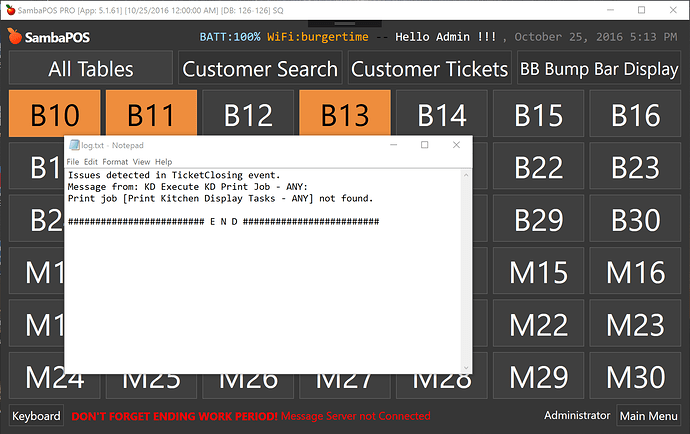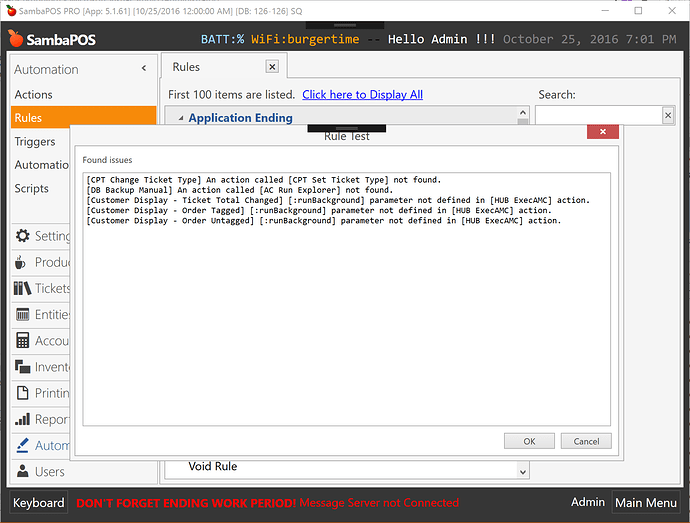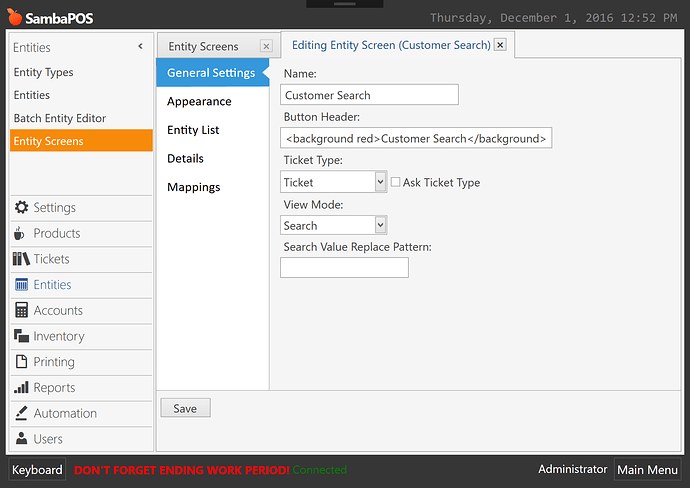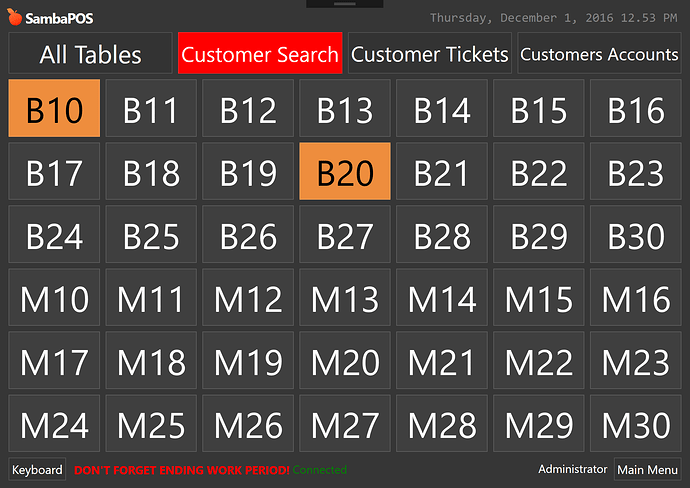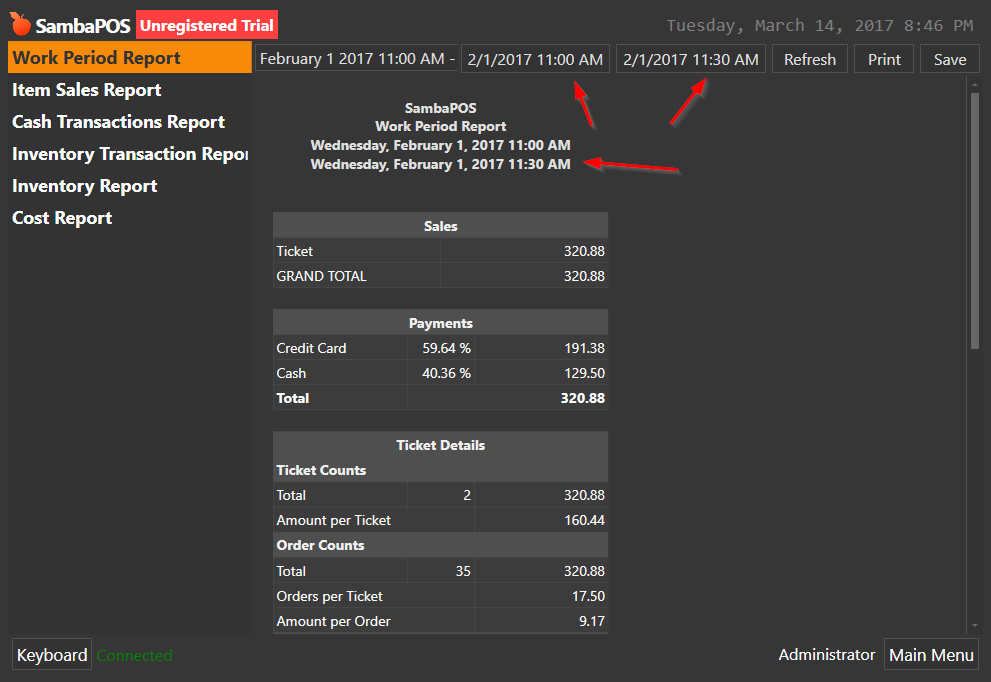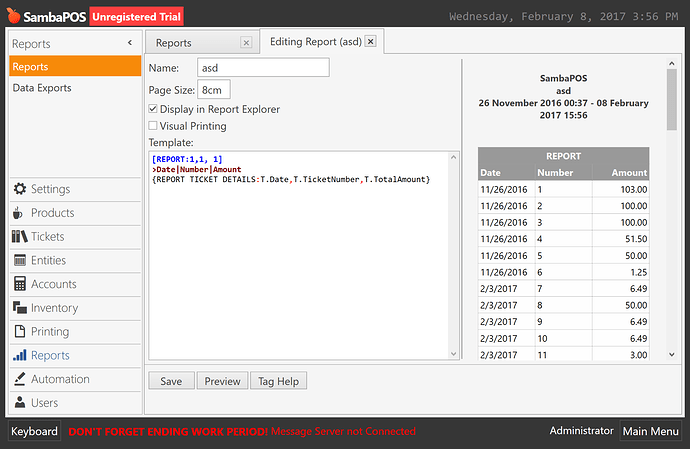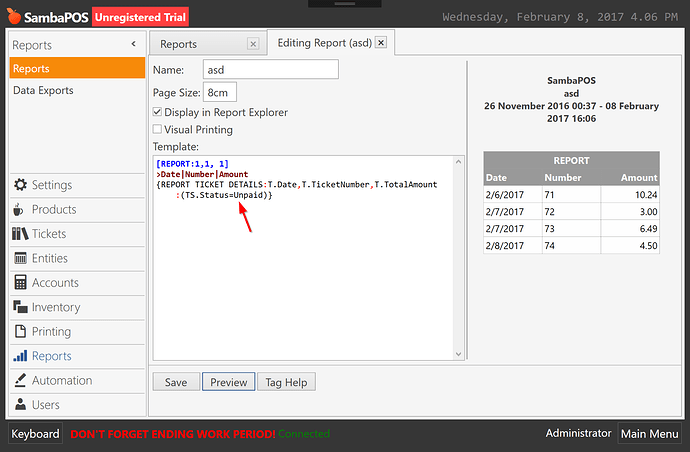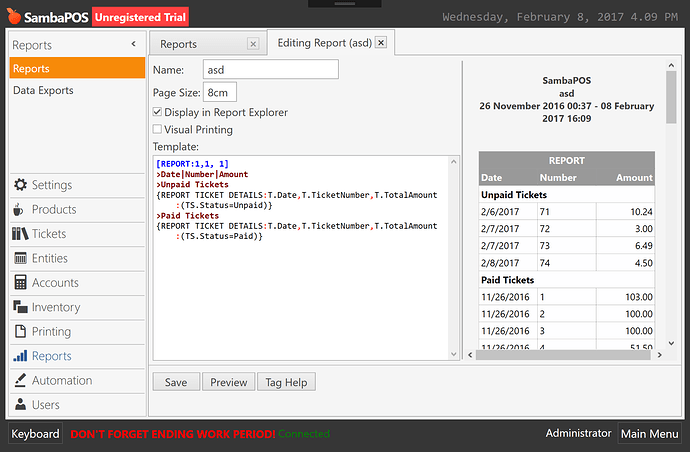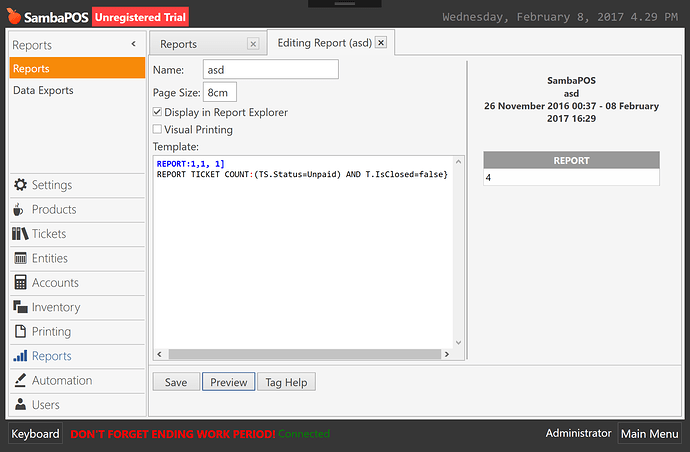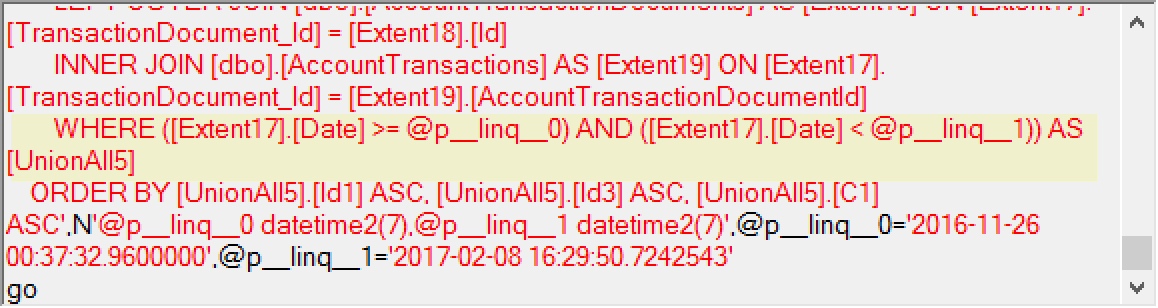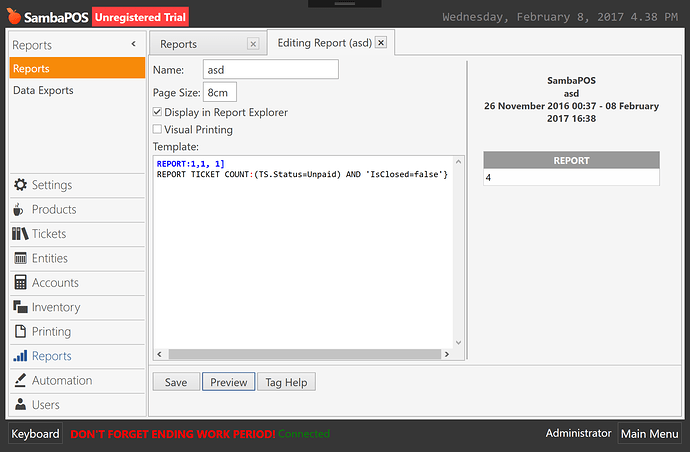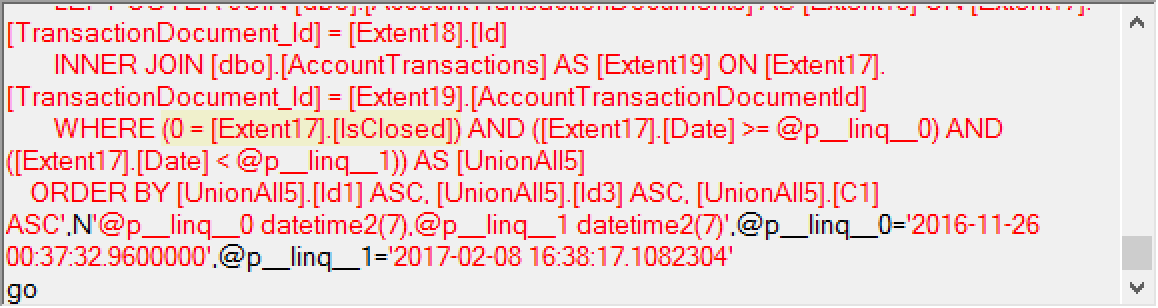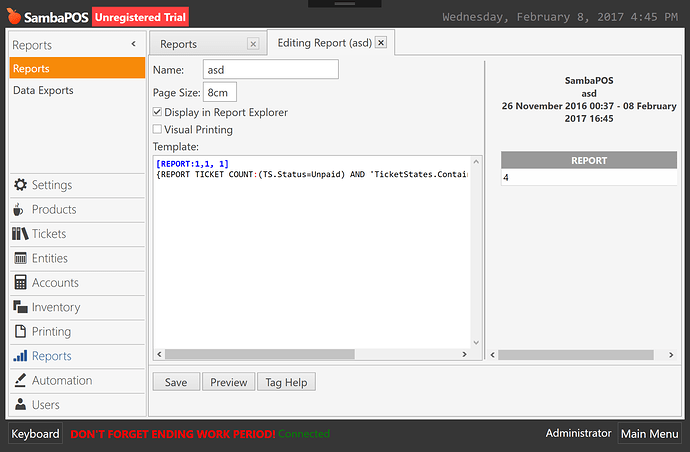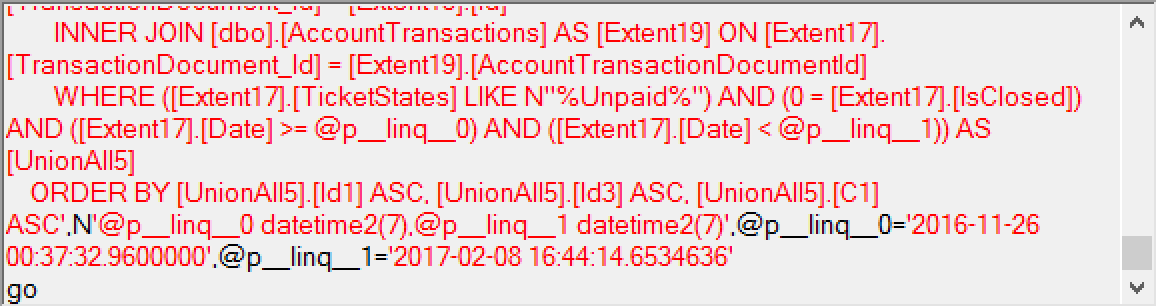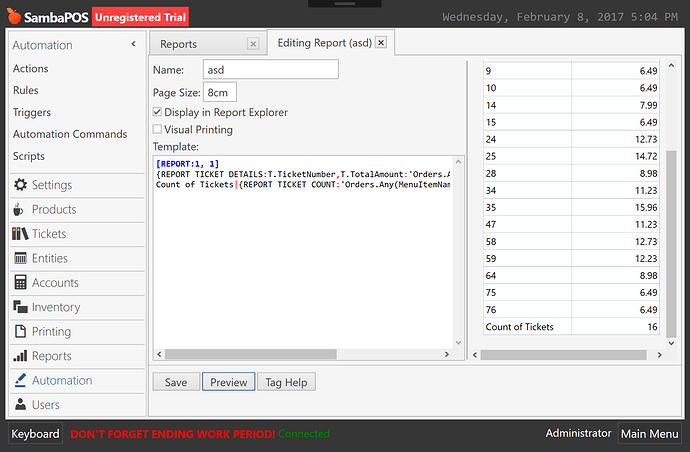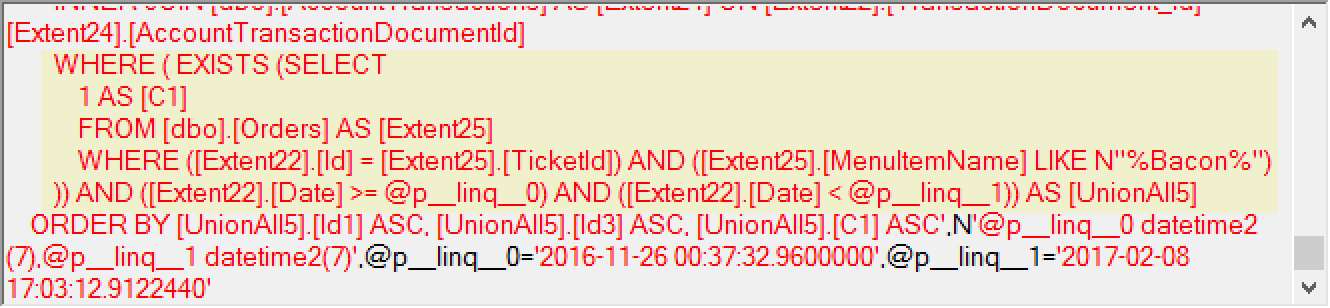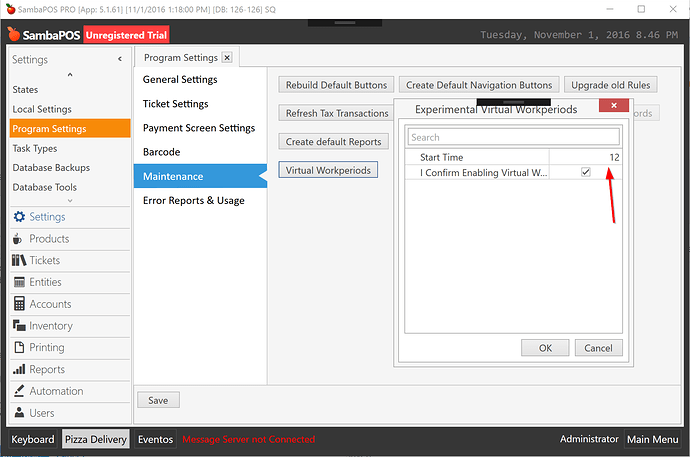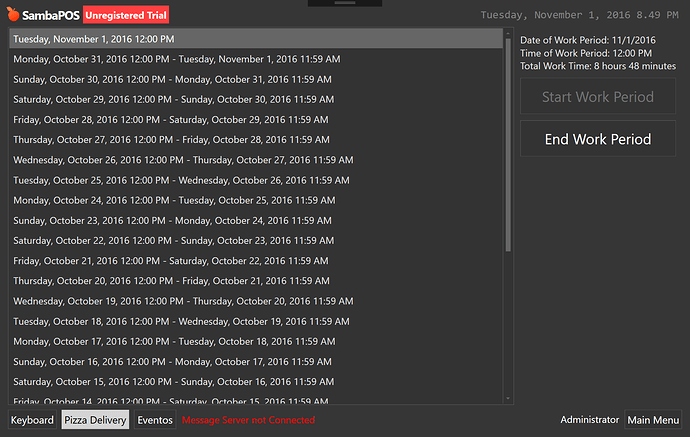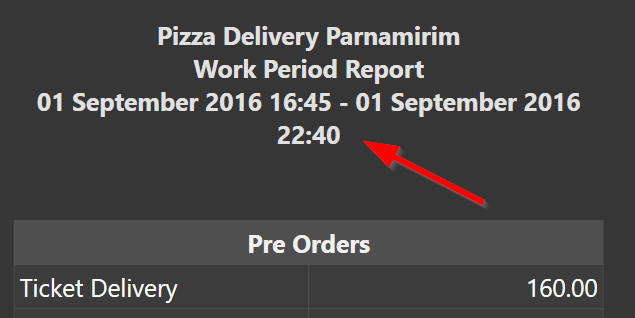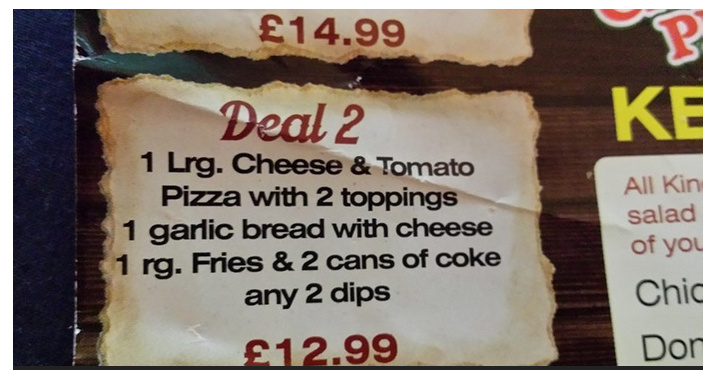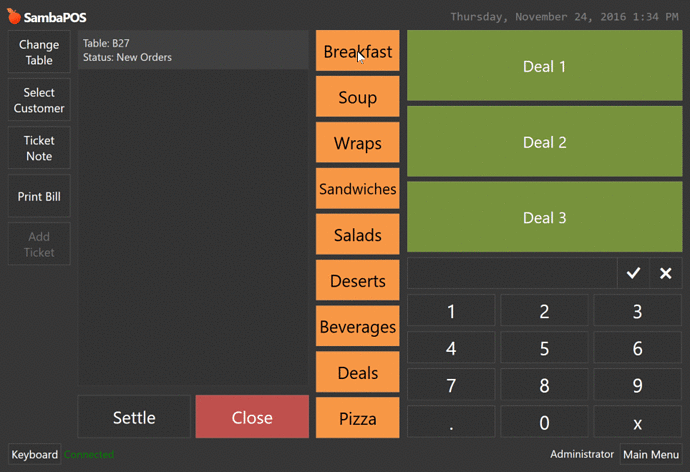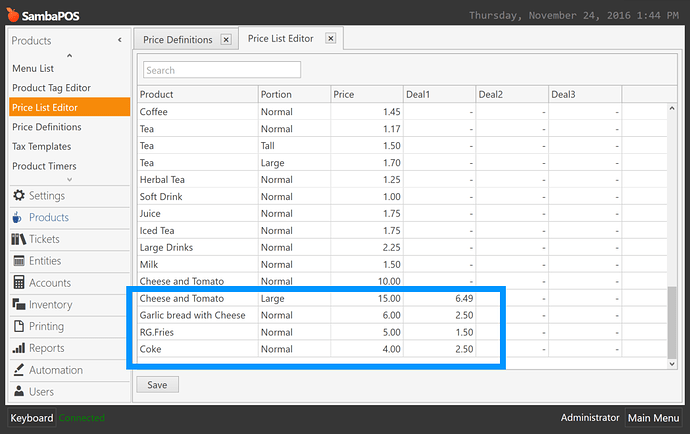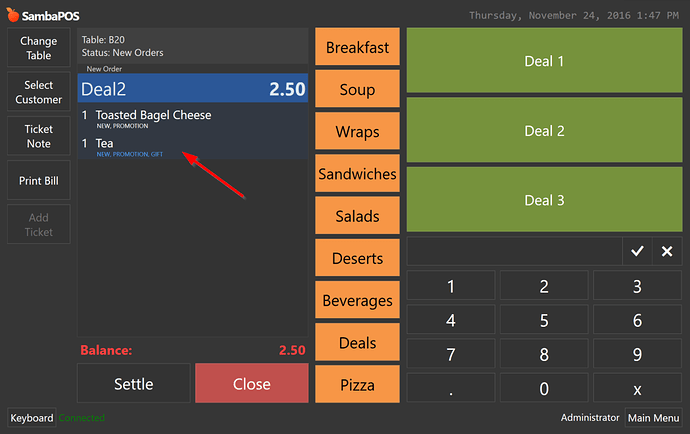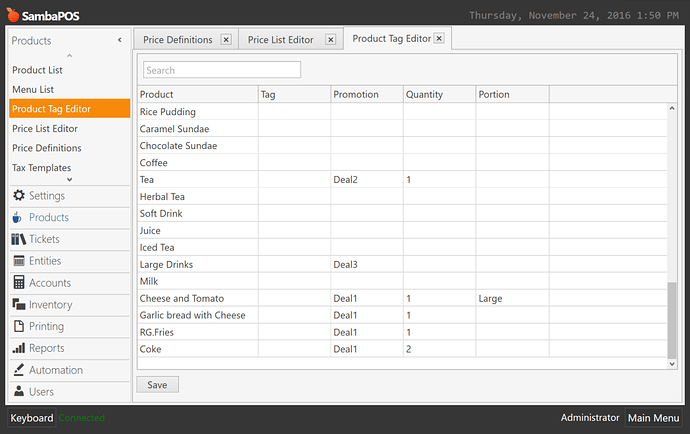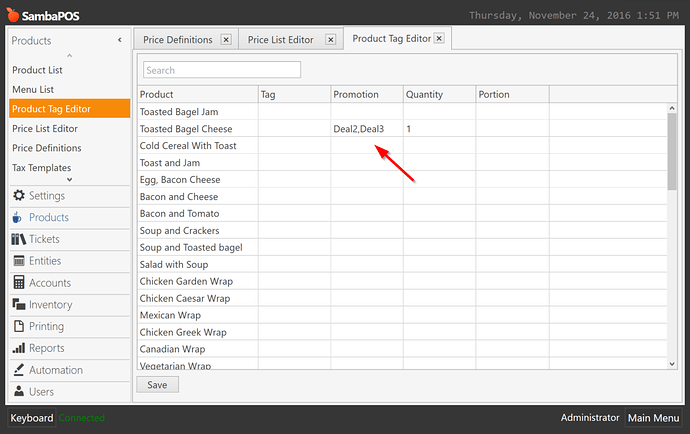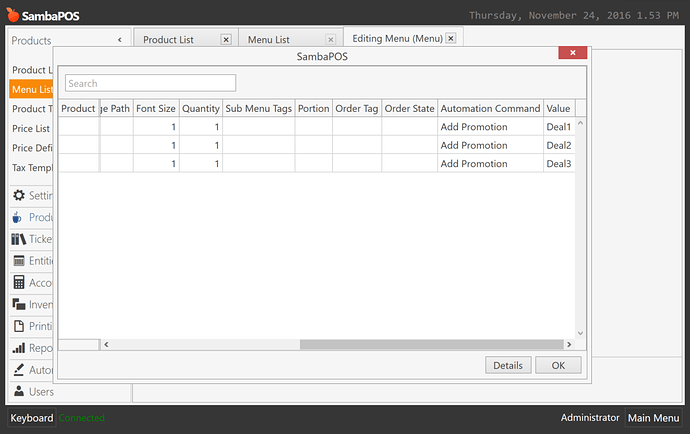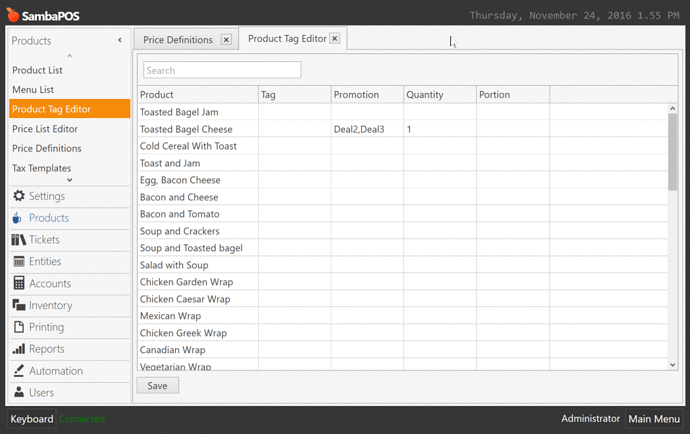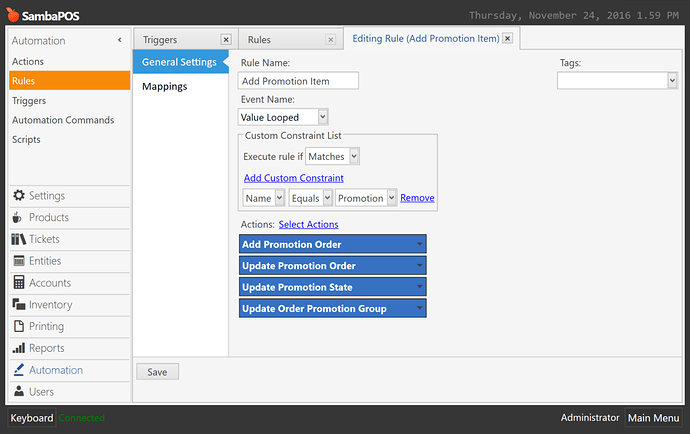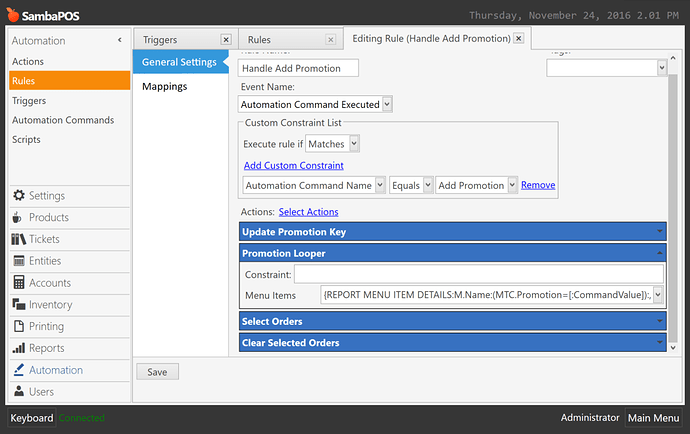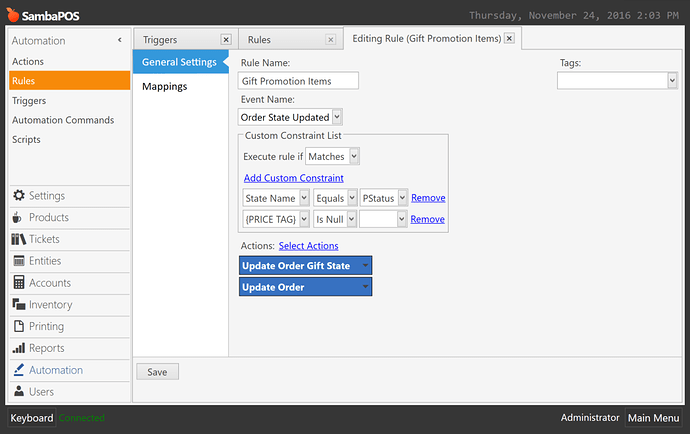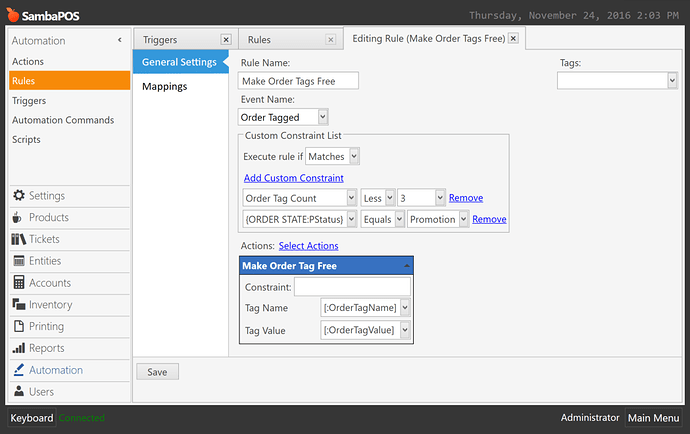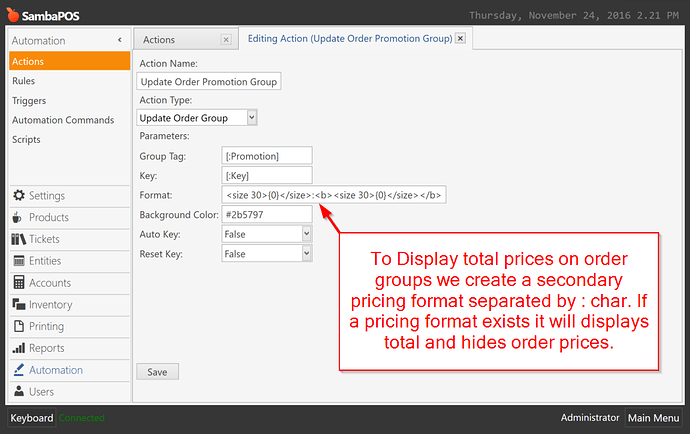Here you can find detailed release info for 5.1.62 version.
![]() Download: https://sambapos.com/?wpfb_dl=163
Download: https://sambapos.com/?wpfb_dl=163
![]() Don’t forget to create a backup before installing new releases. You’ll need a working backup if you need to rollback to previous version.
Don’t forget to create a backup before installing new releases. You’ll need a working backup if you need to rollback to previous version.
Translations
We have new language additions. Translations fully completed for Arabic, Dutch, French, German, Hebrew, Indonesian, Italian, Romanian, Spanish, Hungarian, Traditional Chinese, Brazilian Portuguese and Turkish languages. You can find more info about translations here.
##API Integration
We released a detailed guide for integrating third party applications / services to SambaPOS. We also demonstrated a sample integration for Gloria Food online ordering service. You can read more about it here.
https://forum.sambapos.com/t/integrators-graphql-api-guide/14047
##Task Editor Features
Task editor widget greatly improved to support different kitchen display layouts. Here are new updates.
- Custom Data Filter setting added to Task Editor Widget to filter items by custom data values. It can be used to separate kitchen tasks by bar or kitchen.
- Grouping feature added for Task Editor to group Kitchen Display orders by table number or product.
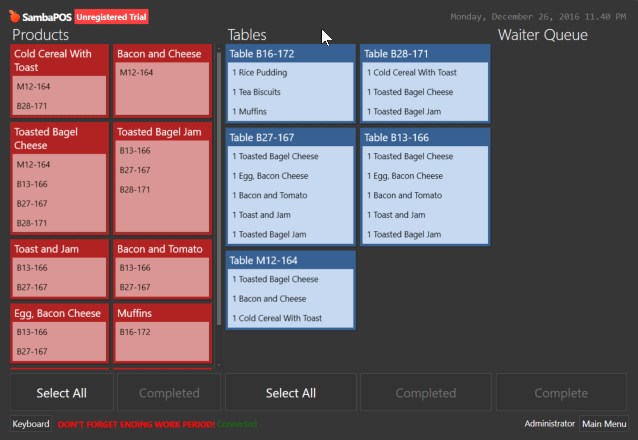
##Accounting
- By this version we’ll store department information for account transactions. You can report account transactions by department by using DE filter.
{ACCOUNT TRANSACTION TOTAL:Payment Transaction:Cash:DE=Bar}
- New reporting tags added.
{ACCOUNT TYPE BALANCE:X} {ACCOUNT TYPE DEBIT BALANCE:X} {ACCOUNT TYPE CREDIT BALANCE:X}. X will be a regular Account Report Tag expression.
REPORT ACCOUNT TRANSACTION DETAILS tag implemented. We’ll be able to use new custom report features for reporting account transactions.
[REPORT:1, 1]
{REPORT ACCOUNT TRANSACTION DETAILS:T.Target,T.Amount.Sum:(ATT=Payment Transaction)}
###GraphQL API
For this release there are lot’s of additions for GraphQL API. We’ll release more detailed tutorials for usage. Here are some new features.
-
All SambaPOS Automation moved under message server. This is a big infrastructural change to allow automation work for GraphQL API. That means if you create a ticket through GraphQL API all automation for handling orders, promotions, printing etc will work like Ticket created from SambaPOS.
-
New Authentication features added for GraphQL server. I’ll add a separate post on this topic for details.
-
{getCustomReport}query added to fetch custom reports. Here you can see an example ofItem Sales Report.
postBroadcastMessagemutation can be used to share data between SambaPOS and JS Apps. Here we’re triggering a SambaPOS popup from GraphiQL.
-
executePrintJobmutation added to trigger ticket prints. -
executeAutomationCommandForTerminalTicketmutation added to trigger Ticket Automation Comands by GraphQL API. -
@QMcKay developed some great Javascript modules that works in web browsers. For example you can run reporting application on your tablet web browser to display reports.
You can find More information under this topic.
- We have another reference JS POS implementation here. You can test these projects to see how GraphQL integration works.
- GraphQL functions added for managing tasks. You can see how kitchen display updates when we place an order through PM-POS application.
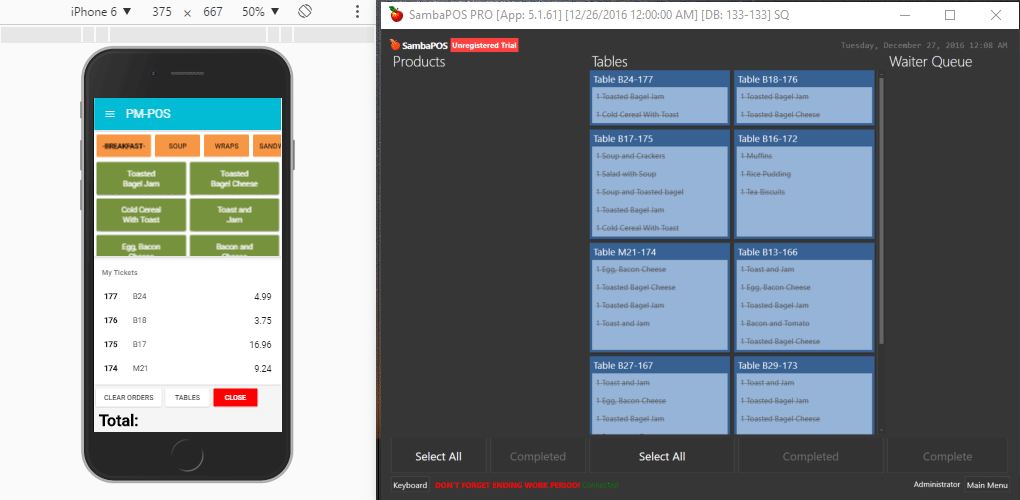
- You can also use Tasks, GraphQL API and Javascript to improve Kitchen & Waiter communication.
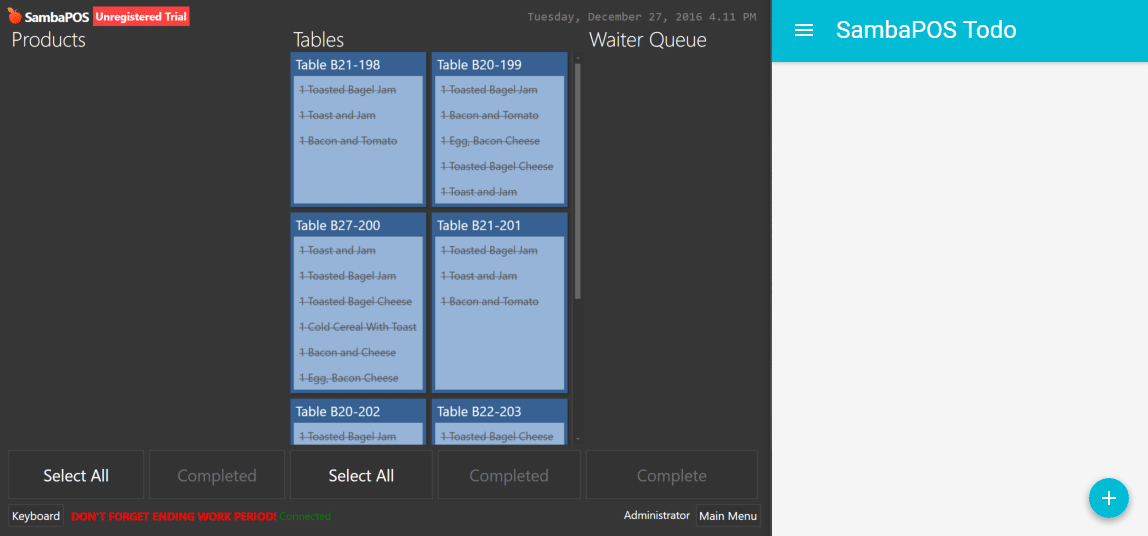
Database Functions
- We’ll display an error message when a temporary connection issue occurs between SambaPOS and SQL Server. You can retry connection and when it restores you can keep going from where you left. Clicking Cancel button terminates SambaPOS, displays error dialog and logs the error for future reference. This message will not appear for issues that can’t be solved by retrying like sql server login issues.
##Payment Screen Improvements
- If you use multiple currencies you can split change amount.
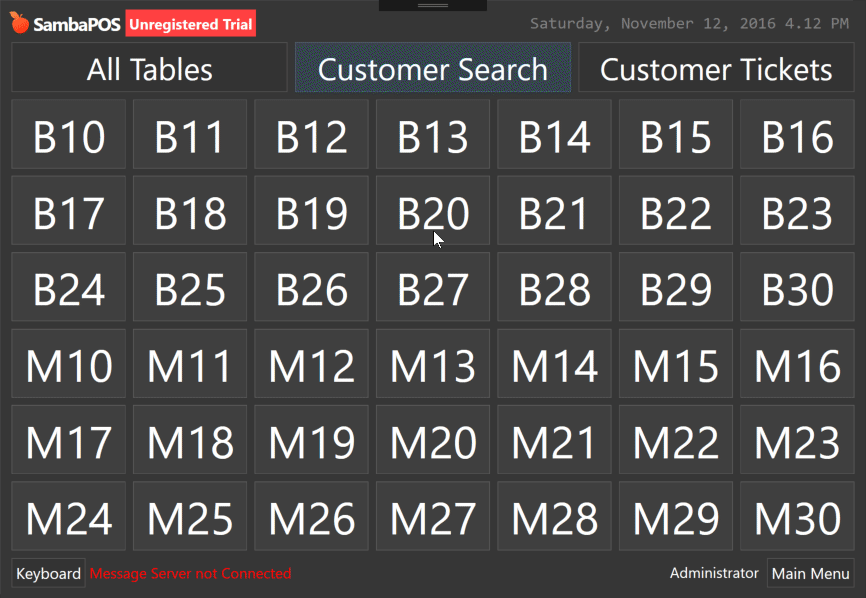
- You can Credit all or Part of Change amount to Customer Account.
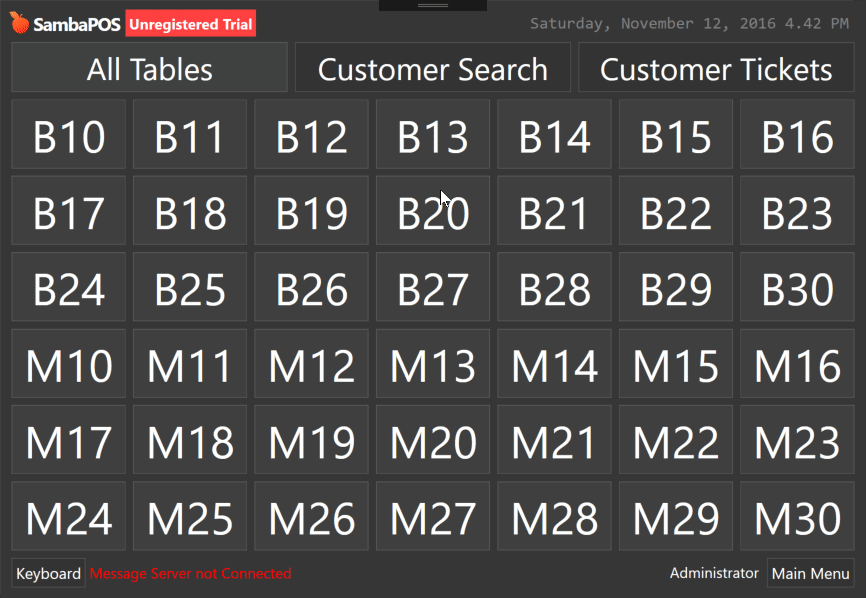
You can configure Change Payment Templates to implement that setup. There are also some new features regarding rounding foreign currency payments and printing them. You can find more details about it here.
- If you have grouped Orders on your ticket payment screen orders will also display grouped.
- Button header setting added for payment buttons to allow customizing button appearance.
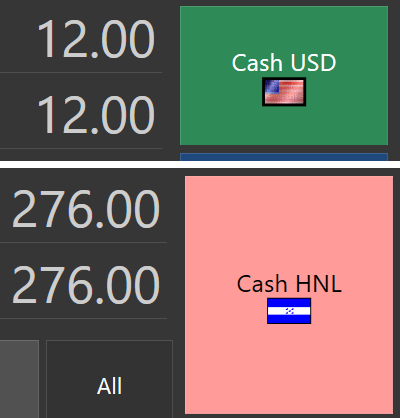
- It is possible to configure multiple rows for command buttons.
You can change it through Program Settings > Payment Screen Settings.
##Printer Templates
<W>formatting tag added to printer templates to fine tune column configuration of ticket templates.<W00:10,10,10>One|Two|Threewill print each value padded by character counts. Column alignment can also be defined by adding a space char in front of sizes.
Here you can see what you can achieve with W tag. Especially helpful if you use multiple currencies.
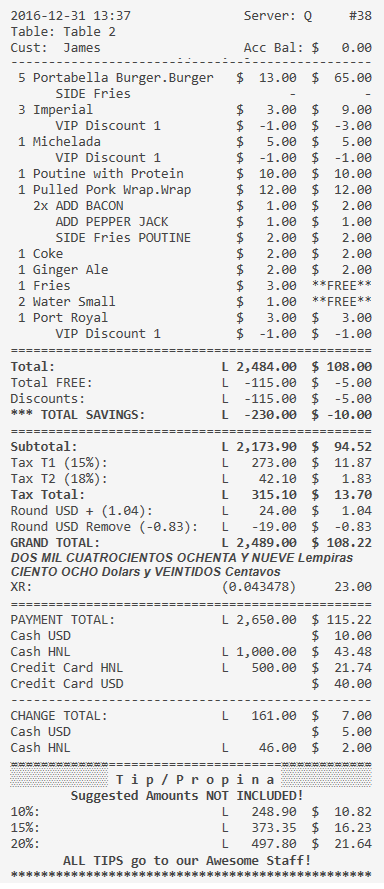
You can use * character to set a column fill the remaining space. In this case it will automatically word wrap if it do not fit the area.
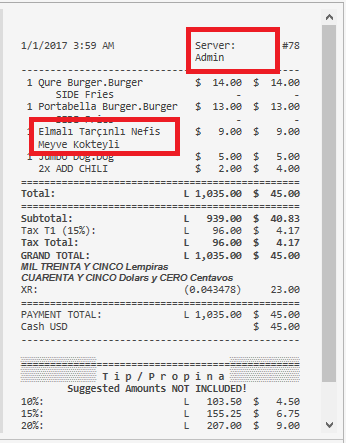
##Custom Entity Screen features
- Sort Order setting added to widgets for defining tab orders of items.
- Moving items with arrow keys In design mode.
- When multiple widgets are selected Right Click > Delete command will remove all selected widgets.
##Other features
- On POS screen it is possible to decrease Ticket Area width to have more rooms for product buttons. You can change it from Local Settings > Display > Ticket Area Size. By default it is %45 of the screen. When I change it to %35 it appears like that.
- Mapping Calculation Types to terminals.
- Logging automation issues in log file. When you complete your automation setup you can review log.txt file to ensure there is no silent issues. For example if you execute a non existing print job no visible error message appears but we’ll log it into log.txt file.
- Rule Tester implemented to find possible issues in your rules that occurs due to renaming. Rules also gets validated when you try to save them.
- Button Header setting added to Entity Screens so you can change entity screen button colors.
Here the button appears in red color.
- By using
Disable PortionSetting ofUpdate Orderaction you can prevent changing portion for a specific order line. For example you can pevent portion from changing for a portion selection setup like this one.
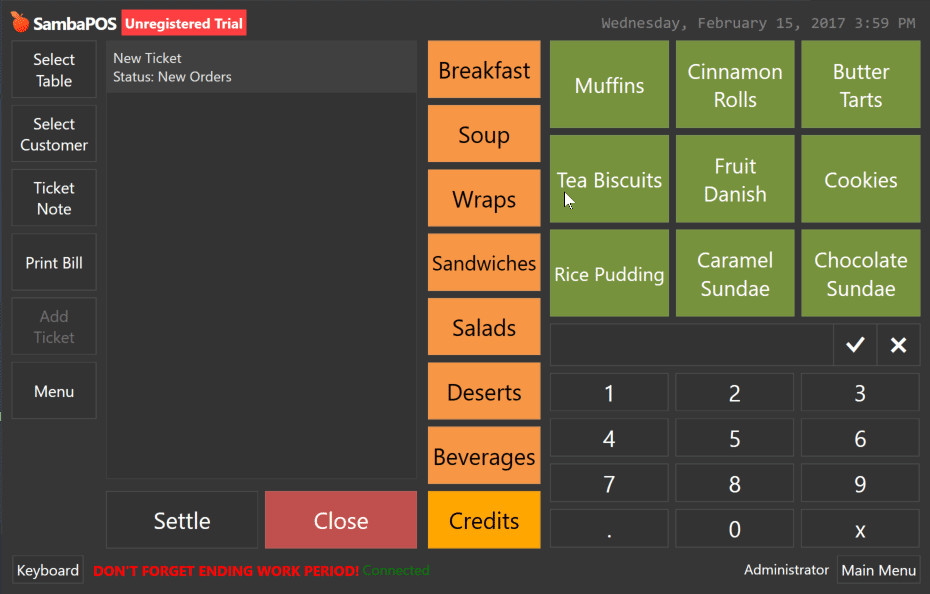
When a time range added for report date filter, report will generate for the exact range.
- Hiding ± buttons on ticket screen by using user role permissions.
Parameterssetting added toExecute Print Jobaction so if you define $KEY=Value, $KEY values in printer template replaces with Value.- New rounding settings added to Add Service Calculation and Add Discount Calculation payment processors.
PIN Code Entered Ruleimplemented to allow you implement RFID based logins.- Management Permissions added to user roles. Now you can disable specific management sections for a user role.
- Invert Exchange Rate setting added to Currencies. You can enable it if you want to enter cross currency rate instead of the main currency rate.
- Printer templates that we create for POS displays may increase Ticket Number. You can disable updating ticket number on Execute Print Job action.
- -notablet and -softrender switches helps disabling multi touch input or graphic card acceleration to resolve hardware driver incompatibility related issues. You can start samba.presention.exe file with these switches.
- Alt key added to on screen keyboards.
User Nameparameter added toDisplay TicketsAction. You can set{:CURRENTUSER}tag to display tickets for only currently logged in user.- Ticket Lister expressions will accept {:SETTING} tags so by applying
LastModifiedUserName={:CURRENTUSER}expression ticket lister will display tickets for only current logged in user. Entity Nameparameter added toLoad Ticketaction to load last created ticket for that entity.